Starting an online store in 2025 doesn’t require technical expertise or business experience – we know because we’ve helped countless beginners build successful shops.
WordPress makes it easier than ever to create your first online store, even if you don’t have any experience with web design or eCommerce.
We use WordPress paired with Easy Digital Downloads to sell our own digital products with minimal hassle. And many WordPress users rely on WooCommerce, which is the largest eCommerce platform on the market and super straightforward to use.
The benefits of starting an online store are clear: flexible hours, low startup costs, and complete control over your business.
While getting started is simple, you’ll need guidance on the basics – from choosing the right platform to setting up payments. In this beginner-friendly guide, we’ll walk you through how to start an online store, step by step.

In this guide, we’ll walk you through each step, from choosing the right platform to building your online business to optimizing it for success.
What Is the Best Online Store Platform?
💡 Editor’s Note: In this article, we recommend WordPress.org + WooCommerce because they give you complete control over your online store. If you want to skip this section and jump straight to building your store, go ahead and start reading the tutorial. 😀
Starting an online store is exciting, but we know the first big question can feel overwhelming: which eCommerce platform should you use? We’ve helped thousands of store owners make this decision, so let’s make it simple for you.
Essentially, you have two main choices for building your online store. You can either go with WordPress.org and add an eCommerce plugin like WooCommerce or use a hosted platform like Shopify or BigCommerce.
Think of it like owning versus renting a physical store. With WordPress.org and WooCommerce, you will own your store completely. You choose your hosting, control all your costs, and can customize everything exactly how you want.
Using eCommerce solutions like Shopify is more like renting a store in a mall. While it’s easier to get started, you’ll have less control, and the platform often requires you to upgrade to a higher plan as your business grows. Not to mention, you’re limited to the features they offer.
You can read our comparison piece on Shopify vs. WooCommerce for more details. And here’s a quick comparison table of the different options for online stores:
| WordPress.org + eCommerce Plugin | Hosted Solutions (Shopify, BigCommerce) | |
|---|---|---|
| 👍 Pros | • Complete customization control • Lower long-term costs • Own all your data and content | • Easier to set up • Built-in technical support • Regular automatic updates |
| 👎 Cons | • Initial setup takes longer • Responsible for updates • Need to handle security | • Higher monthly costs • Limited customization options • Locked into the platform’s features |
| Best For | • Growing businesses wanting full control • Budget-conscious store owners • Unique or complex store needs | • Beginners wanting quick setup • Hands-off management • Simple stores with basic needs |
Overall, our advice is to go with WordPress.org for eCommerce. We’ve had plenty of experience using this platform, and we’ve never felt locked in or limited by what we can create. Plus, you won’t face surprising cost increases as your store grows.
WordPress also lets you choose the perfect eCommerce plugin for your specific needs.
Want to sell physical products? WooCommerce has you covered. Looking to sell digital downloads? Easy Digital Downloads works perfectly. Or need to create a membership site? Check out MemberPress.
In this complete guide on how to start an online store, we will use WordPress.org with WooCommerce, as it’s the most popular eCommerce plugin. Here are the simple steps we will cover, and you can use the links below to skip to your preferred topic:
- Step 1: Choose a Product to Sell
- Step 2: Design Your Brand
- Step 3: Register Your Business
- Step 4: Set Up WordPress Hosting & Domain Name
- Step 5: Install WordPress
- Step 6: Set Up Your WooCommerce Store
- Step 7: Select and Customize Your Online Store’s Design
- Step 8: Add Products to Your Online Store
- Step 9: Set Up Payments, Taxes, and Shipping
- Step 10: Optimize Your Online Store
- Step 11: Master WordPress to Grow Your Business
- Step 12: Take It Further
- FAQs About Starting an Online Store
- Video Tutorial
Ready? Let’s get started.
Step 1: Choose a Product to Sell
The first and perhaps most important step in launching your WordPress online store is deciding what to sell. Your product choice shapes everything about your business, from your brand identity and website features to your marketing strategy and operational needs.
To find the right online business idea, you can start by asking yourself these questions:
- What interests you deeply? Choose a product category you’re passionate about. Running an online store takes time and effort, so selling something you care about will help you stay motivated and knowledgeable about your products.
- Is there a gap in your local market? Sometimes, the best eCommerce business ideas come from bringing existing products to markets where they’re not yet available. Look around your area or region for unmet needs.
- Do you see a problem you can solve? Maybe you’ve noticed a common frustration that needs a solution. Market research can help confirm if other people share this pain point and would pay for a solution.
- Can you improve on existing products? If similar products exist, think about your unique angle. Maybe you can offer better quality, lower prices, or target a specific audience that’s being overlooked.
After identifying potential products, you’ll need to decide how you’ll produce, source, and manage them. The table below shows some of your main options:
| Business Model | What Is It? | Requirements | Best For |
|---|---|---|---|
| 🎨 Homemade Products | Make products by hand using your personal skills and creativity | • Working space and basic tools • Creative skills and time • Quality materials | Creative people who want to sell unique, handmade items |
| 📦 Wholesale | Buy products in bulk at lower prices to resell | • Storage room for inventory • Money to buy stock upfront • Organization skills | Sellers who want proven products and can handle storage |
| 🖼️ Print-on-Demand | Put your designs on products that get made after each sale | • Basic design skills • Computer and internet • Photo editing knowledge | Artists and creators who want to start with low risk |
| 🚚 Dropshipping | Sell products that others store and ship for you | • Research and marketing skills • Customer service • Basic tech setup | Beginners who want to start with minimal investment |
| 💻 Digital Products | Create and sell downloadable items like courses or eBooks | • Expert knowledge • Content creation skills • Basic tech understanding | Experts and creators who want passive income potential |
| 🏭 Manufacturing | Partner with factories to make your product ideas | • Product designs • Larger starting budget • Patience for development | Businesses ready to create unique products at scale |
Additionally, you should consider how to price your eCommerce products properly. This decision affects everything from your profit margins to your target market.
For more information, we have broken down all the proven pricing strategies in our beginner’s guide to eCommerce pricing models.
Once you know what product you want to sell, you can move on to the next step.
Step 2: Design Your Brand
At this stage, you know what product to sell and have an idea of your target customers. Now, it’s time to create a brand that catches their attention and builds trust. Your brand design will affect everything from your website to your packaging, so it’s worth getting right.
Let’s start with your business name. You will want something memorable that clearly communicates what you do. It should also be easy to spell, remember, and type into a browser.
Take our name, WPBeginner, for example. It’s simple and straightforward, instantly telling visitors that we help WordPress beginners.

Before settling on a name, check if it’s available as a domain name. Ideally, your business name and domain name should match exactly. This makes it easier for customers to find and remember your store.
Also, research whether your chosen name might have trademark issues. Take time to search trademark databases like WIPO and ensure your name has not been taken by someone else.
If you need help brainstorming, you can try our free business name generator.

Next comes your logo design. Modern AI-powered logo makers have made professional logo design affordable for everyone.
Remember, the best logos are often the simplest. Think of Nike’s swoosh or Apple’s apple. These iconic symbols prove that effective logos don’t need to be complicated to be memorable.
You can head over to our beginner’s guide on how to make a logo for more information.

Your color scheme is another crucial element. The colors you choose will appear everywhere, from your website to your social media profiles and marketing materials.
Different colors evoke different emotions and send different messages to your customers.
For example, blue often represents trust and professionalism. That’s why companies like PayPal and Visa use it as their primary color, as it helps customers feel secure when making transactions.

Finally, you will need to consider your typography (the fonts you’ll use). Good typography makes your content easy to read while reinforcing your brand personality.
For instance, serif fonts like Times New Roman often promote tradition and reliability, while sans-serif fonts like Arial suggest modernity and simplicity.
We recommend choosing one font for headings and other important elements to grab attention and another for the body text to maintain readability. Here’s a good example by Poppi:

Once you’ve finished designing your branding, you can move on to actually registering and setting up your online business.
Step 3: Register Your Business
✋ Important Note: The following information is for general guidance only and is not legal advice. We strongly recommend consulting with local authorities, a legal professional, or an accountant to make sure your business complies with relevant regulations in your area.
You’re almost ready to learn how to start an online store, but first, you need to make your business official.
Some business owners choose to do this after launching their WordPress site. This allows them to test their market and product ideas with minimal investment. Others prefer registering before launch so they can claim business expense deductions from the start and avoid potential legal issues.
While the exact process varies by location, here are the key things you’ll typically need:
📝 Business license – This is your official permission to operate. Most areas require at least a basic business license. Depending on what you sell, you might need additional permits.
💰 Tax registration – You’ll need a tax ID number to collect and pay sales tax.
⚖️ Business structure – Decide whether you’ll operate as a sole proprietorship, limited liability company (LLC), or corporation. Each has different legal and tax implications.
🏦 Bank account – Keep your personal and business finances separate by opening a dedicated business bank account. This makes accounting easier and looks more professional to customers.
🛡️ Business insurance – Even small businesses can face unexpected challenges. This insurance can protect your online store from various risks and potential losses.
💳 Business credit card – A separate credit card for business expenses helps track spending and build business credit.
Now that you have everything legally set up, you can move on to our detailed step-by-step guide on how to create an online store with WordPress.
Step 4: Set Up WordPress Hosting & Domain Name
Before you can start building your online store with WordPress.org, you need two essential things: a domain name and web hosting.
Think of launching your online store like opening a physical shop – you need both an address where customers can find you and an actual building to put your store in.
A domain name is what customers type into their web browser to visit your store. For instance, when someone wants to find our website, they type in wpbeginner.com.
Domain names usually cost about $15 per year, and you can choose different endings like .com, .shop, or .store.

Web hosting, on the other hand, is like renting space for your store’s contents. It’s where all your product photos, descriptions, and everything else live. Just like physical stores need different sizes of buildings, websites need different types of hosting based on their size and needs.
Looking at all the hosting options out there can make your head spin. There’s shared hosting, managed WordPress hosting, VPS, and many more.
We’ve tested dozens of hosting companies over the years, and for new WordPress online stores, we consistently recommend Bluehost. Here’s why:
- They give you a free domain name for your first year (saves you that $14.99!).
- They’ve been WordPress.org’s recommended hosting since 2005.
- They’re affordable with prices that work for new business owners.
- Their Online Store plan comes with WordPress + WooCommerce pre-installed, so some of your website setup is already taken care of.
Our founder, Syed Balkhi, is also a huge fan of Bluehost:


I’ve been recommending Bluehost since 2012, and their commitment to quality has only improved over the years.
I host several personal and business websites on Bluehost. Their ease of use and reliability make them a go-to choice for me.
Whether you’re just starting or looking to grow your online presence, Bluehost offers a solid hosting platform to build on.
To learn more about this web hosting provider, you can read our complete Bluehost review.
Great news! We’ve arranged a special Bluehost deal for WPBeginner readers. You’ll get your domain name free, plus a big discount on hosting. Just click below to get started or check out our Bluehost coupon code.
Note: If you use our Bluehost link, we do earn a commission – but here’s the thing: you don’t pay anything extra. In fact, you’ll pay less thanks to our special discount arrangement. While we could partner with any hosting company, we only recommend services we actually use and trust ourselves.
Let’s go ahead and purchase your domain and hosting. After clicking on our Bluehost link, you need to click on the yellow ‘Get Started Now’ button.

You’ll see different hosting plans on the next page.
Since you’re building an online store, we recommend the eCommerce Essentials plan. It comes with everything you need to start selling, including WooCommerce already installed. Just click ‘Choose Plan’ to select this plan.
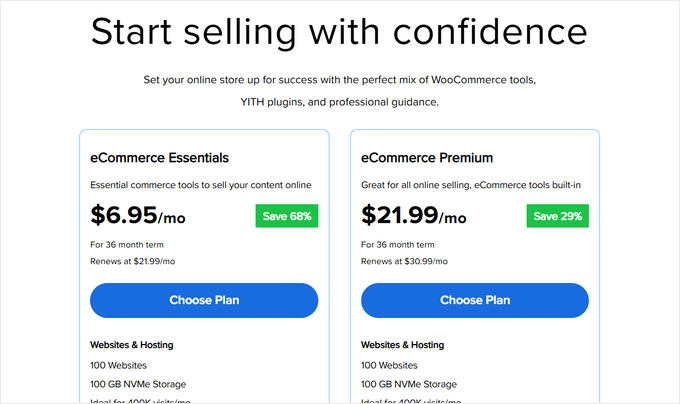
Now comes the fun part – choosing your domain name. You’ll see two options: creating a new domain or using one you already own.
For a new domain, simply type your desired name in the box. Already have a domain? There’s a separate section where you can enter it.
We strongly recommend going with a .com domain if it’s available. Most people automatically type .com when entering web addresses. However, if .com is taken, you can check out our guide to alternative domain extensions for other professional options.
Once you’ve chosen a domain name, just click ‘Search For Domain’ to continue.
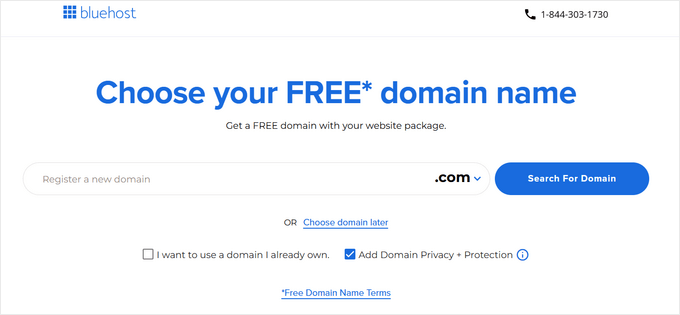
Lastly, you can continue to the checkout page, where you will need to add your account information and payment details to complete the process.
Once you have completed your purchase, you can go to your email inbox, where you’ll find your Bluehost login details. This will let you log in to your web hosting dashboard to manage your website.
Step 5: Install WordPress
Here’s the best part about using our Bluehost link: WordPress and WooCommerce come pre-installed with your hosting. Bluehost created this automatic setup specifically for people who don’t want to deal with technical details.
Getting to your new WordPress site is straightforward. Just sign in to your Bluehost account, find the ‘Websites’ section in the left menu, and click ‘Edit Site.’ That’s it – you’re in!

You can also type your domain name followed by /wp-admin/ in your web browser (like mystore.com/wp-admin/), and it’ll take you straight to your WordPress dashboard. This is your WordPress login URL.
Using another hosting company like SiteGround, Hostinger, or HostGator? No problem. Check out our WordPress installation guide, which includes detailed instructions for all major WordPress hosting providers.
With WordPress ready to go, we can move on to the exciting part: setting up WooCommerce.
Step 6: Set Up Your WooCommerce Store
If you have WooCommerce pre-installed, you will most likely see the WooCommerce setup wizard immediately after logging in to your WordPress dashboard.
But if not, don’t worry. You can read our WooCommerce made simple tutorial, which will walk you through the installation process.
Once you have installed the WooCommerce eCommerce plugin in WordPress, you can start the setup wizard by clicking ‘Set up my store.’
You can technically skip this step, but we don’t recommend doing that, as this setup wizard will automatically create your WooCommerce store pages for you. This way, you don’t have to make them from scratch.

On the next page, WooCommerce will ask a question about you as an online business owner.
If you’re just starting out, then you can pick the ‘I’m just starting my business’ option.

Next, you need to provide WooCommerce with some information about your business. This includes your business name, type of products, store location, and business email address.
Once you have entered all these details, click ‘Continue.’

On the next page, WooCommerce will show you some free WooCommerce extensions that you can choose to install.
You can click on the ones you plan to use and click ‘Continue.’ Alternatively, you can click on the ‘Skip this step’ button.

Now, you will have to wait a few minutes for the plugin to be installed.
After the setup is complete, you will be directed to the WooCommerce plugin page, where you’ll see a checklist of things to do to build your online store.

Step 7: Select and Customize Your Online Store’s Design
As you can see in the previous section, the first step to building your WooCommerce store is choosing the right WordPress theme.
Think of a theme as your store’s entire design package. It controls everything from how your products look to your customers’ journey throughout your WordPress online store.
While WordPress offers thousands of themes, not all of them work well for online stores. You need a theme specifically built for WooCommerce to ensure your products look great and your checkout process works smoothly.
That’s why we’ve created a handpicked list of the best WooCommerce themes to help you choose.
Installing a WordPress theme for your online store is easy. Simply go to Appearance » Themes in your WordPress dashboard and click ‘Add New Theme’. From there, you can browse and install any theme you like.

When it comes to customizing your theme, WordPress gives you two options: the classic theme customizer or the newer full-site editor for block themes.
We have detailed instructions on how to use both in our ultimate guide on how to edit a WordPress website.

Both work fine, but honestly? We prefer using SeedProd’s theme builder instead.
Why SeedProd? It’s like having a professional designer at your fingertips. You get a simple drag-and-drop page builder anyone can use, over 350 ready-made website designs to start with, and an AI website builder that can create your entire store design in seconds.
Plus, some of our partner brands have used SeedProd to create their entire websites, and loved the results. For more information, check out our detailed SeedProd review.
Here’s a great example of a SeedProd theme for an online clothing store:

With eCommerce website builders like this, you can customize your online store to look and function exactly how you want. It’s also search engine optimization (SEO) friendly, so you can optimize your store for search engines, making it easier for potential customers to find your products.
Stacey Corrin, Lead Writer for SeedProd
SeedProd even comes with an AI website builder that builds a custom theme for you in less than 60 seconds.
Want to see how fast it works? Just check out the video below:
Whichever method you choose, make sure it matches your comfort level. The best website design tool is one that is easiest for you to use. Otherwise, you’ll feel frustrated fast by how complicated the tool is.
Also, don’t feel pressured to perfect your design right away. Theme customization is an ongoing process – you can always make changes as your store grows.
For specific help with store pages, check out our guide on how to edit WooCommerce pages.
Step 8: Add Products to Your Online Store
Let’s start adding products to your store. The process is simple: go to Products » Add New from your WordPress menu. Then, you can add your product title and description.
From here, you can follow our tutorial on how to add products to your online store in our WooCommerce made simple guide.

The guide covers everything from uploading product images to adding categories, tags, and attributes to your items.
Don’t have products ready yet? No problem! You can add sample data to see how your store will look with products. Our guide on how to add WooCommerce sample data shows you how.
If you have been listing your product information on a CSV spreadsheet, then you can also save time by importing them all at once. Our tutorial on importing and exporting WooCommerce products shows you how to avoid adding products manually.
Once you’ve added your products, here’s how to make them more appealing to customers:
- Add compelling product galleries with multiple images.
- Include short, catchy product descriptions that grab attention.
- Embed product videos to showcase features.
- Add a product Q&A section to address common customer questions.
- Set up product subscriptions for recurring sales.
- Prevent overselling with inventory controls.
Other than that, you will also need to optimize your WooCommerce product pages. Your product pages are like your digital showroom – they need to look professional and convert WooCommerce visitors into customers.
How you customize these pages will largely depend on your theme choice. Some themes include special features for product displays, while others only offer basic layouts.
This is where SeedProd really shines. It gives you powerful tools to enhance your product pages. For example, you can add customer reviews with star ratings to build trust and persuade potential buyers.

Other than that, you can display related products for upselling, recently viewed products to help users compare items, social buttons for users to share the products, and more.
Want to learn all the ways to make your product pages more effective? Check out our guide on how to customize WooCommerce product pages without code.
Step 9: Set Up Payments, Taxes, and Shipping
Now let’s get your online store ready to accept orders. First, let’s focus on setting up payments.
Head to WooCommerce » Settings and click the ‘Payments’ tab. You’ll start with basic options like Cash on Delivery, Checks, and Bank Transfers. WooCommerce also offers its own payment gateway called WooPayments.

While WooPayments seems convenient, it’s not always the best choice. It’s not available in all countries, and some users report issues with payment holds.
We recommend exploring other options, like Stripe with FunnelKit’s free gateway plugin. It offers helpful features like one-click payments through Apple Pay and Google Pay, plus an easy setup wizard.
You may also want to check out other WooCommerce payment options below:
- Allow users to choose from various payment options.
- Accept credit card payments.
- Set up installment payments for big-ticket items.
- Accept recurring payments for subscriptions.
- Add ‘Buy Now, Pay Later’ options.
- Enable digital wallets like Venmo.
Next, let’s tackle taxes. You can go to WooCommerce » Settings and click the ‘Tax’ tab.
In ‘Tax options’, you can choose whether to include tax in your prices, display tax in your shop and cart, what to base tax calculations on, and whether to add special tax classes.

Then, under ‘Standard rates’, you can set up your tax rules. Go ahead and enter details like countries and regions you sell to, tax rates for each area, and names for different taxes (like GST or VAT)
Need to add lots of tax rates? Save time by importing them via CSV file.
Don’t forget to click ‘Save changes’ once you’re done.

Finally, let’s set up shipping. You can find this under the ‘Shipping’ tab in WooCommerce settings.
You can use ‘Shipping zones’ to define where you’ll ship to and set different shipping methods for each area, like free shipping or flat rates.

In ‘Shipping settings’, you can configure important options like whether to show the shipping calculator on the cart page, set the default shipping address (either shipping or billing address), and enable shipping debug mode if you need to troubleshoot issues
Remember not to hide shipping costs until checkout – this often leads to abandoned carts. Being transparent about shipping costs early in the shopping process helps build trust with your customers.

Under ‘Classes’, you can create special shipping rates for different products.
For example, feel free to set higher rates for heavier items or fragile products that need special handling.

To make it easier for customers to track their orders, consider adding a shipment tracking feature to your online store.
Offering local pickup? You can enable this option in the ‘Local pickup’ tab.
While it’s free by default, you can add some pricing based on your business needs.

Your online store is now ready to accept orders. But first, we need to fine-tune it to set up your business for success.
Step 10: Optimize Your Online Store
Before you launch your online store, we recommend setting up some key optimizations. While these aren’t mandatory, they can significantly boost your store’s success and help you provide a better shopping experience for your customers.
Let’s start with three must-have WordPress plugins that every WordPress online store needs:

Connects your store with Google Analytics
Why we love it: See customer behavior and sales data right in WordPress
Paid plans start from $99.60/yr

Optimizes your online store for search engines
Why we love it: Makes complex SEO simple with automated features
Paid plans start from $49.60/yr
Beyond these essentials, here are other important optimizations to consider:
📞 Contact forms – Every professional store needs a way for customers to get in touch. We recommend WPForms for creating professional contact forms that build trust with customers.
🔍 Product search – Make it easier for potential buyers to look for their desired products. Use SearchWP to improve your WooCommerce search engine.
⭐ Social proof – Show potential customers that others trust your store. Use TrustPulse to display live sale notifications and Smash Balloon Reviews Feed to showcase reviews from platforms like Google and Trustpilot.
📱 Customer updates – Keep your customers coming back by staying in touch. We recommend PushEngage for browser notifications and Constant Contact for email marketing.
💾 Backups – Protect your store’s data and content from unexpected issues. We recommend Duplicator for creating reliable backups of your entire store.
🔒 Security – Keep your store and customer data safe from threats. We recommend Cloudflare for additional security features and better performance.
🌎 Translation – Reach more customers worldwide by making your online store multilingual. We recommend using Weglot to automatically translate your entire WooCommerce website.
You may also want to check out our expert picks of the best WooCommerce extensions to improve your online store.
Expert Tip: Ready to launch? Make sure you haven’t missed anything important by checking our ultimate eCommerce launch checklist.
Step 11: Master WordPress to Grow Your Business
WordPress is incredibly powerful and flexible, but we understand it can sometimes feel overwhelming, especially for beginners. That’s why we’ve created a lot of free resources to help you succeed.
At WPBeginner, we make WordPress easy to understand, even if you’re not tech-savvy. Here are all the ways you can learn from us:
Learning Resources
- WPBeginner Blog for detailed WordPress tutorials
- WPBeginner Videos for step-by-step visual guides
- WPBeginner Dictionary to easily understand WordPress terms
- WPBeginner’s YouTube Channel with regular video tutorials
Community Support
- WPBeginner Engage Facebook Group for free expert support in the largest WordPress group on Facebook
- Contact form for direct questions to our team
Tool Recommendations
- WPBeginner Business Tools for free growth resources
- WPBeginner Deals for exclusive WordPress discounts
- WPBeginner Solution Center to find the best WordPress plugins, themes, and tools
- WPBeginner Blueprint to see exactly which tools and plugins we use
We also have a guide to show users how to make the most out of WPBeginner’s free resources.
Many of our users also type their questions in Google and just add ‘wpbeginner’ at the end of it. This shows them related articles from WPBeginner. For example: ‘how to add product search in woocommerce wpbeginner.’
Step 12: Take It Further
At this point, you’ve learned the basics of how to create an online store with WordPress. But did you know your online store can be customized to sell practically anything?
Here are some exciting product possibilities we’ve helped our users sell:
- Furniture
- Photos
- Videos
- Digital art and graphics
- Fonts
- Online boutiques
- Audiobooks
- Music
- Online marketplaces
- Event tickets
- Excel or Google Spreadsheets
- Online thrift stores
- Car parts
The best part? WooCommerce makes selling any of these possible with the right plugins and setup – no coding needed.
Want to explore other options? Check out our detailed WordPress eCommerce setup guide for different product types.
FAQs About Starting an Online Store
Many of our users regularly reach out to us with questions about starting their own business with an online store. We have tried to answer some of the most frequently asked questions below:
Where do I find products to sell in my store?
Store owners source products in different ways. Some sell software, digital art, music, and other downloadable products.
Others source products from local or offshore vendors using online marketplaces like Alibaba or AliExpress. If you don’t want to handle your own inventory or shipping, then you could also look into starting a print-on-demand shop or dropshipping.
Can I start an online store for free?
Yes, some eCommerce platforms offer limited free trials, so you can start your online store for free, but after the trial is over, you’ll have to pay.
While WooCommerce itself is free, you’ll need a domain name and a web hosting account to run it, which will cost money.
How much does it cost to start an online store?
The cost of starting an online store depends on your business plan and budget. With our link, you can start with Bluehost for $2.99 per month and rely on free plugins and themes to limit your costs.
We recommend a business model where you start small and then spend money as your business grows.
Can I create an online store without shipping products?
Yes, you can. For instance, you can make an online store using dropshipping plugins, create an Amazon affiliate store, or make an eBay-like marketplace. You can also use the same online store to sell external products as well as your own products.
Video Tutorial
If you don’t want to follow our written instructions, then you can check out our video tutorial on how to start an online store:
We hope that this tutorial helped you learn how to start an online store. You may also want to see these actionable tips to drive traffic to your new online store or see our comparison of the best business phone services for small businesses.
If you liked this article, then please subscribe to our YouTube Channel for WordPress video tutorials. You can also find us on Twitter and Facebook.

 Stacey Corrin, Lead Writer for SeedProd
Stacey Corrin, Lead Writer for SeedProd




prab
Love your whole website, so helpful.
so we can set up a woo ecommerce shop on our blog ,like a seperate section?
WPBeginner Support
If you want to you can certainly have the store only be a part of your site
Admin
mohadese esmaeeli
I am still in the process of configuring and setting up my store. I appreciate this excellent article. The solutions mentioned were truly helpful for me. I learned a few new tips that I was not aware of before. The tutorial on payment settings was particularly practical.
WPBeginner Support
Glad our guide was helpful
Admin
Peter Iriogbe
I used to be nervous about starting an online store, but this article gave me the confidence with its clear steps. Thanks a bunch for the guidance!
WPBeginner Support
You’re welcome
Admin
THANKGOD JONATHAN
While cash on delivery and bank transfer are some of the most convenient payment methods.
However, I some countries PayPal is not fully available for making all business transactions. So, does woocommerce also provide other card payment methods?
WPBeginner Support
WooCommerce does have other payment methods available.
Admin
Dennis Muthomi
quick question….Since cryptocurrencies are popular, especially in certain regions, it would be really helpful if WooCommerce could natively accept payments in crypto like Bitcoin, Ethereum, etc.
While there may not be an official integration yet, are there any recommended third-party plugins that can enable crypto payments seamlessly on a WooCommerce store?
WPBeginner Comments
We happen to have a guide on setting up Bitcoin payments here: https://www.wpbeginner.com/plugins/how-to-accept-bitcoin-payments-in-wordpress/
Fajri
Good article, I followed the steps above to create my online store using WooCommerce, but, I’ve found in my country Stripe is not supported, so, I will set up my store with PayPal, I am still confused about setting it
Unarine Leo Netshifhefhe
Thanks for this article, does stripe cover for African countries? Does it intergrate with local banks which are around Africa? I want to have an option of Paypal and also a third party payment gateway that will work for me, I once tried payfast but i struggled with the setup
WPBeginner Support
You would want to reach out to Stripe for their current coverage and integration for this.
Admin
Lara Carter
Can I just say thank you so much to the creator of this website because I have looked at a number of articles on this website and they are all so well explained and fluently written. My young enterprise book has been looking into creating a store for our product and none of us had any idea how to go about it. I was recommended this website at a careers fair and have been reading the articles and have found that they are so well written and easy to understand. Usually, I am completely lost when it comes to understanding things like this but this webpage was so helpful and I just wanted to say thank you so much for whoever created this resource and it helpful so useful and amazing.
WPBeginner Support
Glad to hear you’ve found our guides helpful
Admin
Enricka Julien
I found this blog post on starting an online store in 2023, incredibly insightful and informative. The author’s step-by-step guide and up-to-date tips provide a solid foundation for anyone looking to venture into e-commerce. The video tutorial, along with practical advice, makes it a valuable resource for both beginners and experienced online store owners. I appreciate the effort put into creating this helpful resource, and I’ll definitely be referring back to it as I explore the world of online entrepreneurship. Thanks, WPBeginner!
WPBeginner Support
You’re welcome, glad you found our article helpful
Admin
Tessa
Loved this thorough info, thank you! The video touched on the fact that there is the account login button next to the shopping cart, but I’m not sure the best way to get that set up – do you have a tutorial on setting up customer account login?
WPBeginner Support
For the moment, the closest recommendation we would have is our article below!
https://www.wpbeginner.com/wp-tutorials/how-to-create-a-custom-woocommerce-customer-login-page/
Admin
ROB S.
Is it possible to build, populate, test. etc an ecommerce site offline and only buy the domain and pay for hosting once you have everything just as you want it.
if so, how?
As of right now i have maybe 20 minutes to an hour free a few times a week i’d like to spend making an ecommerce site but i also need to to make my product and take photo’s that will eventually be on my site. i’d rather not pay for hosting for months and months as i’m getting everything else done while the site remains invisible or unpublished.
WPBeginner Support
For what you’re wanting, we would recommend taking a look at our article below on creating a local install:
https://www.wpbeginner.com/wp-tutorials/how-to-install-wordpress-on-your-windows-computer-using-wamp/
Admin
Jav
Hi,
I was just wondering on where will I be able to enable the brands section in the product list.
I can’t seem to find it, do you have any suggestions on how to?
WPBeginner Support
Most would use a category or a custom taxonomy for what you are wanting.
Admin
Isabelle Roger
Hello,
Thank you for this article. It is very helpful. One thing I’m trying to do is make a checklist of all the pages and elements and features that a great ecommerce site should have (customer service page, package tracking, etc). You know, everything that makes an e-commerce site look very professional. Do you know if there is a comprehensive guide or checklist?
WPBeginner Support
We do not have a specific checklist for that at the moment as each site has its own needs and wants.
Admin
Ahmed
Thank you for the useful information,
I have a question, can I cancel the payment in the sense that the payment is through another famous site such as Amazon, but I only want to add to the basket, I hope you understand me
Francis
Great instructions above!!!! My client is from the Philippines, they don’t want to add a payment option/gateway but instead an order details (list of products ordered with price, quantity, color etc) will be sent to my client’s email to get the summary of a buyers order. Thank you
Abdou
Thank you, but I have a question first. When providing basic information about my store, my address, region and country. Do you mean my address and my real country or a target audience?
WPBeginner Support
Your store information would be for your store’s information and not your target audience.
Admin
Jacy P.
Thanks for walking me through the process of setting up an online store. You made it so easy for me.
God bless you.
Brenda
Hi there,
Thanks for a really informative site that I turn to to solve my WP issues. I have one now about this topic. I’ve read through the other questions that I can add a store to an existing WP site. Can I add the store link as a new menu item? I’m not a Macy’s as I’m just starting out?
WPBeginner Support
Yes, you can and probably should use a menu item to link to the store on your site
Admin
Anu
Hi ,
Can i have the word press for blogging and store separately and give different names to both .as the purpose i want to use both is different
WPBeginner Support
If you mean a different domain, while it is possible, it would normally be simpler to have two different sites for that.
Admin
Susana
Hi, I have set up my domain name, web hosting and SSl certificate with Bluehost but when I login into WP it I can’t find the woocommerce to set up my WP website
WPBeginner Support
You may need to add the plugin under Plugins>Add New if it is not included.
Admin
Mide Olu
Thanks for the good job. It’s been very helpful. Can a site hold more than one store?
WPBeginner Support
It would depend on your goal as the store can hold as much content as you like. If you want multiple users selling on your site then you would want to take a look at our guide below:
https://www.wpbeginner.com/wp-tutorials/how-to-create-an-online-marketplace-using-wordpress/
Admin
Tamara Ilic
wish i found this before i tried to set it up on my own!!!
Great tips, thanks for sharing.
WPBeginner Support
Glad you found our guide helpful
Admin
Will
Hello,
Is this promotion still active? When I follow the link you provided, it just goes to bluehost. There is no option for 3.95.
WPBeginner Support
BlueHost may have updated their pricing since the last update to this article.
Admin
Allen
Hi, I am at that step where I’m supposed t change HTTP to HTTPS, but it shows a temporary address for my WordPress address.
what do i do ?
should i change this to HTTPS ?
WPBeginner Support
You would want to change your domain to the correct domain before activating HTTPS, if you reach out to your host they can help with updating your domain
Admin
Stuart Mc Donald
I want to start an online store , I have a wordpress site. I do not want to bring the products to my place and send them to the customer, your article does not have suppliers. Once I find a supplier could I send it to the customer from the supplier ?
WPBeginner Support
For what it sounds like you’re wanting, you would want to take a look at dropshipping which we cover in the article below:
https://www.wpbeginner.com/beginners-guide/ultimate-dropshipping-guide-for-wordpress/
Admin
George E Murphy
My dilemma is that we already have a domain. Do we need to create a separate domain (website address) to do this? We have some items that we want to offer those who browse our website. The store would not be the whole website. Only a part (page) of the site. I presume I can still use the blueprint you offered. Look forward to your response.
WPBeginner Support
Yes, you can use this as part of a site instead of the entire site if you are wanting.
Admin
ABBEY MICHAEL
I wanna say a big thank to you. Your tutorial are awesome. Even a beginner can never get lost trying to follow the steps.
WPBeginner Support
Glad you found our guide helpful
Admin
Jhon Pace
Great article. As I am beginner it will helps me to start an online store. Thanks for this valuable article.
WPBeginner Support
Glad you found our guide helpful
Admin
Yoshiko
I am helping set up my friend who wants to sell products on this site. It does not seem like when he purchased a web hosting account, he did not get the hosting and Woocommerse bandle, but can I add Woocommerse plug in now and follow your direction from there?
WPBeginner Support
It would depend on the specific hosting but normally you should be able to add WooCommerce to different hosting even if it is not specifically a WooCommerce plan after which you can follow our guide.
Admin
Olanrewaju K Olaakande
Can WooCommerce be used for an ‘affiliate marketing” site?
WPBeginner Support
Yes, it would depend on how you’re wanting to use it for how to set that up.
Admin
Willem Rudolf Nel
On Wordpress I am only allowed a free website but it will have the wordpress extension in it unless I purchase a plan through wordpress as well?
WPBeginner Support
That would be a WordPress.com site, our tutorials are for WordPress.org and you can take a look at the comparison in our article below:
https://www.wpbeginner.com/beginners-guide/self-hosted-wordpress-org-vs-free-wordpress-com-infograph/
Admin
Carol
Can Woo Commerce be added to an existing WP site?
WPBeginner Support
Yes, it can
Admin
Olu David
Yes, of course.
You can get the WooCommerce, down the WordPress dashboard.
mahmoud
thanks.
great informations.
WPBeginner Support
You’re welcome
Admin
ali
I couldn’t find anymore clear instructions than what you have described. Great job!!
WPBeginner Support
Thank you
Admin
Julien
Hi, I’ve followed the steps until setting up HTTPS to use SSL. I’ve changed it from http to https, now I can’t open the my wordpress. it loads as 404 NOT FOUND. I can’t access Wordpress for my site anymore. How do I fix this?
WPBeginner Support
More than likely there may be an issue with your SSL certificate. If you reach out to your hosting provider they should be able to assist.
Admin
Samer Naseeb
good tutorial, thank you
WPBeginner Support
You’re welcome
Admin
Dan
This is very informative along with the other tutorials I was reading from your page. It’s simplified, easy to comprehend and I wasn’t confused with technical jargon that would’ve have stirred me away to keep searching. Much appreciation for your time and effort to provide such resources so that others may learn and hopefully prosper from.
WPBeginner Support
Glad you found our guide helpful
Admin
Suhas
Nice information for beginner
WPBeginner Support
Thank you
Admin
Syndee
Hi! Your article and videos have been so helpful! I purchased a hosting package through Bluehost that preinstalled WordPress and WooCommerce. I notice in this article you install WooCommerce later after setting the site up. If I follow your instructions will it cause issues since WooCommerce is already installed? One thing that’s confusing is that there are pages already set up for WooCommerce that don’t match the theme that I chose. So things aren’t matching when previewing my shop and website pages.
WPBeginner Support
No, it will not cause an issue.
Admin
Oringanje Philip chinedu
I want to start online business
WPBeginner Support
This article should help you do that
Admin
Bernice
I like this video don’t forget to subsribe
WPBeginner Support
Glad you liked our video
Admin
Nick
I cannot see the widgets live in my Sidebar what do I need to do?
WPBeginner Support
You would want to start by clearing all caching, we have an article on this below:
https://www.wpbeginner.com/beginners-guide/how-to-clear-your-cache-in-wordpress/
Admin
Aman
Hi there, will WooCommerce be idea/suitable for selling tickets/making bookings for online events/classes/courses etc?
WPBeginner Support
For booking plugins, we would recommend taking a look at our article below:
https://www.wpbeginner.com/plugins/5-best-wordpress-appointment-and-booking-plugins/
Admin
Solomon Etefia
Incredible, it’s really a step by step tutorial, very helpful thanks
WPBeginner Support
You’re welcome
Admin
Jean
Can I use the same information, the same way it’s being described for an online dropshipping business?
Because on dropshipping you don’t have the items you sell for a third party and get your commistion.
How does that work if I have to use this website?
WPBeginner Support
For learning dropshipping you would want to take a look at our guide on dropshipping below:
https://www.wpbeginner.com/beginners-guide/ultimate-dropshipping-guide-for-wordpress/
Admin
Florence
You guys are doing great job am bless to have you by my side thanks
WPBeginner Support
Glad we can be helpful and thank you for your kind words
Admin
Adam Ray
Thanks for sharing the great blog. This is very informative for my shop online. thanks.
WPBeginner Support
You’re welcome, glad our guide could be helpful
Admin
Lal Muhammad
Wpbegginer is really good and amazing site to learn a lot for begginers……..we support and appreciate you….
WPBeginner Support
Thank you, glad you like our content
Admin
Chandra
Great article!! Very useful for beginners
WPBeginner Support
Thank you, glad you found our article helpful
Admin
Dawn Groves
Folks, when I posted this article link in linkedin, the caption for the image was “How to start an online store in 2019” You might want to update that.
WPBeginner Support
Thank you for letting us know
Admin
Leah
I would like to set up my art gallery with just a Buy it Now button from PayPal. Is this possible or do I have to use WooCommerce?
WPBeginner Support
For single items you could do that, WooCommerce gives you more tools for showing and tracking purchases on your site.
Admin