Are you looking for a WPCode review to see whether it’s the right WordPress code snippets plugin for you?
The WPBeginner website uses custom code in lots different ways. This includes big changes and small tweaks that improve the user experience, for example we use custom code to redirect users to random posts.
That said, we know first-hand that adding custom PHP, HTML, or CSS to your website’s theme files can cause all sorts of problems.
That’s why we recommend readers use a code snippets plugin instead.
In this WPCode review, we’re putting this popular custom code plugin to the test. We’ll look at its features, support, and pricing, to see whether it really does allow you to extend WordPress without putting your site at risk.

WPCode Review: Why Use It in WordPress?
Want to add custom features to your WordPress website without touching the theme files? WordPress is an open source website builder, which means you’re free to customize and extend its code.
While you can add custom code to the functions.php file, this isn’t very user-friendly. Plus, even a small mistake in the code could cause all sorts of common WordPress errors, or even break your site completely.
That’s where WPCode comes in.
WPCode can add custom CSS, PHP, HTML, and more to WordPress, without putting your site at risk. You can simply paste a snippet into WPCode’s code editor, and then activate it with the click of a button.

To help you get started, WPCode comes with a library of 100+ ready-made snippets that you can easily add to your site.
This includes a snippet that can completely disable comments, upload file types that WordPress doesn’t usually support, disable attachment pages, and much more.

No matter whether you use a ready-made snippet or your own code, WPCode can automatically insert it into the correct spot. For example, you might add scrips to the site wide header or footer.
Another option is to create a custom shortcode. This is perfect if you want to control exactly where the code’s output appears inside a page, post, or widget-ready area.

If you’re looking for a free code snippets plugin, then you can download WPCode from the official WordPress repository.
This free plugin has all the essential features, so you can add custom code to WordPress with ease. Even better, if you register for a free WPCode account then you’ll get access to 70 ready-made snippets.

However, if you upgrade to the premium plugin then you’ll get access to more advanced features including smart conditional logic, revision history, and a code generator.
The premium WPCode also integrates with many of the plugins and services you may already be using on your website, including WooCommerce and Easy Digital Downloads.
WPCode Review: Is It The Right Code Snippet Plugin For You?
There are plenty of code snippet plugins in the market, but they’re not always easy to use.
That being said, in this WPCode review we’ll see whether it really is the right WordPress code snippet plugin for you.
1. Safely Add Custom Code to WordPress
When adding custom code to WordPress, some guides will ask you to edit your site’s functions.php file. This is risky, plus you’ll lose the code the next time you update your WordPress theme.
By using WPCode, you can add custom code to WordPress without editing theme files or creating a child theme. If you do encounter errors after adding custom code to WordPress, then disabling that snippet is as simple as clicking a slider.

Since WPCode is managing the snippets for you, you can also update your WordPress theme without losing your customizations.
You can even change your WordPress theme, and WPCode will apply all the custom snippets to the new theme automatically.
2. Over 100 Ready-Made Code Snippets
WPCode comes with a library of over 100 snippets that you can access directly in the WordPress dashboard. This means you don’t need to copy and paste code into your site, or waste time looking for snippets online.

The WPCode team has carefully selected these snippets to cover all the most common WordPress tasks. For example, you’ll find snippets to disable the REST API, duplicate posts with a single click, and disable lazy load in WordPress.
All of these snippets are configured with the correct settings. With that said, you can typically add them to your site with just a few clicks.

3. Create Your Own Custom Code Snippets
In addition to a library of built-in code snippets, WPCode lets you add your own code to WordPress. Simply paste or type your code into the plugin’s editor.

WPCode supports PHP, JS, CSS, HTML, JavaScript, and more, so you can add all kinds of snippets to WordPress.
You’ll also get access to all the standard WPCode settings, so you can schedule your custom code snippet, use smart conditional logic, and more.
4. Replace Multiple WordPress Plugins with Code Snippets
When you need to customize WordPress or add a missing feature, you’ll typically install a WordPress plugin.
However, there are many tasks you can perform by using a code snippet instead.
Installing lots of plugins can hurt your website’s performance, which will impact your WordPress SEO and the user experience. More plugins also means more chances to encounter bugs, security vulnerabilities, and software conflicts.
WPCode removes all the risks and complexity typically associated with adding custom code to WordPress. That said, WPCode is the perfect solution if you want to reduce the number of plugins on your WordPress blog or website.
Instead of installing a plugin for every task, you can install WPCode and then use code snippets instead. In this way, WPCode can help keep your WordPress plugins to a minimum.
5. Auto Insert Code Snippets
Figuring out where to add custom code in your files can be complicated and may even take some trial and error.
That said, this WPCode review wouldn’t be complete without discussing how the plugin automatically insert code snippets in the right location. Simply scroll to the ‘Insertion’ box below the code editor and then choose an option from the dropdown menu.

One option is adding the code to your site wide header, footer, or body.
This is a good choice if you’re adding scripts for Google Analytics, Google AdSense code, or Facebook pixel.

If you need to be more specific, then you can tell WPCode to insert the snippet before or after a particular element. For example, you can add it before a certain HTML element.
In this way, you can control exactly where the code loads on your site.

6. Create Custom Shortcodes
Shortcodes are an easy way to add dynamic content to your WordPress posts, pages, and widget-ready areas.
Many WordPress plugins and themes come with their own shortcodes, so you can add specialized content to your site such as contact forms, galleries, and responsive sliders.
You can also create your own custom shortcodes. This is particularly useful if you want to show the same content in multiple locations across your website, such as a copyright notice or a Google AdSense banner.
Instead of adding that content manually each time, you can simply create a custom shortcode that adds the content for you. You can then paste that shortcode onto any page, post, or widget-ready area.
With WPCode, you can easily create a shortcode for any custom code snippet.

If you’re using one of the newer, block-enabled themes, then you can even add your custom WPCode shortcodes using the full-site editor.
In this way, you can add powerful custom scripts, content, features, and more to your theme including areas that you can’t edit using the standard WordPress content editor.

By inserting code snippets using shortcode, you can also easily update the original code. Simply make your changes to the snippet in the WPCode editor once, and every shortcode will load the updated snippet.
7. Safe Error Handling and Notifications
To keep your site safe, WPCode will automatically scan your snippets for errors.
If it detects a problem, then it’ll deactivate the snippet automatically, so you don’t get locked out of your website. It’ll also show some information about the problem, so you can troubleshoot the error and fix it as quickly as possible.

8. Schedule Snippets
WPCode can add a start and end date to your code snippets. This is useful for code related to limited sales and promotions, as the snippet will get enabled and disabled at the right time, no matter how busy you get.

If you have lots of snippets, then you can add them all to WPCode in advance and then schedule them to go live at the right time. This is often much quicker and easier, compared to manually adding each snippet when you need it.
WPCode’s scheduling feature is also useful if you manage client websites. You can prepare and schedule all your snippets in advance, which leaves you free to focus on other tasks.
9. Target Smartphones, Tablets, or Desktop Computers
By default, WPCode will load your custom code snippets on all devices. However, there may be some snippets you only want to use on smartphones, tablets, or desktop computers.
For example, mobile devices typically have less processing power compared to desktop computers. With that in mind, you might disable non-essential scripts for mobile users, to boost WordPress speed and performance.

You might even create multiple variations of the same code snippet, and optimize them for specific devices. As highlighted in this WPCode review, you can provide a great experience no matter what device the visitor is using.
10. Smart Conditional Logic
You may not want to use a particular code snippet on every single page and post. With WPCode’s smart conditional logic, you can control when a snippet loads without having to write any complex rules or code.

You can use the conditional logic rules builder to only load snippets on specific posts and pages. In this way, you can avoid loading unused scripts that might impact your site speed and hurt your WordPress SEO.
In particular, marketing and tracking scripts can sometimes negatively impact a site’s performance so you’ll want to avoid loading them on every single page and post.

Another option is to load different scripts based on the user’s role.
For example, you might use a snippet to show exclusive features or content to logged-in users on your membership website.

It’s also possible to load different snippets based on the date and time.
This can be a way to keep your site fresh and interesting, even for regular visitors.

If you’re using WooCommerce or Easy Digital Downloads, then WPCode also has smart conditional logic rules for these platforms. For example, you can add a code snippet to the WooCommerce checkout page.
In this way, you can show marketing messages and set up conversion tracking without having to write complicated code. Instead, you can simply choose a ready-made rule from a dropdown menu.

11. Code Revision History
As highlighted in this WPCode review, this plugin has a single dashboard where you can see all your code snippets. Here, you can enable and disable snippets, or open them for editing.
If you do make changes to your snippets, then WPCode creates a revision history automatically. This allows you to revert to an earlier version of a snippet at any point.

WPCode doesn’t just record changes to the code itself. It also logs changes to the settings, including any edits you make to the smart conditional logic, code type, auto-insert locations, and more.
To see a revision, simply click on its ‘Compare’ link. This will open the WPCode revision editor, which is similar to the built-in WordPress post revision tool.

Here, you can compare this revision to the current version. You can also revert to an earlier revision with the click of a button. This feature is invaluable if you make a mistake and need to restore a working version of the snippet.
The revision history also allows you to try different settings and configurations, since you can always return to the previous setup.
12. Store Snippets in a Private Cloud
If you manage multiple sites, then you may need a way to share code between them. WPCode can store all your custom snippets in a private cloud that you can access directly inside the WordPress dashboard.

This allows you to easily share code between multiple WordPress websites.
It’s also useful for creating a backup of important snippets. Even if you completely delete the original snippet from your website, you can still access it in the code library.
Even better, WPCode saves each snippet’s settings to your private cloud, so you only have to configure important settings like the smart conditional logic once.

If you’re a WordPress development agency, then this library can save you a ton of time and effort when setting up new client websites.
After saving all your important snippets, you can connect that library to any client site.
When you’re finished, simply disconnect the WPCode library. In this way, you can quickly and easily share snippets without giving clients access to your private library.
13. Beginner-Friendly Code Generator
Do you want to create your own snippets, but don’t know how to code?
WPCode has a built-in code generator that allows you to create snippets, simply by completing a form.

Just type in some information about what you want to achieve, and WPCode will generate clean, error-free code to suit your needs. For example, imagine you want to create a custom post status to improve your editorial workflow.
To start, simply select WPCode’s Post Status generator.

You can then type in a name for the status, decide whether it should appear on your site’s frontend, exclude or include it in the search results, and configure other important settings.
When you’re happy with the configuration, click on Generate Code.

WPCode will then create some custom code based on your exact settings. That done, you can go ahead and add the snippet to WPCode, and start using the custom post status.
14. AI Code Snippet Generator
Want an even easier way to create custom snippets without learning how to code?
WPCode now comes with a powerful AI (artificial intelligence) snippet generator. Simply type a description of what you want the code to do, and the AI will instantly generate the snippet for you.
To get started, select the ‘Generate snippet using AI’ option when adding a new snippet.

After that, a text box will pop up where you can type what you want the snippet to do. For example, we typed ‘add a thank you note on the checkout page for logged-in users’ for our prompt.
Next, click the ‘Generate’ button.

The AI will then automatically write the new code snippet, as well as select the auto-insert location and set conditional logic, if needed.

If the snippet isn’t quite right and you want to make adjustments, you can click on the ‘AI Improve’ button and describe the changes you want to make.

You can also use the AI improve feature to make your existing code snippets even better.
15. Import and Export Code Snippets
Do you have more than one website?
WPCode lets you import and export your custom code snippets, functions, and scripts. This can save a ton of time, especially when you’re setting up a new online store, blog, or website.

It’s also a useful feature if you’re switching from an alternative code snippets plugin.
In particular, WPCode has a dropdown menu that allows you to easily import snippets from Woody Code Snippets and the Code Snippets Pro plugin.

Thanks to this import/export, you can benefit from all of WPCode’s advanced features, without having to manually recreate snippets you created using an alternative plugin.
16. Access Controls
By default, only admin users have permission to edit the WPCode snippets. However, sometimes you may want to grant access to other users. For example, editors might need to create PHP snippets for the posts and pages they’re editing.
You might even create a custom user role in WordPress, and make that person responsible for editing and maintaining your WPCode snippets.
WPCode Pro and Elite come with built-in access controls. This allows you to give non-admin users access to your WPCode code snippets.

In this way, you can assign code management to another user, or divide the work between multiple people. This leaves your site admins free to focus on other tasks.
17. Professional and Community Support
As highlighted in this WPCode review, this plugin makes it easy to add custom code snippets to your WordPress blog or website. However, sometimes you may need some extra help.
If you prefer to research yourself, then WPCode has detailed online documentation.

There’s also a WPCode blog where you’ll find step-by-step guides covering everything from how to use specific plugin features, right through to general advice such as how to customize your WordPress header, admin dashboard, and other key areas using code.
Even better, you can access all these resources no matter whether you download the free WPCode plugin, or buy a premium license.

If you buy a WPCode license, then you’ll get access to professional support.
Simply raise a support request in your account, and a member of the WPCode team will respond within 24 hours, Monday-Friday.

WPCode Review: Pricing and Plans
If you’re looking for a free plugin, then WPCode Lite allows you to paste snippets from the web into WordPress. It also comes with some essential ready-made snippets.
However, if you want to access the full code library or unlock more powerful features, then you’ll need to upgrade to the premium plugin.

All the premium WPCode plans give you access to over 100 expert-approved code snippets. However, there are some key differences:
- Basic. For $49 per year, you can store snippets in a private cloud library that you can access at any time, from any location. You can also see the complete revision history for all your snippets, schedule your code, and manage your ads.txt file directly from the WordPress dashboard.
- Plus. Priced at $99, the annual Plus plan comes with the Conversions Pixel addon. This makes it easy to add tracking pixels for popular platforms such as Facebook, Pinterest, Google Ads, and TikTok. This makes WPCode Plus a great choice if you want to run retargeting campaigns.
- Pro. For $99 per year, WPCode Pro comes with built-in access controls. Using this feature, you can give non-admin users permission to edit and add code snippets to your WordPress website. This is useful if you run a multi-author WordPress blog or work as part of a team where other members need WPCode access.
- Elite. Priced at $399, you can use WPCode Elite on up to 1,000 websites. This makes it the perfect choice for WordPress development agencies, or anyone who manages a list of client websites.
WPCode Review: Is it Worth It?
To conclude this in-depth WPCode review, we’re confident that it’s the best code snippets plugin for WordPress. It allows you to add custom code to your website without editing your theme files or using complicated tools such as an FTP client.
If you run an online store or sell digital downloads, then we recommend WPCode Plus, as it can add conversion pixel code to your site automatically. With that done, you can accurately track customers and conversions, and optimize your ad campaigns.
Meanwhile, if other people have access to your WordPress admin area, then the Pro plan adds access control settings. This allows you to control who has access to your code snippets.
Finally, Elite is an affordable plan for WordPress developers and agencies. With this single plan, you can use WPCode on up to 1,000 websites. In this way, you can quickly and easily add custom code snippets to all your client websites.
We hope this WPCode review helped you decide whether it’s the right code snippets plugin for you. You can also check out our guide on how to create a landing page with WordPress, or see our expert pick of the best AI chatbot software.
If you liked this article, then please subscribe to our YouTube Channel for WordPress video tutorials. You can also find us on Twitter and Facebook.

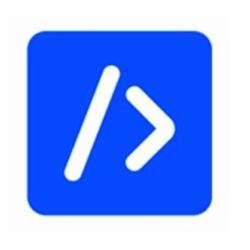

Syed Balkhi
Hey WPBeginner readers,
Did you know you can win exciting prizes by commenting on WPBeginner?
Every month, our top blog commenters will win HUGE rewards, including premium WordPress plugin licenses and cash prizes.
You can get more details about the contest from here.
Start sharing your thoughts below to stand a chance to win!
Achraf Hebboul
WPCode is a beneficial plugin because it prevents users from directly interacting with the theme to add custom code, which is bad since it can result in code that opens vulnerabilities in websites or corrupts the theme codebase.
A brief note to the reader of this comment: if you are certain that you will add custom code to your WordPress website, make sure you get in touch with someone who is familiar with the WordPress codebase, or if you choose to do it yourself, try not to add any code that could damage your website. Secondly, if you want to perform database operations, don’t use SQL queries straight away; instead, make sure you first try to find a function from WordPress Codex that you can rely on it