Do you want to accept payments online, without having to set up a fully-fledged online store?
With over 15 years of website experience, we’ve learned that powerful eCommerce platforms such as WooCommerce aren’t always the best solution. Sometimes, you may want to sell a single product, or collect one-time payments and donations. In that case, a platform like WooCommerce can be overkill.
In this WP Simple Pay review, we’re focusing on a more straightforward option. This plugin promises to help you create a simple payment form using a drag and drop builder, and without having to learn any complicated settings or features.
Let’s put this claim to the test, and see whether WP Simple Pay is the right Stripe payments plugin for you.
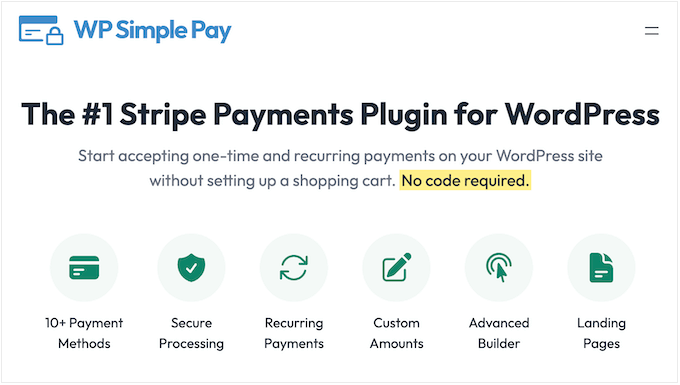
WP Simple Pay Review: Why Use It in WordPress?
If you want to sell lots of products, then you can create an online store using an eCommerce platform such as Easy Digital Downloads. However, sometimes you may simply need to collect a few payments. For example, you may need an easy way to accept donations online, or sell a single ebook you’ve just created.
WP Simple Pay has all the features you need to accept payments using over 10 methods. Simply connect your Stripe account to your WordPress site and you’re ready to accept payments using any of WP Simple Pay’s ready-made forms.
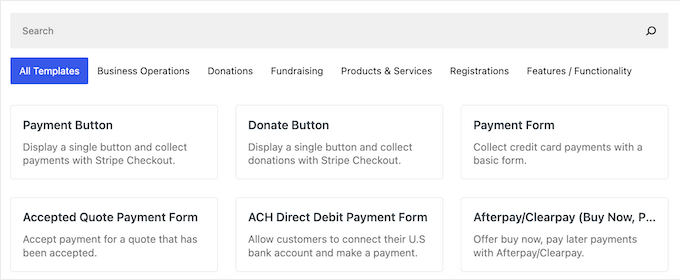
Each payment template comes with all the essential form fields such as email address, credit card, and checkout button.
However, you can easily add more fields and customize them using the drag and drop editor.
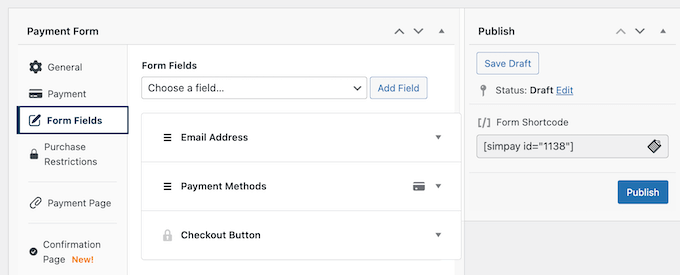
When you’re happy with how the form looks, you can add it to any page, post, or widget-ready area using the shortcode that WP Simple Pay provides automatically.
With that in mind, you can add a payment form to your site and start making money online with just a few clicks.
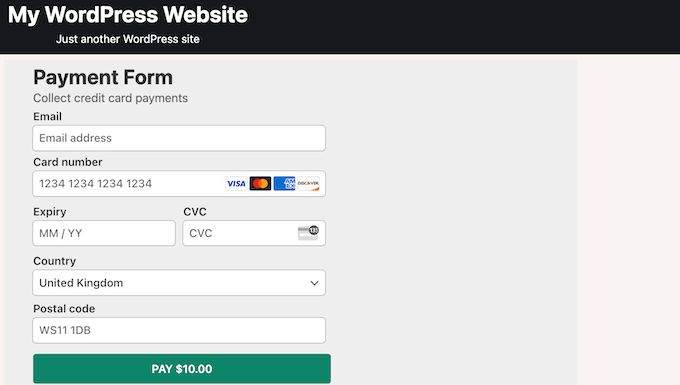
If you’re just getting started or have a limited budget, then you can download the free Stripe Payment Forms by WP Simple Pay plugin.
This plugin can accept payments using the Stripe checkout. You can create as many payment forms as you want, and process an unlimited number of transactions.

However, this free plugin charges an additional 3% transaction fee. If you want to process payments without paying the extra fee, then you’ll need to upgrade to the premium WP Simple Pay plugin.
By upgrading to WP Simple Pay, you’ll also be able to process payments on-site, accept recurring payments, customize your payment forms, and much more.
WP Simple Pay Review: Is It the Right Stripe Payments Plugin for You?
The right payment plugin can help you make money online, and grow your business. You can even accept donations to cover your costs, for example if you’re running a non-profit organization or a personal blog.
In this WP Simple Pay review, we’ll see whether it’s the right Stripe payments plugin for you.
1. Easy Setup
To start, you can install and activate WP Simple Pay, just like any other WordPress plugin.
With that done, you can configure WP Simple Pay in minutes. Simply click on the ‘Connect with Stripe’ button in either the plugin’s settings or the setup wizard, and then follow the onscreen instructions to link Stripe to your WordPress website.
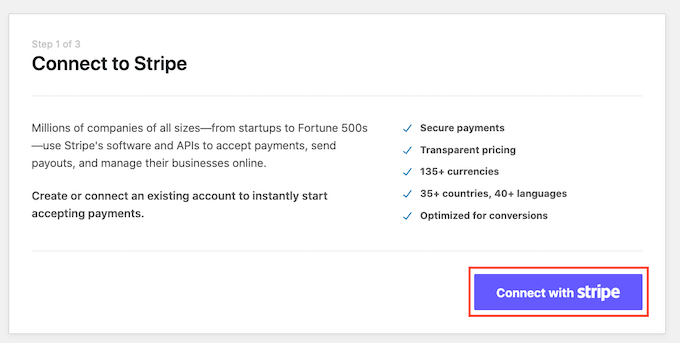
As soon as that’s done, you’re ready to start accepting payments in WordPress.
2. Drag and Drop Form Builder
WP Simple Pay comes with a built-in form builder that makes it easy to create all kinds of payment form.
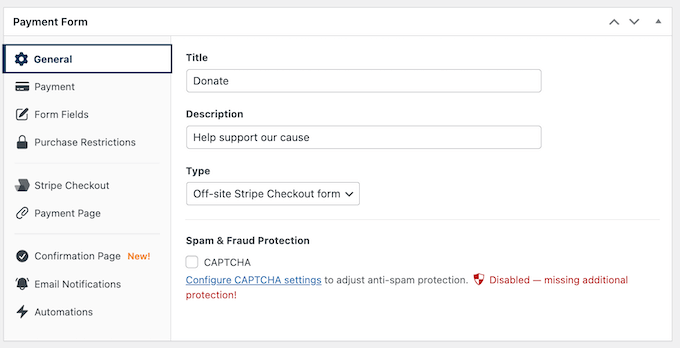
WP Simple Pay offers payment fields such as price selector, coupon code, custom amount input, and more.
You can add these ready-made fields to your form using drag and drop.
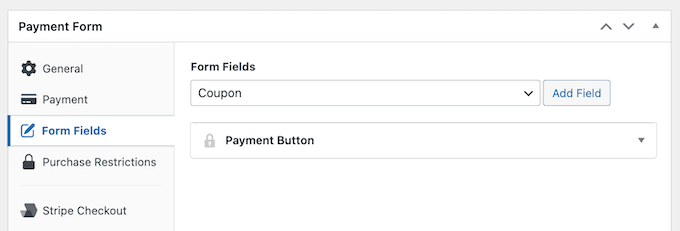
WP Simple Pay also has general fields such as text, dropdown, and heading.
This allows you to create custom fields and collect any additional information you need from customers. This might be information that helps you do lead generation such as their phone number or postal address.
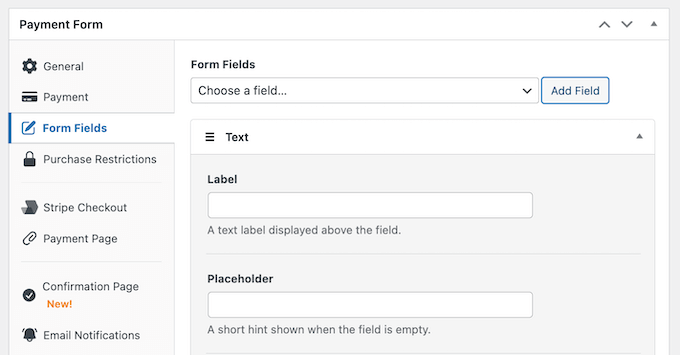
Another option is to collect information that helps you provide a better customer experience. For example, you might ask for the customer’s date of birth so you can send them an automated birthday email.
3. Pre-made Form Templates
To help you create payment forms fast, WP Simple Pay comes with more than 70 ready-made form templates.
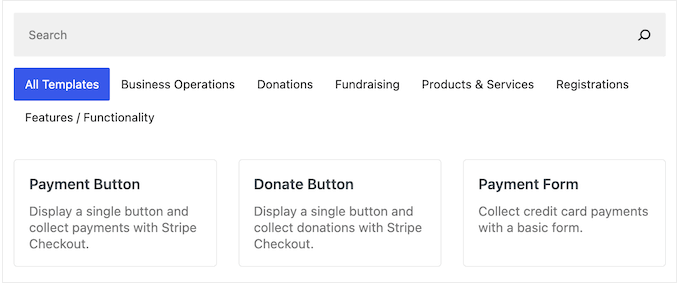
This includes templates for specific payment methods such as Alipay, iDEAL, and Bancontact.
You’ll also find templates that are designed for specific use cases, such as a school supplies donation form, fun run registration form, life coaching webinar registration form templates, and more.
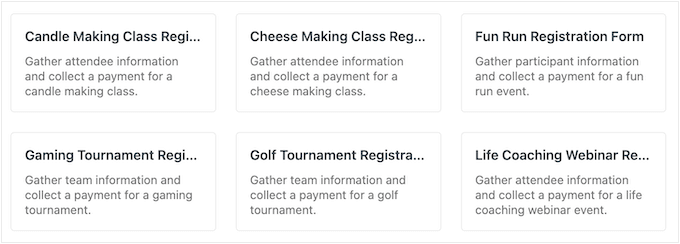
You can customize all these templates using the drag and drop editor. With that in mind, you should have no problems fine-tuning any template to meet your website or online store’s exact needs.
As highlighted in this WP Simple Pay review, this can save you a ton of time, compared to creating a payment form from scratch.
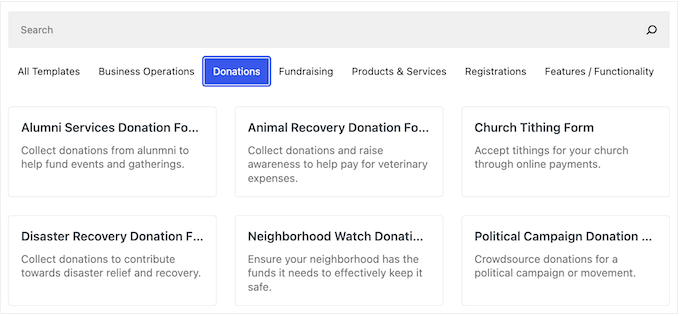
4. Support for 10+ Payment Methods
Customers might give up on a purchase if they can’t use their favorite payment method. With that in mind, it’s smart to offer a range of payment gateways.
The good news is that WP Simple Pay supports more than 10 payment methods including Visa, Mastercard, American Express, and Discover. You can also accept payments from portals such as Google Pay and Apple Pay.
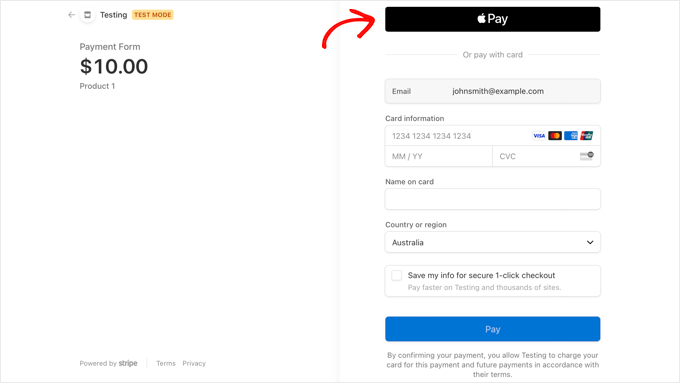
If you prefer, then you add non-card options to your payment forms, such as ACH Direct Debit. This allows customers to make payments directly from their bank accounts.
Accepting ACH payments can also save you a significant amount when it comes to processing fees on large transactions.
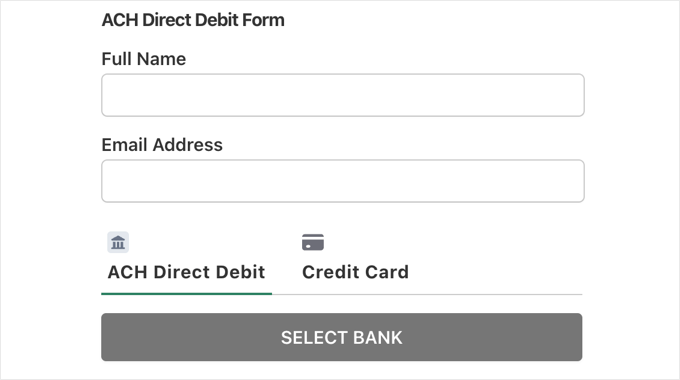
Another option is to set up buy now, pay later payment plans using either Klarna or Afterpay.
By leveraging the features mentioned in this WP Simple Pay review, you can get extra sales, particularly from customers who prefer to pay in instalments.
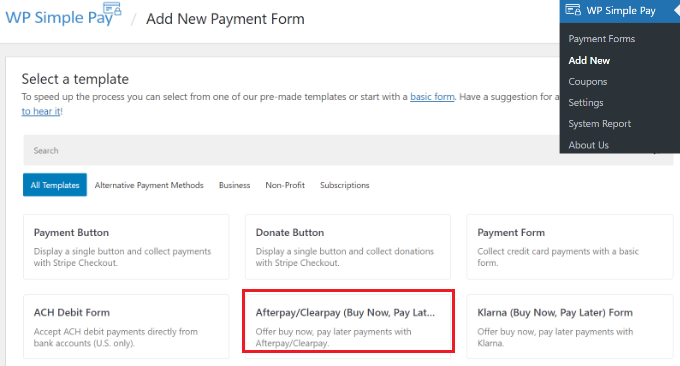
5. Recurring Payments
By adding subscriptions to your website, you’ll have a more consistent cash flow, fewer payment errors, and fewer payment delays.
With WP Simple Pay, you can accept recurring payments with the click of a button.
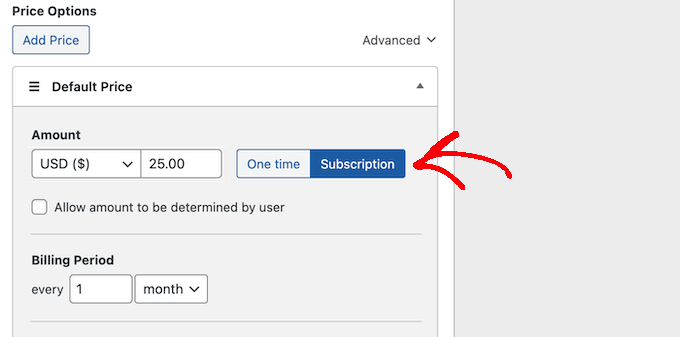
After choosing ‘Subscription,’ you can add an invoice limit, charge an optional setup fee, and add a billing period.
WP Simple Pay supports daily, weekly, monthly, or yearly subscriptions.
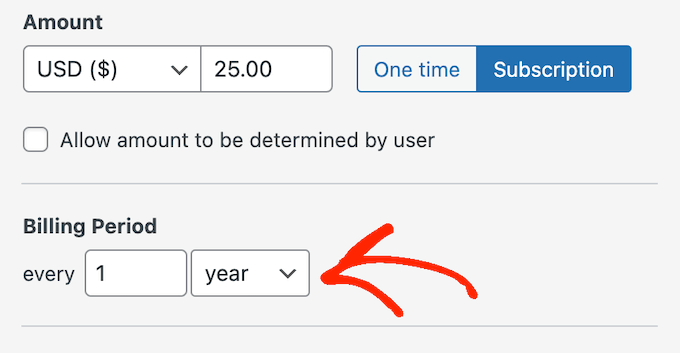
No matter what settings you choose, WP Simple Pay will bill the user automatically, so you don’t need to set up any extra invoicing plugins or accounting apps. This can save you a ton of time and effort.
Customers often want to try before they buy, especially if you’re selling longer-term or more expensive subscriptions. The good news is that WP Simple Pay can add a free trial subscription in WordPress.
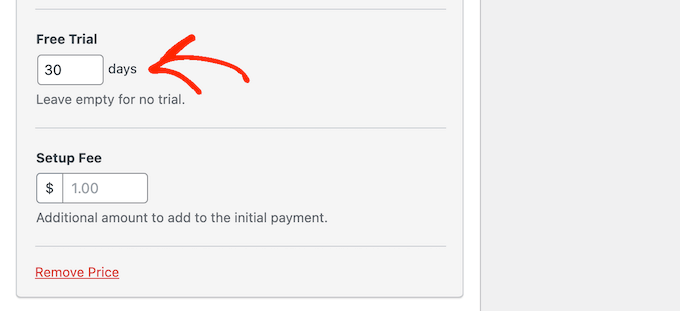
6. Secure Payment Processing
Although WP Simple Pay lets you process Stripe payments, it doesn’t store this data on your WordPress blog or website. Instead, all the payment processing happens in Stripe’s PCI-compliant server, which helps to keep the customer’s payment information safe and secure.
Since it happens on an external server, the payment processing won’t put extra pressure on your servers, or slow your website.
WP Simple Pay also supports Secure Customer Authentication (SCA), and can flag, block, or dynamically apply 3D Secure to certain transactions. You can even use Stripe Radar to detect and block fraud using machine learning.
If your business does face a fraudulent dispute, then Stripe will cover the disputed amount and waive any dispute fees. In this way, WP Simple Pay can help improve your WordPress security.
7. Pay What You Want Option
‘Pay what you want’ is a popular marketing strategy that gives customers the freedom to choose their price. This can encourage people to take a chance on a new digital product, or send a donation to support your projects.
With WP Simple Pay, you can allow customers to choose their price simply by checking a box.
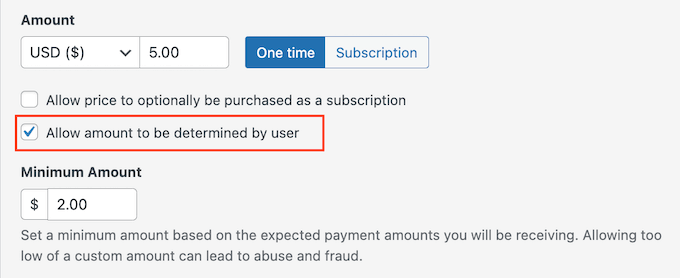
If you want, then you can set a minimum amount that you’ll accept. In this way, you can give customers the freedom to pay what they want, without running the risk of selling your products at a loss, or giving them away for free.
8. Multiple Form Display Methods
There are three different ways to add WP Simple Pay forms to your website.
Firstly, you can embed the form directly on your WordPress website or online marketplace. This is a good choice if you want to keep users on your site throughout the payment process.
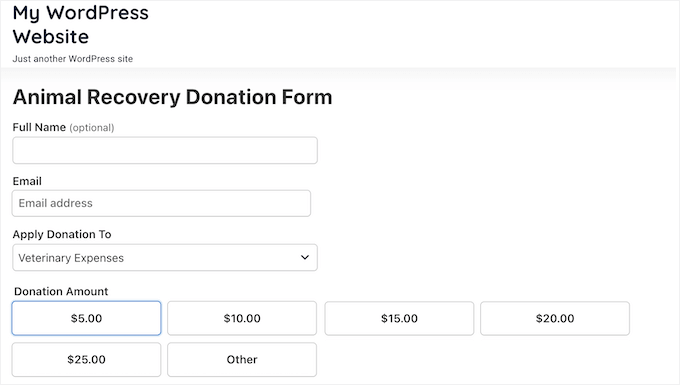
The next option is overlay, which is similar to a popup.
Once again, this method keeps visitors on your website. However, it also greys out the rest of the page’s content, so it’s perfect for removing distractions that may prevent users from completing the checkout process.
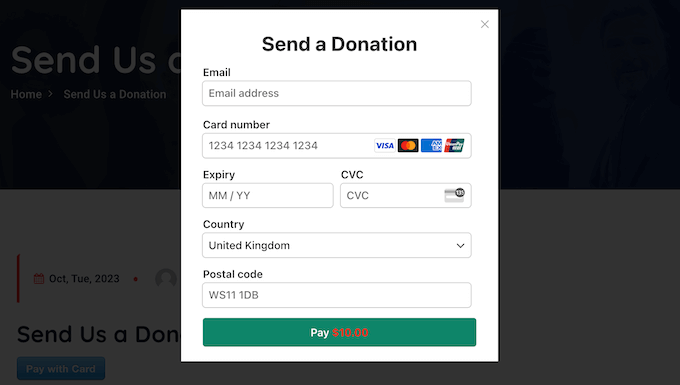
Finally, there’s the prebuilt Stripe Checkout. This is an off-site payment flow that’s optimized for conversions.
We recommend Stripe checkout if you don’t want to create a custom payment page, or you believe that redirecting users to the familiar Stripe website will make your business seem more genuine and trustworthy.
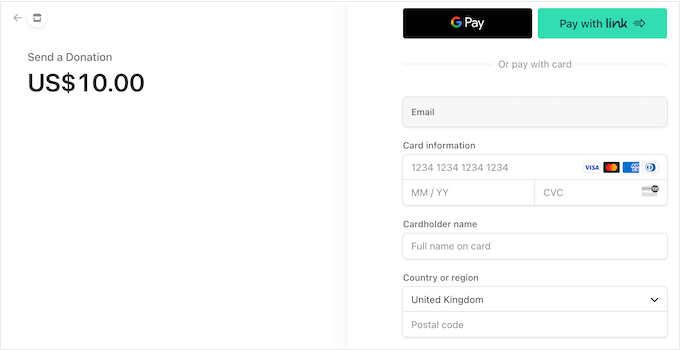
9. Payment Landing Pages
You can add your WP Simple Pay forms to any post or page.
However, elements of your WordPress theme may distract the customer, such as the built-in header or footer. This can hurt your conversion rates, as customers may interact with other parts of your theme, rather than completing the payment form.
To help you out, WP Simple Pay lets you create payment pages that exist separately to your WordPress theme. This immediately removes all distractions, which can often improve conversion rates.
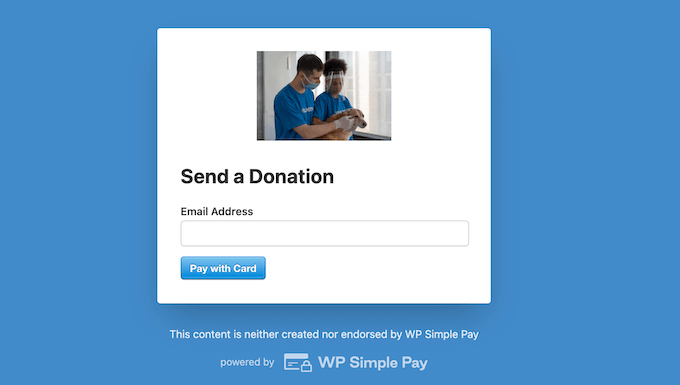
Don’t worry about a disconnect between your website and checkout! These pages are also fully customizable, so you can add your own branding, messaging, and choose a color scheme.
In this way, you can make the payment page look like a natural part of your website, without using the same WordPress theme.
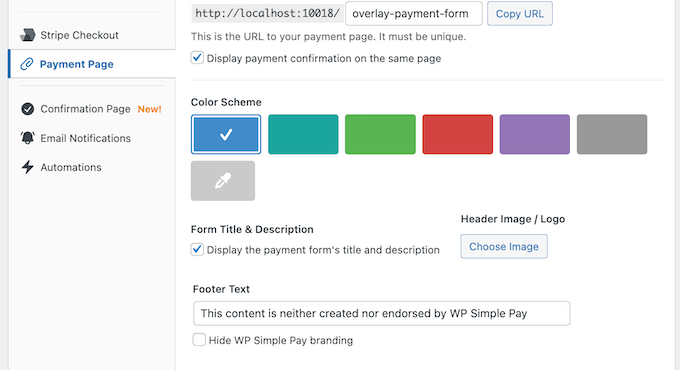
10. Discount Codes
Discount codes can encourage shoppers to make a purchase. This is especially true if the discount is limited in some way, as it can trigger a fear of missing out (FOMO) and motivate the customer to act, right now.
WP Simple Pay has everything you need to create fixed or percentage discounts directly in the WordPress dashboard.
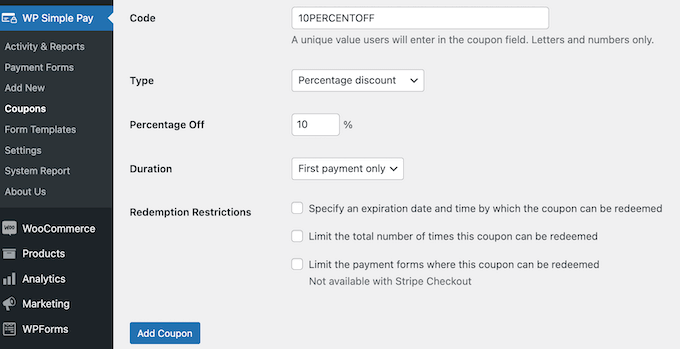
You can create coupons for both one-time and recurring payments.
You can even schedule your coupons in advance by setting an expiration date. In this way, you can be confident that your discounts will close on time, no matter how busy you get.
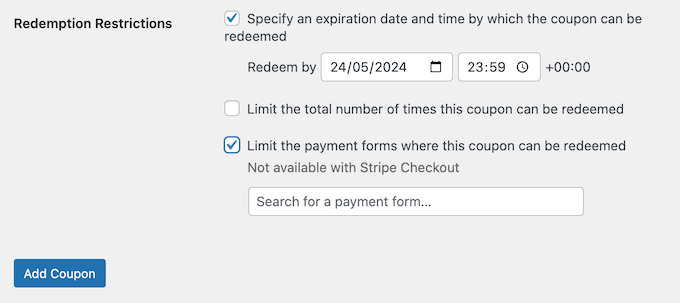
11. Create Instalment Plans
If you sell more expensive products or services, then it may make sense to offer an instalment plan. By splitting the cost across multiple payments, you can make big-ticket items more accessible, and get more sales.
The best part about offering buy now pay later plans, is that your business receives the full payment up front and is protected against fraud. On the other hand, the customer gets the flexibility to purchase their preferred items and pay when it suits them.
With WP Simple Pay, you can add Klarna or Afterpay to your WordPress website. You can also choose any number of instalments, so you can try different settings to see what gets you the most conversions. For example, you might collect $250.00 every month for 6 months, for 6 total payments.
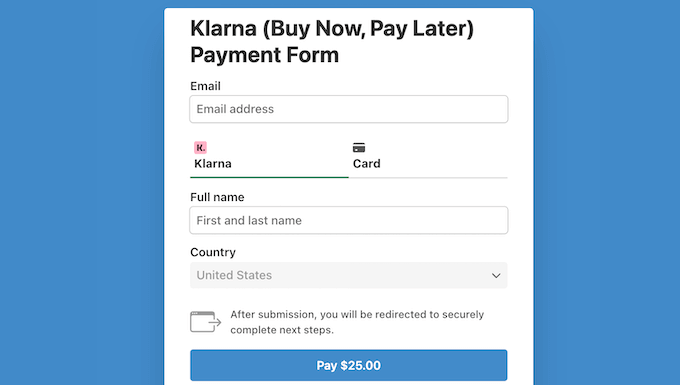
WP Simple Pay will automatically divide payments without charging any of the additional processing fees you often get when breaking up payments.
It will also collect each instalment automatically and even cancel the payment plan when the balance is met. In this way, you can avoid unnecessary refunds and invoicing.
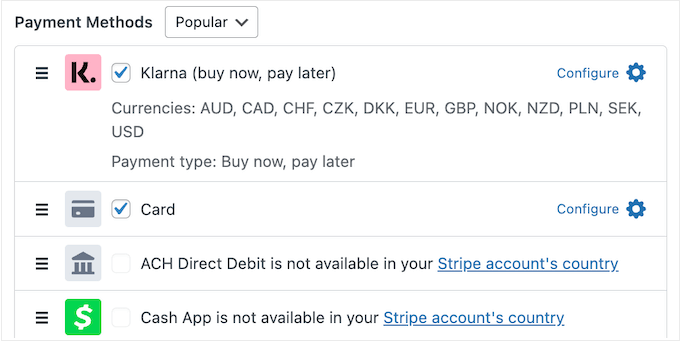
WP Simple Pay comes with ready-made templates for Klarna and Afterpay. This means you can create a buy now, pay later form with just a few clicks.
12. Charge Setup Fees
Sometimes you may want to charge a fee for the initial setup work, in order to cover your upfront costs.
Similarly you might offer an optional white glove configuration at an additional cost. This can help you appeal to a wider range of customers, including people who may need some extra help with the initial set up.
A setup fee can also attract more committed customers. People who are willing to pay extra upfront are more likely to stick with your business over the long term, making them very valuable customers.
With that in mind, WP Simple Pay gives you the option to collect an additional setup or activation fee with the first payment of a subscription.
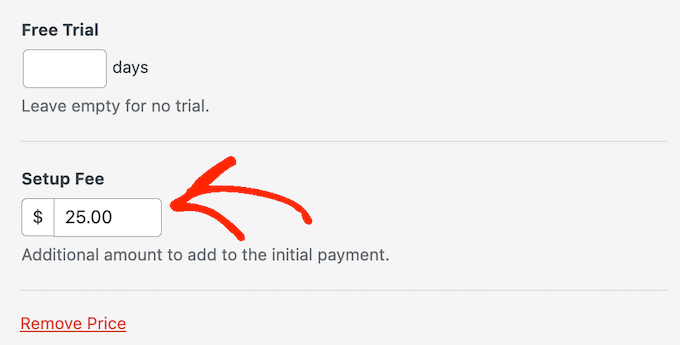
13. Location-Based Tax Collection
Calculating and collecting taxes can be complicated, especially if you’re just getting started selling products and services online.
WP Simple Pay can automatically calculate the right amount of tax based on the customer’s precise location.
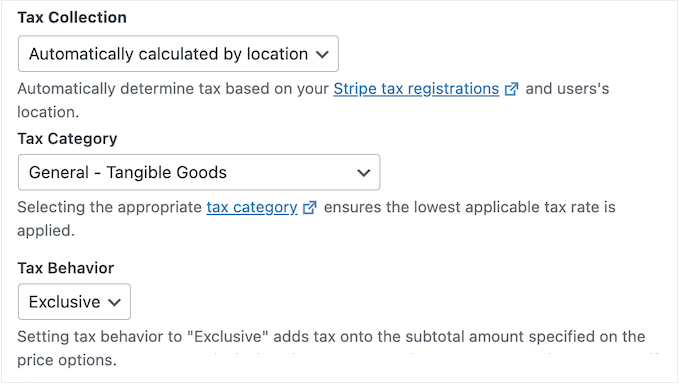
This works for both one-off payments and recurring subscriptions.
Just be aware that the automatic tax calculation uses Stripe Tax, so you’ll need to enable this feature in the Stripe dashboard.
14. Remove Stripe Fees with Fee Recovery
Stripe has a per-transaction charge which varies by country. With WP Simple Pay, you can optionally pass this fee onto the customer. In this way, you get the full amount for the product or service.
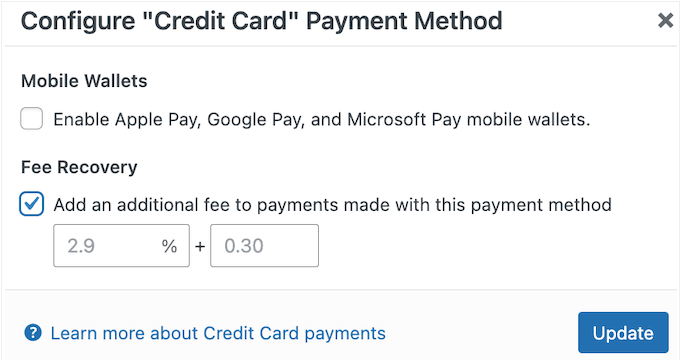
WP Simple Pay can calculate and apply this fee automatically, so you’ll recover the full fee no matter how much the shopper spends.
Another option is to let the customer decide whether they want to pay the Stripe processing fee for you. This method works particularly well for non-profit donation forms, or pay-what-you-want forms where the customer has more freedom to choose how much they send you.
15. Customizable Receipts and Emails
WP Simple Pay can send a range of emails automatically, including confirmation messages, payment receipts, upcoming invoices, and more.
All these emails are fully customizable, so you can add your own branding, custom logo, information, and messaging.
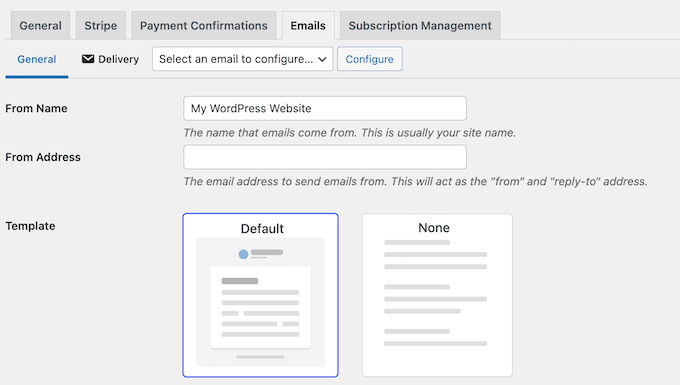
You can even personalize the messages with dynamic content using Smart Tags.
These are placeholders that WP Simple Pay replaces with real content such as the recipient’s name or the purchase date.
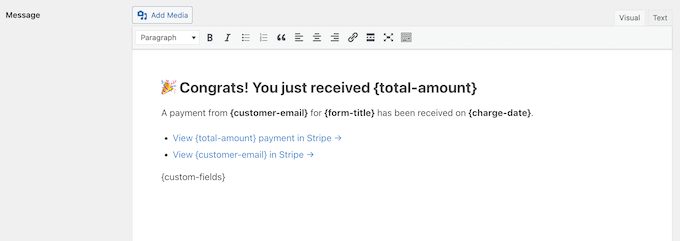
This can save you a ton of time, compared to writing and sending each email manually.
Pro Tip: You’ll want to make sure these emails arrive safely in the customer’s inbox and not in the spam folder. To fix the common problem where WordPress doesn’t send emails properly, we recommend using an SMTP service provider.
16. Location and Currency Settings
Some Stripe plugins only allow you to accept payments in your local currency.
This isn’t the case with WP Simple Pay, as you can set your preferred currency in the plugin’s settings. This gives you the freedom to accept payments in any currency you want.
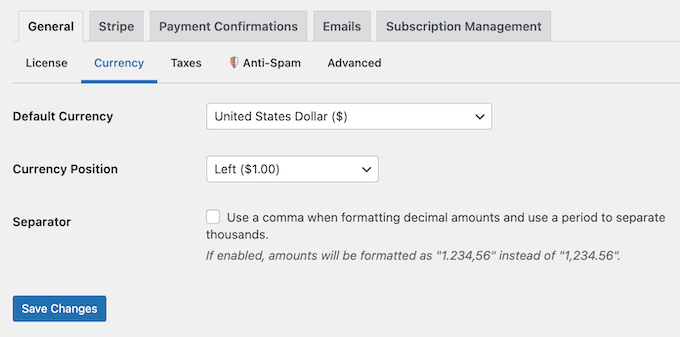
17. Control Available Stock
Overselling your stock can hurt the customer experience while also creating lots of extra admin work for you, including processing refunds.
With WP Simple Pay, you can prevent additional purchases by setting a limit.
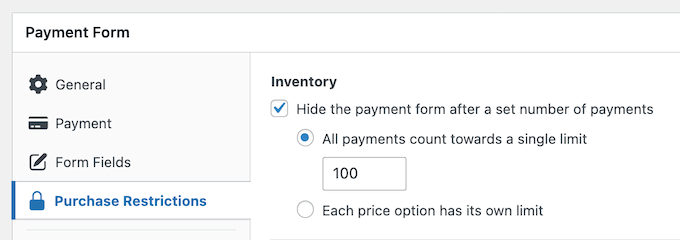
Once it reaches this limit, WP Simple Pay will close the corresponding payment form automatically. In this way, you can avoid selling more units than you have in stock.
You can even set individual limits for each price option. For example, you might offer a special discount to the first people who buy a particular item.
You might even experiment with scarcity pricing, where a product becomes more expensive as you run low on stock.
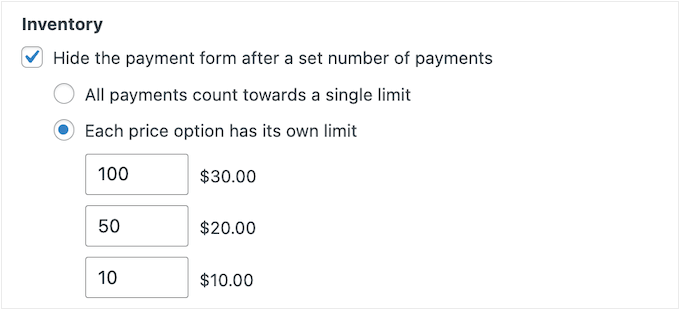
Another option is to set a start and end date for the payment form. For example, you might offer a pre-sale discount. Another option is to sell limited edition items, which uses FOMO to drive sales.
18. Third-Party Integrations
No WP Simple Pay review would be complete without looking at its various integrations.
If you want to create your own referral network, then WP Simple Pay integrates with AffiliateWP. This allows you to accept payments via Stripe and generate referral records for your affiliates.
To learn more, please see our guide on how to create a referral program in WordPress.
You can also connect WP Simple Pay to dozens of other apps and create powerful automated workflows using Zapier. For example, you might create a workflow that records payments in Google Sheets, or adds new customers to an email marketing service such as ActiveCampaign or Drip.
19. Community and Professional Support
With WP Simple Pay, you can accept payments directly on your WordPress website without having to install a shopping cart or set up complicated eCommerce software. However, sometimes you may have questions, or need some extra help.
If you prefer to find answers yourself, then WP Simple Pay has in-depth online documentation.
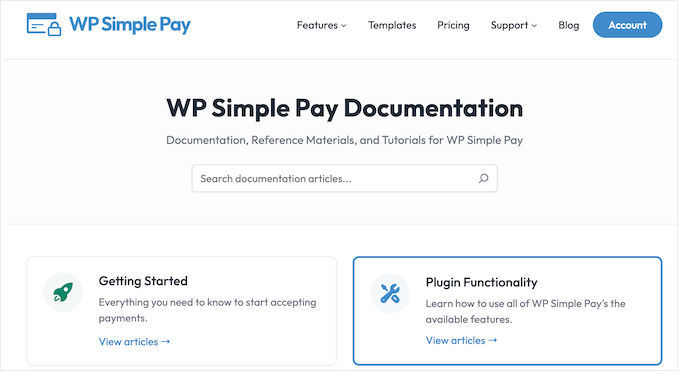
You can access this documentation no matter whether you’re using the free plugin or the premium upgrade.
There’s also the WP Simple Pay blog. Here, you’ll find detailed step-by-step instructions on how to use the plugin’s specific features, plus general advice and suggestions for low cost business ideas that make money.
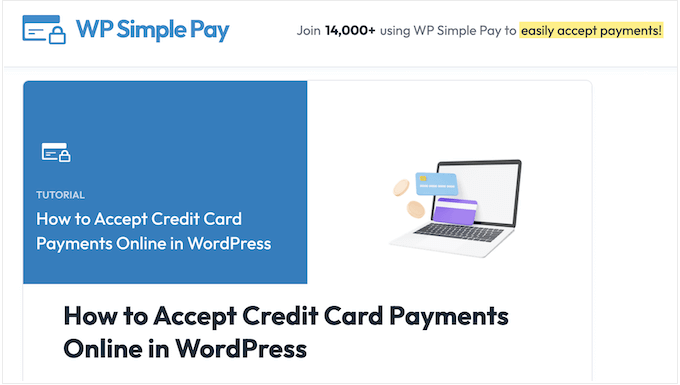
If you buy a premium license, then you’ll also get access to professional support.
Simply raise a ticket and the WP Simple team will aim to respond as soon as possible.
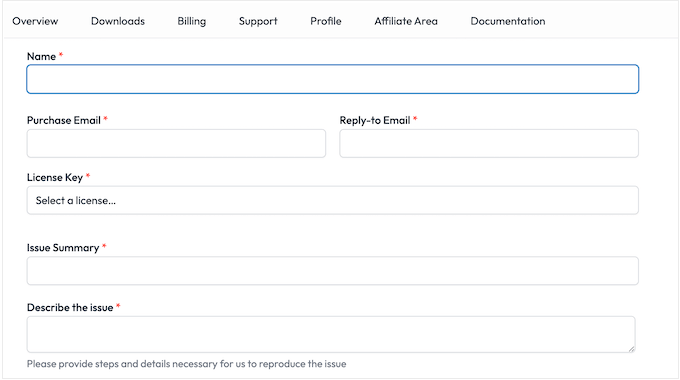
WP Simple Pay Review: Pricing Plans
If you’re looking for a free Stripe payments plugin, then Stripe Payment Forms by WP Simple Pay can accept credit card payments with no upfront costs. However, this plugin does charge an additional 3% transaction fee.
If you want to remove this fee, accept more payment methods, and unlock additional features, then you’ll need to upgrade to a paid plan.
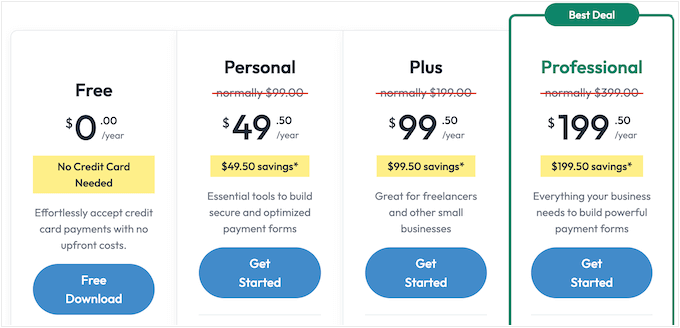
WP Simple Pay has three premium plans, so you can choose the one that’s right for you:
- Personal. For $49.50 per year, this plan allows you to accept payments directly on your website, rather than redirecting visitors to Stripe Checkout. You can also create pay-what-you-want forms and give visitors the option to cover your Stripe processing fees. This makes the Personal plan perfect for non-profits, or any website or blog where fans may want to support your work as a content creator.
- Plus. Priced at $99.50 per year, Plus is our top pick for freelancers and small businesses. This plan is perfect if you want to accept recurring subscriptions, since it can collect these payments automatically. It will also send automated renewal reminders, saving you even more time and effort.
- Professional. Priced at $199.50, Professional gives you access to WP Simple Pay’s most advanced features. This includes support for Klarna, Afterpay, Affirm, and Cash App payments. You can also schedule your forms, automatically generate tax based on the customer’s exact location, create dedicated payment landing pages, and much more. With that in mind, this is great option if you want to grow your business, fast.
WP Simple Pay Review: Is it Worth It?
To wrap up this WP Simple Pay review, we believe that it’s the best Stripe payments plugin for WordPress. It allows you to accept payments without having to buy or set up complicated eCommerce software. This makes it a great choice if you want to add simple payment forms to your site, accept donations, or sell a small number of products.
However, it also supports a long list of payment methods and comes with advanced features such as support for instalment plans and inventory management. That said, WP Simple Pay is also a good choice for bigger businesses, and you can continue using the plugin as your website grows.
If you want to add a few user-friendly payment forms to WordPress, then the Personal plan is a great starting point. We also recommend this plan to non-profits, personal blogs, or artists who want an easy way for fans to support their work.
For freelancers and businesses, both Plus and Professional are great options. Both plugins unlock extra payment methods and features, but Plus is ideal for anyone who wants to accept recurring payments in WordPress.
Meanwhile, Professional is a powerful payment plugin that can support bigger businesses. We particularly like the payment landing pages that you can customize with your own branding, its form scheduling feature, and the option to calculate tax automatically based on the customer’s precise location.
We hope this WP Simple Pay review helped you decide whether it’s the right Stripe payment for you. You can also check out our guide on how to get a free SSL certificate for your WordPress website, or see our expert pick of the must have plugins for business websites.
If you liked this article, then please subscribe to our YouTube Channel for WordPress video tutorials. You can also find us on Twitter and Facebook.

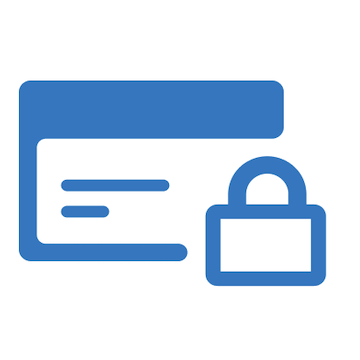

Syed Balkhi
Hey WPBeginner readers,
Did you know you can win exciting prizes by commenting on WPBeginner?
Every month, our top blog commenters will win HUGE rewards, including premium WordPress plugin licenses and cash prizes.
You can get more details about the contest from here.
Start sharing your thoughts below to stand a chance to win!