Recently, while discussing how to use FTP to upload files to WordPress, one of our users asked us to recommend the FTP clients for Windows and Mac.
FTP clients allow you to access, edit, and transfer files without having to visit your hosting cPanel or WordPress dashboard.
In this article, we have hand-picked some of the best FTP clients for WordPress beginners. The goal here is to find the most reliable, secure, and easy-to-use FTP tool for all your WordPress file editing and uploads.
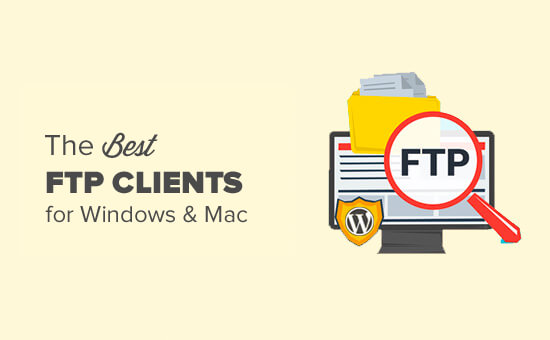
What Is an FTP Client and Why Do You Need It?
FTP (File Transfer Protocol) allows you to upload files from your computer to your WordPress site. In order to use FTP, you will need an FTP client, which is a desktop app that connects your computer to your WordPress hosting account.
It provides an easy-to-use graphics user interface so that you can perform all FTP functions, such as copy, upload, delete, rename, and edit files/folders on your WordPress site.
Here are a few use cases for using an FTP client:
- Installing WordPress themes and plugins directly
- Changing the files within your themes and plugins
- Manually deactivating plugins
- Uploading large media files or a large number of files in bulk
- Customizing core WordPress files, such as the .htaccess
- Fixing common WordPress errors on your site, like theme conflicts, internal server errors, and compatibility issues
It is not necessary to install an FTP client to use WordPress. However, the most common reason for using an FTP client is to access files when your site is down.
How to Use an FTP Client
You will need an FTP username and password to connect to your WordPress site.
This information can be found in the email you got when you first started your blog and signed up for a web hosting account.
You can also get this information from your web hosting cPanel dashboard or ask for support, and they will email it to you.
Once you have this information, you can connect to your website.
First, you will need to launch your FTP client and enter your FTP username, password, and host (usually your website address, e.g., wpbeginner.com), and then click on the connect button.
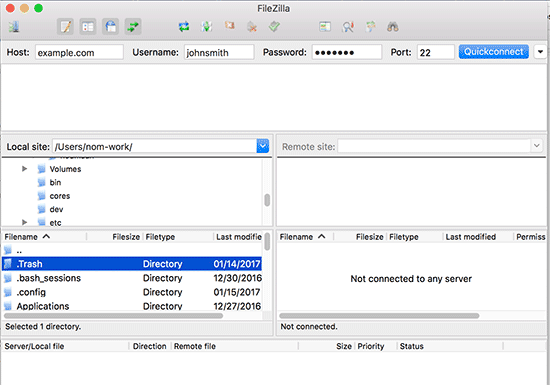
The host is usually your website’s URL (e.g., wpbeginner.com).
If you do not enter anything in the port field, then your FTP client will connect using the plain FTP protocol on port 21.
You can use port 22 to connect to your server using SFTP, which encrypts information before sending it to your web server. This reduces the chances of hackers stealing your FTP password or sniffing for information.
For more details, you can see our guide on how to use FTP to upload files to WordPress.
Having said that, let’s take a look at some of the best FTP clients available for WordPress users on different platforms.
Best FTP Clients for WordPress Users
There are several paid and free FTP clients available for different platforms and operating systems. Each one of them comes with an easy-to-use interface and additional features that will make it easier for you to edit WordPress files.
1. WinSCP
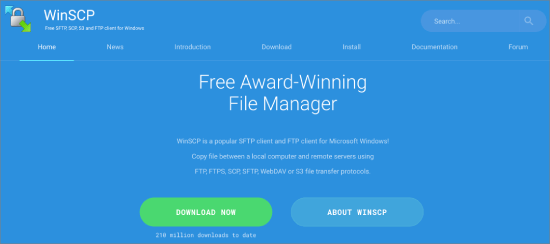
WinSCP is one of the most powerful and easy-to-use FTP clients for Windows users. It feels like there are too many things on the user interface, but it is actually quite easy to learn.
On your left, you have the files on your computer, and on the right, you see the files on your server. Just click on a file to download, upload, or edit it.
For advanced users, WinSCP has all the features that you would need from a powerful FTP client. It supports SFTP, SSH, and, of course, the plain old FTP. Handling files and assigning default editors is quite easy with WinSCP.
Platform: Windows
Price: Free
2. Cyberduck
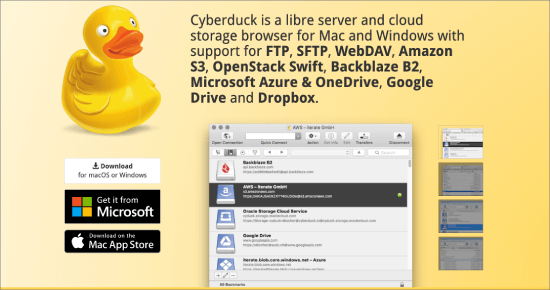
CyberDuck is an extremely easy-to-use FTP client that is suitable for beginners as well as advanced users.
It is available for Mac and Windows computers. Unlike other cross-platform applications, it actually integrates beautifully with your native Mac environment. It also supports Mac features like storing your login credentials in the keychain and locating files in the finder.
You can select your preferred code editor and open files for editing with the click of a button.
Platform: Windows, Mac
Price: Free
3. Transmit
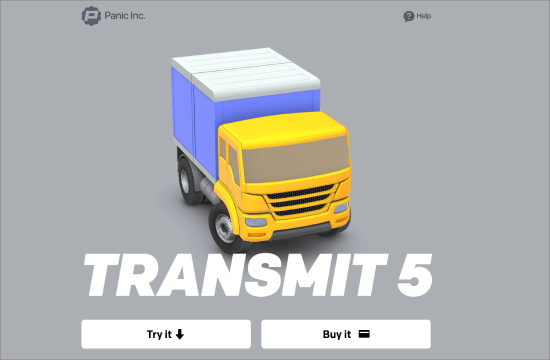
Transmit is the most popular FTP client for Mac, particularly among web developers. It comes with an extremely powerful set of features like folder syncing, disk features, and higher speeds.
Transmit beautifully integrates into your native Mac environment, which makes it super easy for Mac users to learn quickly. You can add your transmit shortcuts to Finder as favorites and quickly access them.
It supports SSH, SFTP, FTP, and FTP connections. It also comes with a neat code editor for quick file edits.
Platform: Mac
Price: Free, Paid version for $34
4. Free FTP
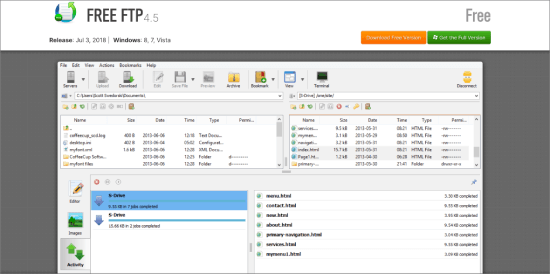
Free FTP by Coffee House is a popular FTP client among Windows users. It is very beginner-friendly and quite easy to use.
It supports FTP, SFTP, and FTPS and beautifully integrates into your operating system. It has a history feature that allows you to remember where you stored a file.
There is a paid version available as well, which is called Direct FTP. It has extra features like code editor, autocompletion, image viewer, etc.
Platform: Windows
Price: Free, Paid version for $39
5. FileZilla
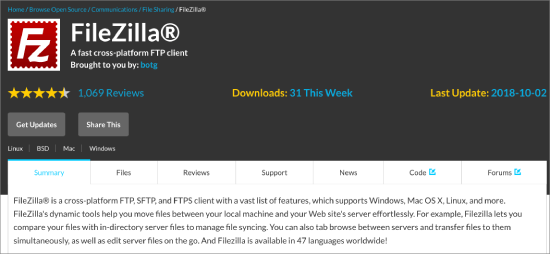
FileZilla is a popular free FTP client for Windows, Mac, and Linux.
It is, perhaps, the most easy to use FTP client. However, the reason we have placed it in the fifth position is because Windows users have reportedly found adware or spyware packaged into FileZilla downloads.
You can uncheck the box during the installation to opt out of adware, but since many of our users are beginners, we are afraid that they may miss it and eventually end up with adware on their computers.
Our experienced users can install FileZilla from the official website. Linux users will find Filezilla available in their distro’s official repositories.
Platform: Windows, Mac, Linux
Price: Free
6. WS_FTP Professional
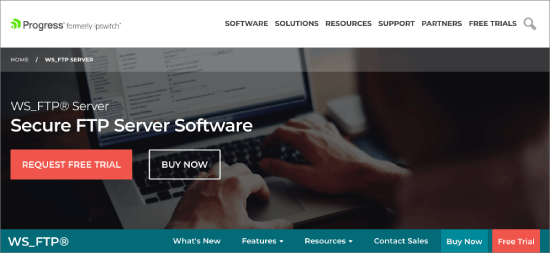
WS_FTP Professional is a popular commercial FTP client for Windows. It offers enterprise-grade security with SSH, 256-bit AES, FIPS 140-2 validated cryptography, and OpenPGP file encryption for transfers.
It comes with powerful file search, drag-and-drop transfers, faster speeds, scheduled transfers, and many more advanced features.
Platform: Windows
Price: From $49.95
Bonus: ForkLift (Mac)
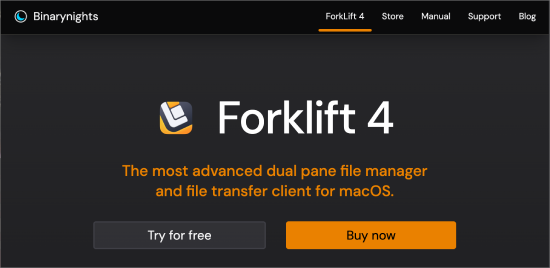
ForkLift is a file manager and transfer client designed specifically for Mac users. It features dual panes for comparing and moving files between different locations on your computer.
Plus, it supports remote connections to services like Amazon S3 and Google Drive. You can also connect to multiple servers simultaneously, providing greater flexibility for managing multiple transfers at once.
Beyond that, the primary file manager seamlessly connects your remote servers to your local environment, employing a drag-and-drop system enhanced with visually appealing elements for easy file management.
Best of all, the side-by-side comparison feature allows you to view and transfer files within a single window, providing a streamlined experience.
What’s the Best FTP Client?
WinSCP is the best free FTP client, allowing for transfers using FTP, SFTP, SCP, FTPS, s3, and WebDAV. With its text editor integration and intuitive interface, it’s a good option for most beginners.
Another good option is FileZilla for people looking to transfer large files of more than 4GB.
We hope this article helped you find the best FTP client for uploading files to WordPress. You may also want to take a look at our beginner’s guide to pasting code snippets in WordPress and our pick of the must-have WordPress plugins & tools for business sites.
If you liked this article, then please subscribe to our YouTube Channel for WordPress video tutorials. You can also find us on Twitter and Facebook.





Syed Balkhi says
Hey WPBeginner readers,
Did you know you can win exciting prizes by commenting on WPBeginner?
Every month, our top blog commenters will win HUGE rewards, including premium WordPress plugin licenses and cash prizes.
You can get more details about the contest from here.
Start sharing your thoughts below to stand a chance to win!
Jiří Vaněk says
I used Total Commander for many years, which is a well-known FTP client for Windows. However, for the past two years, I have switched to FileZilla for its undeniable benefits. What I like most about it is that it can download and upload data to and from FTP in multiple streams. This means it can open, for example, ten connections to one FTP at once, allowing it to upload data to the FTP 10 times faster than a regular FTP client. This has saved me a lot of time when creating backups.
Dennis Muthomi says
I’ve tried a few different ones over the years, but FileZilla has been my go-to.
it’s free, easy to use, and gets the job done. One situation where I always rely on FileZilla is when my site gets stuck in maintenance mode.
by connecting to my site via FTP, I can easily navigate to the root folder and delete the ‘.maintenance’ file manually. This instantly takes the site out of maintenance mode.
Mrteesurez says
What is the difference between FTP and File manager ?
I used to use File manager for all tasks on my Cpanel.
What are the really benefit of FTP over File manager ??
WPBeginner Support says
Not all hosts offer a file manager, most file managers are built in FTP tools for users so you do not need to understand how to use FTP. There is not a benefit for using one over the other.
Admin
Dayo Olobayo says
Thanks. I’ve been meaning to ask this question too because the file manager in my Hostinger hosting can do the basic things listed above. Thanks anyway for taking the time to list out the different options available just in case there’s need to get it in the future.
A Owadud Bhuiyan says
I have just recently used the FileZilla and it was my first.
A client gave me the SFTP access. Is it more secure than FTP?
I am really a beginner regarding this.
WPBeginner Support says
SFTP is FTP with an added layer of security on to it. You can still use FTP clients with SFTP credentials without any concern.
Admin
Carlos says
Transmit is only free for 7 days
WPBeginner Support says
Thank you for letting us know about the pricing update
Admin
Tomer says
Thanks for the list! Is there still a free FTP client out there?
FileZilla seems to be paid nowadays…
WPBeginner Support says
FileZilla is still free
Admin
Harper says
Thank you for the guidance..
WPBeginner Support says
You’re welcome
Admin
Sef says
Hi there i was wondering if anyone could help me out. I’m having issues with my uploads.Whenever in upload a file (media) it does not show in my cPanel on WordPress, but it shows on the FTP application that it’s been uploaded. I’ve tried using both FileZilla and WinSCP
WPBeginner Support says
For the moment we would only recommend adding new media through the built-in WordPress uploader, otherwise, you would need a plugin to sync your uploads to the WordPress media area.
Admin
Dropsecure says
Amazing! I have gone through and found this blog very helpful for me.
WPBeginner Support says
Thank you, glad our content can be helpful
Admin
Mark says
Don’t know the others, but FileZilla?
No Way!!!
Haresh says
Dear sir .I have buy a domain hosting from host gator .I have installed a theme in its.there are so many custom template in theme ..now I have downloaded free template.of word press .I want to add or install in my web or theme..if how my new template can see on page attribute..how can I add this template in my new pages.pls guide..I am not from it field..
Amal says
Hello! this website has been very helpful to me however I have a potentially dumb question. I am not using a web hosting service yet but would still like to edit my site. How can I do that and if I need to use an FTP client still how do I connect my site to the FTP client without a web host.
WPBeginner Support says
Hey Amal,
You can install WordPress on your computer and then instead of using FTP you can just use file explorer or finder to locate and edit the WordPress files.
Admin
Jack says
My computer won’t even let me go to the site that hosts Filezilla. Just gives me warnings and red pages and refuses to go there. LOL Now I know why. I used to use Filezilla a lot. But I think I’ll try the others now. I tried Cyberduck but found it difficult to use. One of the issues I had with it is that despite my best efforts to highlight the folder I wanted it kept uploading files to the “etc” folder or elsewhere in the file manager than where I wanted it to go so I had to move files again after uploading. I also found it got in it’s own way a lot. I recall using Smart FTP a while back but now I have a Mac I’ll try one of the other Mac ones.
Apata says
Hello,
Please is there any mobile FTP: I mean mobile FTP application that we can use on android?
Mohammed Irshad K says
Yes. You can use ES File Manager
Ed says
As Richard noted there is a definite and long standing issue with Filezilla and password security which the author has no intention of ever fixing.
Fortunately now there is a fork of the original called Filezilla Secure.
RUSHEEK says
You are very nice and helpful to share information and design of your blog is also very good
Sami CHANGUEL says
Hi,
Nice post. The best FTP client is winscp : you can set a master password when saving your FTP passwords. Even if a hacker steals the .ini file – where accounts are saved – he can’t do anything ! I used to work with filezilla but oneday a hacker stole my config file and hacked all my websites !! So be careful when saving passwords !!!
Erik says
Filezilla should be removed from any recommendation list as long as they pack spyware or any other malware with the product.
RK Sangha says
Useful for webmasters and others
Paul Thomas says
A vote here for WebDrive. It should definitely be mentioned here.
Achilles says
Its funny to see that Cyberduck is a free open source software on their official site but it charges 23 USD on Mac App Store. I wonder why? Is it a different package?
WPBeginner Support says
Please contact CyberDuck support.
Admin
Robert Martin says
The only CyberDuck I can find is for Mac $24?? Where can I find the Open Source version?
WPBeginner Support says
You can download the free version from CyberDuck’s official website. Look in the left sidebar, you will find a download link for mac, just above the Mac store button.
Admin
Gina says
YummyFTP is amazing for OSX. Can use your keychain for passwords.
Joey says
YummyFTP is really good and I used it happily for years. I started with Transmit but didn’t like it very much. It was v3 though, and it changed a lot since then.
Now my favorite is ForkLift. It’s so good that I don’t even try anything else : it suits my needs perfectly.
Arevico says
FireFTP is the best. The more you can do in the browser the better.
Connor Rickett says
Filezilla’s throwing in spyware? Lame. That seems to be the life-cycle of great freeware, though, doesn’t it? Sooner or later, enough people are using it that someone offers them a bunch of money to slip in a little extra software, and then there’s the slow slide into obscurity.
Justin McChesney-Wachs says
+1 Vote for Transmit.
dg says
Filezilla is a sourceforge product. You should read up on the review of it.
Michael Carnell says
I have been a fan of Transmit and Filezilla for a long time, but recently I have been using sFTP app for Chrome. Liking it because it can go with me most everywhere I have Chrome, including my ChromeBook! No affiliation or anything, just find it really handy.
Jason Rhodes says
SmartFTP is one of the best around and I’ve used it for years now, after trying many of the others around. Surprised you didn’t include that.
Richard says
The adware problem in FileZilla is caused by sourceforge, that site has been repacking quite a few software packages and filling them full of crap to make money off the back of popular software. A quick search for sourceforge adware will give you quite a few results. The version from the FileZilla site is free of any added programs.
Another note on FileZilla is that will it is easy to use you should not save your passwords in it as they are saved in plain text and if you do get malware on your computer the usernames and passwords for all your sites can be easily stolen.