Do you want to start your own online store?
We know that building an online store can be a terrifying thought, especially when you are not a techy. Well, you’re not alone. Here at WPBeginner, we’ve helped hundreds of users start their online store, so you’re in the right place.
In this article, we will show you how to easily start an online store.
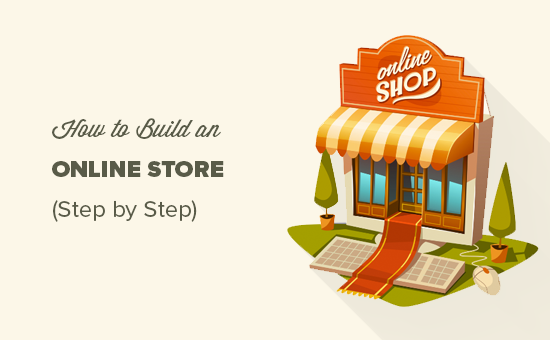
What Do You Need to Start an Online Store?
There has never been a better time to start an online business than today.
Anyone with a computer can get started within a matter of minutes and without acquiring any special skills.
The three things you need to start an online store are:
- A domain name idea (this will be the business name of your online store i.e. wpbeginner.com)
- A web hosting account (this is where your website lives on the internet)
- Your undivided attention for 30 minutes.
Yep, it is really that simple.
You can set up your own online store with WordPress in less than 30 minutes, and we’ll walk you through each step of the process.
In this tutorial, we will cover:
- Step 1. Set up Your Online Store Platform (Hosting & Domain)
- Step 2. Set Up Your WordPress Website
- Step 3. Set Up Your WooCommerce Store
- Step 4. Set Up Payments for Your Online Store
- Step 5. Add Products to Your Online Store
- Step 6. Select and Customize WordPress Theme
- Step 7. Extend Your Online Store With Plugins
- Learning WordPress to Grow Your Online Business
- FAQs About Starting an Online Store
Ready? Let’s get started.
Video Tutorial
If you don’t like the video or need more instructions, then continue reading.
Step 1. Set Up Your Online Store Platform
The biggest mistake most users make is not choosing the right platform for their online store.
Thankfully, you’re here, so you won’t be making that mistake.
There are two popular eCommerce platforms that we recommend: Shopify or WordPress + WooCommerce.
Shopify is a fully hosted eCommerce solution that starts at $29 per month (paid monthly or yearly upfront to earn a discount). It’s a hassle-free solution where you just log in and start selling.
The downside to Shopify is that it gets quite expensive, and your payment options are limited unless you pay additional fees.
This is why most users choose WordPress + WooCommerce because of the flexibility it offers. It does require some setup, but it’s worth doing it in the long run.
WordPress is the most popular website builder and WooCommerce is the world’s largest eCommerce platform. For more details, see our Shopify vs WooCommerce comparison and our guide on WordPress for eCommerce.
In this tutorial, we will walk you through how to set up an online store in WordPress using WooCommerce on some of the best WooCommerce hosting.
To set up your eCommerce store, you need a domain name, web hosting, and an SSL certificate.
A domain name is your website’s address on the internet. It is what users will type in their browsers to reach your website (for example, google.com or wpbeginner.com).
Web hosting is where your eCommerce website lives on the internet. It’s your website’s house on the internet. Every website on the internet needs web hosting.
SSL certificate adds a special security layer to your website, so you can accept sensitive information such as credit card numbers and other personal information. This is required for you to accept credit card payments on your eCommerce site.
Normally, a domain name, web hosting, and an SSL certificate can total up to a hundred dollars. That’s a lot of startup costs.
Thankfully, Bluehost, an official WordPress and WooCommerce-recommended hosting provider, has agreed to offer our users a free domain name, a free SSL certificate, and a discount on web hosting.
Basically, you can get started for as little as $1.99 per month.
Bluehost is one of the largest brand names when it comes to WordPress hosting because they host millions of websites.
Note: At WPBeginner, we believe in transparency. If you sign up with Bluehost using our referral link, then we will earn a small commission at no extra cost to you (in fact, you will save money and get a free domain).
We would get this commission for recommending just about any WordPress hosting company, but we only recommend products that we personally use and believe will add value to our readers.
Let’s go ahead and purchase your domain + hosting + SSL.
Open up Bluehost in a new window using this link and follow along.
The first thing you need to do is click on the green ‘Get Started’ Now button to get started.

On the next screen, select the plan that you need.
For an online store, you can go with the Online Store plan. Go ahead and click the ‘Select’ button.

After that, you will be asked to enter the domain name for your website.
To create a new domain name, simply type it in the field. If you have one that you want to use already, there is a box you can enter that into, too.
Once you have chosen a domain name, click ‘Next.’

Lastly, you will need to add your account information and finalize the package info to complete the process. On this screen, you will see optional extras that you can purchase.
It’s entirely up to you whether or not you purchase these, but we generally don’t recommend purchasing them. You can always add them later on if you decide that you need them.

Once completed, you can log in to the Bluehost hosting dashboard.
Bluehost will typically install WordPress for you so you can get right to building your WordPress site. However, if you somehow skip this step, you can follow these next instructions.
Note: If you use Hostinger, SiteGround, or HostGator, you can read our step-by-step article on how to install WordPress for more information.
How to Install WordPress in Bluehost
In the Bluehost dashboard, navigate to the ‘Websites’ tab and click ‘Add Site.’

You will now complete the WordPress installation wizard.
First, select ‘Install WordPress’ on the screen and click ‘Continue.’

Next, you will insert a title for your new WordPress site.
It can be anything you want, and you can change it later if you change your mind. Go ahead and click ‘Continue.’

Now, let’s connect your WordPress site with a domain name.
You can enter your chosen domain name or use a temporary Bluehost subdomain in the meantime. Once you’ve made your choice, click ‘Continue.’

You will now return to the Websites tab and wait for Bluehost to install the WordPress software for you.
If the installation is successful, then the new website will appear on this tab. You can go ahead and click ‘Edit Site’ to log in to your WordPress dashboard.

Congratulations, you have finished setting up your hosting and domain!
If you’re unfamiliar with the WordPress dashboard or admin area, here’s what it looks like:
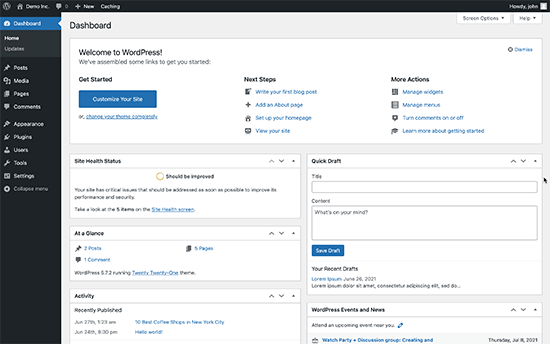
Step 2. Set Up Your WordPress Website
Let’s set up your WordPress website.
First, you need to visit the Settings » General page to set up your WordPress site title and tagline. If you’re happy with the site title you’ve chosen before, then you don’t need to change it.
The tagline is also optional, so don’t worry if you can’t come up with something right away.
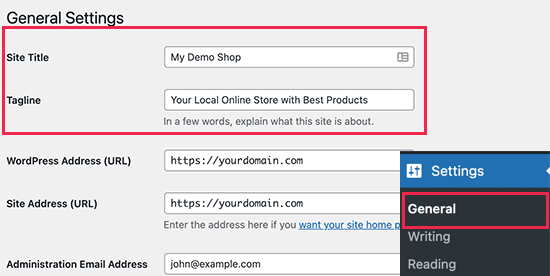
Set up HTTPS to Use SSL
Your WordPress hosting package came with a free SSL Certificate. This certificate is pre-installed for your domain name. However, your WordPress site needs to be configured so that it loads as https instead of http.
On the Settings » General page, you need to change your WordPress Address (URL) and Site Address (URL) to use https instead of http.
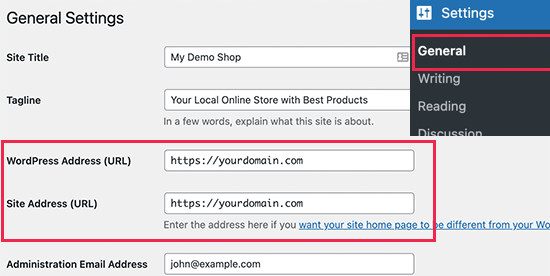
Don’t forget to scroll down to the bottom of the page and click on the ‘Save Changes’ button to store your settings.
Your basic WordPress setup is complete. Now, it is time to set up your online store.
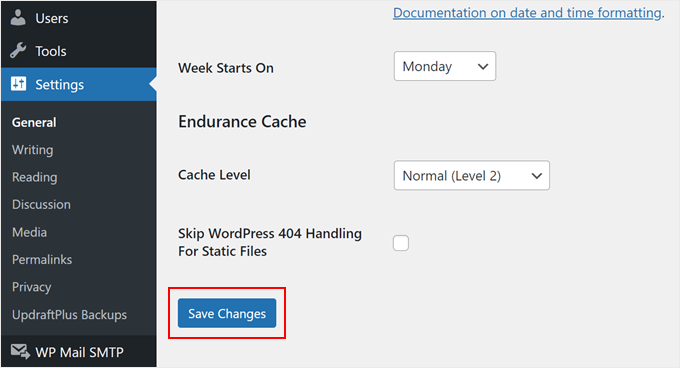
Step 3. Set Up Your WooCommerce Store
WooCommerce is the best online store builder on the market. It is built on top of WordPress which gives the flexibility of WordPress with freedom to sell any type of products you want.
First, you need to install and activate the WooCommerce plugin. For more details, see our step-by-step guide on how to install a WordPress plugin.
Simply go to Plugins » Add New page and search for WooCommerce. In the search results, click on the ‘Install Now’ button next to the WooCommerce listing.
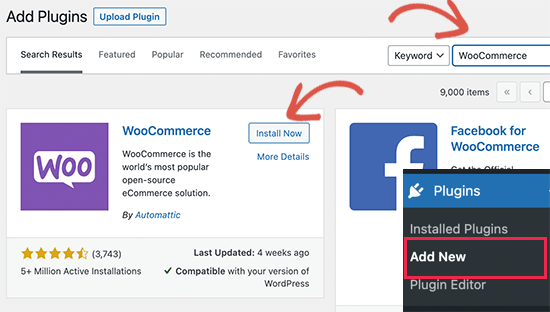
WordPress will now fetch and install the WooCommerce plugin for you.
Wait for it to finish downloading the plugin, and then click on the ‘Activate’ button to continue.
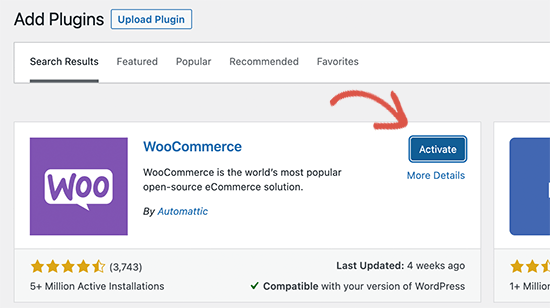
Upon activation, WooCommerce will launch the setup wizard, and you’ll see the Welcome to WooCommerce screen.
This setup wizard will walk you through important WooCommerce settings.
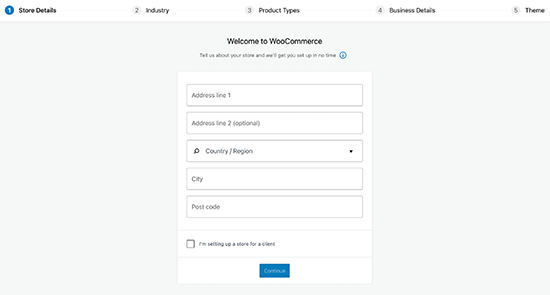
First, you need to provide basic information for your online store, such as address, country, and region. If you are a retailer, then you can add your retail location information as the address.
After that, click on the ‘Continue’ button to move on to the next step.
Next, you’ll be asked to choose a store industry. You can choose an industry closest to the type of store you want to make.
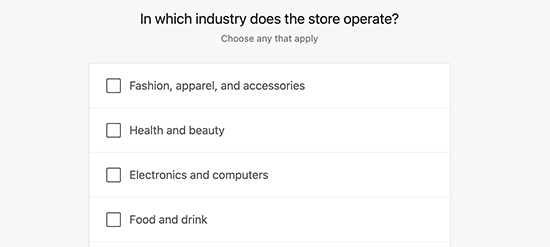
Click on the ‘Continue’ button to move on.
After that, you’ll be asked to choose the types of products you’ll be selling in your store. For instance, if your products need shipping, then you can choose ‘Physical Products.’
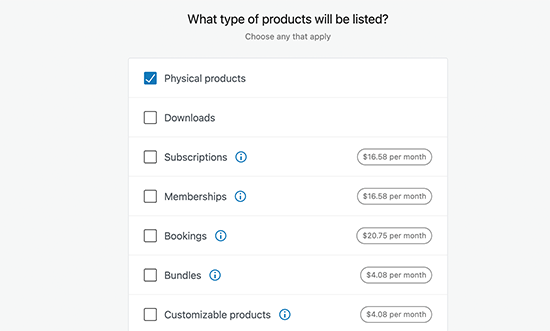
You can also choose multiple product types.
For example, you can choose both Physical Products and Downloads too. Don’t worry about selling different product types. You can select which type of product you are adding for each product.
Click on the ‘Continue’ button.
Next, you’ll be asked to provide some business details like how many products you plan to sell and if you are selling elsewhere. You can choose the ‘I don’t have products yet’ option and select ‘No’ for the other option.
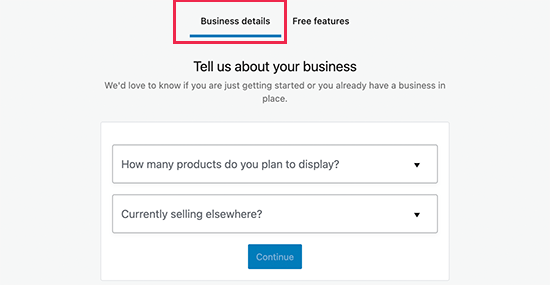
Now, you need to switch to the ‘Free Features’ tab.
You’ll see a box pre-checked to install free features for your website.
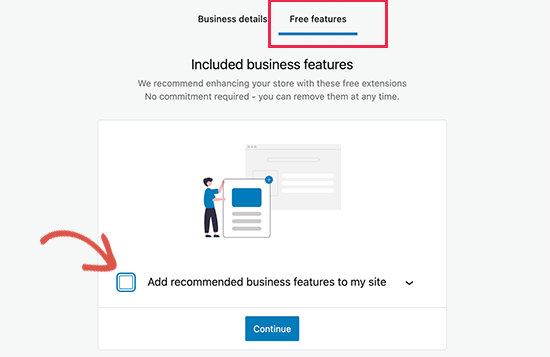
You need to uncheck this option, as it will install several other WooCommerce extensions that you may not need. If you need them later, then you can always install them on your own.
Click on the ‘Continue’ button for the next step.
Next, you’ll be asked to choose a theme for your online store. You can continue with your current default theme, choose ‘Storefront’ or any of the free WooCommerce themes listed on the page.
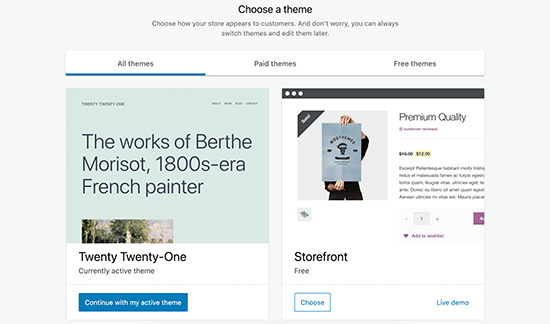
Don’t worry about choosing the perfect theme right away. We’ll show you how to choose the best theme for your online store later in this article.
That’s all, you have successfully completed the basic WooCommerce setup.
Step 4. Set Up Payments for Your Online Store
Next, you need to set up payment methods to accept online payments on your store. WooCommerce provides a bunch of payment gateways that you can easily set up.
Simply go to the WooCommerce » Settings page and switch to the ‘Payments’ tab. By default, you can choose from PayPal Standard, Cash on Delivery, Checks, and Bank Transfers.
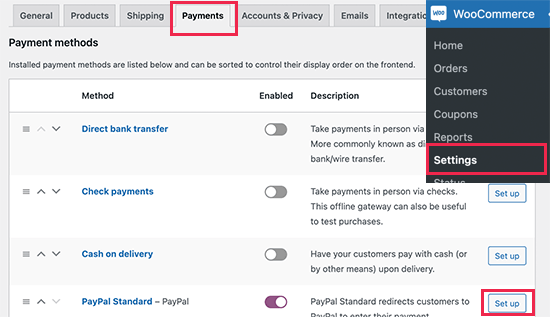
Scroll below, and you will also see the option to install Stripe, PayPal Checkout, and WooCommerce Payments.
We recommend choosing Stripe and PayPal Standard as your payment options.
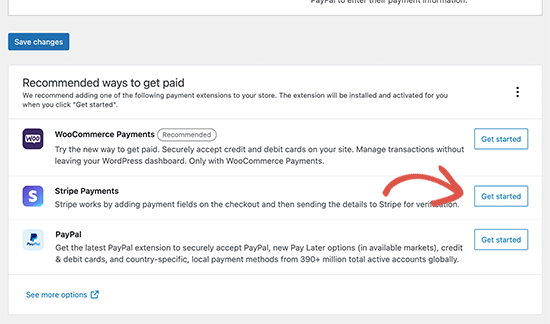
For each payment gateway, you can click on the Set up button and provide the required information.
For instance, you can enable Stripe and enter your API Keys (you can find this information under your Stripe account).
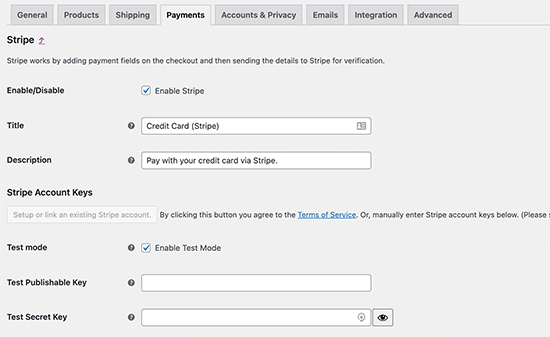
Don’t forget to click on the ‘Save changes’ button to store your payment settings.
Note: Instead of using WooCommerce’s default Stripe addon, we recommend using the WP Simple Pay plugin.
It comes with more features like a quick setup wizard, automatic webhook creation, one-click express payments, and more.
Step 5. Add Products to Your Online Store
Let’s start with adding the first product to your online store.
You need to visit the Products » Add New page to add a new product.
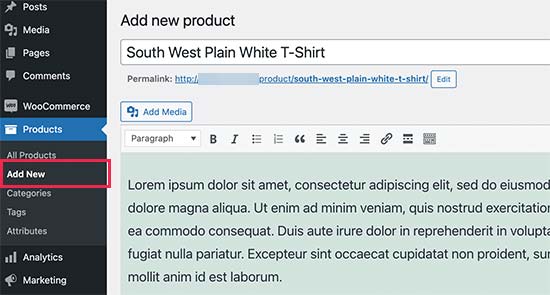
First, provide a title for your product and then a detailed description.
On the right-hand column, you will see the ‘Product Categories’ box. Click on the ‘+ Add new category’ to create a category for this product. This allows you and your customers to sort and browse products easily.
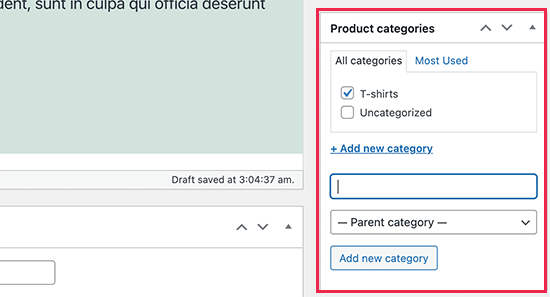
Scroll down a little, and you will notice the ‘Product Data’ box.
This is where you will provide product-related information like pricing, inventory, shipping, etc.
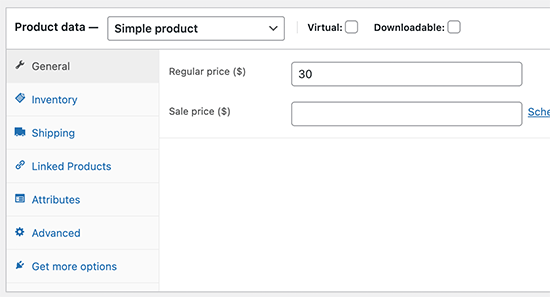
Below the product data box, you will see a box to add a short product description.
These product descriptions will be used when users are viewing multiple products on a page.
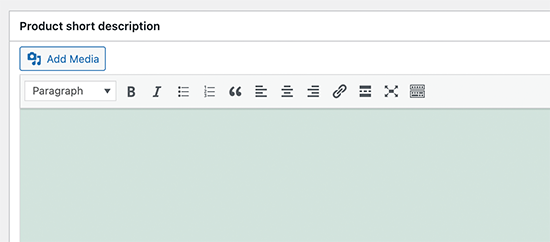
Lastly, on your right-hand column, you will see boxes to add a main product image and a product gallery.
Now, you just need to add the pictures that you think best showcase your products.
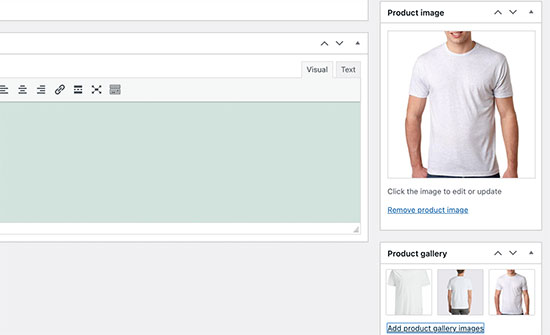
Once you are satisfied with all the product information you have added, you can click on the ‘Publish’ button to make it live on your website.
Repeat the process to add more products as needed.
Step 6. Select and Customize WordPress Theme
Themes control how your WordPress site looks to the users when they visit it. For a WooCommerce shop, they also control how your products are displayed.
There are thousands of paid and free WordPress themes available that help you create a stunning online presence.
However, not all WordPress themes are designed specifically for eCommerce stores. We have hand-picked some of the best WooCommerce themes that you can choose from.
Once you have installed a WooCommerce theme, you can customize its appearance to your own requirements.
If you are using a classic theme, then simply head over to the Appearance » Customize page. This will launch the Theme Customizer, where you can change different theme settings.
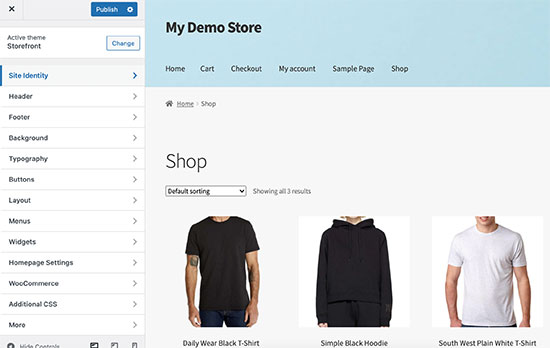
Most modern WooCommerce themes come with different customization options and work well with desktop as well as mobile devices.
If you are using a block theme instead, then you can follow our tutorial on how to use the WordPress full site editor.
Step 7. Extend Your Online Store With Plugins
Now that your store is almost ready, you may want to add more features to create a successful online store. For example, you can add a customer support form or promote your new business on social media to make your first sale.
This is where plugins come in.
Both WooCommerce and WordPress allow you to easily add new features to your website by using plugins or extensions.
Plugins are like apps for your WordPress website. There are thousands of them that you can use, both free and premium. The WordPress.org plugin directory alone has more than 59,000 plugins.
However, this abundance of choice also makes it difficult for beginners to choose the right plugins. How do you know which plugin to choose?
Here are some of our top picks for essential plugins that every online store should install.

OptinMonster helps you easily convert website visitors into paying customers. It comes with tools like lightbox popups, sticky header and footer banners, countdown timers, spin to win, and more.
All of them help to improve conversions, boost sales, grow your email list, and reduce shopping cart abandonment.
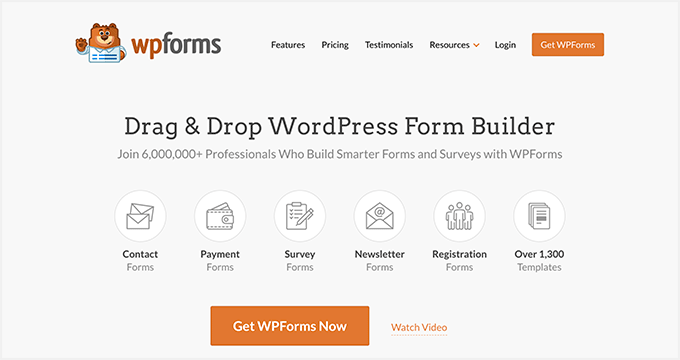
WPForms is the best form builder plugin for WordPress. It allows you to easily create any type of form for your store, including contact forms, surveys, login forms, gift card order forms, and more.
It has an intuitive drag-and-drop form builder that allows you to just point and click to create forms. See our guide on how to easily create a contact form in WordPress for detailed instructions.
WPForms also has a free version called WPForms Lite that you can use if you don’t need the Pro features.
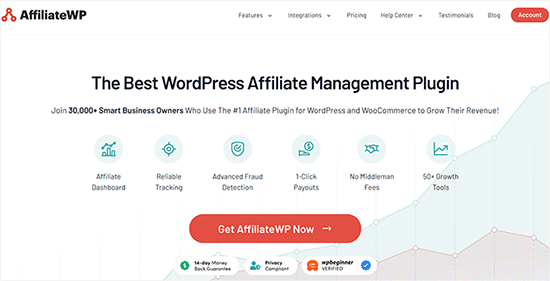
AffiliateWP helps you easily add an affiliate program to your online store. This allows you to partner up with affiliate marketers to promote your products for a commission.
It comes with powerful affiliate tracking, no transaction fees, fraud detection, 1-click payouts, and an affiliate dashboard for your partners. For more details, see our guide on how to create a referral program for your online store.
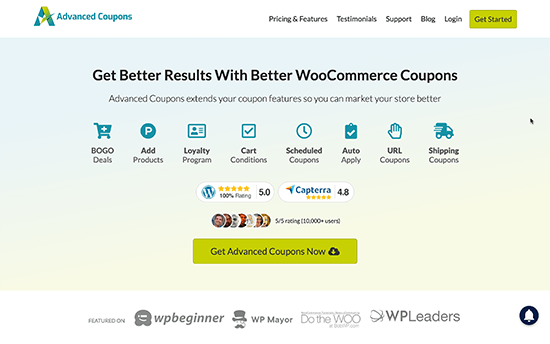
Advanced Coupons is the best coupon code plugin for WooCommerce. It allows you to extend default WooCommerce coupon functionality and create highly effective coupons to grow your business.
With Advanced Coupons, you can create loyalty programs, scheduled coupons, Buy 1 Get 1 Free deals, shipping coupons, and more. For more details, see our guide on how to create smart coupons for your eCommerce store.

SeedProd is the best page builder plugin for WordPress and WooCommerce. It allows you to easily create custom landing pages for your online shop.
It comes with ready-to-use templates designed for conversions and sales. It also includes WooCommerce blocks that you can just drag and drop to create custom product pages, custom homepages, checkout pages, thank you pages, and more.
Plus, you can connect it to your email marketing service so you can grow your email list.
You can try the free version of SeedProd directly from WordPress.org.

With PushEngage, you can easily send personalized eCommerce push notifications to your target audience, even after they’re no longer on your website.
You can send abandoned cart reminders, browse abandonment notifications, price drop alerts, new product announcements, back-in-stock notifications, welcome messages, and more.
For more details, see our guide about web push notifications and how they work.
7. All in One SEO for WordPress

All in One SEO for WordPress is the best SEO plugin for WooCommerce. It allows you to easily optimize your online store for SEO without any search engine optimization skills.
It comes with full eCommerce support, schema markup, sitemaps, breadcrumbs, and more. This helps you bring more traffic to your online store. For details, see our complete WooCommerce SEO guide for beginners.
There is also a free version of AIOSEO, which is still pretty powerful for those who are just starting out.

MonsterInsights is the best Google Analytics plugin for WordPress. It helps you see where your customers are coming from and what they do on your website.
MonsterInsights comes with WooCommerce tracking, so you can see the conversions and sales data on your website. This helps you adjust your marketing strategy and grow your small business with data-driven decisions.
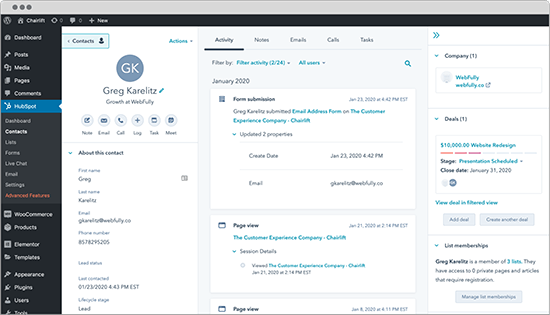
HubSpot is one of the best CRM plugins for WordPress and WooCommerce. It allows you to automatically sync your forms, manage contacts, segment them into lists, and see every interaction your visitors have with your site. It also has a free email marketing feature built-in.
They also let you add live chat to your website pages and get analytics on the performance of your entire marketing program.
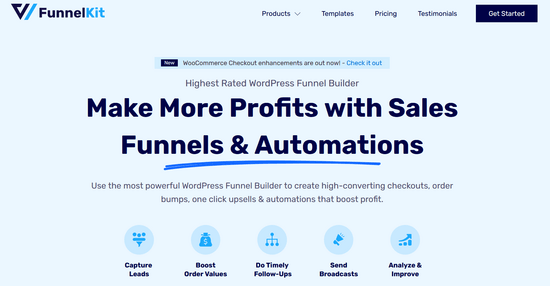
FunnelKit is the most powerful sales funnel builder and marketing automation platform for WordPress. It helps you create high-converting checkouts, sliding side carts, order bumps, one-click upsells, and other automation that help you boost your online store profits.
They also have a marketing automation plugin for WordPress eCommerce sites that lets you do timely follow-up emails, send broadcasts, build email drip campaigns, and more.
For more plugin recommendations, see our expert pick of essential WooCommerce plugins for an eCommerce business.
Learning WordPress to Grow Your Online Business
WordPress is incredibly powerful and flexible, but sometimes, it can be hard for beginners to set it up the way they want.
At WPBeginner, our main goal is to provide cutting-edge, helpful WordPress tutorials that are easy to understand, even for non-techy WordPress website owners (see more about us).
WPBeginner is the largest free WordPress resource site for beginners. We offer many resources, including:
- WPBeginner Blog – The central place for all our WordPress tutorials.
- WPBeginner Videos – New to WordPress? Watch these free video tutorials to master WordPress.
- WPBeginner Dictionary – Your one-stop to learn the commonly used WordPress terms and lingo.
- WPBeginner Engage Facebook Group – Get free expert support in the largest WordPress group on Facebook.
You can also subscribe to WPBeginner’s YouTube Channel, where we regularly share video tutorials to help you learn WordPress.
We also have a guide to show users how to make the most out of WPBeginner’s free resources.
Many of our users type their questions in Google and just add ‘wpbeginner’ at the end of it. This shows them related articles from WPBeginner.
FAQs About Starting an Online Store
Many of our users regularly reach out to us with questions about starting their own business with an online store. We have tried to answer some of the most frequently asked questions below:
1. Where do I find products to sell in my store?
There are different ways store owners source products. Some sell products like software, digital art, music, and other downloadable products.
Others source products from local or offshore vendors using online marketplaces like Alibaba or AliExpress. If you don’t want to handle your own inventory or shipping, then you could also look into starting a print-on-demand shop or dropshipping.
For more details, see our article on how to choose products to sell online.
2. Can I start an online store for free?
Yes, some eCommerce platforms offer limited free trials so you can start your online store for free, but after the trial is over, you’ll have to pay.
While WooCommerce itself is free, you’ll need a domain name and a web hosting account to run it, which will cost money.
3. How much does it cost to start an online store?
The cost of starting an online store depends on your business plan and budget. With our link, you can start with Bluehost for $1.99 per month and rely on free plugins and themes to limit your costs.
We recommend a business model where you start small and then spend money as your business grows.
For a detailed cost analysis, see our article on how much it costs to build an eCommerce site.
4. Can I create an online store without shipping products?
Yes, you can. For instance, you can make an online store using dropshipping plugins, create an Amazon affiliate store, or make an eBay-like marketplace. You can also use the same online store to sell external products as well as your own products.
5. How to manage shipping costs and taxes for my online store?
Depending on your region, you may be required to add sales tax, VAT, or other taxes. WooCommerce allows you to add taxes by enabling them under the WooCommerce » Settings page.
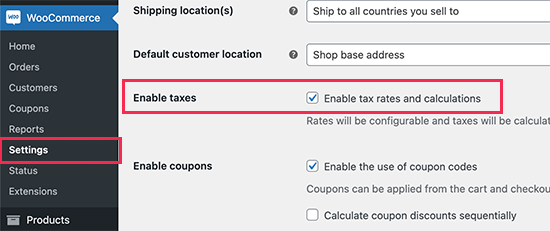
From here, you can also switch to the Shipping tab and create different shipping zones, add shipping rates, set flat shipping rates, and more.
We hope that this tutorial helped you learn how to build an online store. You may also want to see these actionable tips to drive traffic to your new WordPress site or see our comparison of the best business phone services for small businesses.
If you liked this article, then please subscribe to our YouTube Channel for WordPress video tutorials. You can also find us on Twitter and Facebook.





Syed Balkhi says
Hey WPBeginner readers,
Did you know you can win exciting prizes by commenting on WPBeginner?
Every month, our top blog commenters will win HUGE rewards, including premium WordPress plugin licenses and cash prizes.
You can get more details about the contest from here.
Start sharing your thoughts below to stand a chance to win!
John Springhetti says
Hello We are trying to decide to use shopify or woocommerce we already have a website. We will be selling hobby shop items-drones &RC cars from our website. And our website was built on wordpress. I have heard that woocommerce is a little more technical than shopify. Our situation is one where we would like our web developer to build the initial ecommerce site & then train someone at our shop to maintain & sell/load products. We plan on a 100 or so SKUs to start & grow from there.
Which would you recommend woocommerce or Shopify & why please?
Deli says
Hi,
Can you list Amazon products (dropship) through WooCommerce? If so, how?
Mands says
Hi ,
I would like to have an ecommerce store but I am based in South Africa and will only be selling in S.A do I get a co.za Domain? And does stripe work with all credit cards? Can I also add Visa and MasterCard to receive payments?
Sarah says
How to setup an order popup notification to visiting customers on woocommerce website????, just like wpforms.com. website.
WPBeginner Support says
Hi Sarah,
WPForms.com uses OptinMonster for displaying popups.
Admin
samuel says
Hi there, I like your articles. Nice read as usual. But 2 have one queries.
My site is largely a blog website and I have 5 major tabs on my menu bar.
1. I’ve installed the woocommerce but want to apply it only one of the menu bar(Page). Is it possible? If yes, please how do I go about it.
2. How do I access the information when my viewers comment on my blog?
WPBeginner Support says
Hi Samuel,
1. You can add the shop page to your navigation menu.
2. You can see comments inside your WordPress admin area by clicking on the comments menu.
Admin
Bereket says
Hello. Why do we need woocommerce and why do we have to pay for woocommerce
WPBeginner Support says
Hi Bereket,
WooCommerce is an eCommerce software. It allows you to sell things from your WordPress website. Just like WordPress, you will need web hosting to run it which will cost you money.
Admin
Mario says
Is there no simple solution? Woo Commerce is way too complicated to create simple shop pages ..
NIRAV HINGU says
Hi , I want to set up my own e commerce site , read your whole article , its just wonderful , just have 2 query
1) What type of payment gateway is useful for both national and international customer like in India we have Instamojo , PayUMoney and RazorPay as provider whereas PayPal and CC Avenue is also nice option for International Transaction.
2) On creating e commerce website , will there a tab avail a space can be made in wordpress to create a separate TAB for Blog wherein i can upload the Blog related to my products to sell online on my portals.
3) And How far the Woo Commerce is compare to Shopify on parameter to Safety Layer , Payment Transaction ,Website functionality like buffering and loading and stopage /loading time on internet of e commerce site while creating in wordpress+woo-commerce.
WPBeginner Support says
Hi Nirav,
1. It actually depends on your target customers. If you will be serving customers in both India and other countries, then you will need to find payment gateways convenient for your target customers.
2. Yes, you can add a blog to your ecommerce website in WordPress.
3. WordPress is quite secure. On your self hosted website you are responsible for keeping backups and performance. It is a little more work than Shopify but will give you freedom to choose the tools you want to use.
Admin
Bhadresh tandel says
Thank you so much for the instruction!
Deepak Vaish says
Hi, i already have a domain name. i like to start a website of price comparison. where from branded store i can display the amount of these product. i want to start with electronics items like mobile and some gadgets. this is a simple store making web design. would you please help me to create this website.
Anaely says
Hi! I’m so happy I stumbled upon this article. I have a question, I already have a domain and hosting package with go daddy. Have had it for years. Can I do all this in godaddy or is it not compatible? Thank you!
WPBeginner Support says
Hi Anaely,
Yes you can do that on GoDaddy. However, you will still need an SSL Certifcate which you’ll have to purchase.
Admin
Dawn says
Hi there! I don’t have a credit card. Can I use my debit card, instead, for my registration? Thanks!
WPBeginner Support says
Hi Dawn,
Please contact your bank to check if you can make online payments with your debit card.
Admin
Jeanne says
Hi,
I have an existing wordpress.com site and want to convert it to bluehost wordpress + woocommerce combo.
My question is, what should be my sequence?
Do I first convert my wordpress.com to wordpress.org before setting up the woocommerce part? There can only be a single theme at any one point in time if I am not wrong?
Thank you.
Jeanne
WPBeginner Support says
Hi Jeanne,
Yes, you should first start a WordPress.org website and move your content from WordPress.com. After that you can setup your store and start adding products.
Admin
Oluwaseun says
Hi,
I have a wordpress site that is readily functioning but the them I have is not woocommerce compatible, I have tried hooking it up with woocommerce but the result is not what I want, so I am thinking of installing another instance of wordpress on a subdirectory as I want the url to be domain.com/store but the homepage and contact link will still go to the main page.
So do you think I should just create another directory folder and name it store then install wordpress there or I should use multi site functionality?
I hope I am on the right article to ask question
Regards
Sten Allen says
I am now trying to join your beginner system but, I already have a domain name and I already have bluehost as my hosting service. I have already paid and I will be a member (?) for the next three (3) years. Can I still do/begin/learn from wpbeginner ? Please reply. Thank you,
Sten
WPBeginner Support says
Hi Sten,
Yes, all our articles are free and don’t require you to register. You can also subscribe to our YouTube Channel for WordPress video tutorials.
Admin
Amanda Mefferd says
Taxes in our state are determined by the shipping address of the product. Does WooCommerce have a tax option for that?
Maddox says
How do you deal with stolen credit cards? Is there a way to prevent this issue?
praval bob says
I want to create a WordPress site that requires the user to first log in to Facebook or a Google account. This should redirect to a gateway that allows payment options that are mostly used in India. After which the user should be able to access the website as a premium customer. Please help.
Helen Theron says
Hi there, thank you for the BRILLIANT guide! not sure I could have done most of the things on my site without all your wonderful guides.
Small problem though, I changed my http to https it then loaded my page once the settings were saved and gave me an SSL protocol error, How do I resolve this?
Must admit it has made me pretty nervous because I have just paid for three years in advance with Bluehost
Thanks in advance for your help!
WPBeginner Support says
Hi Helen,
Please see our guide on how to How to Add SSL and HTTPS in WordPress.
Admin
Ernesto says
Hi There, Why I have to upgrade to business plan to install plugings? I ca not install the woocommerce, asking to upgrade to business plan
WPBeginner Support says
Hi Ernesto,
You are probably using WordPress.com. Please see our guide on the difference between self hosted WordPress.org vs free WordPress.com blog.
Admin
Robin Gonzales says
I had a free wordpress.com website and upgraded so I can have an amazon store on my website. I don’t need the credit card and all the stuff you mentioned as the customers will be checking out on Amazon. I don’t see this discussed anywhere. Can I do that on WordPress? Do I have to have another webhosting such as Bluehost or another one?
Thanks so much,
WPBeginner Support says
Hi Robin,
You will be able to that with self-hosted WordPress.org site. Please see our guide on the difference between self hosted WordPress.org vs free WordPress.com blog.
Admin
Jim says
Hi, I want to put a custom certificate on my WordPress website that can be automatically customized with a user’s name and a date, then upon payment be able to download it and print it. How can I do this? Are there current plugins/programs that would allow me to do this or is this something I would have to hire someone to program for me?
Sheriff Subair says
Hello,
Please, im having this error message when i try to start XAMPP. Kindly assist.
14:11:02 [Apache] Error: Apache shutdown unexpectedly.
14:11:02 [Apache] This may be due to a blocked port, missing dependencies,
14:11:02 [Apache] improper privileges, a crash, or a shutdown by another method.
14:11:02 [Apache] Press the Logs button to view error logs and check
14:11:02 [Apache] the Windows Event Viewer for more clues
14:11:02 [Apache] If you need more help, copy and post this
14:11:02 [Apache] entire log window on the forums
Susam says
I purchased Domain and hosting through BlueHost – need simple online store for physical products and a blog. I cannot figure out how to set this up through WordPress; don’t see the Woo Commerce piece anywhere; none of the free themes work for an online store- big problem! Can I use your information without getting hosting through you – as I have domain and hosting already?
PS – this typeface is so pale I can’t read what I’ve typed.
WPBeginner Support says
Hi,
If WooCommerce is not pre-installed on your site, then you can install it yourself. WooCommerce is available as a WordPress plugin, so you can install it like you would install any other WordPress plugin. See our step by step guide on how to install a WordPress plugin.
Admin
Jake H says
Great post! Is there any information on Magento and how it would work and integrate with WordPress?
mosh says
Hello WP Beginner. Would I need to pay a certain amount to use Stripe and PayPal on my WooCommerce WodPress site?
WPBeginner Support says
Hi Mosh,
There are free WooCommerce extensions available for both PayPal and Stripe. However, both payment gateways will deduct their fees from transactions, please review Stripe and PayPal fees and policies for more information.
Admin
mosh says
Okay. Thanks.
Siri says
Hello,
I am building an E commerce site for a client who is from the Caribbean. He sells clothing for a living and he needs a website to sell them from. He wants to sell to anyone anywhere in the world. How would I set up the shipping, handling, and other related features on woo-commerce? What are your recommendations, and how would I go about doing that?
Thanks,
-Siri
Garrett Watson says
Thanks for the great article! It helped me take the final steps in getting my own store up and running. I was a little unsure about how best to use categories vs. tags, but a quick search of your site turned up this helpful piece (for anyone else wondering about this):
https://www.wpbeginner.com/beginners-guide/categories-vs-tags-seo-best-practices-which-one-is-better/
Rick says
I would like to have a landing page on my WordPress site to sell my books through amazon as an amazon affiliate. I would also like to be able to offer discounts/coupons. Is Woocommerce the way to go for this? If not, what do you recommend?
Lindsey says
Thankyou for this article!
I have searched through various websites and no-one seems to be able to give me an answer on how I create one product with multiple options which will alter the prices, I am hoping you will be able to help. I have a cake shop and for a three tier cake I would like the customer to be able to alter the flavours of each tier but this means the prices can change from the default price. I can change colours and such like but it doesn’t seem to allow me drop down boxes which affect price. Is there a way to set this up in woo commerce or a particular plug in?
Any help would be much appreciated as its driving me mad!
WPBeginner Support says
Hi Lindsey,
In the pricing section of the product page you can add variations and add variable pricing options.
Admin
Lindsey says
Hi,
Thankyou for your reply.
I have done this in the past but this only allows me to have one product on the page, effectively I need to have three, as each tier of cake is its own product. This is what I am struggling with as I would like three separate products to have their own attributes. I don’t think this is currently available with woo commerce? Sorry if Im not making myself very clear.
Campbell says
Hi! Thank you for this, it is very helpful. I am looking around at themes and was wondering if I could choose any theme and then apply WooCommerce to it? Or should I be looking for something specific before choosing a theme? Thank you!
WPBeginner Support says
Hey Campbell,
You will be looking for WooCommerce ready themes. Please see our guide on how to select the perfect WordPress theme for your website.
Admin
campbell says
Hi! Thanks for the article, very helpful. I am trying to find the best wordpress theme. Can I add WooCommerce to any theme? Or are there specific things I should be looking for when searching through themes? Thanks!
Bre says
Thank you so much for taking the time to write this article. I’m in the process of opening up my first store and I’m not tech savvy AT ALL, but I did not want to use Shopify. This really helps!
Apple yeo says
Hey there!
Thank you so much for posting all of these informations! It was a detailed blog post!
Anyway I have a question, as most of my buyers are from Japan, they usually use VISA/MASTERCARD for payment instead of paypal.
Can I know how do I set it up?
WPBeginner Support says
You can use Stripe to accept credit card payments on your site.
Admin
ilyas says
thank you for this great tutorial , where can i find products to promote in such a website if i dont own any personal products ? affiliate or drop shipping which one convert better ?
RODNEY TREVINO says
I was following the directions on https://www.wpbeginner.com/wp-tutorials/how-to-start-an-online-store/ and it said to configure my domain for https changed it from http to https and clicked save. Now I cannot get to my dashboard and cannot log in. Tech support just told me to send and email to help @ wordpress.com. He does not know when or if they will get back to me. Can someone give me a path forward on this?
HAKIM says
Happen to me too. Actually how long will it take to setup the SSL?. Been waiting for soo long yet nothing happen. Cannot open the website and “ERR_SSL_PROTOCOL_ERROR” message appear. Please help. been following all the step from the above and got stuck here.
Claire Settre says
Hello,
I have the same issue. I tried to change the http to https and click save but I got an error message saying “This site can’t provide a secure connection”. Any suggestions of how to fix this?
Claire
Vanessa says
Hi,
I have the same issue.
I tried to change the http to https and click save but I got an error message saying “This site can’t provide a secure connection”. How can I work in my site now?
Vanessa
Shaik Azeed says
Hi, I have booked a domain in GoDaddy, now I would like to build an online store site, will I get free SSL certification from Bluehost for my site
Amy Bollana says
Hi,
Can you tell me how to start off if I already own my domain name? Can I switch it to Bluehost?
Thanks!
WPBeginner Support says
Hi Amy,
Yes you can. You will have to point your domain to Bluehost after you signup for hosting.
Admin
Ruben says
Hi Author, which address should I give on woo commerce plugin setup wizard, should I give my personal address or what if I don’t have shop. Can it be associated with affiliate marketing services like Amazon,flipkart.
SyedHasan says
Hello greetings from Kuwait.
I like everything bits of your information. Kindly tell me can I integrate ( sell ) a local currency like KWD ( Kuwaiti Dinar ).
Kindly reply at your earliest convenience.
Thank you
WPBeginner Support says
Hi SyedHasan,
You will have to check which payment providers are available and support your local currency. WooCommerce supports PayPal, Stripe, and many other payment gateways which are available in many countries and countries.
Admin
Viveen says
Hi..i
Great website. l was wondering if you customize websites? Your guides are very comprehensive, but
I’m still struggling to get my head around certain issues.
regards
Roz Tidman says
Really good tips which I am working through. Unfortunately following instructions to add SSL certificate has now locked me out of my site. Any advice to get back in???
WPBeginner Support says
Hi Roz,
Please take a look at our guide on what to do when you are locked out of WordPress admin area.
Admin
Terrell says
Wish the developers of WordPress would consider setting up physical stores in The United States (just like the Apple Stores) so any small biz startup needing an Ecommerce site could by appointment, come to the store have a customized Ecommerce site built. This sure would create a “clear path” for WordPress to dominate Ecommerce, and to “operate in the black.” Those who wish to build their own Ecommerce sites, etc, can continue to do so if they wish. Personally, my wife & I own a small, licensed business in need of an Ecommerce site, but we shy away from Weebly, Wix, and other do-it-yourself ideas. We’ve been using Facebook for advertising up until now.
WPBeginner Support says
Hi Terell,
There are many small and large web design and development agencies with offices in most cities. You can call them to get an appointment. You can also find WordPress developers on many freelancing websites. However, both options will cost you more money.
In our experience, we have seen many small business owners starting out on their own with no technical skills. There is a small learning curve as you familiarize yourself with the platform. Most beginners go through this phase with the help of free resources like WPBeginner.
Facebook is a good platform, but it gives you limited control on who can see your ads. With WordPress, you get complete control on how you bring new users, and how you convert them into loyal customers.
Admin
Ben says
Is there a reason I’m not seeing WooCommerce on by WordPress Dashboard? I followed the steps for set up through BlueHost. Thank you for your help!
WPBeginner Support says
Hi Ben,
You can go to Plugins page to see if you have WooCommerce installed. If you don’t, then you can install it. For more details, see our step by step guide on how to install a WordPress plugin.
Admin
siddhant says
I get no privileges when i try to create table in data base
Victoria says
Hi,
I should have started with this article! Earlier this month I purchased hosting (bluehost), registered my domain name, and installed WordPress. I purchased domain privacy, site backup, and site lock security. How do I add WooCommerce and the SSL certificate now? Do I need to start from scratch?
WPBeginner Support says
Hi Victoria,
You can upgrade your account without starting from scratch. Please contact BlueHost support, and they will be able to assist you better.
Admin
Afeefa says
I cant see the woocommerce option when i installed wordpress in Wamp… Isnt it possible?
WPBeginner Support says
For Local Server (WAMP) you will have to install WooCommerce by visiting Plugins » Add New page. However, please note that it will not be an online store, it will be just a store on your local computer. You will not be able to sell anything untill you move your installation to a live server.
Admin
Richard says
Another grand article from WPBeginner. Thanks to the gang.
Now if I could just find a supplier of some niche products …… ?
Bev says
Thanks for this brilliant resource. I’m UK based and will only be selling online to people in the UK, would I be better of with hosting in the UK? I have heard that it is best to have your site hosted in the country you are trading in and that there are disadvantages in overseas hosting?
Mike says
I’m a rockstar! I have set up VPS server through BlueHost. I have SSL on the site with eCommerce. I get how to add products that I am holding in inventory, but how do I take a data feed from a drop ship company and load it to my ecommerce site?
SIBSANKAR SUTRADHAR says
Thanks for the post.Now I get the best way to start my online store. i have one question how to setup payment gateway in my store?
WPBeginner Support says
Depends on which payment gateway you choose. By default WooCommerce comes with PayPal and Stripe support built in.
Admin