Are you looking for ways to recover WooCommerce abandoned cart sales?
On average, 60 to 80% of people who add items to their cart don’t buy. This means if you have an online store, then you’re losing out on a lot of sales. Luckily, there are many ways to bring those customers back to your website to complete their purchases.
In this article, we’ll share proven tips to recover WooCommerce abandoned cart sales with real examples.
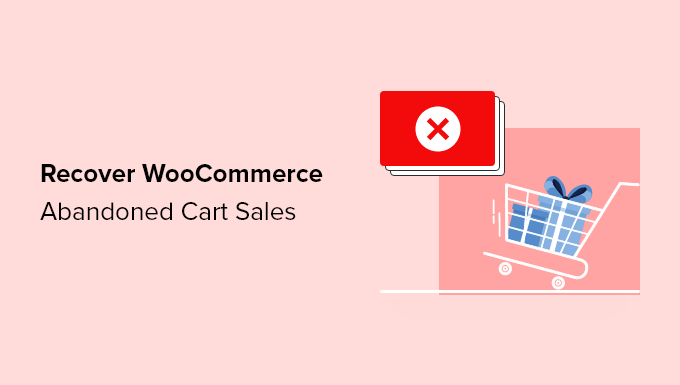
Why Recover Abandoned Cart Sales in WooCommerce?
When users add a product to their cart, they start the transaction process. In physical retail stores, people rarely abandon their carts. However, the shopping cart abandonment rate can go as high as 80% in an online store.
There are many reasons why people abandon shopping carts without finishing their purchases. Some of the most common include high shipping costs, a slow checkout process, and the requirement to create an account.
If you want to boost conversions and reduce cart abandonment rates, then you need to address these factors on your WooCommerce website. By making small tweaks, you can recover a significant portion of sales that you’re losing right now.
Let’s take a look at some of the most effective ways to recover WooCommerce abandoned cart sales. You can use the links below to jump to any part of the article.
- Remind Users of Cart Items with Exit-Intent Popups
- Send Subscribers Abandoned Cart Notifications
- Make the WooCommerce Cart Visible and Noticeable
- 4. Avoid High Shipping Fees and Hidden Costs
- 5. Enable Guest Checkout Without Account Creation
- 6. Make the WooCommerce Checkout Process Faster
- 7. Offer Multiple Payment Methods During Checkout
- 8. Effectively Use Urgency and Scarcity Tricks on Product and Cart Pages
- 9. Use FOMO to Discourage WooCommerce Cart Abandonment
- 10. Make it Easy for Customers to Get Questions Answered
- 11. Add Trust Boosters to WooCommerce Cart Page to Build Confidence
- 12. Make it Easy to Contact Your Team
- 13. Allow Users to Save Their WooCommerce Cart
- 14. Make Data Driven Decisions About Your WooCommerce Store
1. Remind Users of Cart Items with Exit-Intent Popups
Exit-intent can save a sale when a user seems ready to leave your website. These popups appear right as a user’s mouse moves to exit the window, grabbing their attention at a critical moment.
You’ve likely seen one of these overlays on many top WordPress websites since they deliver incredible results.

Often you can recover between 3 to 8% of abandoning cart sales by offering customers exclusive coupons or free shipping before they leave your site.
But what if you’re already offering a discount, and it’s applied to the cart?
Some users will start to doubt their purchase decisions at the last minute. Sometimes they have a question that isn’t being answered, which leads to an abandoned cart. Other times, they need reassurance that they’re making the best decision.
In that case, you can create a popup that gives users the option to get their questions answered, like this one on OptinMonster.
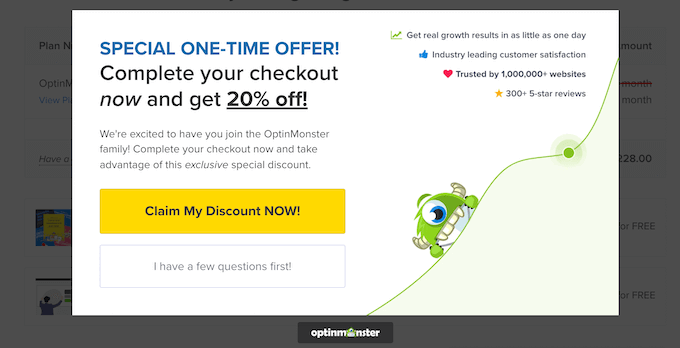
If they click the ‘Claim My Discount Now’ button, then the popup closes and allows the user to finish the purchase.
Alternatively, if they have a question, then they can click on the ‘I have a few questions first!’ button, which loads a contact form inside the popup. The question gets sent to our support team so we can assist the customer.
This strategy offers immediate solutions for common hesitation points. At OptinMonster, this simple popup helped us recover tens of thousands in lost sales in just one month.
Want to add exit-intent popups on your WooCommerce store?
We recommend using OptinMonster because it’s the best WordPress popup plugin and conversion optimization software in the market.
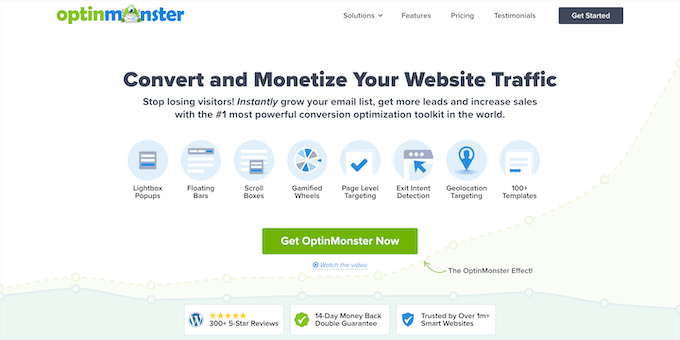
It helps you convert abandoning website visitors into subscribers and customers.
Note: WPBeginner’s founder, Syed Balkhi, created OptinMonster to solve this problem in our business, and now it’s the leading solution in the industry, serving billions of impressions each month.
For detailed instructions, see our guide on how to create a WooCommerce popup to increase sales.
2. Send Subscribers Abandoned Cart Notifications
Push notifications give you the power to reach customers even after they’ve left your website. These messages pop up in their browser, reminding them of their interest in your products.
You can target abandoned carts effectively with push notifications. Send a quick reminder to hesitant shoppers and nudge them back towards completing their purchase.
Here’s an example push notification to encourage users to complete their purchases.

The easiest way to do this is with PushEngage. It’s the best web push notification software in the market, used to send over 15 billion push messages every month.
With PushEngage, you can easily set up abandoned cart push notifications that will send out automatically.
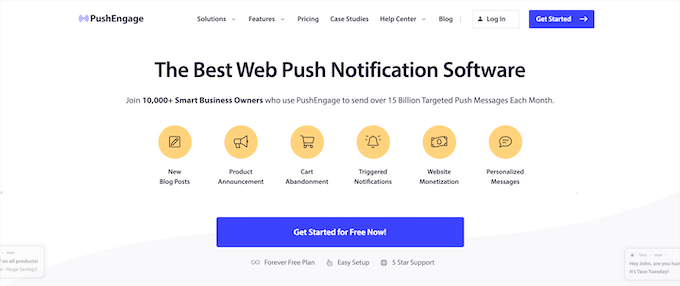
You can even set up browse abandonment campaigns, which first encourage visitors to add products they’ve viewed to their carts. After that, the cart abandonment campaign takes over to turn those visitors into paying customers.
For more details, see our guide on how to add web push notifications to WordPress. You can also get started with the free version of the plugin that lets you send 30 campaigns for up to 200 subscribers every month.
Another thing you can do is send an abandoned cart email to your email list subscribers. To learn more, see our guide on how to create an email newsletter.
To easily set up automated, high-converting abandoned cart emails for WooCommerce, we recommend using FunnelKit Automations.
FunnelKit Automations, which is a popular WooCommerce marketing automation plugin, comes with a full library of email automation workflows, including abandoned cart workflows. These workflows include pre-written copy, delay intervals, goals, and more.
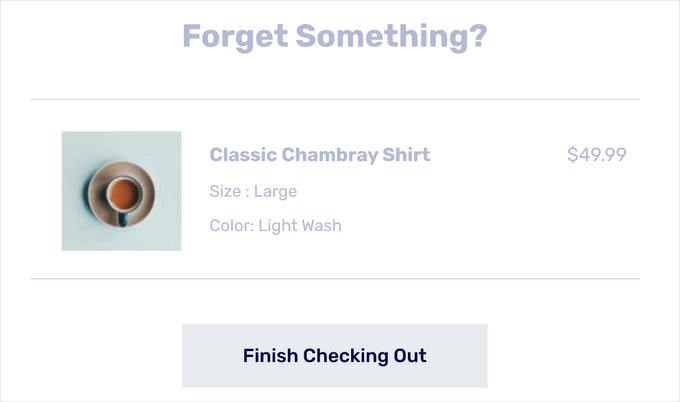
You can import an email workflow in a single click and use the visual email automation builder to make any customizations. You can even add time-bound coupon codes to encourage more customers to complete their purchases.
For more details, see our guide on how to customize WooCommerce emails.
3. Make the WooCommerce Cart Visible and Noticeable
Many customers add items to their cart intending to review them later, but with short attention spans, they may easily forget. A prominent shopping cart icon serves as a constant reminder of their saved items.
Your customers may forget they’ve added items to their shopping cart. A prominent shopping cart icon serves as a constant reminder of their saved items.
Take a cue from e-commerce giants like Amazon, who feature a clear shopping cart icon on every page.
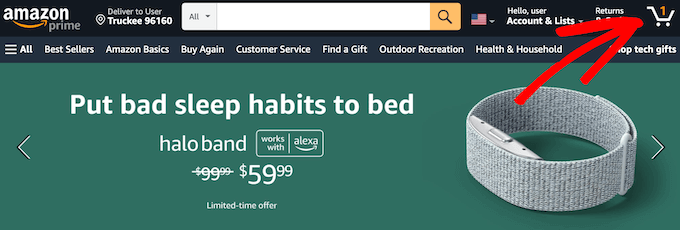
Most quality WooCommerce themes include a cart icon in the header or navigation menus. However, if yours doesn’t, the WooCommerce Menu Cart plugin can help you add one. Before installing, double-check your theme options to avoid redundancy.
To do this, simply install and activate the WooCommerce Menu Cart plugin. For more details, see our step-by-step guide on how to install a WordPress plugin.
Upon activation, you need to visit WooCommerce » Menu Cart Setup to configure the plugin settings. On this page, you can customize your menu and choose which menu to add the cart icon to.
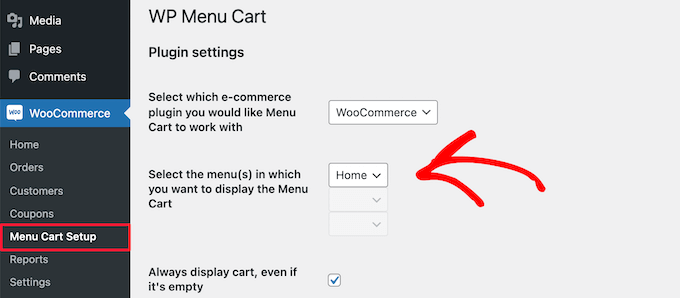
Then, make sure to click the ‘Save’ button to save your settings.
You can now visit your store to see the cart icon in the navigation menu.
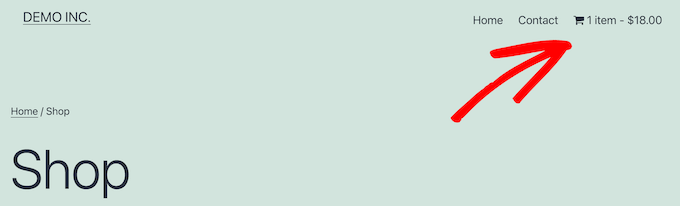
4. Avoid High Shipping Fees and Hidden Costs
High shipping costs are one of the top reasons for shopping cart abandonment.
Sometimes costs are out of your hands, but you can make it easier for your customers to handle.
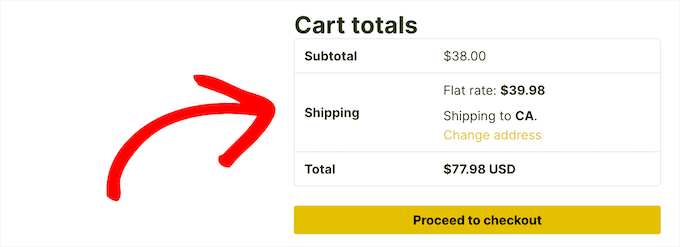
You can tackle the shipping cost issue by showing the shipping cost right away. If you know the exact shipping cost, then you can easily show that in the product description or on the pricing page.
However, many stores sell products with variable pricing, making shipping estimates difficult.
Luckily, there are several WooCommerce add-ons and plugins you can use for variable pricing and shipping cost calculations.
We recommend using Table Rate Shipping because it allows you to define variable shipping costs for every single product in your store.
It simply adds an additional shipping option to your WooCommerce product pages.
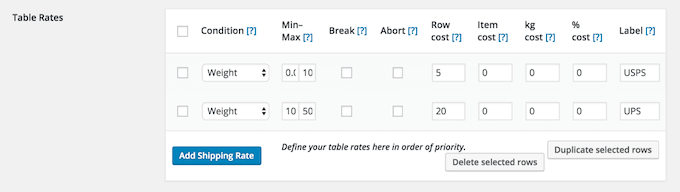
This allows your users to see shipping costs for all products, even those with variable pricing, before adding it to their cart.
Alternatively, you can add a shipping calculator, or build the shipping cost in your product price and advertise free shipping to boost your conversions.
5. Enable Guest Checkout Without Account Creation
Many eCommerce stores want users to create an account for faster checkouts in the future. However, a lot of customers don’t want to create another account just to buy a product.
By enabling a guest checkout feature in WooCommerce, you allow customers to buy the products they like without signing up.
To do this simply go to WooCommerce » Settings and click the ‘Accounts & Privacy’ tab.
Then, check the ‘Guest checkout’ box.
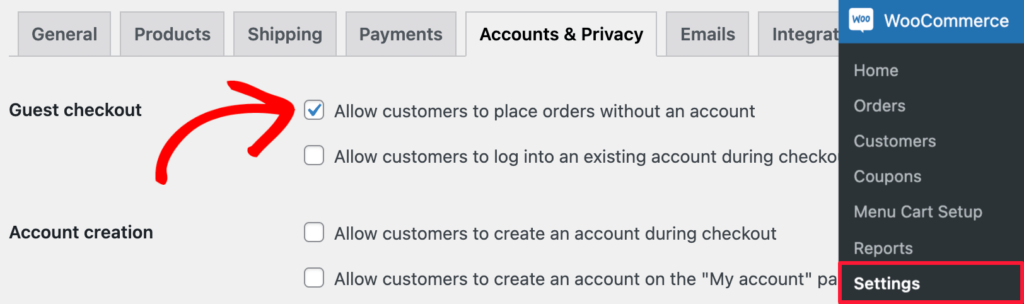
Don’t worry, you’ll still be able to store the customer information you need to process the order while eliminating a step from your checkout process.
6. Make the WooCommerce Checkout Process Faster
Ever noticed how blazingly fast Amazon.com is? That’s because a single-second delay in page loading time can cost the company millions of dollars.
According to a StrangeLoop case study that involved Amazon, Google, and other large sites, a 1 second delay in page load time can lead to a 7% loss in conversions, 11% fewer page views, and a 16% decrease in customer satisfaction.
This goes for your WooCommerce store, too. It needs to be quick and responsive to maintain user attention.

To improve your WooCommerce speed and performance, see our ultimate guide on how to boost WordPress speed and performance.
For a better checkout experience, you may also want to look at our guide on how to customize the WooCommerce checkout page the easy way.
7. Offer Multiple Payment Methods During Checkout
The lack of payment options is another reason customers will abandon their saved carts. This is why conversion experts always recommend adding multiple payment methods to reduce cart abandonment.
WooCommerce makes it easy to add multiple payment methods like credit cards, PayPal, and more. Simply go to WooCommerce » Settings and click on the ‘Payments’ tab to adjust your payment settings.
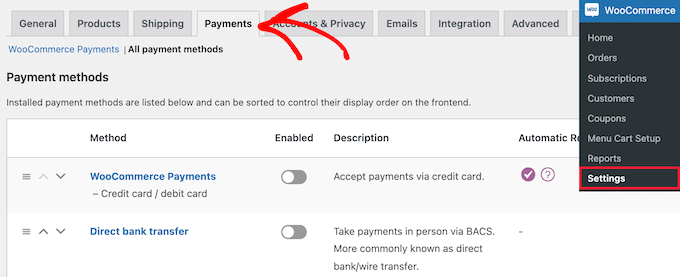
Each payment gateway has different fees on transactions that you need to review as a business owner.
For example, on our MonsterInsights website, we offer both credit cards and PayPal as an option.
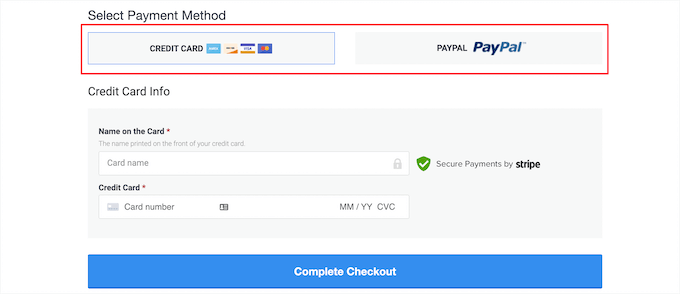
This gives users a choice on how to pay, and the more options they have, the more likely they are to make a purchase.
8. Effectively Use Urgency and Scarcity Tricks on Product and Cart Pages
Scarcity and urgency are tricks used by sellers since ancient times. eCommerce websites use this tactic by showing limited product stock or limited-time discount offers.
Booking.com does a great job of using both urgency and scarcity on its hotel listing pages.
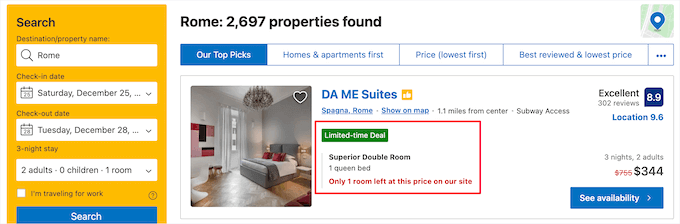
There are a few different ways to implement urgency and scarcity in your store.
The first is using OptinMonster. It comes with a countdown timer feature you can easily add to your campaigns.
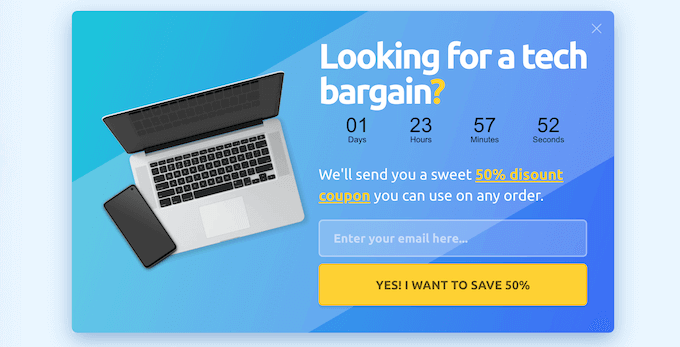
For more details, see our guide on how to add a countdown timer in WordPress.
The next is using SeedProd. It’s the best WordPress page builder plugin in the market, used by over 1 million websites.
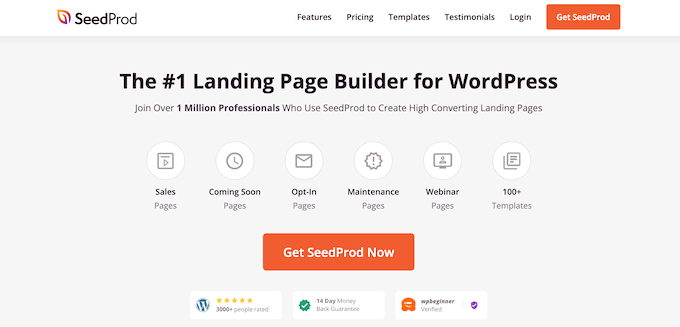
It lets you build completely custom WooCommerce cart pages with the drag-and-drop builder.
Plus, it comes with all kinds of conversion-boosting elements like countdown timers, testimonials, popular products, and more.
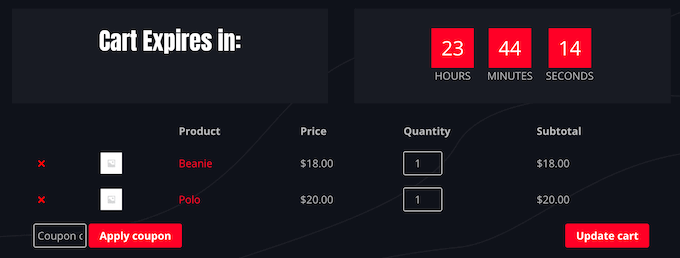
For more details, see our guide on how to create a custom WooCommerce cart page with no code.
9. Use FOMO to Discourage WooCommerce Cart Abandonment
FOMO, or ‘fear of missing out,’ is a psychological term that describes anxiety about missing out on something exciting and trendy.
As a WooCommerce store owner, you can take advantage of this human behavior with your marketing strategy to discourage cart abandonment.
The easiest way to implement FOMO is with TrustPulse. It’s the best social proof plugin for WooCommerce to help improve conversions and get more sales.
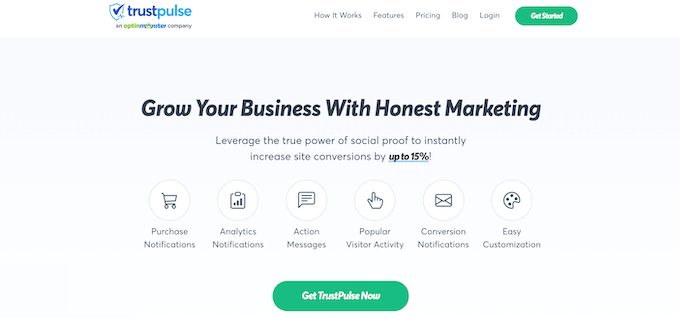
When customers are close to completing their purchase, they’ll see a notification from other customers who have also bought.
This will help nudge users to complete their purchases while giving them confidence in their decision.
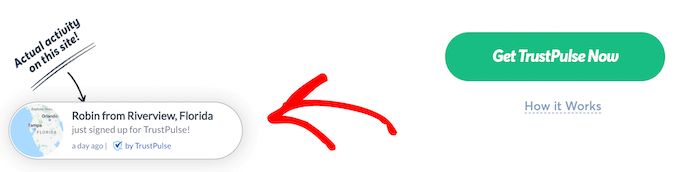
TrustPulse makes setting up these notifications easy. You can install it on your online store without code and customize the notifications to match your brand.
For more details, see our guide on how to use FOMO to increase conversions.
10. Make it Easy for Customers to Get Questions Answered
Another big reason for cart abandonment is lack of information. Your customers may still have lingering questions about the product, and if they can’t find answers quickly, then they’ll simply leave.
An easy way to answer user questions is by adding product FAQs. You can use Custom Product Tabs plugin to add a separate tab with FAQs.
The first thing you need to do is install and activate the plugin. For more details, see our step-by-step guide on how to install a WordPress plugin.
After that, simply open up the product page where you want to add an FAQ section.
Then, in the ‘Product Data’ section, click the ‘Custom Tabs’ option. You can enter your product FAQ into the new tab.
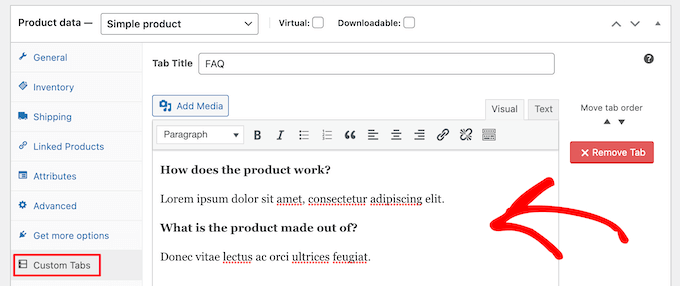
You can also use the SeedProd plugin mentioned above to add a FAQ section to your WooCommerce product pages easily.
For more details, see our guide on how to customize WooCommerce product pages.

However, you cannot cover every single customer question in a FAQ section. This is where live chat support comes in.
Live chat lets you quickly answer your visitor’s questions and help them move forward with finishing their purchase.
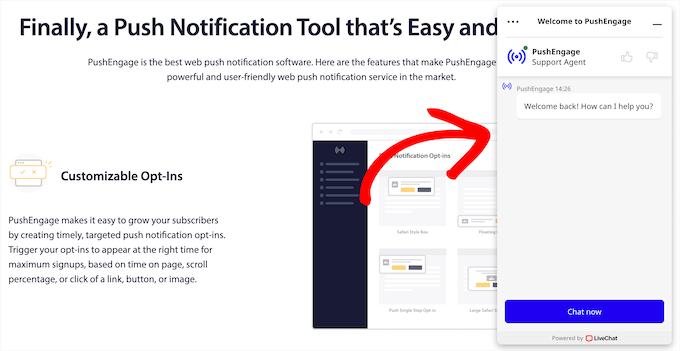
To add live chat to WooCommerce we recommend using LiveChat. It’s the best live chat software in the market.
It lets you easily add live chat to your WooCommerce store and instantly respond to questions.
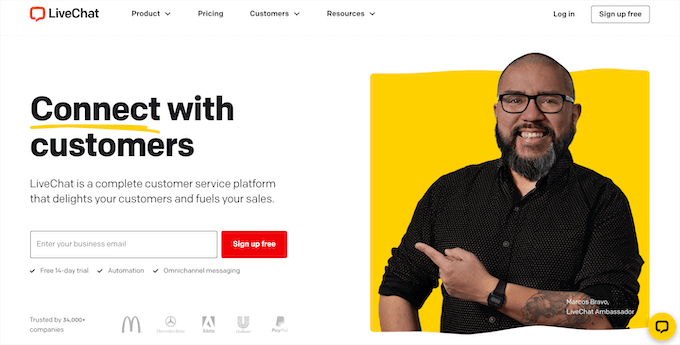
For more details, see our guide on how to add LiveChat to your WooCommerce store and boost sales.
Alternative: If you’re looking for chatbot software, then check out ChatBot.com to fully automate your WooCommerce live chat.
11. Add Trust Boosters to WooCommerce Cart Page to Build Confidence
People are more cautious when shopping online, particularly when buying from a store they’ve never heard of before.
In this case, customers look for trust signals to ensure they are buying from a legit business and their personal and payment information is secure.
First, you need to make sure your site is using an SSL certificate. An SSL certificate helps to protect your website data and is a requirement for processing payments online.
For more details, see our guide on how to get a free SSL certificate for your WordPress website.
You can also add customer testimonials to your cart page to help build social proof.
At AIOSEO, we feature a customer testimonial directly on the user’s cart page so they can see the social proof all the way to the end of the checkout process.
That way, they are reminded that they’re making the right decision.
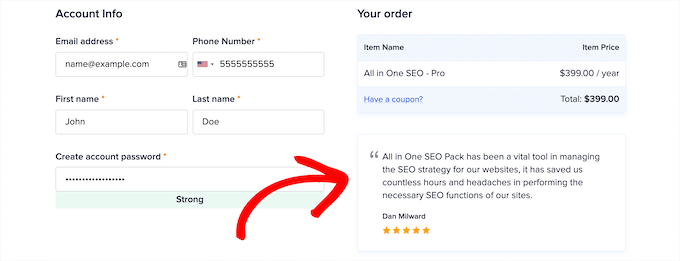
To add user reviews and testimonials, see our guide on how to add rotating testimonials in WordPress.
Finally, you can consider adding security badges to your website footer, checkout, and cart pages.
You can obtain these plain certificates from different internet security and trust agencies like Norton, McAfee, Better Business Bureau, and more.
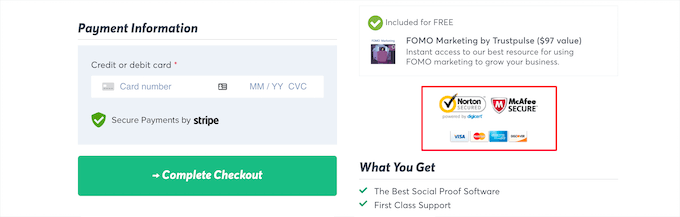
We display trust badges on our TrustPulse site on the user’s checkout page:
12. Make it Easy to Contact Your Team
Adding product FAQ sections and live chat support is great. However, some users won’t want to use live chat and aren’t in a rush to make a decision.
In this case, you should offer alternatives, so your customers can use the contact method they prefer.
One of the most common methods is adding a contact form to your eCommerce store.
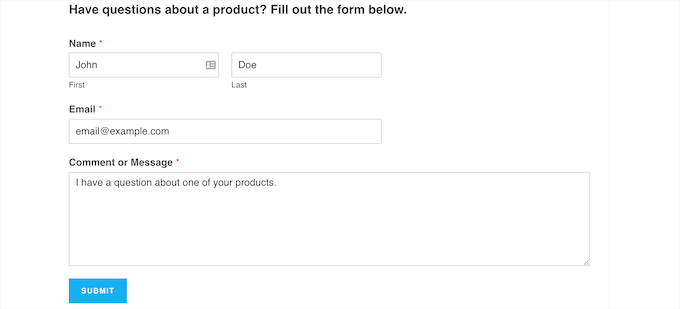
The easiest way to do this is by using the WPForms plugin. It’s the best WordPress contact form plugin in the market, used by over 5 million websites.
It comes with a library of over 300 templates and the drag-and-drop builder to create any kind of website form you like.
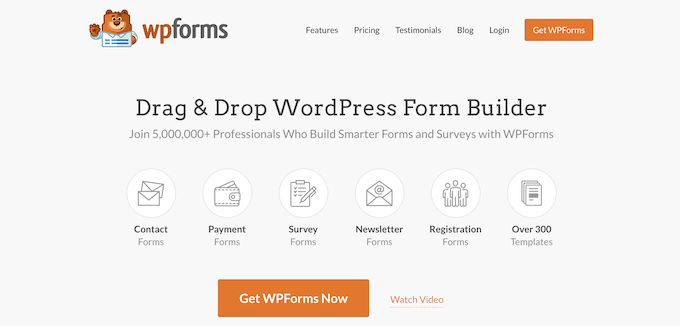
For more details, see our guide on how to create a contact form in WordPress.
You can also add a business phone number so that customers can call your team with their questions.
We recommend using Nextiva since it’s the best business phone service in the market that works seamlessly with WooCommerce.
After you’ve set up your business VOIP, you can add a free WordPress click to call button to your store so that customers can reach your team with a single click.
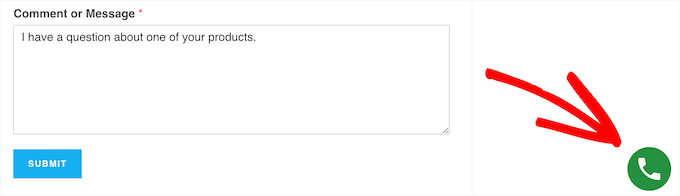
13. Allow Users to Save Their WooCommerce Cart
Most shoppers often browse multiple sites for price comparisons, reviews, and they look at different products. During this process, they may close the tab or leave your store altogether.
By allowing users to save the cart for later, you can provide a better shopping experience to your customers.
To do this, simply install and activate the YITH WooCommerce Save For Later plugin.
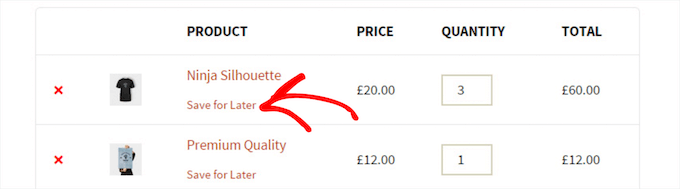
The plugin works out of the box and will add a ‘Save for Later’ option to your shopping cart page.
14. Make Data Driven Decisions About Your WooCommerce Store
Many beginners rely on their best guesses and simple traffic stats to recover abandoned cart sales. You don’t need to do that when you can get actual data to drive your decision-making.
This is where using Google Analytics comes in.
With Google Analytics, you can enable enhanced eCommerce tracking, which gives you access to customers’ shopping and checkout behavior. It even assigns a unique identifier to each customer.
However, the IDs assigned by Google Analytics won’t accurately give you information about each user.
For that, you’ll need to use MonsterInsights. It’s the best WooCommerce reporting and analytics plugin in the market, used by over 3 million websites.

The plugin makes it easy to set up enhanced eCommerce tracking with no coding needed. Plus, it works with Google Analytics 4 (GA4), so you don’t have to worry about switching to the new version and getting anything configured.
The MonsterInsights dashboard gives you an easy-to-read breakdown of your store’s performance, top-selling products, and more.
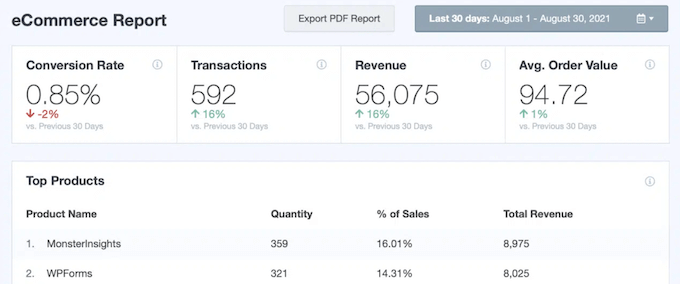
For more details, see our step-by-step guide on how to enable customer tracking in WooCommerce.
If you’re looking for even more ways to improve your sales and conversions, then see our list of the best WooCommerce sales funnel plugins to boost conversions.
We hope this article helped you learn new ways to recover WooCommerce abandoned cart sales. You may also want to see our guide on how to create a free business email address and our picks of the best WooCommerce plugins for your store.
If you liked this article, then please subscribe to our YouTube Channel for WordPress video tutorials. You can also find us on Twitter and Facebook.





Syed Balkhi says
Hey WPBeginner readers,
Did you know you can win exciting prizes by commenting on WPBeginner?
Every month, our top blog commenters will win HUGE rewards, including premium WordPress plugin licenses and cash prizes.
You can get more details about the contest from here.
Start sharing your thoughts below to stand a chance to win!
Dayo Olobayo says
Thanks for this helpful tips but I think an important aspect not explicitly addressed here is the potential role of social proof in cart abandonment recovery. Perhaps highlighting customer testimonials or showcasing real-time purchase notifications could nudge hesitant customers towards completion.
Mrteesurez says
Fantastic, great article.
I really learn from this post.
That means is rare possible to loose a customer at checkout page if one is able to follow this guide.
Guest checkout is a real deal as many people don’t like filling to much inputs, they might feel busy for that at the moment and say ‘Let me will come back to do it properly’ and most times, he may never return.
Thanks for this helpful article, Seriously, I will have to bookmarked it.
WPBeginner Support says
You’re welcome, glad our guide was helpful
Admin
Jiří Vaněk says
I was interested in this article mainly because I didn’t know how to entice users when they put the product in the cart and then don’t complete the order. E.g. send an email with a notification, as I sometimes see it common in other stores. These are great tricks. I made a New Year’s resolution to finally learn how to work better with Woocommerce. These articles are a great place for me to start.
THANKGOD JONATHAN says
Great tips worth trying. I will try enabling customers to make checkouts without account creation as you suggested. I think it make sense.
WPBeginner Support says
We hope you find some tips that work well for your site
Admin
Mike says
Please note, that abandoned carts are not the same as abandoned checkouts. All plugins that can send emails to to users measure only abandoned checkouts AFTER the user had filled in the email. Having said this, most plugins will overestimate the recovery rate by far. We did extensive testing and found out, that within 90 minutes less than 10% of all users don’t complete the purchase after fillling in their personal data. Within 20 minutes this increases to 40%. You should always measure recovery with and without sending emails. Tracking abandoned carts is not that easy.
WPBeginner Support says
Thank you for your feedback, tracking abandoned carts is not easy but not all plugins overestimate their recovery rate, they normally share case studies of sites that they have helped with their information
Admin
Bridget Fields says
Absolutely great article. The Urgency & Scarcity tricks are my favorite and I’ll put these into practice. Do you have to pay for any of these add-ons.