Do you want to convert visitors to your WooCommerce store into customers?
Bringing traffic to your WooCommerce store is only half the battle. The other half is to convert those visitors into paying customers. One of the ways you can optimize your online store is by using targeted messages and offering incentives to boost conversions.
In this article, we will show you how to easily convert WooCommerce visitors into customers.
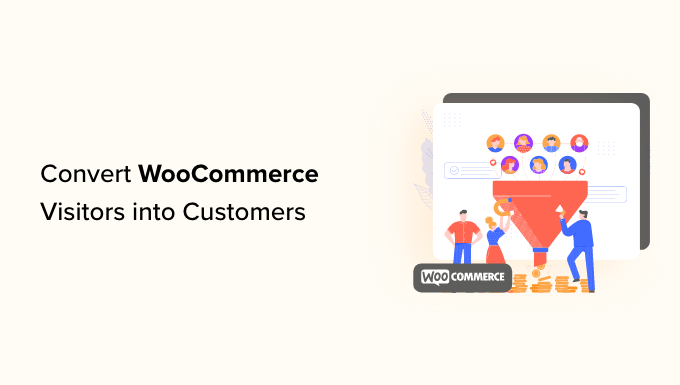
Here’s an overview of everything we’ll cover in this guide. You can click the links below to read your preferred section:
- Why Do You Need Conversion Optimization for Your WooCommerce Store?
- How Do You Convert Visitors Into Customers?
- Offer Discount Coupons and Free Shipping
- Promote Products That Your Audience Prefers
- Make High-Converting Sales Pages
- Build an Email List and Promote Products
- Leverage Social Proof to Boost Conversions
- Run a Giveaway Contest
- Upsell Products in WooCommerce
- Add Express Checkout Buttons
- Offer a Personalized Experience to Users
- Bonus: Send Browse and Cart Abandonment Push Notifications
Why Do You Need Conversion Optimization for Your WooCommerce Store?
Most eCommerce stores rely on search engines or paid advertising campaigns for traffic.
There are many other ways to get more traffic to your website. However, more than 75% of visitors who find your website through search engines will never find it again. Of the people who stick around, only a small percentage of them will add products to their carts.
In the end, more than 69% of shopping carts are abandoned without making a purchase. Shipping costs, a complicated checkout experience, and bad design are among the top reasons for abandoned carts.
Considering these statistics, your WooCommerce store will continue losing potential sales if you don’t work on converting those visitors into customers.
How Do You Convert Visitors Into Customers?
The process and technique that is used to convert visitors into customers is called conversion rate optimization (CRO). Marketers and usability experts use CRO to successfully drive visitors to become customers.
Basically, you remove obstacles that affect a user’s experience on your WordPress website. You also provide incentives that convince users to buy.
Lastly, if a user must leave without making a purchase, then your goal is to try and get their information through lead generation. This allows you to communicate with them via email and offer personalized messages, special discounts, or new product announcements.
In the early days of eCommerce, you needed programming skills to work on all these tasks, but not anymore. Now, you have tools that make it extremely easy to do all these things without writing code or acquiring any new technical skills.
That being said, let’s take a look at different ways you can convert WooCommerce visitors into customers.
1. Offer Discount Coupons and Free Shipping
One of the easiest ways of converting visitors into customers is by offering incentives like discounts and free shipping.
They also help convert abandoning visitors and reduce abandoned carts. For instance, if a visitor is about to exit your online store without checking out, then you can show a popup with a discount coupon.
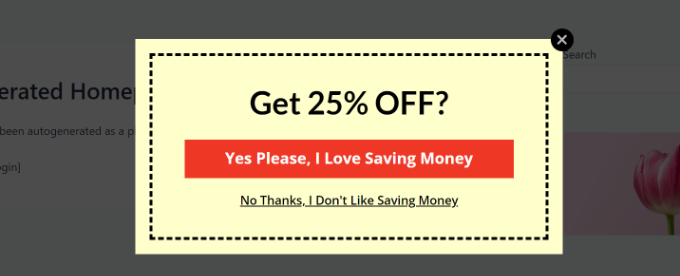
The best way to show discounts, flash sales, free shipping, and other offers is by using OptinMonster. It is the best conversion optimization and lead generation software.
OptinMonster lets you create different campaigns for your WooCommerce store, including popups, slide-in scroll boxes, floating bars, countdown timers, sidebar forms, and in-line forms.
Besides that, it offers powerful display rules to show the campaign to the right person at the right time.
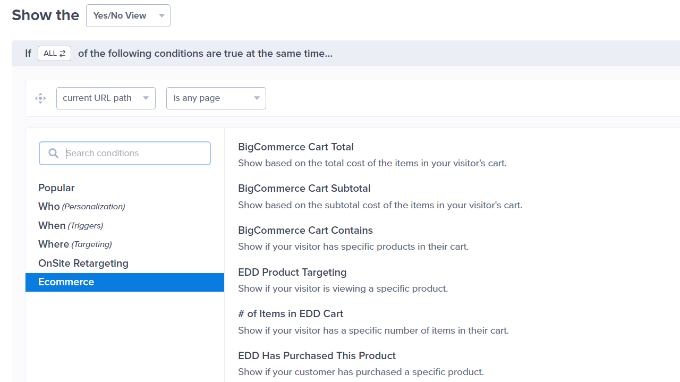
For instance, it allows eCommerce targeting, where you can show your campaigns based on cart total, specific product pages, how long a customer has spent in your online store, and more.
For more details, see our guide on how to create a WooCommerce popup to increase sales.
You can also create a spin-to-win campaign to offer discount coupons and free shipping to users. This helps create engagement and is a fun way to boost conversions.
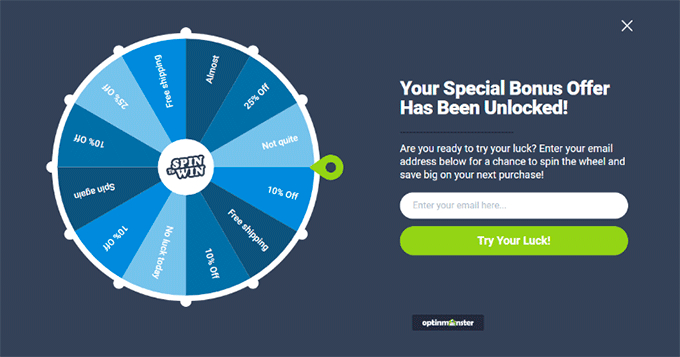
2. Promote Products That Your Audience Prefers
Another way to get more conversions in your WooCommerce store is by figuring out which products your audience likes the most and then promoting them. This way, you can improve the visibility of top-selling products and boost conversions.
To find out which products your visitors prefer, you can use MonsterInsights. It is the best Google Analytics plugin for WordPress that helps you set up advanced tracking without editing code.
MonsterInsights lets you set up eCommerce tracking, which helps record conversions, revenue, and user behavior in your WooCommerce store. It also offers eCommerce reports, so you can easily view top products inside your WordPress dashboard.
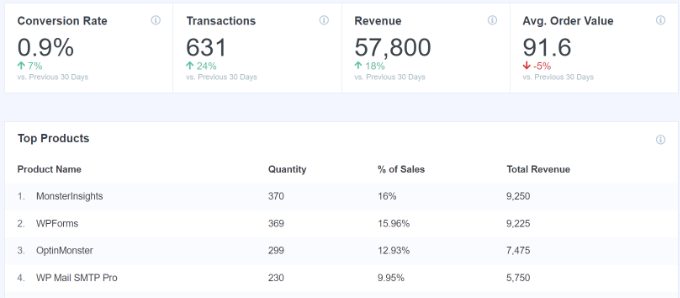
Once you know which products your audience prefers, the next step is to promote them in your WooCommerce store.
A simple way to do that is by improving their visibility so users can easily find and purchase them. For example, you can show top-selling products under other items, in the sidebar, or within your content.
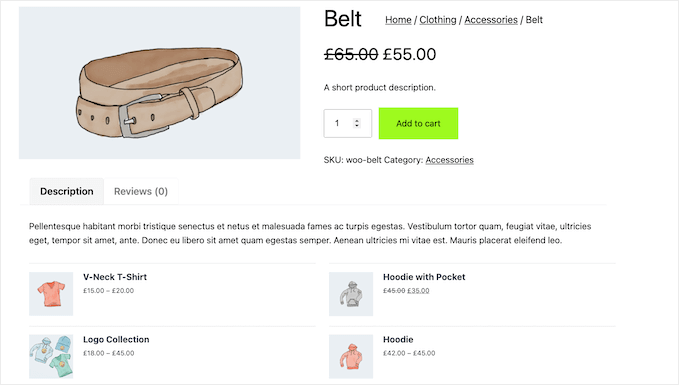
With MonsterInsights, you can easily show top products across your website. It offers a Popular Products feature that lets you add products at the end of a blog post to boost conversions.
To learn more, please see our guide on how to display popular products on WooCommerce product pages.
3. Make High-Converting Sales Pages
You can also create high-converting sales pages to promote different products and boost conversions in your WooCommerce store.
A sales page has a single purpose, which is to get people to buy your products or services. A high-converting sales page will have clear call-to-action (CTA) buttons, engaging product images, and other details to help users buy the product.
You can easily create high-converting sales pages for WooCommerce using SeedProd. It is the best WordPress page builder that lets you create custom landing pages without editing code.
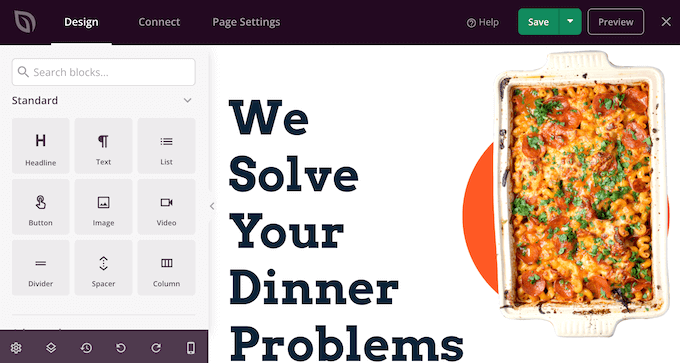
SeedProd offers 300+ prebuilt templates, multiple customization options, a drag-and-drop page builder, and more. It also integrates with email marketing tools and other third-party tools.
For step-by-step details, see our guide on how to create a sales page in WordPress that converts.
4. Build an Email List and Promote Products
Did you know that email lists get 10 times higher conversions than social media campaigns?
Building an email list for your WooCommerce store can help improve your revenue. You can tell your subscribers about the latest products, promotional sales, upcoming campaigns, and more.
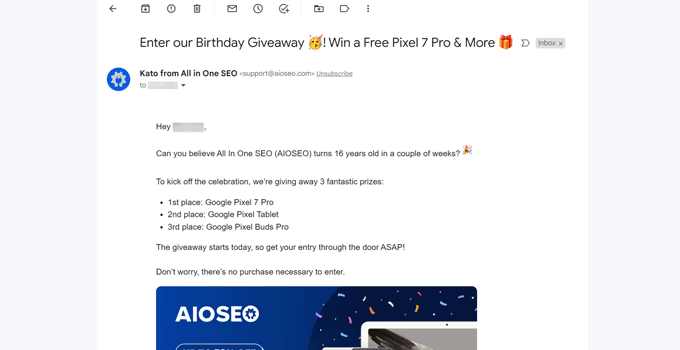
You can also send targeted emails to specific subscribers. For example, if you are launching a new product in a specific location, then you can send out an email campaign for subscribers from that particular country.
To get started, you will need an email marketing tool like Constant Contact. It is very easy to use, and you can easily collect email addresses, manage them, and segment them into different groups. Plus, it helps you set up automated drip notifications and other email campaigns.
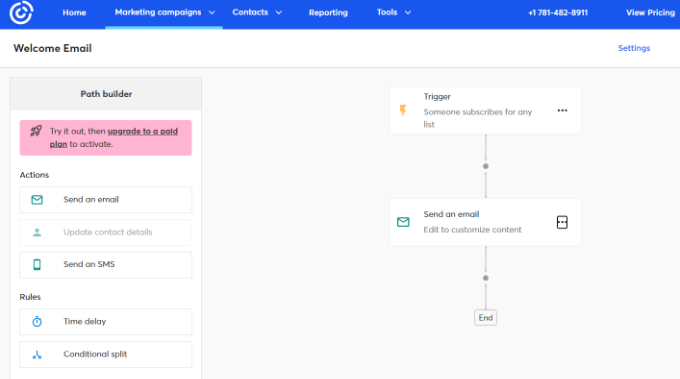
Once you’ve started collecting emails, you can take things one step further and try different ways to grow your email list.
For example, you can offer discounts, giveaways, and other incentives to customers in exchange for their email. You can see our complete guide to uncover more ways to grow your email list.
5. Leverage Social Proof to Boost Conversions
Another simple hack for converting WooCommerce visitors into customers is by showing social proof.
People feel more comfortable with their buying decisions when they know others have also bought the same product and had a great experience.
There are different ways to show social proof on your WooCommerce store. For instance, you can use TrustPulse to display real-time user activity notifications, such as the latest product purchase.
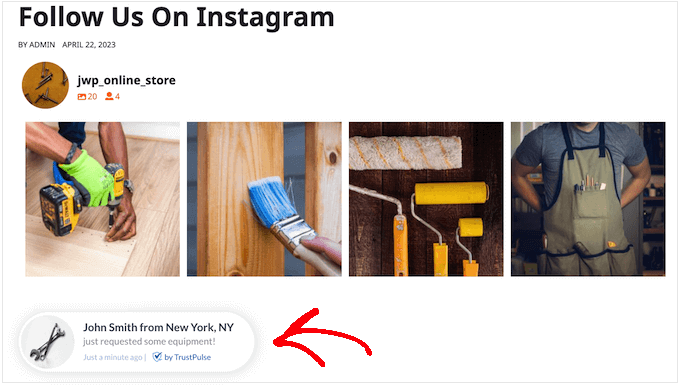
Besides that, you can also show testimonials and customer reviews on the product page to boost social proof.
They can help you gain trust from your visitors and encourage them to purchase the product.

You can learn more by following our guide on how to add a customer reviews page in WordPress.
Another way to boost conversions in WooCommerce stores is by using FOMO or fear of missing out. You can add a countdown timer to a discount campaign and encourage users to make a purchase before time runs out.
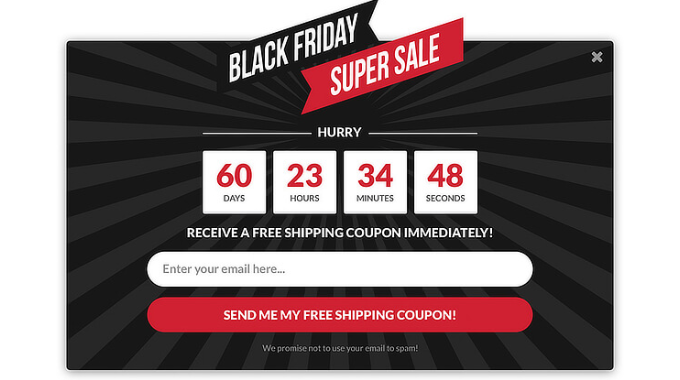
6. Run a Giveaway Contest
If you are looking for a way to boost engagement on your website and increase eCommerce conversions, then running a viral giveaway contest is a great way of doing it.
A competition gives your WooCommerce visitors a fun reason to return to your store and stand a chance to win free products.
In return, you can ask users to participate in the competition by following your social media pages, signing up for an email newsletter, inviting a friend to participate, and more.
This way, you’ll also grow your social followers, increase your email list, promote your brand, and build a relationship with your audience.
The best way to run a giveaway contest is by using RafflePress. It is the best giveaway plugin for WordPress that’s easy to use. RafflePress offers a drag-and-drop contest builder with lots of customization options.
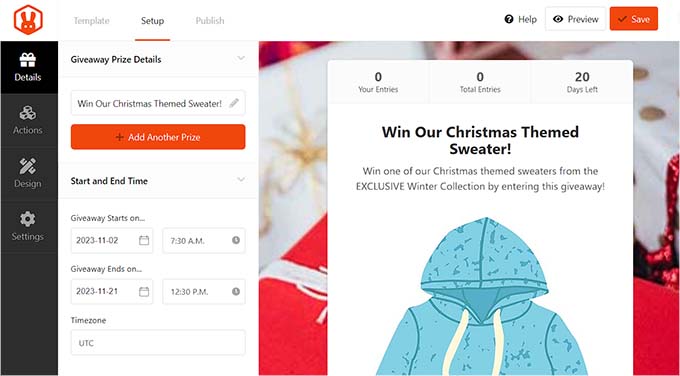
To learn more, please see our guide on how to create a WooCommerce contest to boost loyalty and engagement.
7. Upsell Products in WooCommerce
Upselling is a technique that encourages visitors to purchase a higher-priced product instead of the one they already have in their shopping cart.
These products might have a higher value, offer more features, or have better quality. As a result, they are also more expensive and more lucrative for your business.
For instance, let’s say you are selling plugins or software in your online store. You can offer users a higher pricing plan with more addons and upgrades than the base plan.
There are several ways you can upsell products in WooCommerce. First, you can show different products on a product page at the bottom and ask visitors to buy them instead. Or you can create a popup to upsell particular products.
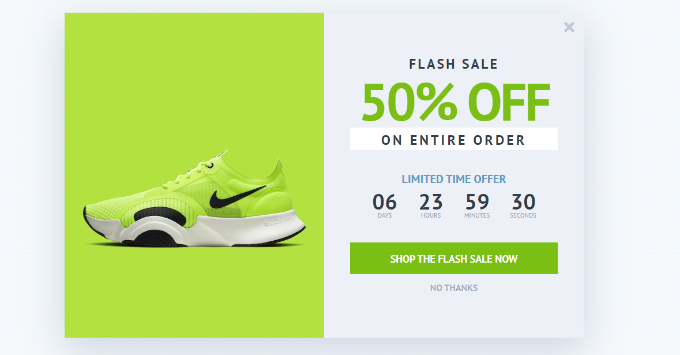
Besides that, you can also showcase different products on the checkout page before a user makes a purchase. Or you might promote products on the thank you page, enticing a customer to buy more items.
To learn more details about each of these methods, please see our guide on how to upsell products in WooCommerce.
8. Add Express Checkout Buttons
Another simple method for boosting conversions in your WooCommerce store is offering express checkout buttons. This allows users to skip different steps in the checkout process and go directly to the payment page.
This provides a better shopping experience for customers and makes the buying process quicker. A user can simply click a button to make a purchase. As a result, you’ll see more conversions and less cart abandonment.

Please see our guide on how to add express checkout buttons in WooCommore to learn more.
9. Offer a Personalized Experience to Users
Personalization helps you improve the user experience by making your content more personal for each visitor. You can create product offerings for different users to boost WooCommerce conversions.
For example, you might greet logged-in customers with their names, show them products based on their browsing history, and offer them discounts or coupons.
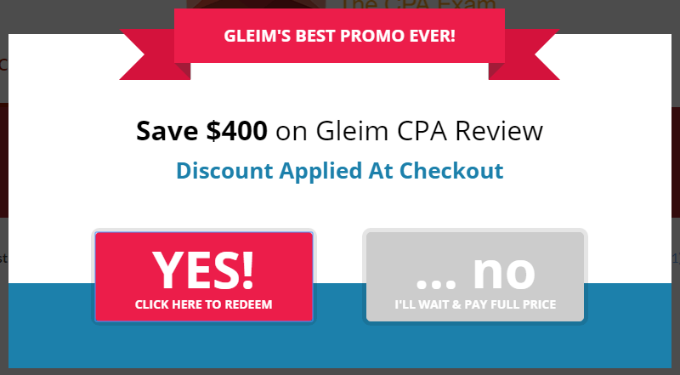
For more details, you can see our guide on how to show personalized content to different users in WordPress.
Bonus: Send Browse and Cart Abandonment Push Notifications
By setting up browse abandonment push notifications, you can automatically send a custom message to visitors when they browse your site and leave without adding anything to the cart.
After your browse abandonment campaign convinces visitors to return and add products to their cart, you can then deploy a cart abandonment campaign to turn them into paying customers.
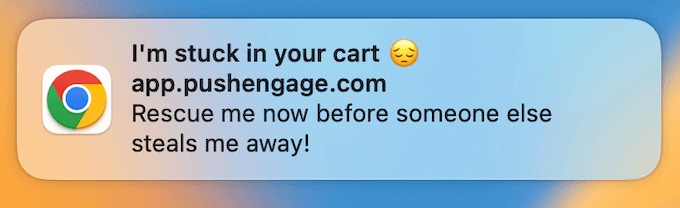
You can use PushEngage to easily send browse and cart abandonment push notification campaigns. It’s the best push notification software and offers powerful features like triggered notifications, dynamic segmentation, automatic drip campaigns, and more.
To learn more, see our tutorial on how to add web push notifications in WordPress.
We hope this article helped you learn how to convert WooCommerce visitors into customers. You may also want to see our guide on how to enable customer tracking in WooCommerce with Google Analytics and our expert picks for the must-have WordPress plugins for business websites.
If you liked this article, then please subscribe to our YouTube Channel for WordPress video tutorials. You can also find us on Twitter and Facebook.





Syed Balkhi says
Hey WPBeginner readers,
Did you know you can win exciting prizes by commenting on WPBeginner?
Every month, our top blog commenters will win HUGE rewards, including premium WordPress plugin licenses and cash prizes.
You can get more details about the contest from here.
Start sharing your thoughts below to stand a chance to win!
mohadese esmaeeli says
Using limited-time discount codes, seasonal promotions, showcasing product features, providing explanatory product videos, building trust, and comparing products with others can significantly boost sales. Additionally, addressing a problem and offering a solution (with your products) can be effective. Some sellers bundle their products, and you can also put complementary products together to offer an economical and cost-effective package.
THANKGOD JONATHAN says
Helpful tips.
One of the easier ways to make sales is to generate trust. Must of the people who buy your products don’t know you, they have only heared about you. And one of the effective ways to convince them buy your product is to let your customer review your products. Having positive reviews not only on your store but in other platforms like Trustpilot and G2 play a good role in convinsing customers to buy your product.
Jiří Vaněk says
I have extensive experience with WordPress, but I’m just starting to delve into e-commerce. I’ve recently started using WooCommerce, and everything about it is relatively new to me. Thank you for these guides on how to take e-commerce on WordPress a step further.
WPBeginner Support says
You’re welcome!
Admin
Konrad says
Analyzing the behavior of your visitors, such as the pages they visit most and the point at which they leave your site, can also provide valuable insights. Tools like Google Analytics can assist in this.
WPBeginner Support says
Google Analytics is definitely a helpful tool
Admin
Moinuddin Waheed says
great insight into how we can leverage these methods into converting our subscribers to customers. these are the practical steps which have a demonstrated result if executed well.
giving personalized experience to users gives a sense of belongingness to the customers with the brand which in return results into enhanced selling of the product or services.
WPBeginner Support says
Glad you liked our recommendations
Admin
Ralph says
Great list of tips and guide overall. I would add tip about making bundles of products with slight discount for buying together rather than separately. This works great.
WPBeginner Support says
Thank you for sharing your recommendation
Admin
saleh says
thanks really guys for this Blog it’s really valuable and useful.
can you help me from your expertize what to choose?
I have a grocery shop, and I want to have an E-commerce website to my store, so my concerns are:
1-is Woocommerce and WP is a good option to go with for that kind of E-commerce
from the perspective of
A- vast amounts of products.
B- High future traffics.
C- Security.
can Woocommerce and WP handle that from your expertise?
2- Also have a ready theme from ThemeForest is it good? , And I might have in the future in-house developer to handle the theme and any customization.
3- what is an excellent host to have this kind of website