Building an email list in WordPress is a powerful step towards growing your connection with your audience. Email marketing remains a highly effective method for staying in touch with your readers.
This guide will teach you the basics of email marketing and how to build your email list in WordPress. You’ll also learn strategies for reaching your audience more effectively than relying on social media alone.
We’ll walk you through the process step by step. By the end, you’ll have a solid understanding of how to engage and expand your subscriber base.
Our goal is to make it easy for you to start and maintain a successful email marketing campaign.
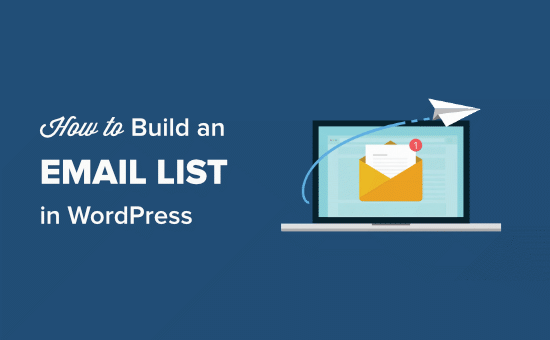
Because this is a longer article, we put together a table of contents below to navigate each section:
- What Is an Email List?
- Why Is Email Marketing Important?
- How to Get Started Building Your Email List
- Which Email Marketing Service Should You Use?
- Build Your Email List With Email Marketing Software
- Create Your Email List in Constant Contact
- Add Subscribers to Your Email List With WPForms
- Grow Your Email List Faster with OptinMonster
- Interacting With Your Subscribers
What Is an Email List?
An email list is a group of people who have requested to get regular email updates from you. Typically, people get onto your email list by adding their information in an opt-in form on your site.
Building an email list allows you to stay in touch with your readers and customers by using email marketing software.
And because email is a reliable form of communication, you can easily let your readers know about anything coming up, such as new products, sales, or special announcements.
Why Is Email Marketing Important?
Email marketing is important because it provides a cost-effective way to reach your customers and bring them back to your website for more conversions, sales, and page views.
On our websites, email marketing outperforms social media marketing in the number of clicks.
We have tested this repeatedly, and the result is always the same: Emails get us 10 times more clicks than all social media combined.
But why does email perform so well? The answer is simple: email is private and personal.
If this is not a good enough reason to start building your email list, here are some major benefits:
- Guaranteed Reach – When you use X (formerly, Twitter), Facebook, or Instagram, your updates are bound to be missed due to the very nature of social media algorithms. However, people tend to check email more carefully than their social networks.
- Access and Ownership – You don’t own the content you post on social media. Your account can be suspended at any time, and you lose all your followers. Or what if your favorite social media platform goes out of business (Remember MySpace, Google+, Vine)? We are not saying they will, but your email list is something that you own. Second, you are not limited to the rules of the social platform, such as character length or hashtag rules. You set the limits yourself. You can integrate email newsletters within your WordPress blog with more effectiveness than embedding social platforms (we will show you how later in this guide).
- Better Targeting – The best thing about building your email list is that you can use it to target your audience locally (for folks in specific countries, cities, and states). Email is the best way to reach your subscribers if you launch a product in select locations.
- Increase Revenue – The bottom line is when you have guaranteed reach, better targeting, and attention from your users, then you are going to increase revenue.
But isn’t email dead? Haven’t you heard social media is where everyone’s at?
It’s a common misunderstanding about email marketing. If email use was truly dead, then why does every social media platform require you to sign up with an email address?
Email has been the most reliable form of electronic communication for the past three decades, and it hasn’t slowed down. Building an email list is much easier than building a following on social media platforms.
Facebook and Instagram both limit the reach of your profiles to a small percentage of your followers unless you want to pay for ads. Similarly, your tweets only appear for a limited time on a user’s feed.
On the other hand, when you send an email, it reaches all your subscribers and stays in their inbox until they take action.
We are not saying you should abandon social media. These sites are great for building user engagement, but email will bring you more visitors, conversions, and sales.
Lastly, a social media site can disappear or become less popular (remember Myspace?). When they disappear, they will take your followers with them.
On the other hand, email has been around since the dawn of the internet. And it’s still the most popular way people communicate online.
How to Get Started Building Your Email List
The first thing you need is a reliable email service provider.
These companies specialize in email delivery, and you need them to ensure your email reaches the inbox of all your subscribers (instead of having your email marked as spam).
Even though you can use WordPress to send emails, we strongly recommend against that (see why you should never use WordPress to send email newsletters).
These professional email service providers spend a lot of money and resources on their email delivery infrastructure to make sure that your email does not end up in your subscriber’s junk folder.
All major companies like Facebook, Apple, eBay, and Amazon use a third-party email marketing service.
Apart from deliverability, these companies also provide email marketing tools you’ll need to make your emails more effective.
Which Email Marketing Service Should You Use?
There are many great email marketing providers out there.
It’s a very competitive industry, which means companies are always trying to keep their costs low while offering many features.
Below are some of the providers we have worked with and highly recommend.
Build Your Email List With Email Marketing Software
Constant Contact is the best email marketing service provider for businesses and websites of all sizes.
It lets you send emails, manage subscribers, track emails, view analytics, set up autoresponders, create beautiful email templates, target subscribers, and split-test your campaigns.
This software lets you capture email addresses, works efficiently with WordPress, and has integrations for all the top WordPress plugins and tools.
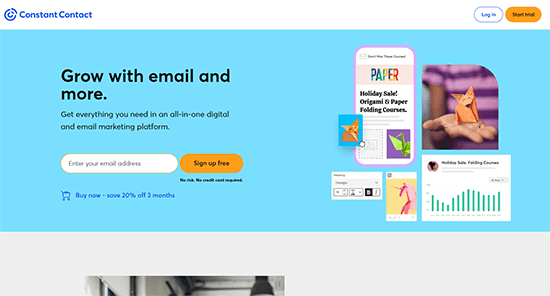
The best part is that Constant Contact comes with a two-month free trial. This gives you enough time to set up your email list and start capturing email addresses.
By the end of the trial, your list will be paying for itself. Sign up for FREE!
Other alternatives are Brevo, Drip, and ConvertKit. They all work well with WordPress and are easy to use for beginners.
For the sake of this guide, we will show you how to set up an email list using Constant Contact. However, the process is similar regardless of your chosen email service.
Create Your Email List in Constant Contact
Let’s set up your email list. This is simply a list where you will store the contact information of all users who sign up for your email newsletter.
Go to the Constant Contact website and click on ‘sign up for free’, and then fill out your information.
After signing up, you need to click on the ‘Contacts’ button at the top of your Constant Contact dashboard.
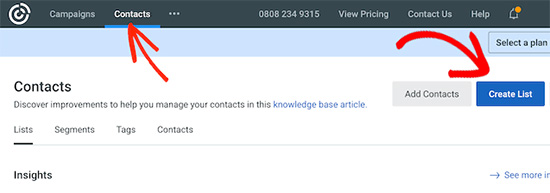
Now, you’ll see the contacts page. On this screen, click on the blue ‘Create List’ button.
At this step, it’s time to name your email list. It can be whatever you want, but we’ll call it ‘My Email List’ for this example.
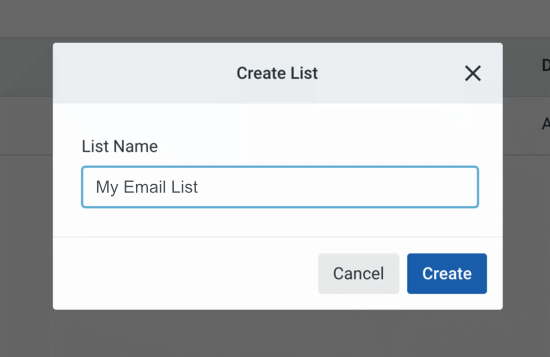
Click the Create button, and Constant Contact will create an empty contacts list for you.
The next step is to add an email subscription form to your WordPress website where your readers can sign up.
For more details on setting up your email list, see our guide on how to add email subscriptions to your WordPress blog.
Add Subscribers to Your Email List With WPForms
While Constant Contact comes with an email signup form builder, the fastest way to get started is to use the WPForms. It integrates seamlessly with Constant Contact to set up an optin form easily.
First, you need to install and activate the WPForms plugin. If you need help, follow our guide on installing a WordPress plugin for detailed instructions.
Note: There is also a free version called WPForms Lite, which includes Constant Contact support but has limited features.
Upon activation, head to the WPForms » Add New page and select the ‘Newsletter Signup Form’ template.
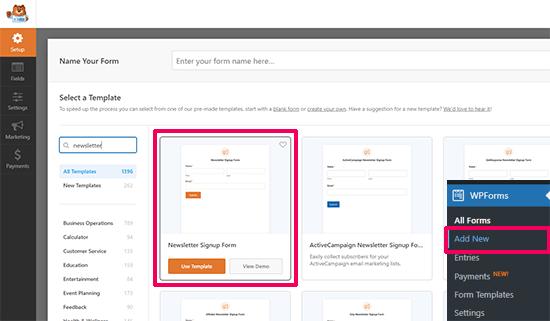
You’ll see a sample newsletter signup form inside the form builder interface.
On the next page, you’ll get a notice to connect your email marketing service in the marketing tab. More on that in a second.
Make sure to change the name of your form by clicking on the title. For this example, we called it ‘Subscribe For Regular Updates’, but you can name it whatever you want.
Click on the orange ‘SAVE’ button. Now, you’ll want to set up your confirmation message. Click on ‘Confirmations’ on the left under ‘General’, and we will update that.
You’ll see this:
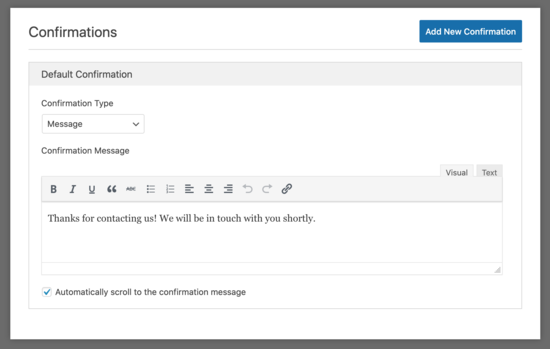
The default confirmation message reads, “Thanks for contacting us! We will be in touch with you shortly.” but you can put anything you want here. This is the message your readers will see after they subscribe to your newsletter.
Now, click the Marketing tab on the left:
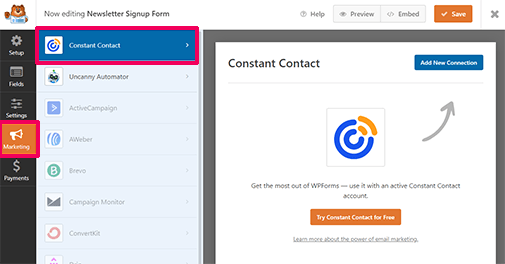
Now, you’ll see the ‘Constant Contact’ button.
Click that to connect your new email list to the form we’ve created.
For the next step, click on the ‘Add New Connection’ button, and you’ll see a popup that asks you to name your connection. We’ve named it ‘My Newsletter Form,’ but you can name it anything you wish.
After that, you’ll see this:
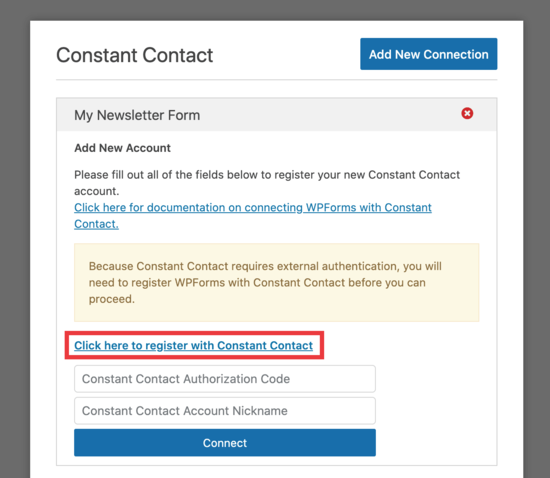
Click on the ‘Click here to register with Constant Contact’ link to enter your Constant Contact details. Now, you’ll see a message that asks you to let WPForms access your account. Click on the ‘Allow’ button to continue.
You’ll be given a long authorization code to register your form.

Enter your code, along with the account nickname (make sure it’s familiar), into those fields. Click ‘Connect,’ and you are done.
On the next screen, you can select the fields you want to pass from your WPForm to your Constant Contact list. We chose ’email’ and ‘full name’, but you can select as many as you want.
Just be sure those two fields are on your optin form.
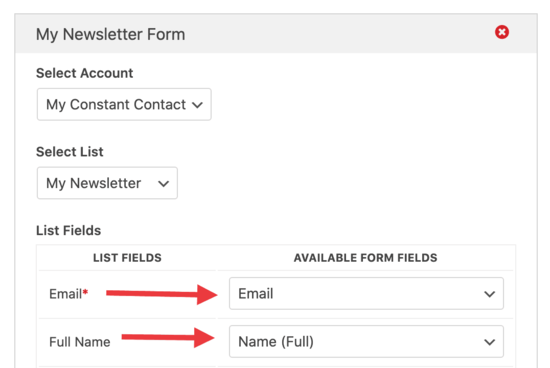
Click the big orange ‘Save’ button when you are done.
Your form is set up, and it’s time to place it on our WordPress website. For this example, we will put it in the sidebar.
If you are using a block theme, then you can go to the Appearance » Editor page to launch the site editor.
Select the template where you want to add the signup form. After that, then add the WPForm Block to the area where you want to display it.
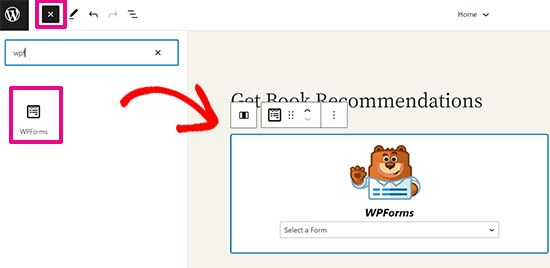
From the block dropdown menu, select the newsletter sign-up form you created earlier.
WPForms will then load the form and show you a live preview of how it will look on your site.
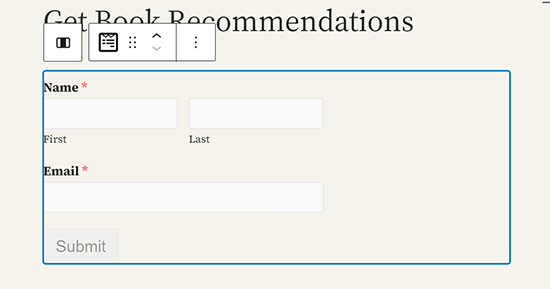
Don’t forget to click the ‘Save’ button to save your changes.
On the other hand, if you are using a classic theme, you can go to the Appearance » Widgets page to add the WPForms block to your sidebar.
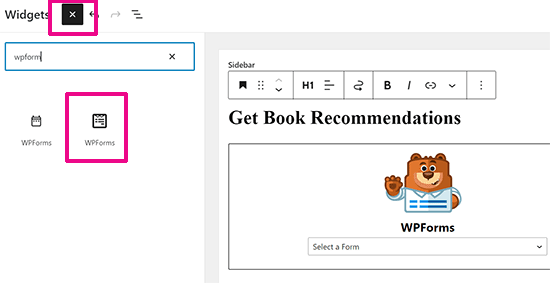
After adding the block, select your newsletter form from the dropdown menu. Don’t forget to click on the ‘Update’ button to save your settings.
Want to add the newsletter form to your WordPress posts and pages? You can simply edit the post or page and add the WPForms block where you want to display the form.
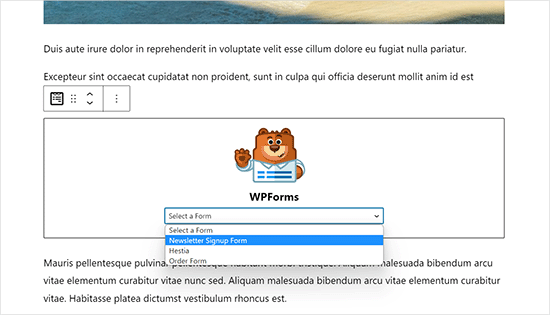
Your newsletter sign-up form is now ready. Any time someone inputs their name and email into your form, they’ll be added to your email list.
Grow Your Email List Faster with OptinMonster
Did you know that over 70% of your website visitors will never revisit it? The Internet is just too big, with tons of websites, and competition is fierce in most industries.
You get a few seconds to convince a website visitor to stay and look around.
This is where OptinMonster comes in. It is the best conversion optimization software in the world and allows you to convert website visitors into subscribers and customers easily.
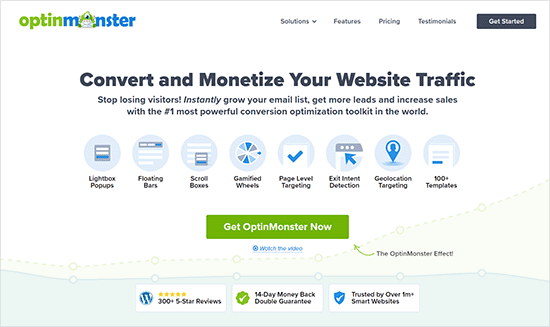
This optin software lets you set up welcome mats, exit-intent popups, slide-in forms, floating bars, and more optin styles to capture the most email subscribers possible.
From there, you can customize your form in style and use smart targeting rules to display it at the precise time and location.
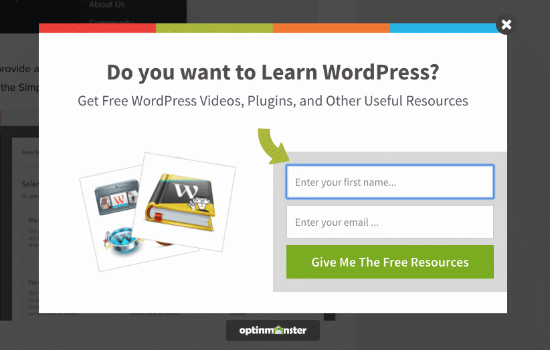
You can use multiple opportunities to nudge visitors into joining your email list.
Here’s an example of a subtle and polite slide-in form used on the OptinMonster blog:
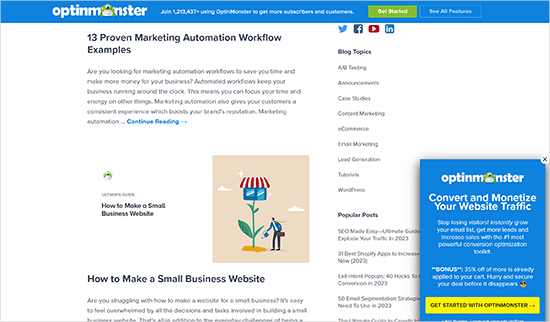
One thing here is key: user experience. At WPBeginner, we have successfully used this lightbox popup and noticed a 600% increase in our subscribers without affecting the user experience or seeing any decrease in pageviews.
OptinMonster comes with a 14-day money-back guarantee, so if you use it and don’t see an increase in your subscribers, then you can get a full refund.
Interacting With Your Subscribers
Once you’ve started building your email list, it’s crucial that you engage with your subscribers.
Ideally, you’ll make it a habit to send them regular emails, whether it’s weekly or monthly.
Not every email has to be promotional. You can send emails requesting feedback, providing helpful tips, or letting them know about new content you’ve created.
We hope this article helped you learn how to build an email list in WordPress. You may also like our list of tested and easy ways to grow your email list faster and our expert picks for the best push notification software to further engage with your readers.
If you liked this article, then please subscribe to our YouTube Channel for WordPress video tutorials. You can also find us on Twitter and Facebook.





Syed Balkhi says
Hey WPBeginner readers,
Did you know you can win exciting prizes by commenting on WPBeginner?
Every month, our top blog commenters will win HUGE rewards, including premium WordPress plugin licenses and cash prizes.
You can get more details about the contest from here.
Start sharing your thoughts below to stand a chance to win!
Kzain says
can I use Elementor form submissions to collect emails with the convert kit? I have seen many people like convert kit over Mailchimp for there better-converting rate and look
WPBeginner Support says
Yes you can use convert kit with Elementor.
Admin
Mrteesurez says
Your word “If email use was truly dead, then why does every social media platform require you to sign up with an email address ?” You are true, even Facebook, twitter and other social handles I have, used to send me emails whenever I have a message, friend request or some other engagements, meaning they are also using email to market thier social media platforms.
Thanks for the enlightenment.
Jiří Vaněk says
I’m thinking about a newsletter. I currently have the full version of mailform. What is the best combination? It would initially be a newsletter of up to 100 people and very sporadically. I don’t want any additional costs. Is it a good idea to combine WPForms for collecting addresses and mailchimp for sending?
WPBeginner Support says
You can certainly combine WPForms and MailChimp for sending emails to a set of users.
Admin
Moinuddin Waheed says
Great article for email list building.
what I have understood is that use a contact form or some other way to collect emails and then build a list using some plugins like constant contact for utilising them in the future.
This is achieved by both wp forms and option monster .
I have a query though,
does wpforms or option monster makes the list when we collect or do we need to integrate it with other plugins like constant contact to have a list of all those emails collected?
WPBeginner Support says
You would want a newsletter service to connect to the plugins as the plugins collect the emails but are not designed to send a newsletter for you
Admin
Prabin says
Very informative !
What’s the theme you are using in your blog ?
WPBeginner Support says
We are using a custom theme that we have created for our site
Admin
Jordan says
Good read! Exactly the info I was looking for.
WPBeginner Support says
Glad our guide could be helpful
Admin
Karin Mainwaring says
Thank you so much for this. It must be a good sign I am reaching this part of the process.
Thank you
WPBeginner Support says
You’re welcome, glad our guide was helpful
Admin
Rachel Watson-Steward says
Hi there, thank you for this article! I just want to clarify a few points. Am I right in thinking you can use WP Forms for creating your contact form on your ‘Contact’ page, but will have to upgrade to the Pro version in order to store the emails submitted here? Then you can ALSO install say Optimonster for added opt-in pop-ups etc across your website which also collect email address. Then in addition you will need something like Constant Contact to send emails and manage your subscriber lists?
WPBeginner Support says
The pro version of WPForms would also store your submissions on your site instead of only emailing them to you. OptinMonster offers the popups to bring attention to your email list, for collecting and sending emails you would want to use Constant contact.
Admin
Rachel Watson-Steward says
Thank you! If I got constant contact or mail chimp, would I need to pay to upgrade to WPForms Pro or would these plugins collate my email addresses into a list for me?
WPBeginner Support says
Those plugins would be able to collect your email list for you. If you wanted to connect your email list to your contact form it would require the paid version for that feature.
Alex Coopre says
This topic is interesting to read and it is very useful.
WPBeginner Support says
Glad you found our guide helpful
Admin
Sea says
I love WordPress. I love email marketing ting. They’re my favorite. Thank you so much
WPBeginner Support says
You’re welcome, glad you found our article helpful
Admin
Reb says
I am just now building an email list and letting people subscribe to my website. My biggest concern is that I tend to go back and update posts, sometimes 5 times in 5 minutes. Obviously, I don’t want that to cause everyone on my list to get that same article five times just because I changed a semicolon to a comma. Do any of these services allow you to send only newly published posts and not posts that have been updated?
WPBeginner Support says
Most of the auto-email options for those are based on RSS so you shouldn’t need to worry as if you edit a post it shouldn’t republish it in your RSS.
Admin
Da-AL says
Is an email list the same as a follower, ie when folks sign up to follow my blog? Is there a way to download/save this list of links to followers in the event that something were happen with wordpress?
WPBeginner Support says
It would depend on what you are using for creating the option to follow. More than likely you are using Jetpack then it is slightly different as they are using WordPress.com to follow your site rather than signing up for your email list.
Admin
Jack says
Yeah nice article. Loved it
WPBeginner Support says
Thank you
Admin
JONNY says
I am so easy understand .This airticle is Informative and entertaining at the same time. I have learned a lot from this post.
WPBeginner Support says
Glad you liked our article
Admin
specious says
This is what I needed a very easy and helpful content
WPBeginner Support says
Glad our content could be helpful
Admin
Donnie Murillo says
A wonderful step by step process explained very well for novices on how and why to build an email list. It was very helpful. Thank you.
Edwin Sim says
You have the most comprehensive site for WP newbies like me.
Thank you!
AnudeepSyamPrasad says
Thanks, sayid Balki sir, you created a great space for beginners. WP Beginner is my all time favorite website to clarify my WordPress concerns.
sojibhossain says
I am so grateful for your post.Thanks Again. Great post !!
Bonnie says
Hi,
I had my blog for 3 years now and decided to start an email list to send to my subscribers a newsletter. But I’m using the wordpress blog the free version (WordPress.com), how can I get my subscribers who decided to follow me to get their e-mail addresses to send them the newsletter? Or do I have to create an e-mail list and how do I put it on WordPress? Sorry I’m still new to this.
Great article though I have a better understanding than before.
Thanks,
Bonnie
Mairaj says
Hello Wp team members,
You guys did a fantastic job and share quality knowledge consistently. In this post, you have nicely explained that how to build an email list in WordPress, along with the spectacular recourses which help out individuals for successful email marketing campaigns
As we all know that collecting emails is the most significant part of this process OptinMonster make it easy for us to do so nicely and effectively.
Warm Regard’s
Mairaj
Ash says
Hi , is it possible to use wordpress for email auto responders?
Fred says
I’m intrested in Integrating an email sign up Box on my checkout screen for my word press site. I actually had not thought of that before but it has come to the forefront with me right now because I’m having a problem with the site. The Box that they can check already exists which I was not aware of. What the problem is just the other day my website started having an internal server error as people tried to get to the payment screen. After playing around with-it for a little bit I found that if they check the Box it would move to the payment screen but if you don’t check the Box it gives the error message and I cannot figure out how to find and correct this issue . Please help.
Emily says
Thanks for the information! I am wondering which version of WordPress is necessary in order to build an email list. I haven’t been able to find that information anywhere online. Right now I have the free version, and am wondering if my only option is upgrading to the 300$ business plan.
WPBeginner Support says
Hi Emily,
You will need a self hosted WordPress.org site to build your email list properly. Please see our guide on the difference between self hosted WordPress.org vs free WordPress.com blog.
Admin
Romil says
Hi,
Thanks for all this info.
I’ve been trying to set up a new blog on wordpress.org.
I’m using optins (optin monster) in the sidebar and after the posts, for people to subscribe to my blog.
I have then connected those optins to mailchimp in the ‘Integrations’ while editing the optins.
But I am unable to set up mailchimp to send out welcome emails or confirmation emails to new subscribers through those optins.
Any help will be highly appreciated.
WPBeginner Support says
Hi Romil,
You need to enable double optin for your mailing list or setup an automation workflow in MailChimp. Please check this article on OptinMonster support website for detailed instructions.
Admin
stive jhonathon says
am i can trust them, to build my email list
WPBeginner Support says
Hi,
Please see this article on why you should never buy an email list.
Admin
Khan Babar says
Once you have created your list, think of ways to stand out from the crowd. These days, inboxes are overflowing with emails and you do not want yours to be the ones sent to the trash folder. Use a unique template, offer discounts and always include calls to action so your list can keep growing and improving through time. By measuring the success rate of your campaign, you will know how big of a driving sales force it is and make the next one even better.
Naomi says
This is great EXCEPT that MailChimp and others REQUIRE posting your physical address! Yikes!!!! for a lifestyle blogger, I don’t want my address out there! Isn’t there any way to subscribe readers for free? All these other services cost $10-$20/month… I’m just writing! not making a dime!
Ana says
Are you talking about the address seen at the bottom of the footer in your email? I deleted mine when I was designing my campaign newsletter. Just select the footer box, find your address in the side column and delete it.
Shelly says
Right now I have a free wordpress blog and am preparing to go self-hosted within the next few months. I’m trying to figure out if my wordpress followers count as email subscribers, as I’m trying to figure out which email provider to go through.
WPBeginner Support says
Shelly, no they do not count as email subscribers. Please see our guide on the difference between self hosted WordPress.org vs free WordPress.com blog.
Admin
Axel says
H!
I am completely new to wordpress and am trying to set up a mailing list for my page. I have seen lots of discussions online on how to set up different tools, but my main question wasn’t even touched:
Where is all the data stored?
Do I need a mail provider to collect and store all the subscribers, or can I start with a free service and collect these adresses within my own system (i.e. wordpress) to have a free alternative for the start?
It seems the tools itself are not that expensive, the email providers are…
Thanks for any reply
WPBeginner Support says
You will need an email marketing service to manage your email list.
Admin
Michelle says
I was thinking the same thing! Thanks for asking!
Manju Th says
Hello Wp Team!
Usually, people think twice before signing up for a blog with daily post updates as they find daily updates in their inbox a bit frustrating. It is logical to give them different options like “Get Updates Daily” or “Get Updates Weekly” etc.
I really like the subscription form that you are using on the sidebar. Which plugin or service are you using for that? I suspect it is WPForms.
Ambar says
How you send your subscribers news?
WPBeginner Support says
Depends on which email marketing software you are using. If you are using Constant Contact, then you just need to click on the create button to write your email and then send it right away or schedule it.
Admin
Wilbert Mutoko says
Thank you so much for the advice – simple and straight forward
Faheem says
Can you suggest any wordpress subscription plugin for my Event Management bog in flat design …
Martie says
Can I include my current subscribers to my email newsletter list? Just regular blog subscribers? Or is it only for new subscribers? Thanks!
Corpo de 21 says
OptinMonster is one of my email builder tested and its less irritating the visitor is the one quality that a blogger jewelry as Balkhi can develop.
Thank you for sharing this wonderful post that I also share social media to help my friends.
Sam says
Very clear to understand, very efficient, I really liked it!
Thank you!
Tommy says
You know what? I still prefer GetResponse- it’s my number one!
naresh says
its easy to understand.
Anna says
I really don’t have a clue about anything technological and I’ve found this very helpful, thank you!
schwooba says
What about hosting your own email marketing service with plugins like “Email Newsletter” or “Newsletter”. Anyone have experience with it? Is it too complicated? I would think if you’re just starting out, it would be pretty easy to manage a small list on your own site. Just a thought.
-Thomas
Adite Banerjie says
I pay an annual fee for my wordpress.com site. Can I use the optinmonster on it?
WPBeginner Staff says
No you cannot. Please see our guide on the difference between WordPress.com and Self Hosted WordPress.org sites.
Emily says
If your site draws the general population, it matters less than if your site is scholarly or intense. People who will read for more than, say, ten minutes of information, are more likely to be turned off by pop-ups. I don’t use them because people are using my site as reference material. I don’t even have email capture because I don’t understand it, but that may explain part of how, with no promotion whatsoever, no SEO, my site draws a, to me, impressive number of repeat visitors.
Norm Euker says
I don’t like the popup type email signups. I think the slide-in types are okay, but it gets tedious when they reappear after I’ve minimized them.
Thanks for the good ideas!
I’ve used campaignmonitor for newsletters, highly recommend it.
Norm
Muba Mi says
Hi
It is one of the most comprehensive post on email marketing I ever read.
I think instead of trying the limited options of free MailChimp service one needs to get premium from the day one if he is really damn serious to build an email list and earn money easily.
OptinMonster is one of my tested email builder and its least irritating the visitor is the unique quality which a gem of blogger like Balkhi can develop.
Thanks a lot for sharing this wonderful post which I also share at social media to help my friends.
harubel says
Good to read and like to get the monstaroptin and gravity forms free !