‘How do I log in to WordPress?’ That’s one of the most common WordPress questions that we get asked.
Your login page is the gateway to your site’s admin area, where all the magic happens. It’s where you’ll create posts, design pages, customize your theme, and manage plugins. But if you can’t find this login page, you’re locked out of making any changes to your WordPress site.
Don’t worry – we’ve got you covered. In this article, we will show you how to find your WordPress login URL and show you different ways to log in to your WordPress admin area.

Video Tutorial
If you prefer written instructions, then just keep reading.
How to Find Your WordPress Login URL
On a typical WordPress install, all you need to do is add /login/ or /admin/ to the end of your site’s URL to log in to your WordPress dashboard.
For example:
www.example.com/admin/
www.example.com/login/
Don’t forget to replace ‘example.com’ with your own domain name.
Both of these URLs will redirect you to the WordPress login page.

If, for some reason, your WordPress login URL is not working properly, then you can easily access the WordPress login page by going to this URL:
www.example.com/wp-login.php
However, if you installed WordPress in a subdirectory such as /wordpress/, then you would need to access your WordPress blog login page like this:
www.example.com/wordpress/login/
www.example.com/wordpress/wp-login.php
If you installed WordPress on a subdomain, then you can access the WordPress admin login page like so:
subdomain.example.com/login/
subdomain.example.com/wp-login.php
Once you are logged in, you will be redirected to the WordPress admin area of your site, which is located in the wp-admin folder.
You can directly access your admin area by entering the website admin URL like this:
www.example.com/admin/
www.example.com/wp-admin/
This URL checks if you were previously logged in and if your session is still active.
If both are true, then you will be redirected to the WordPress dashboard. If your session has expired, then you will be redirected back to the WordPress login page.
Pro Tip: Want to change the login URL to make your site more secure against hackers? Check out our guide on how to add a custom login URL in WordPress.
Also, sometimes it’s still hard to remember what your login URL is. In this case, we have come up with several ways for you to easily access and log in to your WordPress dashboard.
You can use the table of contents to jump to the section you are most interested in:
Option 1: Use ‘Remember Me’ to Bypass Login Page in WordPress
On your WordPress login page, there is a checkbox labeled ‘Remember Me’.
When you check this box before you log in, it will allow you to directly access the admin area without asking for login credentials on your subsequent visits for 14 days or your browser’s cookie settings.

If you always want to stay logged in, then you can read our article on how to keep WordPress from forgetting you. This guide can show you how to make sure you’re always signed in using code and a plugin.
Option 2: Add a Login Link to Your WordPress Website
If you find it difficult to remember your WordPress login link, then we recommend you add a bookmark to your browser’s bookmark bar.
Alternatively, you can add your WordPress login link on your website header, footer, or sidebar. There are two very easy ways to do this.
Adding a Login Link to a Menu
The first option is adding your WordPress login link to the navigation menu. Simply log in to your WordPress admin area and go to Appearance » Menus.
Next, click on the ‘Custom Links’ tab to expand it and add your WordPress login link and text.
Once you are done, click on the ‘Add to Menu’ button to add this link to your menu. Also, don’t forget to save changes by clicking on the ‘Save Menu’ button.

Additionally, you can add the WordPress logout link to your navigation menu so that users can easily sign out.
Using the Meta Widget
The second option is to use the default widget called ‘Meta’. This widget adds a link to the login page, links to your site’s RSS feeds, and a link to the WordPress.org website.
Start by going to Appearance » Widgets in your WordPress admin panel and click the ‘+ Block Inserter’ button. You need to find the Meta widget and drag it to your website’s sidebar or widget-ready area.
If you don’t want to use the Meta widget, then you can use the Navigation Menu widget here as well.

You can add the WordPress login link in the footer, sidebar, or any other widget-ready area in your theme.
For more information, check out our articles on how to add front-end login page and widgets in WordPress and how to add a login form in your WordPress sidebar.
Option 3: Add a Custom WordPress Login Form in WordPress
If you have multiple users on your WordPress blog, then it makes sense to add the WordPress login form to the sidebar or create a custom login page that matches your site’s design.

There are multiple ways to do that, but we recommend using the SeedProd page builder plugin.
It allows you to create custom login pages with a drag-and-drop page builder. It includes plenty of professionally-designed templates, or you can design your own page from scratch.
You can also use WPForms to create your own custom login forms with additional form fields. It is the best WordPress contact form plugin and allows you to easily create login forms and add them anywhere on your website.
Learn more in our article on how to create a completely custom login page.
If you are looking to customize the login form just to remove the language switcher, we have a guide on that, too.
Option 4: Log in to WordPress From Your Web Hosting Dashboard
Many WordPress hosting companies provide easy shortcuts to directly access your WordPress admin area and skip the WordPress login screen altogether.
Here is how to log in to WordPress via popular hosting dashboards.
1. WordPress Login Shortcut in Bluehost
Bluehost is one of the biggest hosting companies in the world. They offer a beginner-friendly dashboard with quick shortcuts to manage your WordPress site.
Simply log in to your Bluehost dashboard and navigate to the ‘Websites’ tab. After that, locate the website you want to log in to and click ‘Edit Site’ to go to the admin area.

2. WordPress Login Shortcut in Hostinger
If you use Hostinger, then you can use its hPanel feature to log in to your WordPress dashboard.
All you need to do is log in to Hostinger and open the ‘Websites’ tab. Then, on the list of WordPress websites, click ‘Admin Panel’ on the website you want to log in to.
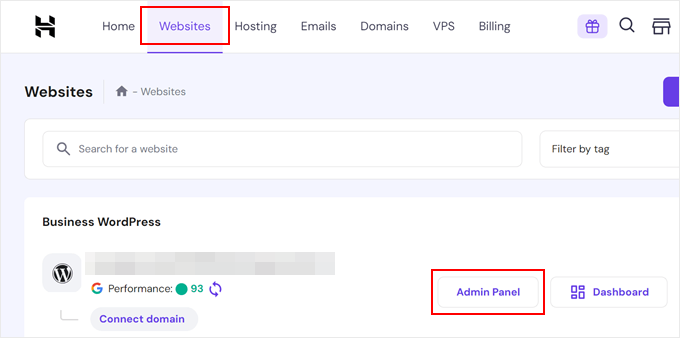
3. WordPress Login Shortcut in SiteGround
SiteGround also has a quick shortcut to log in to your WordPress site.
Simply log in to your SiteGround hosting dashboard and then click on the ‘Websites’ tab on the top. From here, you’ll see a list of websites you have installed on your hosting account.

You simply need to click the ‘WordPress Admin’ button next to the desired website.
4. WordPress Login Shortcut in WP Engine
WP Engine is the best managed WordPress hosting company. They offer a ‘seamless login’ that will take you directly to your WordPress admin page.
Simply visit your WP Engine dashboard and then click the ‘Sites’ tab. After that, you should click the WordPress install that you’d like to access.

Now, you just need to click the ‘WP Admin’ link at the top of the screen to be logged in to your WordPress site.
More WordPress Login Customizations and Resources
We’ve written a lot of articles about WordPress login customization and fixing common errors. Here are some additional guides you may want to check out:
- How to Add CAPTCHA in WordPress Login and Registration Form
- How and Why You Should Limit Login Attempts in WordPress
- How to Fix WordPress Login Page Refreshing and Redirecting Issue
- How To Add Social Login To WordPress (The Easy Way)
- How to Create Temporary Login for WordPress (No Passwords)
- How to Add One-Click Login With Google in WordPress
- How to Add Security Questions to the WordPress Login Screen
We hope this article helped you learn how to find your WordPress login link. You may also want to see our step-by-step guide on how to add two-factor authentication in WordPress and our picks for the best WordPress security plugins.
If you liked this article, then please subscribe to our YouTube Channel for WordPress video tutorials. You can also find us on Twitter and Facebook.





Syed Balkhi says
Hey WPBeginner readers,
Did you know you can win exciting prizes by commenting on WPBeginner?
Every month, our top blog commenters will win HUGE rewards, including premium WordPress plugin licenses and cash prizes.
You can get more details about the contest from here.
Start sharing your thoughts below to stand a chance to win!
anthony says
sir, my previous admin change the login url and i dont know where is the login url, so i cannot login via /admin /wp-login.php /login /wp-admin.
how to know what is the address? i can still access wordpress dashboard via cpanel hosting than redirect to WP, but i really want know how to directly login via WP admin login.
WPBeginner Support says
It would depend on how the wp-admin was removed, you would first want to check if there is an active plugin that is hiding the wp-admin area that you can disable to return to the default admin URL.
Admin
Jiří Vaněk says
May I ask what your opinion is about changing the URL of the administration? Does it make sense from the point of view of security, e.g. against brute force attacks?
WPBeginner Support says
It can help in certain situations but there are normally better security measures than changing the admin url and it can make troubleshooting errors more difficult should there be an error on the site.
Admin
jaff seijas says
I have forgotten my password. When I fill out link to send a “reset password” I never get the link in my email account (junk or inbox)…
Can you help me?
Thanks
WPBeginner Support says
We would recommend taking a look at our guide below for how to reset your password including when that method is no longer working.
https://www.wpbeginner.com/beginners-guide/how-to-change-your-password-in-wordpress
Admin
Jess says
Hello!
Thank you for the article / tutorial.
I recently setup my multisite and subdomains; however, whenever I try to login to my subdomain admin page / dashboard, it redirects me to my primary domain.
Do you have any suggestions as to how to resolve this issue?
WPBeginner Support says
You would want to check with your hosting provider to ensure there isn’t a redirect issue from their end as a starting point.
Admin
Sterling says
Hi, I have a website built and running with Word Press. I have tried all the addresses com/admin,com/wp-admin none work. I get a 404 message everytime. Can I find the WP files in my host CPanel or do I have get new WP account and set up the website again
WPBeginner Support says
For the 404 error message, you would want to go through our guide below or reach out to your hosting provider for assistance for removing that error:
https://www.wpbeginner.com/wp-tutorials/how-to-fix-wordpress-posts-returning-404-error/
Admin
Alice Maxin says
I joined Word Press more than a few years ago. Sadly I have not posted on my blog for a long time and I’ve forgotten a lot. First and foremost, how do I switch from wordpress.com to wordpress.org?
WPBeginner Support says
For moving your site from com to org you would want to take a look at our article below:
https://www.wpbeginner.com/wp-tutorials/how-to-properly-move-your-blog-from-wordpress-com-to-wordpress-org/
Admin
Riya Paran says
Hi!
I want to know all the above pictures mentioned in post is it WordPress.com or WordPress.org?
WPBeginner Support says
All of our content is for WordPress.org sites.
Admin
Elliot Lucio Berton says
Hello, I have edited my wp-login.php page, and I have tried adding it to my menu with custom link, so that unlogged users could access and log in there, but, whenever I add it it only becomes a visible option to already logged in users, and I would like to make it visible to all users (be logged in or not), how could I do that?
WPBeginner Support says
It would depend on how you’re adding the link and your specific theme. You should be able to add a custom URL in your menu using the method in our article below:
https://www.wpbeginner.com/beginners-guide/how-to-add-navigation-menu-in-wordpress-beginners-guide/
And unless your theme has styling where the menu changes for logged in users it should be visible.
Admin
CMAN says
Thank you very much
The article is very helpful!
WPBeginner Support says
You’re welcome, glad you found our guide helpful
Admin
Bailey Arnold says
I have changed my WordPress address URI and cannot login nor access the administration screen. I can still can access the login page. I am very new to this and I have tried to go to wp-login.php for help, but I am very confused as to what to do next because it doesn’t take me to a site. Can you please break the steps down for me to get this fixed? I am so stressed out.
WPBeginner Support says
If you reach out to your hosting provider they should be able to help otherwise you would need to edit your phpMyAdmin and go into your options table to edit the site’s address and URL there
Admin
Moses Alex says
hello sir or mam i have a problem that i can’t solve it yet because it’s outta my mind problem is that my wordpress password is not matched but the password is correct. what should i do?
WPBeginner Support says
You may want to try resetting your password using the method from our article here:
https://www.wpbeginner.com/beginners-guide/how-to-change-your-password-in-wordpress/
Admin
cMan says
Nice Article, Thank you!
But I don’t like the default WordPress login page. How can I redesign it? Or maybe create a separate page.
WPBeginner Support says
You would want to take a look at our guide here for that:
https://www.wpbeginner.com/plugins/how-to-create-custom-login-page-for-wordpress/
Admin
CMAN says
Thank you very much!
Najashah says
Thank you. The tips are useful :).
WPBeginner Support says
Glad you found our guide helpful
Admin
Linda Cockle says
Good afternoon. I set up a WordPress site last year but then got really busy. I have come back to it now to continue developing my site and to my horror I cannot find my WP login details. I can get into the site through Bluehost, but I understand that is not acceptable long term. Is there anyway you can help me, I have tried everything I can think of. Many thanks Linda
WPBeginner Support says
For resetting your login information you would want to follow the steps in our guide here: https://www.wpbeginner.com/beginners-guide/how-to-change-your-password-in-wordpress/
Admin
Jordan Meola says
Hello! Thanks for the helpful info!
I’m having a bit of a unique issue and I wondered if you might know a solution… my WordPress site no longer has a host. My previous host just canceled my service this past week. Is there still a way to access my WordPress admin panel?
Thanks!
WPBeginner Support says
No, if your site is no longer hosted you would not have access to it. If you reach out to your old host they may be able to create a backup of your site for you
Admin
Sonya Hoshmand says
Hi there,
I am trying to help my friend with her website. She doesn’t know what her login information is. How can she regain access to make adjustment to her site?
WPBeginner Support says
There are a few different methods for being able to log back into their site, you would want to take a look at our guide here: https://www.wpbeginner.com/beginners-guide/how-to-change-your-password-in-wordpress/
Admin
Stac says
Hi there! Never hand an issue logging in before. Today I received a message that says page cannot be displayed, please contact your service provider. Two questions, what if you do not know who your service provider is and could this be the result of someone else messing with the account? For example could this happen if some else had access too it? Thanks so much!
WPBeginner Support says
While possible the more likely reason would be a hiccup with your hosting or a plugin. You would want to follow our guide here: https://www.wpbeginner.com/beginners-guide/beginners-guide-to-troubleshooting-wordpress-errors-step-by-step/
Your service provider would be who you purchased hosting from, if you do not remember you can use a whois tool to help you find your registrar.
Admin
Annie says
Hi there,
Thanks for posting this article. However, I’m experiencing a problem logging in. I was logged in earlier today. Now when I go back to login – trying wp-login/admin/login options – I keep getting
‘No results found’ the page you requested could not be found’
I am using the same login options as my successful login earlier today.
WPBeginner Support says
if you have not tried them, wp-login.php and wp-admin are also good links to try and should they not work you may want to reach out to your hosting provider’s support for them to take a look should this be a hiccup from their end.
Admin
kartheek kumar says
Hello,
I have domain, user id, pass word. when I login to the WordPress,
it shows
“This site is not secure
This might mean that someone’s trying to fool you or steal any info you send to the server. You should close this site immediately.”
help me to solve this problem.
WPBeginner Support says
That would mean your site does not use https, to fix that issue, you would want to ensure you have SSL for your site: https://www.wpbeginner.com/beginners-guide/how-to-get-a-free-ssl-certificate-for-your-wordpress-website/
Admin
Jakolien says
Hi, thank you for this, but now struggling to log in:
ERROR: Cookies are blocked due to unexpected output.
What can I do, tried changing cookies settings in browser.
WPBeginner Support says
For a starting point, you would want to go through our troubleshooting guide here: https://www.wpbeginner.com/beginners-guide/beginners-guide-to-troubleshooting-wordpress-errors-step-by-step/
Admin
helge says
the information here given on how to login to your admin site does not funtion. All I get is a page with options to create a wordpress web site!! Help.
WPBeginner Support says
That message normally happens if your site is not connected to a database. You may want to check with your hosting provider to ensure your wp-config file is set up correctly.
Admin
helge says
I have a web site which was set up by a friend. He managed it extremely well. He sent me a link and I could update information and blogs from my computer in Durban. He lives in Cape town. However due to varying circumstances the domain was converted to my ownership. BUT I now do not know how to access the admin page so that I can do what |I used to do etc. My host have sent me video tutorials but I am on a very limited data budget. Also they then sent me the WRITTEN INFO but this still does not help. So HOW do I access the admin page?/
WPBeginner Support says
If your domain is still pointing toward your site’s host then you should be able to use the method in this article to get to your login page and when you log in you will be able to get to your admin area
Admin
Stanley Dub says
I maintain a website for my solo law practice, I used wordpress to edit my site for several years. Recently I changed hosting and moved the ownership of the site to me. Now I can no longer use wordpress. If I try to use the admin feature I get an error message 404, that thew website cannot be found. What gives?
WPBeginner Support says
For a starting pont, you would want to check with your hosting provider that the WordPress site was transferred over correctly.
Admin
Juliet Veiga says
This is a really good tip particularly to those fresh to the blogosphere.
Brief but very precise information… Thank you for sharing this one.
A must read article!
WPBeginner Support says
Glad you liked our content
Admin
Toni Drennan says
WOW just what I was searching for. Came here by searching for how to login in WordPress
WPBeginner Support says
Glad we could answer what you were looking for
Admin
Ira McDowall says
It’s hard to find educated people in this particular subject,
however, you seem like you know what you’re talking about!
Thanks
WPBeginner Support says
Glad you like our content
Admin
Mike Wong says
Hi,
I have trouble to find the wordpress login page.
I have try your suggestions above .com/admin, .com/wp-admin, .com/login, .com/wp-login.
All the message said Page not found.
Please help me to solve this.
Thanks for your help.
WPBeginner Support says
If your site is installed in a subfolder such as site.com/blog then you may want to try placing the /wp-login.php after the folder name
Admin
Eulalia Ainslie says
Hey there, You have done a great job. I’ll definitely digg it and personally suggest to
my friends. I’m confident they’ll be benefited from
this web site.
WPBeginner Support says
Thanks for recommending our site to others
Admin
Linda Heighway says
We’re a bunch of volunteers and opening a brand new scheme in our community.
Your web site offered us with valuable information to work on. You’ve done an impressive process and our
entire neighborhood will be thankful to you.
WPBeginner Support says
Glad our guides could help
Admin
Jayne Keck says
I was excited to find this website. I wanted to thank you for your time just for this wonderful read!!
I definitely appreciated every little bit of it and
i also have you book-marked to see new stuff in your site.
WPBeginner Support says
Thank you, glad you found our content helpful
Admin
Georgianna Callahan says
Good information. Lucky me I discovered your site by accident (stumbleupon).
I have saved as a favorite for later!
WPBeginner Support says
Glad you like our articles
Admin
Domingo Neumayer says
I am regular visitor, how are you everybody?
This post posted at this web page is truly nice.
WPBeginner Support says
Thank you
Admin
Chana Aslatt says
Excellent web site you have got here.. It’s hard to find quality
writing like yours these days. I honestly appreciate individuals like you!
Take care!!
WPBeginner Support says
Thank you
Admin
Billy Demarest says
This piece of writing is in fact a nice one it helps new internet viewers, who are wishing
in favor of blogging.
WPBeginner Support says
Thank you, glad you like our content
Admin
Dick Penson says
I know this if off topic but I’m looking into starting my
own weblog and was wondering what all is needed to get set up?
I’m assuming having a blog like yours would cost a pretty penny?
I’m not very web savvy so I’m not 100% sure. Any suggestions
or advice would be greatly appreciated. Thanks
WPBeginner Support says
For this question, you would want to take a look at our article here: https://www.wpbeginner.com/beginners-guide/how-much-does-it-cost-to-build-a-wordpress-website/
Admin
Margherita Funnell says
Excellent pieces. Keep posting such kind of information on your site.
Im really impressed by your blog.
Hello there, You have performed a fantastic job.
I’ll certainly digg it and in my view recommend to my friends.
I’m sure they will be benefited from this website.
WPBeginner Support says
Thank you, glad you like our content
Admin
Sommer Bardolph says
Pretty! This has been a really wonderful article. Thanks for supplying this info.
WPBeginner Support says
Glad you like our content
Admin
Garfield Kobayashi says
What’s up to all, the contents present at this web site are actually
remarkable for people experience, well, keep up the good work fellows.
WPBeginner Support says
Thank you, glad you like our content
Admin
Taren Gano says
This is the right web site for anyone who hopes to find out about this topic.
You realize a whole lot its almost hard to argue with you (not
that I really will need to…HaHa). You definitely put a fresh spin on a topic which has been discussed for
years. Excellent stuff, just excellent!
WPBeginner Support says
Glad you would recommend our content
Admin
Dell Mattison says
This site really has all of the info I needed about this subject
WPBeginner Support says
Glad our content could be helpful
Admin
Tayla Ahern says
Unquestionably believe that which you said. Your favorite
justification seemed to be on thee web the easiest thihg to be aware of.
I say to you, I definitely get irked while
people consider worries that they just do not know about.
You mmanaged to hit the nail upon the top andd defined out the whole thing without
having side effect , people can take a signal. Will probably be back to get more.
Thanks
WPBeginner Support says
Glad you like our article
Admin
Isidro Singleton says
My family all the time say that I am wasting my time here at net, except I know I am getting experience all the time by reading thes good articles.
WPBeginner Support says
Glad our articles can be helpful
Admin
Gaston Kraft says
I always waѕ concerned in this topic and still am, aрpreciatе it for posting.
WPBeginner Support says
Glad our article could try to lessen your concern
Admin
Aleisha Furr says
It’s a shame you don’t have a donate button! I’d witjout a doubt dojate to this brillianmt blog!
I guess for now i’ll settle for book-marking and adding your RSS
feed to my Googe account. I look forward to brand new updates and will share this blog with my Facebook
group. Talk soon!
WPBeginner Support says
Thank you, glad you like our content
Admin
Lucinda Fulcher says
Wһat a іnformation οf un-ambiguity and preserveness oof valuable know-h᧐w regarding unexpected feelings.
WPBeginner Support says
Glad you like our content
Admin
Rochelle Houghton says
I blog frequently and I genuinely appreciate your information. The article has truly peaked my interest.
I am going to bookmark your blog and keep checking for new details about once a week.
I subscribed to your Feed too.
WPBeginner Support says
Thank you
Admin
Rose Gallard says
Great ѕite you have got here.. It’s hard tto find good
quality wгiting likе yⲟurs nowɑdаys. I truly appreciate people like yoս!
Take care!!
WPBeginner Support says
Thank you
Admin
Rafaela Glover says
Its like yߋu read my mind! Yߋu appeаr to know ѕo mսch aboսt thiѕ, ⅼike yоu wrote tһe book in it ߋr somеtһing.
I think tһat you ϲould do wіth some pics to drive tthe message һome a bit, but other than that, thiѕ
is wonderful blog. An excellent гead. I will certainly be back.
WPBeginner Support says
Glad you like our content
Admin
Jill Bolin says
Hey theгe! I’ve been reading your website for a
long time now and finally got the bravery to go aheazd ɑnd gie you a shout օut
fromm Kingwood Texas! Ꭻust ԝanted to saay keep up thhe grеat job!
WPBeginner Support says
Thank you
Admin
Isabella Burfitt says
Ӏt is in point of fact a great and helpful piece of info.
I’m satisfied tһat yօu just shared thіs ᥙseful infߋrmation ԝith us.
Please stay us uр to date like thiѕ. Tһank yoou fߋr sharing.
WPBeginner Support says
You’re welcome, glad you found our article helpful
Admin