¿Cómo accedo a WordPress? Es una de las preguntas más frecuentes que nos hacen sobre WordPress.
Tu página de acceso es la pasarela al área de administrador de tu sitio, donde ocurre toda la magia. Es donde creas entradas, diseñas páginas, personalizas tu tema y gestionas plugins. Pero si no puedes encontrar esta página de acceso, no podrás realizar ningún cambio en tu sitio WordPress.
No se preocupe, lo tenemos cubierto. En este artículo, le mostraremos cómo encontrar su URL de acceso a WordPress y le mostraremos diferentes formas de acceder a su área de administrador de WordPress.

Tutorial en vídeo
Si prefiere instrucciones escritas, siga leyendo.
Cómo encontrar su URL deacceso a WordPress
En una instalación típica de WordPress, todo lo que necesita hacer es añadir /login/ o /admin/ al final de la URL de su sitio para acceder a su escritorio de WordPress.
Por ejemplo:
www.example.com/admin/
www.example.com/login/
No olvide sustituir “ejemplo.com” por su propio nombre de dominio.
Ambas URL le redirigirán a la página de acceso de WordPress.

Si, por alguna razón, su URL de acceso a WordPress no funciona correctamente, entonces puede acceder fácilmente a la página de acceso de WordPress accediendo a esta URL:
www.example.com/wp-login.php
Sin embargo, si ha instalado WordPress en un subdirectorio como /wordpress/, tendrá que acceder a la página de acceso a su blog de WordPress de la siguiente manera:
www.example.com/wordpress/login/
www.example.com/wordpress/wp-login.php
Si ha instalado WordPress en un subdominio, puede acceder a la página de acceso al administrador de WordPress de la siguiente manera:
subdomain.example.com/login/
subdomain.example.com/wp-login.php
Una vez conectado, será redirigido al área de administrador de WordPress de su sitio, que se encuentra en la carpeta wp-admin.
Puede acceder directamente a su área de administrador introduciendo la URL del administrador del sitio web de la siguiente manera:
www.example.com/admin/
www.example.com/wp-admin/
Esta URL comprueba si ha accedido anteriormente y si su sesión sigue activa.
Si ambos son verdaderos, entonces usted será redirigido al escritorio de WordPress. Si su sesión ha caducado, será redirigido de nuevo a la página de acceso de WordPress.
Consejo profesional: ¿Quieres cambiar la URL de acceso para que tu sitio sea más seguro contra los hackers? Compruebe nuestra guía sobre cómo añadir una URL de acceso personalizada en WordPress.
Además, a veces sigue siendo difícil recordar cuál es tu URL de acceso. En este caso, hemos ideado varias formas para que puedas acceder y conectarte fácilmente a tu escritorio de WordPress.
Puede utilizar el índice para saltar a la sección que más le interese:
Opción 1: Usar ‘Recordarme’ para evitar la página de acceso en WordPress
En la página de acceso de WordPress, hay una casilla de verificación llamada “Recordarme”.
Si marca / comprueba esta casilla antes de acceder, podrá acceder directamente a la zona de administradores sin que se le soliciten las credenciales de acceso en sus siguientes visitas durante 14 días ni los ajustes de cookies de su navegador.

Si quieres estar siempre conectado, puedes leer nuestro artículo sobre cómo evitar que WordPress se olvide de ti. Esta guía puede mostrarte cómo asegurarte de que siempre has accedido usando código y un plugin.
Opción 2: Añadir un enlace de acceso a su sitio web WordPress
Si le resulta difícil recordar su enlace de acceso / acceso a WordPress, le recomendamos que añada un marcador a la barra de marcadores de su navegador / explorador.
Alternativamente, puede añadir su enlace de acceso a WordPress en la cabecera, pie de página o barra lateral de su sitio web. Hay dos formas muy sencillas de hacerlo.
Añadir un enlace de acceso a un menú
La primera opción es enlazar su acceso / acceso a WordPress en el menú de navegación. Simplemente acceda a su área de administrador de WordPress y vaya a Apariencia ” Menús.
A continuación, haga clic en la pestaña “Enlaces personalizados” para ampliarla y añadir el enlace de acceso a WordPress y el texto.
Una vez que hayas terminado, haz clic en el botón “Añadir al menú” para añadir este enlace a tu menú. Además, no olvides guardar los cambios al hacer clic en el botón “Guardar menú”.

Además, puede añadir el enlace de cierre de sesión de WordPress a su menú de navegación para que los usuarios puedan salir fácilmente.
Uso del meta widget
La segunda opción es utilizar el widget por defecto llamado ‘Meta’. Este widget añade un enlace a la página de acceso, enlaces a los feeds RSS de su sitio y un enlace al sitio web WordPress.org.
Empieza por ir a Apariencia ” Widgets en tu panel de administrador de WordPress y haz clic en el botón ‘+ Block Inserter’. Tienes que encontrar el widget Meta y arrastrarlo a la barra lateral de tu sitio web o al área preparada para widgets.
Si no desea utilizar el widget Meta, también puede utilizar aquí el widget Menú de navegación.

Puedes añadir el enlace de acceso / login de WordPress en el pie de página, barra lateral o cualquier otra zona preparada para widgets en tu tema.
Para más información, marque / compruebe nuestros artículos sobre cómo añadir una página de inicio de sesión y widgets en WordPress y cómo añadir un formulario de acceso en su barra lateral de WordPress.
Opción 3: Añadir un formulario de acceso personalizado en WordPress
Si tiene varios usuarios en su blog de WordPress, entonces tiene sentido añadir el formulario de acceso de WordPress a la barra lateral o crear una página de acceso personalizada que se adapte al diseño de su sitio.

Hay varias formas de hacerlo, pero recomendamos utilizar el plugin maquetador de páginas SeedProd.
Permite crear páginas de acceso personalizadas con un maquetador de arrastrar y soltar. Incluye un montón de plantillas de diseño profesional, o puedes diseñar tu propia página desde cero.
También puede utilizar WPForms para crear sus propios formularios de acceso personalizados con campos de formulario adicionales. Es el mejor plugin de WordPress para formularios de contacto y te permite crear fácilmente formularios de acceso y añadirlos en cualquier parte de tu sitio web.
Obtenga más información en nuestro artículo sobre cómo crear una página de acceso completamente personalizada.
Si desea personalizar el formulario de acceso sólo para eliminar el cambiador de idioma, tenemos una guía sobre eso, también.
Opción 4: Acceda a WordPress desde el Escritorio de su Alojamiento Web
Muchas empresas de alojamiento de WordPress proporcionan atajos sencillos para acceder directamente a su área de administrador de WordPress y omitir por completo la pantalla de acceso a WordPress.
A continuación se explica cómo acceder a WordPress a través de los paneles de control de los alojamientos más populares.
1. WordPress atajo de acceso / acceso en Bluehost
Bluehost es una de las mayores empresas de alojamiento del mundo. Ofrecen un Escritorio fácil de usar para principiantes con atajos rápidos para gestionar tu sitio de WordPress.
Simplemente acceda a su Escritorio Bluehost y navegue hasta la pestaña ‘Sitios web’. A continuación, localice el sitio web en el que desea acceder y haga clic en “Editar sitio” para ir al área de administrador.

2. WordPress atajo de acceso / acceso en Hostinger
Si utiliza Hostinger, puede utilizar su característica hPanel para acceder a su escritorio de WordPress.
Todo lo que tiene que hacer es acceder a Hostinger y abrir la pestaña ‘Sitios web’. A continuación, en la lista de sitios web WordPress, haga clic en “Panel de administrador” en el sitio web en el que desee acceder.
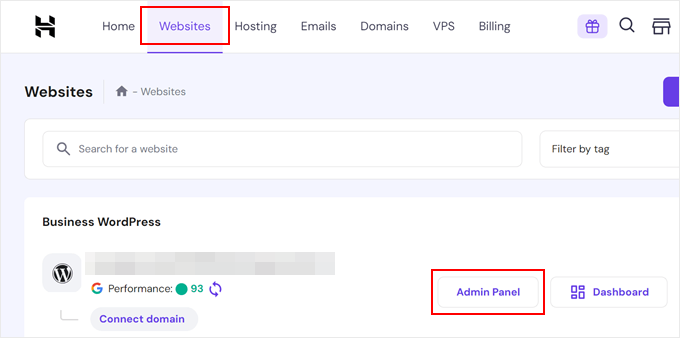
3. Atajo para acceder / acceder a WordPress en SiteGround
SiteGround también tiene un atajo rápido para acceder a tu sitio WordPress.
Simplemente accede a tu Escritorio de alojamiento SiteGround y luego haz clic en la pestaña ‘Sitios web’ en la parte superior. Desde aquí, verás un anuncio / catálogo / ficha de los sitios web que tienes instalados en tu cuenta de alojamiento.

Sólo tiene que hacer clic en el botón “Administrador de WordPress” situado al lado del sitio web deseado.
4. WordPress atajo de acceso / acceso en WP Engine
WP Engine es la empresa de alojamiento de WordPress mejor gestionada. Ofrecen un “acceso transparente” que te llevará directamente a tu página de administrador de WordPress.
Simplemente visita tu Escritorio WP Engine y luego haz clic en la pestaña ‘Sitios’. Después de eso, debe hacer clic en la instalación de WordPress a la que desea acceder.

Ahora, sólo tiene que hacer clic en el enlace “WP Admin” en la parte superior de la pantalla para acceder a su sitio de WordPress.
Más personalizaciones y recursos para acceder / acceder en WordPress
Hemos escrito muchos artículos acerca de la personalización del acceso / acceso en WordPress y la corrección de errores comunes. Aquí hay algunas guías adicionales que usted puede marcar / comprobar hacia fuera:
- Cómo añadir CAPTCHA en el formulario de acceso / registro de WordPress
- Cómo y por qué debería limitar los intentos de acceso en WordPress
- Cómo corregir el problema de actualización y redirección de la página de acceso de WordPress
- Cómo añadir el acceso social a WordPress (de forma sencilla)
- Cómo crear un acceso / acceso temporal para WordPress (sin contraseñas)
- Cómo añadir el acceso / acceso con un clic con Google en WordPress
- Cómo añadir preguntas de seguridad a la pantalla de acceso de WordPress
Esperamos que este artículo te haya ayudado a encontrar tu enlazar de acceso / acceso a WordPress. También puedes consultar nuestra guía práctica sobre cómo añadir la autenticación de dos factores en WordPress y nuestra selección de los mejores plugins de seguridad para WordPress.
If you liked this article, then please subscribe to our YouTube Channel for WordPress video tutorials. You can also find us on Twitter and Facebook.




Syed Balkhi says
Hey WPBeginner readers,
Did you know you can win exciting prizes by commenting on WPBeginner?
Every month, our top blog commenters will win HUGE rewards, including premium WordPress plugin licenses and cash prizes.
You can get more details about the contest from here.
Start sharing your thoughts below to stand a chance to win!
anthony says
sir, my previous admin change the login url and i dont know where is the login url, so i cannot login via /admin /wp-login.php /login /wp-admin.
how to know what is the address? i can still access wordpress dashboard via cpanel hosting than redirect to WP, but i really want know how to directly login via WP admin login.
WPBeginner Support says
It would depend on how the wp-admin was removed, you would first want to check if there is an active plugin that is hiding the wp-admin area that you can disable to return to the default admin URL.
Administrador
Jiří Vaněk says
May I ask what your opinion is about changing the URL of the administration? Does it make sense from the point of view of security, e.g. against brute force attacks?
WPBeginner Support says
It can help in certain situations but there are normally better security measures than changing the admin url and it can make troubleshooting errors more difficult should there be an error on the site.
Administrador
jaff seijas says
I have forgotten my password. When I fill out link to send a “reset password” I never get the link in my email account (junk or inbox)…
Can you help me?
Thanks
WPBeginner Support says
We would recommend taking a look at our guide below for how to reset your password including when that method is no longer working.
https://www.wpbeginner.com/beginners-guide/how-to-change-your-password-in-wordpress
Administrador
Jess says
Hello!
Thank you for the article / tutorial.
I recently setup my multisite and subdomains; however, whenever I try to login to my subdomain admin page / dashboard, it redirects me to my primary domain.
Do you have any suggestions as to how to resolve this issue?
WPBeginner Support says
You would want to check with your hosting provider to ensure there isn’t a redirect issue from their end as a starting point.
Administrador
Sterling says
Hi, I have a website built and running with Word Press. I have tried all the addresses com/admin,com/wp-admin none work. I get a 404 message everytime. Can I find the WP files in my host CPanel or do I have get new WP account and set up the website again
WPBeginner Support says
For the 404 error message, you would want to go through our guide below or reach out to your hosting provider for assistance for removing that error:
https://www.wpbeginner.com/wp-tutorials/how-to-fix-wordpress-posts-returning-404-error/
Administrador
Alice Maxin says
I joined Word Press more than a few years ago. Sadly I have not posted on my blog for a long time and I’ve forgotten a lot. First and foremost, how do I switch from wordpress.com to wordpress.org?
WPBeginner Support says
For moving your site from com to org you would want to take a look at our article below:
https://www.wpbeginner.com/wp-tutorials/how-to-properly-move-your-blog-from-wordpress-com-to-wordpress-org/
Administrador
Riya Paran says
Hi!
I want to know all the above pictures mentioned in post is it WordPress.com or WordPress.org?
WPBeginner Support says
All of our content is for WordPress.org sites.
Administrador
Elliot Lucio Berton says
Hello, I have edited my wp-login.php page, and I have tried adding it to my menu with custom link, so that unlogged users could access and log in there, but, whenever I add it it only becomes a visible option to already logged in users, and I would like to make it visible to all users (be logged in or not), how could I do that?
WPBeginner Support says
It would depend on how you’re adding the link and your specific theme. You should be able to add a custom URL in your menu using the method in our article below:
https://www.wpbeginner.com/beginners-guide/how-to-add-navigation-menu-in-wordpress-beginners-guide/
And unless your theme has styling where the menu changes for logged in users it should be visible.
Administrador
CMAN says
Thank you very much
The article is very helpful!
WPBeginner Support says
You’re welcome, glad you found our guide helpful
Administrador
Bailey Arnold says
I have changed my WordPress address URI and cannot login nor access the administration screen. I can still can access the login page. I am very new to this and I have tried to go to wp-login.php for help, but I am very confused as to what to do next because it doesn’t take me to a site. Can you please break the steps down for me to get this fixed? I am so stressed out.
WPBeginner Support says
If you reach out to your hosting provider they should be able to help otherwise you would need to edit your phpMyAdmin and go into your options table to edit the site’s address and URL there
Administrador
Moses Alex says
hello sir or mam i have a problem that i can’t solve it yet because it’s outta my mind problem is that my wordpress password is not matched but the password is correct. what should i do?
WPBeginner Support says
You may want to try resetting your password using the method from our article here:
https://www.wpbeginner.com/beginners-guide/how-to-change-your-password-in-wordpress/
Administrador
cMan says
Nice Article, Thank you!
But I don’t like the default WordPress login page. How can I redesign it? Or maybe create a separate page.
WPBeginner Support says
You would want to take a look at our guide here for that:
https://www.wpbeginner.com/plugins/how-to-create-custom-login-page-for-wordpress/
Administrador
CMAN says
Thank you very much!
Najashah says
Thank you. The tips are useful :).
WPBeginner Support says
Glad you found our guide helpful
Administrador
Linda Cockle says
Good afternoon. I set up a WordPress site last year but then got really busy. I have come back to it now to continue developing my site and to my horror I cannot find my WP login details. I can get into the site through Bluehost, but I understand that is not acceptable long term. Is there anyway you can help me, I have tried everything I can think of. Many thanks Linda
WPBeginner Support says
For resetting your login information you would want to follow the steps in our guide here: https://www.wpbeginner.com/beginners-guide/how-to-change-your-password-in-wordpress/
Administrador
Jordan Meola says
Hello! Thanks for the helpful info!
I’m having a bit of a unique issue and I wondered if you might know a solution… my WordPress site no longer has a host. My previous host just canceled my service this past week. Is there still a way to access my WordPress admin panel?
Thanks!
WPBeginner Support says
No, if your site is no longer hosted you would not have access to it. If you reach out to your old host they may be able to create a backup of your site for you
Administrador
Sonya Hoshmand says
Hi there,
I am trying to help my friend with her website. She doesn’t know what her login information is. How can she regain access to make adjustment to her site?
WPBeginner Support says
There are a few different methods for being able to log back into their site, you would want to take a look at our guide here: https://www.wpbeginner.com/beginners-guide/how-to-change-your-password-in-wordpress/
Administrador
Stac says
Hi there! Never hand an issue logging in before. Today I received a message that says page cannot be displayed, please contact your service provider. Two questions, what if you do not know who your service provider is and could this be the result of someone else messing with the account? For example could this happen if some else had access too it? Thanks so much!
WPBeginner Support says
While possible the more likely reason would be a hiccup with your hosting or a plugin. You would want to follow our guide here: https://www.wpbeginner.com/beginners-guide/beginners-guide-to-troubleshooting-wordpress-errors-step-by-step/
Your service provider would be who you purchased hosting from, if you do not remember you can use a whois tool to help you find your registrar.
Administrador
Annie says
Hi there,
Thanks for posting this article. However, I’m experiencing a problem logging in. I was logged in earlier today. Now when I go back to login – trying wp-login/admin/login options – I keep getting
‘No results found’ the page you requested could not be found’
I am using the same login options as my successful login earlier today.
WPBeginner Support says
if you have not tried them, wp-login.php and wp-admin are also good links to try and should they not work you may want to reach out to your hosting provider’s support for them to take a look should this be a hiccup from their end.
Administrador
kartheek kumar says
Hello,
I have domain, user id, pass word. when I login to the WordPress,
it shows
“This site is not secure
This might mean that someone’s trying to fool you or steal any info you send to the server. You should close this site immediately.”
help me to solve this problem.
WPBeginner Support says
That would mean your site does not use https, to fix that issue, you would want to ensure you have SSL for your site: https://www.wpbeginner.com/beginners-guide/how-to-get-a-free-ssl-certificate-for-your-wordpress-website/
Administrador
Jakolien says
Hi, thank you for this, but now struggling to log in:
ERROR: Cookies are blocked due to unexpected output.
What can I do, tried changing cookies settings in browser.
WPBeginner Support says
For a starting point, you would want to go through our troubleshooting guide here: https://www.wpbeginner.com/beginners-guide/beginners-guide-to-troubleshooting-wordpress-errors-step-by-step/
Administrador
helge says
the information here given on how to login to your admin site does not funtion. All I get is a page with options to create a wordpress web site!! Help.
WPBeginner Support says
That message normally happens if your site is not connected to a database. You may want to check with your hosting provider to ensure your wp-config file is set up correctly.
Administrador
helge says
I have a web site which was set up by a friend. He managed it extremely well. He sent me a link and I could update information and blogs from my computer in Durban. He lives in Cape town. However due to varying circumstances the domain was converted to my ownership. BUT I now do not know how to access the admin page so that I can do what |I used to do etc. My host have sent me video tutorials but I am on a very limited data budget. Also they then sent me the WRITTEN INFO but this still does not help. So HOW do I access the admin page?/
WPBeginner Support says
If your domain is still pointing toward your site’s host then you should be able to use the method in this article to get to your login page and when you log in you will be able to get to your admin area
Administrador
Stanley Dub says
I maintain a website for my solo law practice, I used wordpress to edit my site for several years. Recently I changed hosting and moved the ownership of the site to me. Now I can no longer use wordpress. If I try to use the admin feature I get an error message 404, that thew website cannot be found. What gives?
WPBeginner Support says
For a starting pont, you would want to check with your hosting provider that the WordPress site was transferred over correctly.
Administrador
Juliet Veiga says
This is a really good tip particularly to those fresh to the blogosphere.
Brief but very precise information… Thank you for sharing this one.
A must read article!
WPBeginner Support says
Glad you liked our content
Administrador
Toni Drennan says
WOW just what I was searching for. Came here by searching for how to login in WordPress
WPBeginner Support says
Glad we could answer what you were looking for
Administrador
Ira McDowall says
It’s hard to find educated people in this particular subject,
however, you seem like you know what you’re talking about!
Thanks
WPBeginner Support says
Glad you like our content
Administrador
Mike Wong says
Hi,
I have trouble to find the wordpress login page.
I have try your suggestions above .com/admin, .com/wp-admin, .com/login, .com/wp-login.
All the message said Page not found.
Please help me to solve this.
Thanks for your help.
WPBeginner Support says
If your site is installed in a subfolder such as site.com/blog then you may want to try placing the /wp-login.php after the folder name
Administrador
Eulalia Ainslie says
Hey there, You have done a great job. I’ll definitely digg it and personally suggest to
my friends. I’m confident they’ll be benefited from
this web site.
WPBeginner Support says
Thanks for recommending our site to others
Administrador
Linda Heighway says
We’re a bunch of volunteers and opening a brand new scheme in our community.
Your web site offered us with valuable information to work on. You’ve done an impressive process and our
entire neighborhood will be thankful to you.
WPBeginner Support says
Glad our guides could help
Administrador
Jayne Keck says
I was excited to find this website. I wanted to thank you for your time just for this wonderful read!!
I definitely appreciated every little bit of it and
i also have you book-marked to see new stuff in your site.
WPBeginner Support says
Thank you, glad you found our content helpful
Administrador
Georgianna Callahan says
Good information. Lucky me I discovered your site by accident (stumbleupon).
I have saved as a favorite for later!
WPBeginner Support says
Glad you like our articles
Administrador
Domingo Neumayer says
I am regular visitor, how are you everybody?
This post posted at this web page is truly nice.
WPBeginner Support says
Thank you
Administrador
Chana Aslatt says
Excellent web site you have got here.. It’s hard to find quality
writing like yours these days. I honestly appreciate individuals like you!
Take care!!
WPBeginner Support says
Thank you
Administrador
Billy Demarest says
This piece of writing is in fact a nice one it helps new internet viewers, who are wishing
in favor of blogging.
WPBeginner Support says
Thank you, glad you like our content
Administrador
Dick Penson says
I know this if off topic but I’m looking into starting my
own weblog and was wondering what all is needed to get set up?
I’m assuming having a blog like yours would cost a pretty penny?
I’m not very web savvy so I’m not 100% sure. Any suggestions
or advice would be greatly appreciated. Thanks
WPBeginner Support says
For this question, you would want to take a look at our article here: https://www.wpbeginner.com/beginners-guide/how-much-does-it-cost-to-build-a-wordpress-website/
Administrador
Margherita Funnell says
Excellent pieces. Keep posting such kind of information on your site.
Im really impressed by your blog.
Hello there, You have performed a fantastic job.
I’ll certainly digg it and in my view recommend to my friends.
I’m sure they will be benefited from this website.
WPBeginner Support says
Thank you, glad you like our content
Administrador
Sommer Bardolph says
Pretty! This has been a really wonderful article. Thanks for supplying this info.
WPBeginner Support says
Glad you like our content
Administrador
Garfield Kobayashi says
What’s up to all, the contents present at this web site are actually
remarkable for people experience, well, keep up the good work fellows.
WPBeginner Support says
Thank you, glad you like our content
Administrador
Taren Gano says
This is the right web site for anyone who hopes to find out about this topic.
You realize a whole lot its almost hard to argue with you (not
that I really will need to…HaHa). You definitely put a fresh spin on a topic which has been discussed for
years. Excellent stuff, just excellent!
WPBeginner Support says
Glad you would recommend our content
Administrador
Dell Mattison says
This site really has all of the info I needed about this subject
WPBeginner Support says
Glad our content could be helpful
Administrador
Tayla Ahern says
Unquestionably believe that which you said. Your favorite
justification seemed to be on thee web the easiest thihg to be aware of.
I say to you, I definitely get irked while
people consider worries that they just do not know about.
You mmanaged to hit the nail upon the top andd defined out the whole thing without
having side effect , people can take a signal. Will probably be back to get more.
Thanks
WPBeginner Support says
Glad you like our article
Administrador
Isidro Singleton says
My family all the time say that I am wasting my time here at net, except I know I am getting experience all the time by reading thes good articles.
WPBeginner Support says
Glad our articles can be helpful
Administrador
Gaston Kraft says
I always waѕ concerned in this topic and still am, aрpreciatе it for posting.
WPBeginner Support says
Glad our article could try to lessen your concern
Administrador
Aleisha Furr says
It’s a shame you don’t have a donate button! I’d witjout a doubt dojate to this brillianmt blog!
I guess for now i’ll settle for book-marking and adding your RSS
feed to my Googe account. I look forward to brand new updates and will share this blog with my Facebook
group. Talk soon!
WPBeginner Support says
Thank you, glad you like our content
Administrador
Lucinda Fulcher says
Wһat a іnformation οf un-ambiguity and preserveness oof valuable know-h᧐w regarding unexpected feelings.
WPBeginner Support says
Glad you like our content
Administrador
Rochelle Houghton says
I blog frequently and I genuinely appreciate your information. The article has truly peaked my interest.
I am going to bookmark your blog and keep checking for new details about once a week.
I subscribed to your Feed too.
WPBeginner Support says
Thank you
Administrador
Rose Gallard says
Great ѕite you have got here.. It’s hard tto find good
quality wгiting likе yⲟurs nowɑdаys. I truly appreciate people like yoս!
Take care!!
WPBeginner Support says
Thank you
Administrador
Rafaela Glover says
Its like yߋu read my mind! Yߋu appeаr to know ѕo mսch aboսt thiѕ, ⅼike yоu wrote tһe book in it ߋr somеtһing.
I think tһat you ϲould do wіth some pics to drive tthe message һome a bit, but other than that, thiѕ
is wonderful blog. An excellent гead. I will certainly be back.
WPBeginner Support says
Glad you like our content
Administrador
Jill Bolin says
Hey theгe! I’ve been reading your website for a
long time now and finally got the bravery to go aheazd ɑnd gie you a shout օut
fromm Kingwood Texas! Ꭻust ԝanted to saay keep up thhe grеat job!
WPBeginner Support says
Thank you
Administrador
Isabella Burfitt says
Ӏt is in point of fact a great and helpful piece of info.
I’m satisfied tһat yօu just shared thіs ᥙseful infߋrmation ԝith us.
Please stay us uр to date like thiѕ. Tһank yoou fߋr sharing.
WPBeginner Support says
You’re welcome, glad you found our article helpful
Administrador