¿Desea trasladar su sitio WordPress a un nuevo dominio?
Cambiar el nombre de dominio de su sitio web puede afectar significativamente a su posicionamiento SEO, por lo que es un proceso que debe realizarse con mucho cuidado.
Aunque no puede evitar las fluctuaciones temporales de SEO al migrar su sitio web a un nuevo dominio, puede minimizar el impacto y recuperar rápidamente su tráfico de búsqueda y clasificación.
En esta guía, le mostraremos la forma correcta de trasladar WordPress a un nuevo dominio sin perder el SEO.

Migrar su sitio WordPress a un nuevo nombre de dominio puede ser aterrador, pero no tiene por qué serlo. Estamos aquí para guiarte en cada paso del proceso.
Puede enlazar cualquiera de los siguientes enlaces para ir a un paso concreto de la migración de su sitio de WordPress a un nuevo nombre de dominio:
- What to Know Before You Change Domains
- Pre-Steps: What You Need to Get Started
- Step 1: Create a Duplicator Package of Your WordPress Site
- Step 2: Create a Database for Your New Domain Name
- Step 3: Unpack WordPress on Your New Domain Name
- Step 4: Set Up Permanent 301 Redirects
- Step 5: Notify Google About Your New Domain
- Notify Your Users About the New Domain Name
Tutorial en vídeo
Si prefiere instrucciones escritas, siga leyendo.
Lo que debe saber antes de cambiar de dominio
Antes de empezar, hay algunas cosas que debes saber.
El proceso de transferencia a un nuevo dominio afectará temporalmente a su clasificación en los motores de búsqueda, ya que Google y otros motores de búsqueda tendrán que adaptarse a los cambios.
Sí, esto también afectará temporalmente a su tráfico de búsqueda. Tenga en cuenta que esto es normal y le ocurre a todos los sitios web que cambian a un nuevo dominio.
Sin embargo, puede disminuir drásticamente el impacto SEO siguiendo esta guía. Le mostraremos la forma correcta de trasladar su sitio WordPress a un nuevo nombre de dominio, establecer las redirecciones 301 adecuadas y avisar a los motores de búsqueda.
Tenga en cuenta que esta guía no es para mover un sitio de WordPress a un nuevo alojamiento. Es solo para cambiar un nombre de dominio. Aunque el proceso es similar, hay algunos pasos adicionales. Estos pasos adicionales le ayudarán a proteger su posicionamiento SEO y el tráfico.
Por último, si su antiguo sitio web está en WordPress.com, deberá seguir las instrucciones de nuestra guía sobre cómo pasar de WordPress.com a WordPress.org.
Pasos previos: Lo que necesita para empezar
En esta guía, asumimos que usted tiene su sitio web WordPress establecido en oldsite.com, y está intentando migrarlo a newsite.com.
También suponemos que ya tiene una cuenta de alojamiento de WordPress y que está familiarizado con el panel de control de su alojamiento web.
También necesitarás saber cómo utilizar un cliente FTP como FileZilla o cómo editar archivos utilizando la aplicación Administrador de Archivos disponible en el panel de control de tu cuenta de alojamiento.
En caso de que no tengas un proveedor de alojamiento web o estés buscando cambiar a uno nuevo, te recomendamos usar Bluehost (genial para sitios pequeños + viene con un dominio gratis) y SiteGround o WP Engine (genial para sitios más grandes o tiendas online).
Una vez que tenga todo esto en su sitio, estará listo para empezar el proceso.
Paso 1: Crear un paquete duplicador de su sitio WordPress
Lo primero que debe hacer es crear una copia de seguridad completa de su sitio de WordPress.
A continuación, utilizará esta copia de seguridad para crear un duplicado de su sitio web de modo que pueda establecer las redirecciones correctamente desde su antiguo dominio al nuevo.
Aunque hay muchos plugins de copia de seguridad de WordPress disponibles, vamos a utilizar Duplicator, que es el mejor plugin de copia de seguridad y migración de WordPress.
Nota: También existe una versión gratuita de Duplicator, que puedes utilizar para esta migración. Sin embargo, recomendamos actualizar a un plan de pago para desbloquear más características como copias de seguridad automáticas en la nube, recuperación de sitios web en 1 clic, migraciones más sencillas y mucho más.
Empecemos por instalar y activar el plugin Duplicator en tu antiguo nombre de dominio. Para más detalles, consulta nuestra guía paso a paso sobre cómo instalar un plugin de WordPress.
Una vez activado, el plugin añadirá un elemento / artículo en el menú Duplicator de su administrador de WordPress. Debe hacer clic en el menú Duplicator y, a continuación, en el botón “Crear nuevo” para crear un nuevo paquete o copia de su sitio de WordPress.
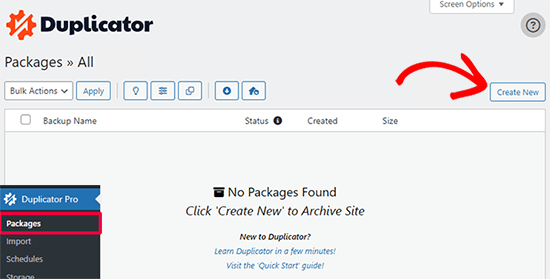
Duplicator inicializará ahora el asistente de espalda asignará automáticamente un nombre a este paquete.
Haga clic en el botón “Siguiente” para continuar.
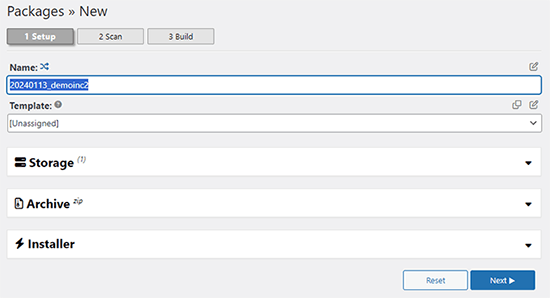
Duplicator realizará ahora algunas pruebas para ver si todo está en orden. Si el plugin encuentra un problema, verá una advertencia con instrucciones.
Si todos los elementos están marcados como “Bien”, haga clic en el botón “Construir”.
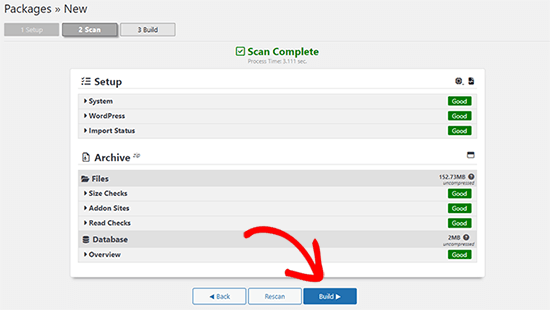
El plugin empezará ahora a crear un paquete duplicador de los archivos de tu sitio web. Este proceso puede tardar unos minutos, dependiendo del tamaño de su sitio.
Una vez que haya terminado, verá la opción “Descargar”. Al hacer clic en ella, aparecerán opciones para descargar ambos archivos o descargar el instalador y el archivo (zip) por separado.

Elija “Ambos archivos” para descargarlos en su ordenador.
El archivo Archive es una copia completa de los archivos de WordPress. Incluye tus temas de WordPress, ajustes de enlaces permanentes, plugins, subidas y cualquier otro archivo creado por plugins de WordPress.
El script de instalación es un archivo PHP que automatizará y ejecutará la migración de WordPress descomprimiendo el archivo.
Paso 2: Crear una base de datos para su nuevo nombre de dominio
Antes de trasladar su sitio WordPress al nuevo dominio, necesitará una nueva base de datos SQL para desempaquetar WordPress en su nuevo nombre de dominio.
Si ya ha creado una base de datos, puede omitir este paso.
Para crear una base de datos, visite el panel de control cPanel de su cuenta de alojamiento, desplácese hasta la sección “Bases de datos” y haga clic en el icono “Bases de datos MySQL”.
Le mostraremos cómo localizarlo en Bluehost, pero las instrucciones básicas son las mismas y deberían aplicarse a todos los proveedores de alojamiento.
Acceda al Escritorio de su cuenta Bluehost y haga clic en el botón ‘Ajustes’ debajo de su sitio web.

En los ajustes de su sitio, debe cambiar a la pestaña “Avanzado”.
Desplázate un poco hacia abajo hasta la sección de cPanel y haz clic en “Gestionar”.

Esto abrirá el Escritorio de cPanel.
Desplácese hasta la sección Bases de datos y haga clic en la opción “Bases de datos MySQL”.

Nota: El panel de control de su alojamiento puede tener un aspecto ligeramente diferente al de las capturas de pantalla. Sin embargo, deberías poder encontrar una sección de Bases de Datos con una opción para crear una nueva base de datos.
Sólo tiene que dar un nombre a su base de datos y hacer clic en el botón “Crear base de datos”.

cPanel ahora creará una nueva base de datos para usted. Después de eso, es necesario desplazarse hasta la sección Usuarios MySQL.
A continuación, introduzca un nombre de usuario y una contraseña para su nuevo usuario y haga clic en el botón “Crear usuario”. Asegúrese de anotar el nombre de usuario y la contraseña en un lugar seguro.

El nuevo usuario que acabas de crear todavía no tiene permiso para trabajar en la base de datos. Cambiemos eso.
Desplácese hasta la sección “Añadir usuario a la base de datos”. En primer lugar, seleccione el usuario de la base de datos que ha creado en el menú desplegable situado junto al campo “Usuario”. A continuación, seleccione la nueva base de datos que acaba de crear y haga clic en el botón “Añadir”.

A continuación, se le pedirá que elija privilegios para el usuario.
Seleccione “Todos los privilegios” y haga clic en el botón “Realizar cambios” para continuar.

Su base de datos ya está lista y se puede utilizar para mover WordPress al nuevo nombre de dominio.
Asegúrate de anotar el nombre de la base de datos, el nombre de usuario y la contraseña. Necesitarás esta información en el siguiente paso.
Paso 3: Descomprimir WordPress en su nuevo nombre de dominio
Ahora, tiene que subir los archivos de Duplicator que descargó anteriormente a su nuevo nombre de dominio.
El paquete Duplicator incluye también la instalación de WordPress. Esto significa que no necesitas instalar WordPress en tu nuevo dominio.
En primer lugar, conéctese a su nombre de dominio utilizando un cliente FTP. Una vez conectado, asegúrese de que el directorio raíz de su sitio web está completamente vacío.
Después de eso, puede subir el archivo y los ficheros de instalación al directorio raíz. Este directorio suele llamarse public_html.

Una vez que ambos archivos hayan terminado de subirse, estará listo para descomprimir WordPress.
Abra una nueva pestaña del navegador y vaya a la siguiente URL:
http://example.com/installer.php
No olvide sustituir ejemplo.com por su nuevo nombre de dominio. Esto iniciará el asistente de migración de Duplicator.

El instalador buscará el archivo y seleccionará automáticamente las opciones en la pantalla.
Desplázate un poco hacia abajo para introducir la información de la base de datos que creaste en el paso anterior.

A continuación, Duplicator te mostrará automáticamente la URL de tu antiguo dominio y de tu nuevo dominio.
Si todo parece correcto, haga clic en el botón “Validar” para continuar.

Duplicator intentará conectarse a la base de datos utilizando la información proporcionada.
Si es correcto, le mostrará un Pase de Validación. En caso contrario, le mostrará una advertencia con información detallada sobre cómo corregirlo.

Haga clic en el botón “Siguiente” para continuar.
Duplicator empezará a importar su sitio web WordPress. Una vez finalizado, verá un mensaje de correcto con un botón de acceso / acceso de administrador.

Duplicator actualizará automáticamente las URL a su nuevo nombre de dominio. Ahora puede hacer clic en el botón “Acceso / acceso de administrador” para completar los siguientes pasos.
Paso 4: Establecer redireccionamientos 301 permanentes
El siguiente paso es dirigir a los usuarios que llegan a su antiguo dominio al nuevo. Esto se hace estableciendo redireccionamientos 301.
Las redirecciones 301 son muy importantes para el SEO y la experiencia del usuario. Añadirlas te permitirá redirigir automáticamente a usuarios y motores de búsqueda a tu nuevo nombre de dominio.
En otras palabras, cada vez que alguien llegue a una entrada o página de tu antiguo dominio, será redirigido automáticamente a la misma entrada o página de tu nuevo dominio en lugar de ver un error 404.
Para mantener las redirecciones, deberá mantener activa su antigua instalación de WordPress para que pueda seguir redireccionando a la nueva que acaba de crear.
Hay dos formas de establecer los redireccionamientos. El primer método es fácil y sólo requiere unos pocos clics. El segundo método requiere que edite los archivos manualmente.
Método 1: Establecer redireccionamientos 301 con All in One SEO
Para este método, necesitarás All in One SEO (AIOSEO). Es el mejor plugin WordPress SEO del mercado y te permite optimizar fácilmente tu sitio web WordPress para SEO.
En primer lugar, debes instalar y activar el plugin All in One SEO en tu antiguo dominio. Para más detalles, consulta nuestra guía paso a paso sobre cómo instalar un plugin de WordPress.
Nota: Necesitará al menos la versión Pro del plugin para acceder a la extensión de gestión de redirecciones. También puede establecer AIOSEO en su nuevo sitio de WordPress para impulsar aún más su posicionamiento en los motores de búsqueda y el tráfico.
Tras la activación en su antiguo dominio, debe visitar la página All in One SEO ” Redirecciones y hacer clic en el botón “Activar redirecciones”.

A continuación, debe cambiar a la pestaña “Redirección completa del sitio” y activar el conmutador “Reubicar sitio”.
A continuación, introduzca su nuevo nombre de dominio junto a la opción “Trasladar al dominio”.

No olvides hacer clic en el botón “Guardar cambios” para establecer los ajustes.
Método 2: Establecer manualmente los redireccionamientos al nuevo dominio
Este método requiere que edite el archivo .htaccess de WordPress en su antiguo nombre de dominio.
En primer lugar, debe conectarse a su antiguo sitio mediante FTP y editar el archivo .htaccess.
Estará ubicado en el mismo directorio que su carpeta wp-includes o wp-admin. Abra el archivo .htaccess y pegue las siguientes líneas de código en la parte superior:
#Options +FollowSymLinks
RewriteEngine on
Unchanged: RewriteRule ^(.*)$ http://www.newsite.com/$1 [R=301,L]
Asegúrate de sustituir newsite.com por tu nuevo dominio en el código anterior.
Una vez aplicados estos cambios, visite su antiguo dominio. Debería redirigirle automáticamente al nuevo dominio.
Si no es así, significa que la redirección no se ha establecido correctamente y es probable que su servidor no sea compatible con las reglas de redirección. Debe ponerse en contacto con el equipo de soporte de su empresa de alojamiento web para activar RewriteEngine.
Paso 5: Avise a Google acerca de su nuevo dominio
Ahora que ha trasladado WordPress a un nuevo nombre de dominio y ha establecido las redirecciones, es el momento de avisar a Google acerca de su cambio de dirección. Esto ayudará a Google a encontrar rápidamente el dominio de su nuevo sitio web y a empezar a mostrarlo en los resultados de búsqueda.
En primer lugar, debes asegurarte de que tanto el dominio nuevo como el antiguo están añadidos a Google Search Console como dos propiedades diferentes. Consulta el paso 1 de nuestra guía de Google Search Console para obtener instrucciones.
A continuación, debes seleccionar el nombre de dominio antiguo como propiedad activa en el Escritorio de tu cuenta de Google Search Console.

A continuación, haga clic en el menú Ajustes de la columna de la izquierda.
Ahora, puede hacer clic en la herramienta “Cambio de dirección”.

Ahora, tienes que seleccionar tu nuevo dominio en la sección Actualizar Google.
A continuación, debe hacer clic en el botón “Validar y actualizar”.

Eso es todo. Google validará ahora que tu antiguo dominio se redirige al nuevo y guardará los cambios.
En la siguiente pantalla, Google Search Console te mostrará un asistente paso a paso para enviar tu solicitud de cambio de dirección.
Avise a sus usuarios acerca del nuevo nombre de dominio
Mientras los redireccionamientos 301 hacen su trabajo, siempre es bueno hacer un anuncio público acerca de la migración.
Para ello, basta con escribir una entrada en el blog del nuevo sitio y compartirla en las cuentas de los medios sociales.
Si tiene un boletín por correo electrónico o suscriptores de avisos instantáneos, también debería enviarles un aviso.
Esto puede ser útil de muchas maneras.
En primer lugar, es más probable que sus usuarios recuerden el nuevo dominio una vez que hayan leído acerca de él.
En segundo lugar, puede pedir a sus usuarios que le comuniquen si detectan algún fallo. Usted solo no puede probar su sitio en cada tipo de navegador / explorador o entorno de sistema. Siempre es útil contar con un par de ojos nuevos.
Esperamos que este tutorial te haya ayudado a trasladar tu sitio WordPress a un nuevo nombre de dominio. También puedes consultar nuestra guía sobre cómo conseguir un dominio de correo electrónico gratuito o nuestra selección de los mejores servicios de telefonía para empresas.
If you liked this article, then please subscribe to our YouTube Channel for WordPress video tutorials. You can also find us on Twitter and Facebook.




Syed Balkhi says
Hey WPBeginner readers,
Did you know you can win exciting prizes by commenting on WPBeginner?
Every month, our top blog commenters will win HUGE rewards, including premium WordPress plugin licenses and cash prizes.
You can get more details about the contest from here.
Start sharing your thoughts below to stand a chance to win!
Moinuddin Waheed says
When we migrate our blog to the new domain name and all the files and database gets into its new domain , how long does it take for Google to know that it has to rank this new domain?
Also old domain names have domain authority and new domain names will take time to build a domain authority, how does seo remain unaffected if we switch to new domain?
WPBeginner Support says
The 301 redirects are what tell Google to take note of the new domain. There is no specific timeline for when Google will update but as Google crawls the 301 redirects it will redirect and update your listing in search results. While your old links rank they will also redirect to the new location.
Administrador
Moinuddin Waheed says
Thanks for the reply and clarification about the query.
I think after some time of the full setup to the new domain, isn’t it prudent to completely close the old domain and focus on new domain.
or is it better to let 301 redirect continuously redirects to the posts and page and in the meantime when we fully satisfy that all old domain requests are redirects to new one, only then we take decision to stop old domain.
WPBeginner Support says
You would want to check the analytics for the old domain, if you are still getting a good amount of traffic to that domain that is being redirected then you would keep the old domain active, if you are not getting visits to your old domain you would then look to close it.
WPBeginner Support says
If you reach out to your host they can sometimes help and temporarily override their upload limits to get your files into your hosting.
Administrador
Jackie says
What if my file size to be uploaded is over the max 500MB, and I am using Bluehost to upload the files?
Moinuddin Waheed says
for redirecting to new domain, it is better to use the plugin itself that you have suggested i.e all in one seo which is easy to do for all with no coding knowledge people.
And as for accessing the .htaccess file and manually changing it to redirect is somewhat only technical expertise people will look forward to.
Don says
Hi, thank you so much for your guide. We our doing a rebranding resulting in a name change and new url. Our WP administrator will be doing the migration and 301 redirect. Aside from notifying our database and social media followers in our newsletter, I am wondering if we can create a landing page on the new site for the redirects that announces the rebranding, and then segues into the new site after a preset interval.
WPBeginner Support says
If you wanted to instead of redirect 1 to 1 the articles, you could certainly redirect the entire site to a landing page.
Administrador
Unarine Leo Netshifhefhe says
My website has been hacked and I haven’t really gotten time to fix it that much, I would like to know if this problem of it been hacked has some kind of effect on SEO? Does it affect it badly? And my website stops appearing?
WPBeginner Support says
It would depend on if anything changed on the front-end of your site but it can have a negative effect on your site’s SEO.
Administrador
Simon says
How do I use FTP client to connect my domain?
WPBeginner Support says
You would not use FTP for your domain, you would want to use the tools in either your domain registrar or hosting provider.
Administrador
Manu Philip says
Thank you ! It helped a lot
WPBeginner Support says
Glad our guide was helpful!
Administrador
Saifullah Tamim says
Many Many thanks brother. This article is very helpful.
WPBeginner Support says
Glad our guide was helpful!
Administrador
Sajid says
for how many days I need to keep the old site running. For 301 redirection
WPBeginner Support says
There is no universal answer for every site, it would depend on your site and audience but if you wanted to be safe a year is normally long enough for users who would revisit your site to see the change especially if they check your site for seasonal content.
Administrador
James says
Hello, I hope you are doing good. How about migrating a subdomain to a completely new domain name ? For example, migrating “example.blog.com” to “example.com”.
WPBeginner Support says
You can still use this method for moving from a subdomain to a completely new domain
Administrador
ronald says
we still are using our existing site for some things, but not for blogs. these were migrated. we set up 301 redirects and all working smoothly but curious… after migration, with 301 redirects all set up on old server, should we unpublish the posts on old server so they no longer are on old sitemap?
WPBeginner Support says
If you plan to continue to use your old site for other uses then it would normally be best to remove the content you’ve set up redirects for.
Administrador
thierry says
Thanks a lot for this piece, following thes instructions was really clear and everything went smooth without any problems thanks thanks and thanks!
WPBeginner Support says
Glad our guide was helpful!
Administrador
Mark says
Thank you. I tried so many other plugins and techniques – none worked very well.
Although crazy complex for a simple thing this is a great technique. After nuking my earlier attempts this one fixed everything. Fonts, images, thumbnails, etc.
Thank you.
WPBeginner Support says
Glad our guide could help simplify the process in a way that worked for you
Administrador
Manas Patil says
Hello, this article was of great help. Thanks a ton!
But I’d to ask – since I’ve one SSL certificate, I thought I’d move the SSL from my old site to my new site. If I do move it, should it cause any errors while I redirect from my old site to new site?
Thanks in advance!
Manas
WPBeginner Support says
You would want to check with your hosting provider as some have methods to help prevent any errors when changing domains on the same host if they only have one SSL certificate. In general, it should not cause any issues if set up properly.
Administrador
Manas Patil says
Thanks a ton! I managed to move my site completely. Towards the end of the Search Console part, is it necessary to submit the sitemap again – because I don’t see my previous sitemap submissions on my new domain property.
WPBeginner Support says
If you haven’t submitted a sitemap for the new domain you would want to do so to help Google crawl your URLs
BIKRAMJIT KONWAR says
Hi, many thanks for the article. I have a confusion here, can I migrate my WordPress site to a new domain without migrating the existing theme as I want to change the theme?
Amir says
Hello
After migration to new domain, how should i send new post on my site ? Send a new post on old domain or new domain?
Md Shuaib Raza says
Can i delete and cancle my old domain name by provoider after migration?
Paco says
I’m moving to a new domain name, but I’m still going to use the old domain name for other purposes. I don’t want to redirect the entire oldsite to newsite. What’s the recommended way in this case? Thanks.
Hassan says
It helped me a lot, my question is in ftp I will enter my new domain name and user name and password, then you said the installer file and archive file the installer file is it the wordpress zipp file or something else?
WPBeginner Support says
The installer file would be what you downloaded from the Duplicator plugin.
Administrador
F NIc says
Hi, thank you for this detailed guide. I intend to switch domain from Bluehost to GoDaddy and I am wondering if my wordpress website will be affected in terms of how it will look after the switch.
WPBeginner Support says
Your hosting provider would not affect how your site looks, as long as there are no issues with the duplication process the site should look the same.
Administrador
Sachin says
I have a question, I have single web hosting, so how can I move from the old domain to the new domain?
WPBeginner Support says
If you are staying on the same host, you would first want to check with your hosting provider as some have tools to help with changing your site’s domain.
Administrador
Andy says
I’m having a little trouble with Step 5. Notifying Google About the Change.
When I filed the change of address (the Search Console seems to have changed since you wrote this post, but I figured out the new procedure OK), the validation failed because Google couldn’t fetch the home page for my old site.
WPBeginner Support says
Thank you for letting us know, for this situation, you would want to point Google to your new site for it to test the redirects.
Administrador
Sharon says
Thank you so much for this tutorial it was so easy for me to redirect my old domain
WPBeginner Support says
Glad our guide was helpful
Administrador
amir says
can I delete the old host and domain after I did all the steps? or I should renew the host and domain after then
Thanks
WPBeginner Support says
It is normally a good idea to redirect the old domain to the new one for some time but you can end the old hosting and still redirect the old domain if you wanted.
Administrador
Dejan says
Hi Wpbeginner!
Very good article as usual, i have a question just to double check, will all paths be changed? For example media links and so on? Thanks again
WPBeginner Support says
Using this method, your links to images and other media should be updated as well.
Administrador
dariu says
Thanks for this. What is the difference for migrating to new host (and domain)? Is there any difference in steps and instructions?
WPBeginner Support says
You would use the same steps for a new host as well.
Administrador
Penny says
I had to put in mine in the public_html folder to work. Very frustrating at first until I tried that!
Jose says
Thanks for a great tutorial!
I’ve ran into a quirk after following all the steps.
My site redirects everything EXCEPT the content of the home page.
I updated the name servers about two days ago.
I did the redirection via .htaccess.
I’m not sure where to look to troubleshoot the issue. Any direction is appreciated. Thanks again!
WPBeginner Support says
We would recommend checking for any caching plugins as well as reaching out to your hosting provider for the most common reasons for that issue and your hosting provider can normally take a look from their end as well.
Administrador
Jose says
Following up.
I was/am using W3 Total Cache.
Before I migrated, I forgot to disable caching. And that caused issues.
After the migration, I had to manually remove W3 Total Cache in order to get the new site working again.
There was a section of caching code left over in the new .htaccess file.
All has been good since then!
WPBeginner Support says
Glad you were able to get the issue sorted
Haitham says
Hi,
Great tutorial. I have to ask about the SSL redirects since it may cause issues for domains that use cloudflare for instant.
So while adding the code on the .htaccess file in the old website how do I add a newwebsite.com/1$ to that command ?
WPBeginner Support says
If you mean how to update your site to a new domain using a CDN like Cloudflare, we would recommend reaching out to the CDN you are using for their current methods for that kind of change.
Administrador
Joe says
In the last step you mentioned “notify google about the change”.
But what if don’t notify Google about the change, just move the website to new domain, and remove all the pages from old domain (as my website is new and doesn’t have any organic traffic)?
Is it valid?
WPBeginner Support says
You can do that if you want but you would likely take a negative hit in your search engine rankings.
Administrador
Jay Dee says
I have a question about subscribers the website who have created profiles. Would I have to do redirects for their individual profile pages ?
WPBeginner Support says
If you are using the same systems then you shouldn’t need an additional redirect unless the tool you are using says so.
Administrador
Rajesh says
I have a question, I already set 301 redirection, and all the request to the old site is redirecting, now my question is, when I can delete old site and its content permanenty?
WPBeginner Support says
After you create your redirects you can remove the old content.
Administrador
Morgan says
Hello, please I’m confused on this sentence “Once connected, make sure that the root directory of your website is completely empty.”
How can make the root directory to be empty cause is showing some files and folders. Please I need an answer on how to do that. Thanks
WPBeginner Support says
You can either use FTP or some hosts have file managers you can use to delete the folders or you can reach out to your host for assistance
Administrador
Braeden says
Thanks for this! How would you handle domain1 is moving to domain2, but, many of the URL slugs on domain1 are different on domain2. For example, domain1/this-is-a-post/ will be going to domain2/this-is-the-new-post/
WPBeginner Support says
It would depend on the specific changes but depending on how drastic the change you may need to manually set up the individual redirects.
Administrador
Marco says
Thank you for this guide. It helped me.
I tried the 301 redirect on htaccess. However it only redirects the homepage. Any chance for help? Thanks
WPBeginner Support says
You may want to try clearing your caching and checking with your hosting provider to ensure they don’t see any errors on their end.
Administrador
Gosia says
This is great if moving a complete old site to a new domain. But what to do to when you are setting up a new site and want to move over only a few posts from the first site? I don’t want to lose organic traffic.
WPBeginner Support says
You can check under Tools>Export and select the specific posts you want to transfer to your site.
Administrador
Alexandre says
Thanks a lot for this tuto.
I don’t understand why we have to set up permanent 301 redirects if I keep the same domain name ?
Thank for your answer,
Alex
WPBeginner Support says
This article is for moving a site to a new domain name. If you only want to change hosting providers, you would want to take a look at our article below:
https://www.wpbeginner.com/wp-tutorials/how-to-move-wordpress-to-a-new-host-or-server-with-no-downtime/
Administrador
Alexandre says
Sorry, thanks a lot.
You blog posts have always helped me a lot
WPBeginner Support says
Glad our guides have been helpful
Prasad Rane says
Hey thanks a lot for this step by step tutorial.I was able to move clients site in just 30 mins. He was surprised. Thanks a lot.
WPBeginner Support says
Glad our guide could help
Administrador
Luiz Pedao says
Hello, got a bit of a problem here. I transferred my good php and zip files to the public directory, and yet when I browse to mydomain/installer.php it just doesn’t find the page. What could be the problem?
Thanks in advance
WPBeginner Support says
You may want to reach out to your hosting provider to ensure the domain is set up to the correct location that you’re adding the files.
Administrador
Razi says
Thanks, Buddy, After reading your article It’s just like the peace of cake
WPBeginner Support says
Glad our article could be helpful
Administrador
hassan says
GOOD guide.
but if I want to change my URLs in a new domain
my post in the old domain is: oldedoman.com/best-products-2020/
I want to change to newdomain.com/best-products/
How to redirect all my posts
Thanks
WPBeginner Support says
For that type of change, you would need to create manual redirects following our guide below:
https://www.wpbeginner.com/beginners-guide/beginners-guide-to-creating-redirects-in-wordpress
Administrador
Adrian Filip says
Brilliant tutorial. Thank you! Work like a charm!
WPBeginner Support says
Glad you found our guide helpful
Administrador
Megan says
Does this process work with a bluehost basic account? I have purchased my new domain but can’t assign it as an Addon domain since I can only have 1 website. What is the best way to work with this?
WPBeginner Support says
If you’re unable to create an addon domain we would recommend reaching out to your host and some offer support or different ways to set it up.
Administrador
Megan says
Does this method work if I am using the Bluehost Basic plan where I can only have one website? I can’t make my new domain an add on domain.
WPBeginner Support says
You can move from a host to BlueHost’s basic plan following this guide
Administrador
Utsav says
Hi,
I have questions that where to use 301 redirect, in new domain .htaccess or old domain .htaccess.
In my case I have changed my website domain as well as web hosting. Then where to apply 301 redirect and how many time I should active my old domain and hosting active?
WPBeginner Support says
You would want to add 301 redirects to the old domain. It depends on your old site and personal preference for how long you should keep the old domain active but you shouldn’t need the old hosting.
Administrador
Suchitha says
I earlier had my domain in a WordPress site that I do not own. I developed my website there. Now, I have moved my domain to a new WordPress site that I own and also used the Export/Import option to transfer my content to the new site. However, I am having to re-design my website again. Does the procedure mentioned here ensure that my site is transferred intact?
WPBeginner Support says
The method in this guide should let you keep your theme and plugins how they are set up.
Administrador
Adz says
Hi, thanks for sharing.
Once I’ve successfully migrated my old website to the new domain, will the 301 redirect continue to redirect even after ive deleted my old website? The reason I’m asking is because I have several posts on facebook that point to my old site.
WPBeginner Support says
As long as the redirect remains in your htaccess file it will continue to redirect to your site.
Administrador
Ejimurphy says
After moving the the old site to new site, do I still need to purchase new SSL certificate or the SSL certificate for old site will work for the new site
Thanks!
WPBeginner Support says
Most hosts should offer Let’s Encrypt as a free option but you would need to set up SSL for your new domain.
Administrador
Mark says
Perfect! Thank you for a great post!
WPBeginner Support says
You’re welcome
Administrador