¿Desea trasladar su sitio WordPress a un nuevo dominio?
Cambiar el nombre de dominio de su sitio web puede afectar significativamente a su posicionamiento SEO, por lo que es un proceso que debe realizarse con mucho cuidado.
Aunque no puede evitar las fluctuaciones temporales de SEO al migrar su sitio web a un nuevo dominio, puede minimizar el impacto y recuperar rápidamente su tráfico de búsqueda y clasificación.
En esta guía, le mostraremos la forma correcta de trasladar WordPress a un nuevo dominio sin perder el SEO.

Migrar su sitio WordPress a un nuevo nombre de dominio puede ser aterrador, pero no tiene por qué serlo. Estamos aquí para guiarte en cada paso del proceso.
Puede enlazar cualquiera de los siguientes enlaces para ir a un paso concreto de la migración de su sitio de WordPress a un nuevo nombre de dominio:
- What to Know Before You Change Domains
- Pre-Steps: What You Need to Get Started
- Step 1: Create a Duplicator Package of Your WordPress Site
- Step 2: Create a Database for Your New Domain Name
- Step 3: Unpack WordPress on Your New Domain Name
- Step 4: Set Up Permanent 301 Redirects
- Step 5: Notify Google About Your New Domain
- Notify Your Users About the New Domain Name
Tutorial en vídeo
Si prefiere instrucciones escritas, siga leyendo.
Lo que debe saber antes de cambiar de dominio
Antes de empezar, hay algunas cosas que debes saber.
El proceso de transferencia a un nuevo dominio afectará temporalmente a su clasificación en los motores de búsqueda, ya que Google y otros motores de búsqueda tendrán que adaptarse a los cambios.
Sí, esto también afectará temporalmente a su tráfico de búsqueda. Tenga en cuenta que esto es normal y le ocurre a todos los sitios web que cambian a un nuevo dominio.
Sin embargo, puede disminuir drásticamente el impacto SEO siguiendo esta guía. Le mostraremos la forma correcta de trasladar su sitio WordPress a un nuevo nombre de dominio, establecer las redirecciones 301 adecuadas y avisar a los motores de búsqueda.
Tenga en cuenta que esta guía no es para mover un sitio de WordPress a un nuevo alojamiento. Es solo para cambiar un nombre de dominio. Aunque el proceso es similar, hay algunos pasos adicionales. Estos pasos adicionales le ayudarán a proteger su posicionamiento SEO y el tráfico.
Por último, si su antiguo sitio web está en WordPress.com, deberá seguir las instrucciones de nuestra guía sobre cómo pasar de WordPress.com a WordPress.org.
Pasos previos: Lo que necesita para empezar
En esta guía, asumimos que usted tiene su sitio web WordPress establecido en oldsite.com, y está intentando migrarlo a newsite.com.
También suponemos que ya tiene una cuenta de alojamiento de WordPress y que está familiarizado con el panel de control de su alojamiento web.
También necesitarás saber cómo utilizar un cliente FTP como FileZilla o cómo editar archivos utilizando la aplicación Administrador de Archivos disponible en el panel de control de tu cuenta de alojamiento.
En caso de que no tengas un proveedor de alojamiento web o estés buscando cambiar a uno nuevo, te recomendamos usar Bluehost (genial para sitios pequeños + viene con un dominio gratis) y SiteGround o WP Engine (genial para sitios más grandes o tiendas online).
Una vez que tenga todo esto en su sitio, estará listo para empezar el proceso.
Paso 1: Crear un paquete duplicador de su sitio WordPress
Lo primero que debe hacer es crear una copia de seguridad completa de su sitio de WordPress.
A continuación, utilizará esta copia de seguridad para crear un duplicado de su sitio web de modo que pueda establecer las redirecciones correctamente desde su antiguo dominio al nuevo.
Aunque hay muchos plugins de copia de seguridad de WordPress disponibles, vamos a utilizar Duplicator, que es el mejor plugin de copia de seguridad y migración de WordPress.
Nota: También existe una versión gratuita de Duplicator, que puedes utilizar para esta migración. Sin embargo, recomendamos actualizar a un plan de pago para desbloquear más características como copias de seguridad automáticas en la nube, recuperación de sitios web en 1 clic, migraciones más sencillas y mucho más.
Empecemos por instalar y activar el plugin Duplicator en tu antiguo nombre de dominio. Para más detalles, consulta nuestra guía paso a paso sobre cómo instalar un plugin de WordPress.
Una vez activado, el plugin añadirá un elemento / artículo en el menú Duplicator de su administrador de WordPress. Debe hacer clic en el menú Duplicator y, a continuación, en el botón “Crear nuevo” para crear un nuevo paquete o copia de su sitio de WordPress.
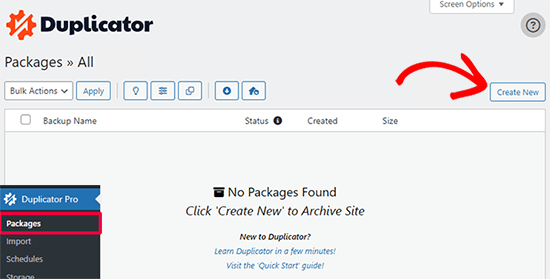
Duplicator inicializará ahora el asistente de espalda asignará automáticamente un nombre a este paquete.
Haga clic en el botón “Siguiente” para continuar.
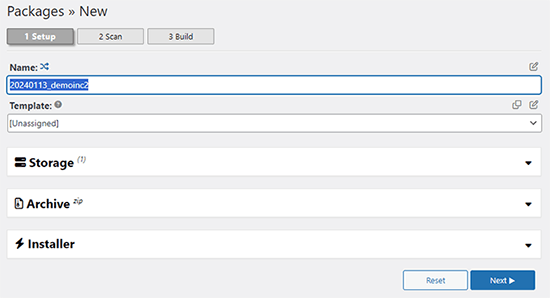
Duplicator realizará ahora algunas pruebas para ver si todo está en orden. Si el plugin encuentra un problema, verá una advertencia con instrucciones.
Si todos los elementos están marcados como “Bien”, haga clic en el botón “Construir”.
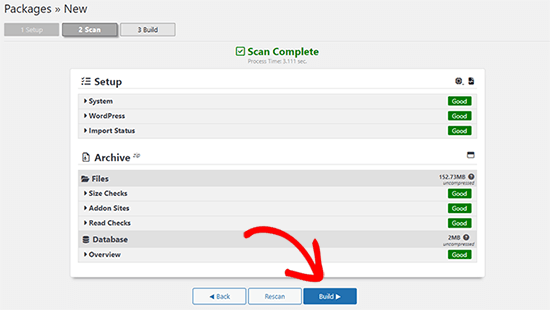
El plugin empezará ahora a crear un paquete duplicador de los archivos de tu sitio web. Este proceso puede tardar unos minutos, dependiendo del tamaño de su sitio.
Una vez que haya terminado, verá la opción “Descargar”. Al hacer clic en ella, aparecerán opciones para descargar ambos archivos o descargar el instalador y el archivo (zip) por separado.

Elija “Ambos archivos” para descargarlos en su ordenador.
El archivo Archive es una copia completa de los archivos de WordPress. Incluye tus temas de WordPress, ajustes de enlaces permanentes, plugins, subidas y cualquier otro archivo creado por plugins de WordPress.
El script de instalación es un archivo PHP que automatizará y ejecutará la migración de WordPress descomprimiendo el archivo.
Paso 2: Crear una base de datos para su nuevo nombre de dominio
Antes de trasladar su sitio WordPress al nuevo dominio, necesitará una nueva base de datos SQL para desempaquetar WordPress en su nuevo nombre de dominio.
Si ya ha creado una base de datos, puede omitir este paso.
Para crear una base de datos, visite el panel de control cPanel de su cuenta de alojamiento, desplácese hasta la sección “Bases de datos” y haga clic en el icono “Bases de datos MySQL”.
Le mostraremos cómo localizarlo en Bluehost, pero las instrucciones básicas son las mismas y deberían aplicarse a todos los proveedores de alojamiento.
Acceda al Escritorio de su cuenta Bluehost y haga clic en el botón ‘Ajustes’ debajo de su sitio web.

En los ajustes de su sitio, debe cambiar a la pestaña “Avanzado”.
Desplázate un poco hacia abajo hasta la sección de cPanel y haz clic en “Gestionar”.

Esto abrirá el Escritorio de cPanel.
Desplácese hasta la sección Bases de datos y haga clic en la opción “Bases de datos MySQL”.

Nota: El panel de control de su alojamiento puede tener un aspecto ligeramente diferente al de las capturas de pantalla. Sin embargo, deberías poder encontrar una sección de Bases de Datos con una opción para crear una nueva base de datos.
Sólo tiene que dar un nombre a su base de datos y hacer clic en el botón “Crear base de datos”.

cPanel ahora creará una nueva base de datos para usted. Después de eso, es necesario desplazarse hasta la sección Usuarios MySQL.
A continuación, introduzca un nombre de usuario y una contraseña para su nuevo usuario y haga clic en el botón “Crear usuario”. Asegúrese de anotar el nombre de usuario y la contraseña en un lugar seguro.

El nuevo usuario que acabas de crear todavía no tiene permiso para trabajar en la base de datos. Cambiemos eso.
Desplácese hasta la sección “Añadir usuario a la base de datos”. En primer lugar, seleccione el usuario de la base de datos que ha creado en el menú desplegable situado junto al campo “Usuario”. A continuación, seleccione la nueva base de datos que acaba de crear y haga clic en el botón “Añadir”.

A continuación, se le pedirá que elija privilegios para el usuario.
Seleccione “Todos los privilegios” y haga clic en el botón “Realizar cambios” para continuar.

Su base de datos ya está lista y se puede utilizar para mover WordPress al nuevo nombre de dominio.
Asegúrate de anotar el nombre de la base de datos, el nombre de usuario y la contraseña. Necesitarás esta información en el siguiente paso.
Paso 3: Descomprimir WordPress en su nuevo nombre de dominio
Ahora, tiene que subir los archivos de Duplicator que descargó anteriormente a su nuevo nombre de dominio.
El paquete Duplicator incluye también la instalación de WordPress. Esto significa que no necesitas instalar WordPress en tu nuevo dominio.
En primer lugar, conéctese a su nombre de dominio utilizando un cliente FTP. Una vez conectado, asegúrese de que el directorio raíz de su sitio web está completamente vacío.
Después de eso, puede subir el archivo y los ficheros de instalación al directorio raíz. Este directorio suele llamarse public_html.

Una vez que ambos archivos hayan terminado de subirse, estará listo para descomprimir WordPress.
Abra una nueva pestaña del navegador y vaya a la siguiente URL:
http://example.com/installer.php
No olvide sustituir ejemplo.com por su nuevo nombre de dominio. Esto iniciará el asistente de migración de Duplicator.

El instalador buscará el archivo y seleccionará automáticamente las opciones en la pantalla.
Desplázate un poco hacia abajo para introducir la información de la base de datos que creaste en el paso anterior.

A continuación, Duplicator te mostrará automáticamente la URL de tu antiguo dominio y de tu nuevo dominio.
Si todo parece correcto, haga clic en el botón “Validar” para continuar.

Duplicator intentará conectarse a la base de datos utilizando la información proporcionada.
Si es correcto, le mostrará un Pase de Validación. En caso contrario, le mostrará una advertencia con información detallada sobre cómo corregirlo.

Haga clic en el botón “Siguiente” para continuar.
Duplicator empezará a importar su sitio web WordPress. Una vez finalizado, verá un mensaje de correcto con un botón de acceso / acceso de administrador.

Duplicator actualizará automáticamente las URL a su nuevo nombre de dominio. Ahora puede hacer clic en el botón “Acceso / acceso de administrador” para completar los siguientes pasos.
Paso 4: Establecer redireccionamientos 301 permanentes
El siguiente paso es dirigir a los usuarios que llegan a su antiguo dominio al nuevo. Esto se hace estableciendo redireccionamientos 301.
Las redirecciones 301 son muy importantes para el SEO y la experiencia del usuario. Añadirlas te permitirá redirigir automáticamente a usuarios y motores de búsqueda a tu nuevo nombre de dominio.
En otras palabras, cada vez que alguien llegue a una entrada o página de tu antiguo dominio, será redirigido automáticamente a la misma entrada o página de tu nuevo dominio en lugar de ver un error 404.
Para mantener las redirecciones, deberá mantener activa su antigua instalación de WordPress para que pueda seguir redireccionando a la nueva que acaba de crear.
Hay dos formas de establecer los redireccionamientos. El primer método es fácil y sólo requiere unos pocos clics. El segundo método requiere que edite los archivos manualmente.
Método 1: Establecer redireccionamientos 301 con All in One SEO
Para este método, necesitarás All in One SEO (AIOSEO). Es el mejor plugin WordPress SEO del mercado y te permite optimizar fácilmente tu sitio web WordPress para SEO.
En primer lugar, debes instalar y activar el plugin All in One SEO en tu antiguo dominio. Para más detalles, consulta nuestra guía paso a paso sobre cómo instalar un plugin de WordPress.
Nota: Necesitará al menos la versión Pro del plugin para acceder a la extensión de gestión de redirecciones. También puede establecer AIOSEO en su nuevo sitio de WordPress para impulsar aún más su posicionamiento en los motores de búsqueda y el tráfico.
Tras la activación en su antiguo dominio, debe visitar la página All in One SEO ” Redirecciones y hacer clic en el botón “Activar redirecciones”.

A continuación, debe cambiar a la pestaña “Redirección completa del sitio” y activar el conmutador “Reubicar sitio”.
A continuación, introduzca su nuevo nombre de dominio junto a la opción “Trasladar al dominio”.

No olvides hacer clic en el botón “Guardar cambios” para establecer los ajustes.
Método 2: Establecer manualmente los redireccionamientos al nuevo dominio
Este método requiere que edite el archivo .htaccess de WordPress en su antiguo nombre de dominio.
En primer lugar, debe conectarse a su antiguo sitio mediante FTP y editar el archivo .htaccess.
Estará ubicado en el mismo directorio que su carpeta wp-includes o wp-admin. Abra el archivo .htaccess y pegue las siguientes líneas de código en la parte superior:
#Options +FollowSymLinks
RewriteEngine on
Unchanged: RewriteRule ^(.*)$ http://www.newsite.com/$1 [R=301,L]
Asegúrate de sustituir newsite.com por tu nuevo dominio en el código anterior.
Una vez aplicados estos cambios, visite su antiguo dominio. Debería redirigirle automáticamente al nuevo dominio.
Si no es así, significa que la redirección no se ha establecido correctamente y es probable que su servidor no sea compatible con las reglas de redirección. Debe ponerse en contacto con el equipo de soporte de su empresa de alojamiento web para activar RewriteEngine.
Paso 5: Avise a Google acerca de su nuevo dominio
Ahora que ha trasladado WordPress a un nuevo nombre de dominio y ha establecido las redirecciones, es el momento de avisar a Google acerca de su cambio de dirección. Esto ayudará a Google a encontrar rápidamente el dominio de su nuevo sitio web y a empezar a mostrarlo en los resultados de búsqueda.
En primer lugar, debes asegurarte de que tanto el dominio nuevo como el antiguo están añadidos a Google Search Console como dos propiedades diferentes. Consulta el paso 1 de nuestra guía de Google Search Console para obtener instrucciones.
A continuación, debes seleccionar el nombre de dominio antiguo como propiedad activa en el Escritorio de tu cuenta de Google Search Console.

A continuación, haga clic en el menú Ajustes de la columna de la izquierda.
Ahora, puede hacer clic en la herramienta “Cambio de dirección”.

Ahora, tienes que seleccionar tu nuevo dominio en la sección Actualizar Google.
A continuación, debe hacer clic en el botón “Validar y actualizar”.

Eso es todo. Google validará ahora que tu antiguo dominio se redirige al nuevo y guardará los cambios.
En la siguiente pantalla, Google Search Console te mostrará un asistente paso a paso para enviar tu solicitud de cambio de dirección.
Avise a sus usuarios acerca del nuevo nombre de dominio
Mientras los redireccionamientos 301 hacen su trabajo, siempre es bueno hacer un anuncio público acerca de la migración.
Para ello, basta con escribir una entrada en el blog del nuevo sitio y compartirla en las cuentas de los medios sociales.
Si tiene un boletín por correo electrónico o suscriptores de avisos instantáneos, también debería enviarles un aviso.
Esto puede ser útil de muchas maneras.
En primer lugar, es más probable que sus usuarios recuerden el nuevo dominio una vez que hayan leído acerca de él.
En segundo lugar, puede pedir a sus usuarios que le comuniquen si detectan algún fallo. Usted solo no puede probar su sitio en cada tipo de navegador / explorador o entorno de sistema. Siempre es útil contar con un par de ojos nuevos.
Esperamos que este tutorial te haya ayudado a trasladar tu sitio WordPress a un nuevo nombre de dominio. También puedes consultar nuestra guía sobre cómo conseguir un dominio de correo electrónico gratuito o nuestra selección de los mejores servicios de telefonía para empresas.
If you liked this article, then please subscribe to our YouTube Channel for WordPress video tutorials. You can also find us on Twitter and Facebook.





Syed Balkhi says
Hey WPBeginner readers,
Did you know you can win exciting prizes by commenting on WPBeginner?
Every month, our top blog commenters will win HUGE rewards, including premium WordPress plugin licenses and cash prizes.
You can get more details about the contest from here.
Start sharing your thoughts below to stand a chance to win!
Karina says
How do you do with old 301s in htaccess that go from old sub-pages to new sub-pages in the old domain?Thanks for a very good guide!
WPBeginner Support says
With how the redirect code is set up it should redirect all of your content on your site not only the home page.
Administrador
Karina says
But old 301 on the old domain then?
WPBeginner Support says
Correct, create the 301 redirects on the old domain.
Jip Meertens says
Great hands-on tut up to the almost-end of step 3.
Now did I oversee something? I am completely blank on how (which user/pw combination to use) to log in to the new WP admin?
Nowhere on the journey did I make a new WP installation, so I do not store any log-in credentials for the WP dashboard… Pls?
WPBeginner Support says
You would use the same login information as the previous site as the user table would be duplicated in this process as well
Administrador
shantell smith says
I searched for two days until I came across your blog. I have tried 3 or 4 different codes and none of them worked. I tried yours and it worked like a charm. Thanks. But this post needs to be updated. You can no longer switch back to the old version of Console and I was unable to find a change of address option.
But still great posts. Thanks a bunch!
WPBeginner Support says
Glad our recommendation worked, Google has changed where it is located but if you use their search for tools in your console you should still be able to use the change of address tool.
Administrador
Viral says
Many thanks for this very helpful tutorial. It has worked perfectly!
Just a small query… In the last step 5, Google Search Console says this ‘Change of Address’ function works only for root level domains (while I’ve a blog address in the form abc.co.in/example)
Hence, is there an alternative method that can be used here, or will the 301 redirects (incorporated in Step 4) suffice?
Many thanks again for the wonderful help throughout all the articles… Lots of good wishes!
WPBeginner Support says
If it is not only the root domain then the 301 redirects would be what you want to stay with and should be good enough for now
Administrador
Matt Pettitt says
Hi, thanks – this is interesting.
Two weeks ago I migrated 3 sites into 1 new site, using the above process. All looks good as far as 301 re-directs are concerned but very few of the posts on the new domain are showing in the SERP. Also, many still have the old domain – because of this, organic traffic is down about 60% currently.
Do you know how long it takes for Google to re-crawl, re-index and sort this stuff out?
WPBeginner Support says
Sadly, when merging multiple sites rather than only changing the domain, it can vary from site to site for how long it takes.
Administrador
Samson Ogola says
This tutorial is always my go-to piece whenever I’m moving or redirecting a website. A life-saver I must say.
WPBeginner Support says
Glad our guide can help
Administrador
John Akpama says
Thanks for being such an immense help. I have a challenge in using Duplicator. I went as far as creating the package and uploaded it to the new domain (a subdomain actually). The problem is when I try to install it I get a 403 error that keeps me stuck at the 1st step. How do I resolve this please?
WPBeginner Support says
There are a few possible reasons, you would want to take a look at our article here: https://www.wpbeginner.com/wp-tutorials/how-to-fix-the-403-forbidden-error-in-wordpress/
Administrador
Ibrahim Garba says
I’m so excited! Finally moved my wp site without any issue. Thanks
WPBeginner Support says
You’re welcome, glad our guide could help
Administrador
Himanshu Nishad says
Here, you told the old domain is redirected to the new domain.
If I have to show a website in the old domain name. I will be able to upload website old domain name?
WPBeginner Support says
You would need to clarify your question. If you redirect the old domain but want a site on the old domain then you would need to remove the redirection for the site content to show
Administrador
zeeshan malik says
as usual very well explain each step. i want to add one more point some websites leave a message in old domain when someone visit to old domain he
reads about website transferred to an other domain like stumble upon when i visit to this site i read stumble up move to mix.
i want to know is it possible to move data like classified ads from one website (website created in WordPress to another website with same domain name but CMS platform change to Joomla or Drupal or in reverse? without effecting website SEO?
WPBeginner Support says
Changing platforms will always have a temporary effect on your SEO but overall there shouldn’t be any long-lasting effects on your site’s SEO
Administrador
Ana says
Best articles on the planet! Thank you WPBeginner for making life so much easier for the non-tech website owners!
Keep up the good work
WPBeginner Support says
Thank you, glad you like our articles
Administrador
Alix says
Thank you so much for this!
I always thought this was a daunting task but you have made it so very easy.
Great article.
WPBeginner Support says
Thank you, glad we could help simplify the process
Administrador
Paul Therond says
How long do you recommend keeping the old website domain redirecting to the new domain for the purposes of SEO? Is it best to keep it forever or is there a point where all the juice from the old domain has been passed onto the new one and the old domain can be discarded?
Thanks for your article it gave me the push to finally do the rebrand launch!
WPBeginner Support says
Sadly, that question varies from site to site and what works best for the individual
Administrador
Michael Chibuzor says
Thorough content. Thank you. My question is, in Step 3 you said “make sure the root domain is completely empty.” I’m a bit confused here. I want to be able to move an old site to a new one site, these are not empty domains but functional websites with about 50 pages each.
The reason why I want to merge Site A and Site B (the main site becomes Site B) is because they’re both in the same industry, so I want to stay focused.
Can I still use this tutorial to migrate my old site to the new site — seeing the root domain isn’t completely empty?
Please help me.
WPBeginner Support says
For what it sounds like you’re wanting to do, you wouldn’t want to use this guide, you would want to import your content on to the site where you want it to appear and then have your hosting provider set the secondary domain to point toward your primary domain.
Administrador
Martin says
Hi. This is not redirecting the main domain (e.g example.com) but only every other link after it. How to redirect even the main domain?
WPBeginner Support says
You may want to check with your hosting provider to ensure they’re not preventing the redirect in some way
Administrador
Cassandra says
I am stuck at step 3. I try to go to example.com/installer.php (yes I use my domain name) and nothing happens. It just takes me to my site welcome page saying a new webpage will be built soon. I cannot get the duplicator app to come up. I saw other comments on here to use www. first but that also does not work. Help please!
WPBeginner Support says
You may want to check with your hosting provider to ensure they don’t have a plugin or temporary page that would be preventing you from seeing the location or logging into a pre-installed WordPress site.
Administrador
Arup says
Well described.
But I am not using any cPanel right now. What I supposed to do on that step. Pls help.
WPBeginner Support says
It would depend on what your host is using for the steps you need.
Administrador
chandranath shetty says
Great Article
What if i wanted to keep the some artcile in old domain and move around 200 articles to new domain
Will 301 redirects are sufficient to pass the link juice
WPBeginner Support says
It will keep some of the SEO, however, if you’re not transferring the entire site then you would lose any weight your domain added to your articles.
Administrador
Corina says
Hi! Thanks so much for your help and guidance. I’ve just written to the Google Search Console community.
Corina
Corina says
I followed the steps you guys mentioned above and I got to step 5 – notify Google. After verifying my new domain, I tried the change of address from my older one to the new one and I got stuck. When I go to the “change of address” page/ pick your new site from the list, it does not show me the new site. I clicked on “add it now” and it does show up on that page along with the older domain. Yet, I cannot pick it from the list (it does not show no matter what I do). I verified the site several times with TXT and via Bluehost.
WPBeginner Support says
You may want to check with Google’s search console that you are the owner of both domains in the system as that can sometimes be the issue.
Administrador
Corina says
Hi! Thanks for getting back to me.
I am the owner of both domains. I checked for each domain in Google Search Console/ Settings/Ownership verification. It says “you are a verified owner” for both of them.
Sorry, I’m not a technical person, so I don’t know what I don’t know and I’m at a loss.
Thanks so much for your help with this!
Corina
WPBeginner Support says
Sadly, you may need to reach out to the support forums for the Google search console and let them know you’re domain is not a selectable option
joei says
Hello, do you have tutorial how to make sub.mysite.com to newname.com without losing SEO hope you reply i needed this tutorial.
Thank you.
WPBeginner Support says
You should be able to use the same method as in this article or follow the steps in our article here: https://www.wpbeginner.com/wp-tutorials/how-to-get-rid-of-wordpress-from-your-wordpress-site-url/
Administrador
Lee says
Is this the same process if I want to move only my all posts to a new domain?
WPBeginner Support says
You could certainly follow this method and then remove everything that isn’t a post. Another option would be to set up a new site then export only your posts under Tools>Export to import them on the new site using Tools>Import
Administrador
Odidi Junior Meshach says
This article helped me alot brooo. I have bookmarked it.
Today was able to move my old domain to my new one
Thanks alot wp beginner ☺.
WPBeginner Support says
You’re welcome, glad our guide could help
Administrador
Eddie says
Hi, how about domain redirect from domain provider dashboard (namecheap as example)?
I don’t want continue pay old hosting, because is expensive.
WPBeginner Support says
You would want to reach out to your new hosting for their method to transfer the domain as each provider can have a slightly different method.
Administrador
Leo says
Hello:
I need to design a new wordpress site with a new theme.
I want to do it in a subdomain while the original website keeps working.
I have thought that when finished designing the whole site, migrating it to the main domain, overwriting the former site.
Is it possible?
Does this keeps the SEO ranking of the original site?
I’d be very grateful if somebody could answer.
Best
WPBeginner Support says
You would want to check with your hosting provider for if they have an option for a staging environment to do what you’re wanting. Depending on the changes you make it could affect your SEO.
Administrador
Raúl Morales says
Hi! Thanks for this article.
I followed the instructions with a test site and everything worked perfectly. But now that I’m trying to move my main site (7+ GB), Duplicator shows error after error related to my hosting. I’m trying to move both to another host and another domain. Any ideas on alternatives to Duplicator?
Best
WPBeginner Support says
We do not have an alternative recommendation at the moment but if you reach out to the plugin’s support they may have a recommended workaround.
Administrador
Fred says
moving all business under parent X to Z
x.com to z.com
content from X into sub folder of Z
any particulars to be aware of?
WPBeginner Support says
The plugin should handle moving the content to the correct url
Administrador
john says
Hi,
I am currently running a wordpress site which i built 4years ago. Now my client wants to change the feel of the website. i just bought another theme for the for the new website. 1. How do i build the new website without disrupting the old site? 2. How do I easily switch the new site with the old site ? Any answers
WPBeginner Support says
You may want to check if your hosting provider has built-in support for a staging site and if not you could create a local installation of your site with: https://www.wpbeginner.com/wp-tutorials/how-to-move-live-wordpress-site-to-local-server/
Then replace the current site when ready using:
https://www.wpbeginner.com/wp-tutorials/how-to-move-wordpress-from-local-server-to-live-site/
Administrador
Narendra says
Hi!
I only want to change hosting. While wanting to keep the same domain. For that we need to build the database on new hosting Or upload the old one.
WPBeginner Support says
For how to move hosts, you would want to take a look at our article here: https://www.wpbeginner.com/wp-tutorials/how-to-move-wordpress-to-a-new-host-or-server-with-no-downtime/
Administrador
Nourdin says
Can i change my dmain name to be with www.
With the same name
The exisiting one does not have www
But i am planinig to move it to be with www.
Both names has almost the same DA, PA and moz rank.
I am worry about the rankning in google?
Best Regards
Nourdin
WPBeginner Support says
For www vs the non www alternative, you would want to take a look at our article here: https://www.wpbeginner.com/beginners-guide/www-vs-non-www-which-is-better-for-wordpress-seo/
Administrador
Eyad says
I did this successfuly 2 years ago when I changed my business name and domain. As far as SEO goes, do I still need to keep my old site hosted after 2 years? The old site is still redirecting to new site. please let me know, thanks!
WPBeginner Support says
After two years it normally becomes personal preference on if you should maintain the old site, it is not required.
Administrador
Saweel ur Raheem says
Thank you for creating such an article.
I have redirected my 1st website with 301 (Permanent) to the 2nd website. Its been almost 5 months and my second website isn’t at the same Domain Authority.
Why not all Domain Authority of my old domain has transferred to my new domain?
WPBeginner Support says
There are too many possible reasons for a change in domain authority, it could be anything from a Google algorithm change to any other factors.
Administrador
Jimmy says
This is really an awesome guide. Just a question.
Since the site is relatively new and not much traffic is coming, After the files have been moved to a new domain, instead of redirecting 301, can I just delete the old site?
I really need your thoughts on this guys!
WPBeginner Support says
If you’re not worried about traffic to the old domain, you could certainly do that
Administrador
Eyad says
I did this successfully two years ago because I changed business name and domain, but I have a question regarding my old domain (which is still redirecting to new domain). I did this to keep all SEO from old site. Should I still continue to keep my old site hosted? Or is it safe, after two years, to remove hosting from old site.
WPBeginner Support says
After 2 years it is normally safe to remove the old site completely.
Administrador
Javed Isaac says
Hi Thanks for sharing this awsome guide. Can i know you that how much it will take time to moving old domain to new domain url in google. And, I have DA PA high of .com domain now i have move on .net some cause of issue. So my old domain DA PA will move on new one i mean on .net.?
WPBeginner Support says
For the change of address, if both domains are verified then it should take effect once you submit.
Following this guide will minimize the effect to your domain authority and page authority but no matter what, if you change your domain you will take a hit even if it is a small hit.
Administrador
Kwabena Okyire Appianing says
I just want to know if i move the entire files from the old domain to the new domain, will it affect the site
i did that with the cpanel move tool
WPBeginner Support says
Doing that you would have moved the files, you would want to ensure you update the urls for your site and in your site’s content as well as inform Google of the move
Administrador
Farukh Hussain says
Hello, Thankx for helping my all life with each and every WordPress issue. I dont have words to thank for your all efforts to make our life easier with WordPress.
I also just changed my domain name with your most helpful step by step guide. I am stuck at one point. To redirect my old urls to my new URLs. Do I need a hosting plan for the old domain??
WPBeginner Support says
If you use the method in the article you would want hosting for the old domain for some time. If you check with your hosting provider, some of them have methods to point the old domain to the new one.
Administrador
chris says
Good day Wpbegginer, thanks for this insightful article, I have one question though, Am running a WordPress multisite with sub-directories and I wish to change the domain name of the multisite, my confusion is during the migration will my subdirectories be carried along and change to the new domain i.e (newdomain/subdiretory1) or do I need to add them manually all over again, thanks..
George says
I have completed all the steps to move the website to a new domain.
The front end works fine: articiles, links, etc.
The problem: when I try to do to admin dasboard or any link from Admin, I get a blank page: HTTP ERROR 500
Any solution?
Thanks!
Patrick Alvarez says
I’ve done a 301 redirect of an entire website from oldsite.com to newsite.com. Can I know delete wordpress and all of the files on the old site?
WPBeginner Support says
Hi Patrick,
If you have setup redirects using .htaccess file on your old site, then yes you can backup your old WordPress files and then delete them.
Administrador
Tan_veer says
Intaller.php is not opening after putting mynewdomain.com/installer.php, it’s showing 404 error. But I uploaded installer and package on new domain using FTP. I want to transfer existing domain to new domain on existing host and I register the new domain under my existing host as an addon domain.
WPBeginner Support says
Hi Tanveer,
Try accessing installer with and without www in the URL.
Administrador
David says
i want to move my blog to a new url, but on the same host, how can i go about that
WPBeginner Support says
Hi David,
If you want to add a new domain name, then you will need to register the domain name and then add it to your hosting account. Visit the cPanel dashboard and under domains sections you will find the option to add new domain.
Administrador
Davies says
I uninstalled the host under the old domain and installed it on a new domain and also imported the backup on the new domain, but am having issue redirecting the old domain to the new one, here are the domains and the new one (new)
Juan Pablo Silva says
Hy.. I opened a new domain to improve my blog because I was using wordpress.com. Now I want o ensure that all my post are automatically redirected to my new domain. I have a very successful post and I don’t want to lose my SEO. Its possible to do this in the same way???
WPBeginner Support says
Hi Juan,
Please see our article on how to move from WordPress.com to WordPress.org.
Administrador
Kiran Bulbule says
Your all tutorials are great. I almost learn full wordpress from webeginner. Now, about this tutorial i think you should create a tutorial on All in one migration plugin it is very simple and easy.
Mike says
Great article but needs to be updated. Google sites changed a lot, especially Webmasters, which is just a meta category for few other tools. There is no changing site adres as shown above or maybe it moved to non-findable location? Also new tools are available so almost everything has changed…
kunal kumar says
Sir, i want to ask a question please see this first and answer me ASAP. i read your article/blog thats why i ask this question.
I was using a domain and a wordpress site is running on it.
last month in may2018 the mistake happen renewal of hosting is done but domain renewal was skipped. and now that domain become approx one lakh rupee domain, which is not in mu budget. so i think when it will skipped by godaddy after redemption period then i will purchase it.
Till then i purchased a new domain j”only s added”. and now i want my old site data and its seo all will come on this new domain.
i repeat now i have no any access of old domain but i can access web hosting where my data is held
so how i will migrate this or transfer old website data to new domain without loosing seo .please help
WPBeginner Support says
Hi Kunal,
You just need to point your new domain name to the folder where your old website files are stored. We are assuming you have added the new domain name on the same hosting account. Go a head and edit your domain settings, contact your hosting provider for support.
After that you will have to update URLs in your new WordPress site.
Administrador
walter rios says
When simply changing domain name to current site, does any changes had to be made to nameservers?
Raju says
I also want to follow the same steps but Do I need to buy new hosting?
Do I need to delete old site content?
How can I access old site .htaccess file?
Thank you
Mohammed says
Hi,
Thanks for the article.
I have been wondering, after all the process and 301 redirects what happens to my old domain?
Best regards,
Mohammed
WPBeginner Support says
Hi Mohammed,
You need to keep the old domain alive as long as possible so that you don’t miss any traffic. However, if you don’t want to, then you can let your old domain expire after at least 6 months.
Administrador
Jeremie says
Hi,
Thank you for your tutorial.
I’m having an issue with Google.
When I want to notify the change of address, the 3rd step to verify my website always failed. The weird thing is, if I remove the redirection, the verification goes through (but then the 2nd step where Google checks the redirection fails).
Any idea what I’m doing wrong?
Thanks for your help!