¿Desea trasladar su sitio WordPress a un nuevo dominio?
Cambiar el nombre de dominio de su sitio web puede afectar significativamente a su posicionamiento SEO, por lo que es un proceso que debe realizarse con mucho cuidado.
Aunque no puede evitar las fluctuaciones temporales de SEO al migrar su sitio web a un nuevo dominio, puede minimizar el impacto y recuperar rápidamente su tráfico de búsqueda y clasificación.
En esta guía, le mostraremos la forma correcta de trasladar WordPress a un nuevo dominio sin perder el SEO.

Migrar su sitio WordPress a un nuevo nombre de dominio puede ser aterrador, pero no tiene por qué serlo. Estamos aquí para guiarte en cada paso del proceso.
Puede enlazar cualquiera de los siguientes enlaces para ir a un paso concreto de la migración de su sitio de WordPress a un nuevo nombre de dominio:
- What to Know Before You Change Domains
- Pre-Steps: What You Need to Get Started
- Step 1: Create a Duplicator Package of Your WordPress Site
- Step 2: Create a Database for Your New Domain Name
- Step 3: Unpack WordPress on Your New Domain Name
- Step 4: Set Up Permanent 301 Redirects
- Step 5: Notify Google About Your New Domain
- Notify Your Users About the New Domain Name
Tutorial en vídeo
Si prefiere instrucciones escritas, siga leyendo.
Lo que debe saber antes de cambiar de dominio
Antes de empezar, hay algunas cosas que debes saber.
El proceso de transferencia a un nuevo dominio afectará temporalmente a su clasificación en los motores de búsqueda, ya que Google y otros motores de búsqueda tendrán que adaptarse a los cambios.
Sí, esto también afectará temporalmente a su tráfico de búsqueda. Tenga en cuenta que esto es normal y le ocurre a todos los sitios web que cambian a un nuevo dominio.
Sin embargo, puede disminuir drásticamente el impacto SEO siguiendo esta guía. Le mostraremos la forma correcta de trasladar su sitio WordPress a un nuevo nombre de dominio, establecer las redirecciones 301 adecuadas y avisar a los motores de búsqueda.
Tenga en cuenta que esta guía no es para mover un sitio de WordPress a un nuevo alojamiento. Es solo para cambiar un nombre de dominio. Aunque el proceso es similar, hay algunos pasos adicionales. Estos pasos adicionales le ayudarán a proteger su posicionamiento SEO y el tráfico.
Por último, si su antiguo sitio web está en WordPress.com, deberá seguir las instrucciones de nuestra guía sobre cómo pasar de WordPress.com a WordPress.org.
Pasos previos: Lo que necesita para empezar
En esta guía, asumimos que usted tiene su sitio web WordPress establecido en oldsite.com, y está intentando migrarlo a newsite.com.
También suponemos que ya tiene una cuenta de alojamiento de WordPress y que está familiarizado con el panel de control de su alojamiento web.
También necesitarás saber cómo utilizar un cliente FTP como FileZilla o cómo editar archivos utilizando la aplicación Administrador de Archivos disponible en el panel de control de tu cuenta de alojamiento.
En caso de que no tengas un proveedor de alojamiento web o estés buscando cambiar a uno nuevo, te recomendamos usar Bluehost (genial para sitios pequeños + viene con un dominio gratis) y SiteGround o WP Engine (genial para sitios más grandes o tiendas online).
Una vez que tenga todo esto en su sitio, estará listo para empezar el proceso.
Paso 1: Crear un paquete duplicador de su sitio WordPress
Lo primero que debe hacer es crear una copia de seguridad completa de su sitio de WordPress.
A continuación, utilizará esta copia de seguridad para crear un duplicado de su sitio web de modo que pueda establecer las redirecciones correctamente desde su antiguo dominio al nuevo.
Aunque hay muchos plugins de copia de seguridad de WordPress disponibles, vamos a utilizar Duplicator, que es el mejor plugin de copia de seguridad y migración de WordPress.
Nota: También existe una versión gratuita de Duplicator, que puedes utilizar para esta migración. Sin embargo, recomendamos actualizar a un plan de pago para desbloquear más características como copias de seguridad automáticas en la nube, recuperación de sitios web en 1 clic, migraciones más sencillas y mucho más.
Empecemos por instalar y activar el plugin Duplicator en tu antiguo nombre de dominio. Para más detalles, consulta nuestra guía paso a paso sobre cómo instalar un plugin de WordPress.
Una vez activado, el plugin añadirá un elemento / artículo en el menú Duplicator de su administrador de WordPress. Debe hacer clic en el menú Duplicator y, a continuación, en el botón “Crear nuevo” para crear un nuevo paquete o copia de su sitio de WordPress.
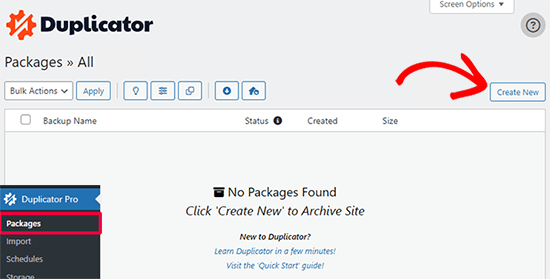
Duplicator inicializará ahora el asistente de espalda asignará automáticamente un nombre a este paquete.
Haga clic en el botón “Siguiente” para continuar.
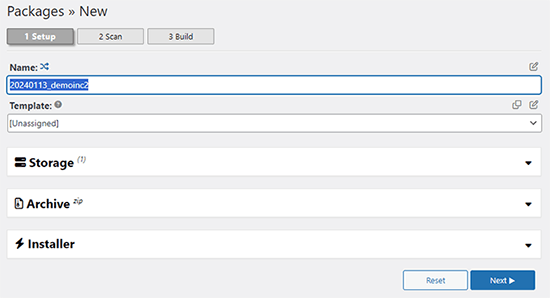
Duplicator realizará ahora algunas pruebas para ver si todo está en orden. Si el plugin encuentra un problema, verá una advertencia con instrucciones.
Si todos los elementos están marcados como “Bien”, haga clic en el botón “Construir”.
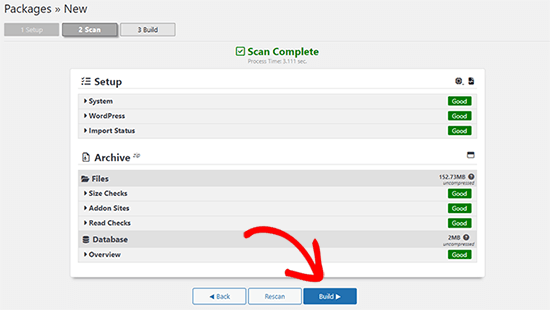
El plugin empezará ahora a crear un paquete duplicador de los archivos de tu sitio web. Este proceso puede tardar unos minutos, dependiendo del tamaño de su sitio.
Una vez que haya terminado, verá la opción “Descargar”. Al hacer clic en ella, aparecerán opciones para descargar ambos archivos o descargar el instalador y el archivo (zip) por separado.

Elija “Ambos archivos” para descargarlos en su ordenador.
El archivo Archive es una copia completa de los archivos de WordPress. Incluye tus temas de WordPress, ajustes de enlaces permanentes, plugins, subidas y cualquier otro archivo creado por plugins de WordPress.
El script de instalación es un archivo PHP que automatizará y ejecutará la migración de WordPress descomprimiendo el archivo.
Paso 2: Crear una base de datos para su nuevo nombre de dominio
Antes de trasladar su sitio WordPress al nuevo dominio, necesitará una nueva base de datos SQL para desempaquetar WordPress en su nuevo nombre de dominio.
Si ya ha creado una base de datos, puede omitir este paso.
Para crear una base de datos, visite el panel de control cPanel de su cuenta de alojamiento, desplácese hasta la sección “Bases de datos” y haga clic en el icono “Bases de datos MySQL”.
Le mostraremos cómo localizarlo en Bluehost, pero las instrucciones básicas son las mismas y deberían aplicarse a todos los proveedores de alojamiento.
Acceda al Escritorio de su cuenta Bluehost y haga clic en el botón ‘Ajustes’ debajo de su sitio web.

En los ajustes de su sitio, debe cambiar a la pestaña “Avanzado”.
Desplázate un poco hacia abajo hasta la sección de cPanel y haz clic en “Gestionar”.

Esto abrirá el Escritorio de cPanel.
Desplácese hasta la sección Bases de datos y haga clic en la opción “Bases de datos MySQL”.

Nota: El panel de control de su alojamiento puede tener un aspecto ligeramente diferente al de las capturas de pantalla. Sin embargo, deberías poder encontrar una sección de Bases de Datos con una opción para crear una nueva base de datos.
Sólo tiene que dar un nombre a su base de datos y hacer clic en el botón “Crear base de datos”.

cPanel ahora creará una nueva base de datos para usted. Después de eso, es necesario desplazarse hasta la sección Usuarios MySQL.
A continuación, introduzca un nombre de usuario y una contraseña para su nuevo usuario y haga clic en el botón “Crear usuario”. Asegúrese de anotar el nombre de usuario y la contraseña en un lugar seguro.

El nuevo usuario que acabas de crear todavía no tiene permiso para trabajar en la base de datos. Cambiemos eso.
Desplácese hasta la sección “Añadir usuario a la base de datos”. En primer lugar, seleccione el usuario de la base de datos que ha creado en el menú desplegable situado junto al campo “Usuario”. A continuación, seleccione la nueva base de datos que acaba de crear y haga clic en el botón “Añadir”.

A continuación, se le pedirá que elija privilegios para el usuario.
Seleccione “Todos los privilegios” y haga clic en el botón “Realizar cambios” para continuar.

Su base de datos ya está lista y se puede utilizar para mover WordPress al nuevo nombre de dominio.
Asegúrate de anotar el nombre de la base de datos, el nombre de usuario y la contraseña. Necesitarás esta información en el siguiente paso.
Paso 3: Descomprimir WordPress en su nuevo nombre de dominio
Ahora, tiene que subir los archivos de Duplicator que descargó anteriormente a su nuevo nombre de dominio.
El paquete Duplicator incluye también la instalación de WordPress. Esto significa que no necesitas instalar WordPress en tu nuevo dominio.
En primer lugar, conéctese a su nombre de dominio utilizando un cliente FTP. Una vez conectado, asegúrese de que el directorio raíz de su sitio web está completamente vacío.
Después de eso, puede subir el archivo y los ficheros de instalación al directorio raíz. Este directorio suele llamarse public_html.

Una vez que ambos archivos hayan terminado de subirse, estará listo para descomprimir WordPress.
Abra una nueva pestaña del navegador y vaya a la siguiente URL:
http://example.com/installer.php
No olvide sustituir ejemplo.com por su nuevo nombre de dominio. Esto iniciará el asistente de migración de Duplicator.

El instalador buscará el archivo y seleccionará automáticamente las opciones en la pantalla.
Desplázate un poco hacia abajo para introducir la información de la base de datos que creaste en el paso anterior.

A continuación, Duplicator te mostrará automáticamente la URL de tu antiguo dominio y de tu nuevo dominio.
Si todo parece correcto, haga clic en el botón “Validar” para continuar.

Duplicator intentará conectarse a la base de datos utilizando la información proporcionada.
Si es correcto, le mostrará un Pase de Validación. En caso contrario, le mostrará una advertencia con información detallada sobre cómo corregirlo.

Haga clic en el botón “Siguiente” para continuar.
Duplicator empezará a importar su sitio web WordPress. Una vez finalizado, verá un mensaje de correcto con un botón de acceso / acceso de administrador.

Duplicator actualizará automáticamente las URL a su nuevo nombre de dominio. Ahora puede hacer clic en el botón “Acceso / acceso de administrador” para completar los siguientes pasos.
Paso 4: Establecer redireccionamientos 301 permanentes
El siguiente paso es dirigir a los usuarios que llegan a su antiguo dominio al nuevo. Esto se hace estableciendo redireccionamientos 301.
Las redirecciones 301 son muy importantes para el SEO y la experiencia del usuario. Añadirlas te permitirá redirigir automáticamente a usuarios y motores de búsqueda a tu nuevo nombre de dominio.
En otras palabras, cada vez que alguien llegue a una entrada o página de tu antiguo dominio, será redirigido automáticamente a la misma entrada o página de tu nuevo dominio en lugar de ver un error 404.
Para mantener las redirecciones, deberá mantener activa su antigua instalación de WordPress para que pueda seguir redireccionando a la nueva que acaba de crear.
Hay dos formas de establecer los redireccionamientos. El primer método es fácil y sólo requiere unos pocos clics. El segundo método requiere que edite los archivos manualmente.
Método 1: Establecer redireccionamientos 301 con All in One SEO
Para este método, necesitarás All in One SEO (AIOSEO). Es el mejor plugin WordPress SEO del mercado y te permite optimizar fácilmente tu sitio web WordPress para SEO.
En primer lugar, debes instalar y activar el plugin All in One SEO en tu antiguo dominio. Para más detalles, consulta nuestra guía paso a paso sobre cómo instalar un plugin de WordPress.
Nota: Necesitará al menos la versión Pro del plugin para acceder a la extensión de gestión de redirecciones. También puede establecer AIOSEO en su nuevo sitio de WordPress para impulsar aún más su posicionamiento en los motores de búsqueda y el tráfico.
Tras la activación en su antiguo dominio, debe visitar la página All in One SEO ” Redirecciones y hacer clic en el botón “Activar redirecciones”.

A continuación, debe cambiar a la pestaña “Redirección completa del sitio” y activar el conmutador “Reubicar sitio”.
A continuación, introduzca su nuevo nombre de dominio junto a la opción “Trasladar al dominio”.

No olvides hacer clic en el botón “Guardar cambios” para establecer los ajustes.
Método 2: Establecer manualmente los redireccionamientos al nuevo dominio
Este método requiere que edite el archivo .htaccess de WordPress en su antiguo nombre de dominio.
En primer lugar, debe conectarse a su antiguo sitio mediante FTP y editar el archivo .htaccess.
Estará ubicado en el mismo directorio que su carpeta wp-includes o wp-admin. Abra el archivo .htaccess y pegue las siguientes líneas de código en la parte superior:
#Options +FollowSymLinks
RewriteEngine on
Unchanged: RewriteRule ^(.*)$ http://www.newsite.com/$1 [R=301,L]
Asegúrate de sustituir newsite.com por tu nuevo dominio en el código anterior.
Una vez aplicados estos cambios, visite su antiguo dominio. Debería redirigirle automáticamente al nuevo dominio.
Si no es así, significa que la redirección no se ha establecido correctamente y es probable que su servidor no sea compatible con las reglas de redirección. Debe ponerse en contacto con el equipo de soporte de su empresa de alojamiento web para activar RewriteEngine.
Paso 5: Avise a Google acerca de su nuevo dominio
Ahora que ha trasladado WordPress a un nuevo nombre de dominio y ha establecido las redirecciones, es el momento de avisar a Google acerca de su cambio de dirección. Esto ayudará a Google a encontrar rápidamente el dominio de su nuevo sitio web y a empezar a mostrarlo en los resultados de búsqueda.
En primer lugar, debes asegurarte de que tanto el dominio nuevo como el antiguo están añadidos a Google Search Console como dos propiedades diferentes. Consulta el paso 1 de nuestra guía de Google Search Console para obtener instrucciones.
A continuación, debes seleccionar el nombre de dominio antiguo como propiedad activa en el Escritorio de tu cuenta de Google Search Console.

A continuación, haga clic en el menú Ajustes de la columna de la izquierda.
Ahora, puede hacer clic en la herramienta “Cambio de dirección”.

Ahora, tienes que seleccionar tu nuevo dominio en la sección Actualizar Google.
A continuación, debe hacer clic en el botón “Validar y actualizar”.

Eso es todo. Google validará ahora que tu antiguo dominio se redirige al nuevo y guardará los cambios.
En la siguiente pantalla, Google Search Console te mostrará un asistente paso a paso para enviar tu solicitud de cambio de dirección.
Avise a sus usuarios acerca del nuevo nombre de dominio
Mientras los redireccionamientos 301 hacen su trabajo, siempre es bueno hacer un anuncio público acerca de la migración.
Para ello, basta con escribir una entrada en el blog del nuevo sitio y compartirla en las cuentas de los medios sociales.
Si tiene un boletín por correo electrónico o suscriptores de avisos instantáneos, también debería enviarles un aviso.
Esto puede ser útil de muchas maneras.
En primer lugar, es más probable que sus usuarios recuerden el nuevo dominio una vez que hayan leído acerca de él.
En segundo lugar, puede pedir a sus usuarios que le comuniquen si detectan algún fallo. Usted solo no puede probar su sitio en cada tipo de navegador / explorador o entorno de sistema. Siempre es útil contar con un par de ojos nuevos.
Esperamos que este tutorial te haya ayudado a trasladar tu sitio WordPress a un nuevo nombre de dominio. También puedes consultar nuestra guía sobre cómo conseguir un dominio de correo electrónico gratuito o nuestra selección de los mejores servicios de telefonía para empresas.
If you liked this article, then please subscribe to our YouTube Channel for WordPress video tutorials. You can also find us on Twitter and Facebook.





Syed Balkhi says
Hey WPBeginner readers,
Did you know you can win exciting prizes by commenting on WPBeginner?
Every month, our top blog commenters will win HUGE rewards, including premium WordPress plugin licenses and cash prizes.
You can get more details about the contest from here.
Start sharing your thoughts below to stand a chance to win!
Babs says
This absolutely worked for me
Eben says
Hi, One simple question,
Domain1.com (expired but files are there in CPanel of X Hosting)
Domain2.com (new domain added to X Hosting and nameservers updated to point to hosting server)
I simply want my Domain2.com to point to files or folder of Domain1.com in my hosting account
pls tell how to do this..this is not answered clearly anywhere
WPBeginner Support says
Hi Eben,
In your domain settings there is an option to select the root folder or home directory for that domain. You can use that option and point it to the directory that has your older domain’s files.
Administrador
Rafi says
Hi there,
My website domain name has expired but I have a full backup of it using backup to dropbox. Now can I migrate the previous site to a new domain? If possible then what are the process?
Thanks In Advance
Rafi
WPBeginner Support says
Hi Rafi,
Yes you can migrate it to a new domain name. The process actually depends on the backup you have. If you have complete WordPress backup then you can just upload it to your new domain name and then update URLs.
Administrador
sarah says
I enjoyed the article! I just wondered, what do i do if my new site is still being hosted with wordpress? there is no URL change either.
I don’t think i’ll need to do any 301 redirects is that right?
However, I am lost as to the steps i should take to move the traffic from A to B, does this depend on the DNS change? Would appreciate any advice!
Logan Miller says
This is SUCH a helpful article.
I’m currently stuck at the “sitename.com/installer.php” step. When I put this in the browser (but with my actual domain) I get a 404 error.
The installer.php file is uploaded to my directory, so in theory it should work?
I’ve double checked all the previous steps, and it seems to all be good, so I’m stuck.
My first thought is that perhaps the dns nameservers haven’t fully propagated yet, and I’m being impatient.
Anyone have an idea?
WPBeginner Support says
Hi Logan,
Try accessing your your website with www.
Administrador
Chris says
Hey guys great article. I actually merged 2 existing sites together and moved all the content from my subdomain site onto my main domain site.
All data has been transferred across and I have setup the redirect using htaccess file. All the links appear to be redirecting correctly =)
my question is, what should I do with the OLD wordpress install (files, database etc) located on the subdomain?
Julie says
Great article! My question is similar but my client already has a new site hosted with blue host. Her old site is a wordpress.com site. She doesn’t need any of the content as she has completely finished the new site. My question is about the redirects from the old site. People still visit there and she’s got good rankings. What’s the best way to redirect the pages (urls) from her old wordpress.com site to her new self hosted site? No content or anything. Just the redirects.
Thanks for all your help! You guys are the best!!
WPBeginner Support says
Hi Julie,
The best way to redirect is by purchasing the Site Redirect addon from WordPress.com
Administrador
Shadhirsha says
Hi,
I have a website with subdomain and I didn’t publish my main domain. when I trying to apply for adsense. it shows that you can’t register with subdomain.
So I am trying to move my subdomain to main domain. But I have problems
These are the problems below:
1. I have register google analytics, google optimize, tag manager and webmasters and etc(SEOs) with subdomain
2.Traffics and trackings
So, Please help me to move my website safely
WPBeginner Support says
Hi Shadhrisha,
Please see our article on moving WordPress from subdomain to root domain.
You will need to create a new Google Analytics, Optimize, and Tag manager profile for the root domain as it is a different domain altogether. Same goes for webmaster tools, however you can inform Google by change of address in the webmaster tools settings for your old subdomain.
Administrador
Brian says
I had an idea for a website and instead of registering for a domain i just made a subdomain from one of my other sites. The idea has developed into something more now. I want to register a domain name and move everything to it and delete the subdomain. I don’t have that much content, I haven’t started it up yet. I could just delete the subdomain and populate the new domain manually. But I do have the subdomain in google analytics and search console. Would it hurt my new site if I did just delete the subdomain, register a new domain and start from there.
WPBeginner Support says
Hi Brian,
If the site was not indexed by search engines or had no significant content, then it is safe to delete it.
Administrador
Mike Poepping says
This article makes sense for how to move an entire domain to a new address, but what would change in this process if I only wanted to move some content from one site to another?
I’m working with a client who has a new site being developed (for a large national audience), so that their current site can focus on driving local leads only.
I want to know how to get their highest performing blogs on to the new national site without losing the excellent keyword rankings we’ve achieved over the past couple of years on their current site (which is the site moving to the extremely local focus).
Any tips and/or guidance would be greatly appreciated, thanks in advance!
Sam says
unfortunately, I deleted all the old domain files including the .htacess file from the server without redirecting.Now I got my new domain and I don’t have my old domain files. could you please tell how can I redirect the users from old to the new domain in this situation? Else my domain will be penalized by Google which looks like duplication as I didn’t redirect.
WPBeginner Support says
Hi Sam,
Assuming that you still have the old domain name registered, deleting the file only makes your website unavailable on your old domain. You can simply create a new .htaccess file in the old domain folder to set up redirects.
Administrador
Murali N says
Hi, my current WordPress is in root folder; now I want to create WordPress Network / Multisite with sub-folders.
Can I move my current example.com to example.com/subfolder-1 following the above? OR, is there a simple way to do this?
Alex says
Hi
I want move a website to another domain however the structure is very different. The old website was created several years and hasn’t even submitted to google webmaster or console as it is now. What would be the best way to go around it.
Joe G says
There are about a million unanswered questions that all ask the same thing:
How long do you leave the old site up for?
If you delete the old site files (to save backup space) will leave the edited .htaccess file in the old directory, will it continue to forward to the new site?
Thanks.
WPBeginner Support says
Hi Joe,
You should keep your old domain for at least 6 months. You can delete any old files via FTP without deleting .htaccess file.
Administrador
Abhay says
Hi,
Thanks a lot for your post!
I am using a domain abcd.com for my WordPress based website hosted on Bluehost and want to shift to wxyz.com. I have purchased this new domain.
Now your article says “Next, you need to open your FTP program and connect to your new site. Make sure that the root directory, or the directory where you want to copy your website is completely empty. Upload the installer.php file and your package zip file to the new site.”
What do you mean by “connect to new site”? As far as I read from your website, and FTP client is used to access files on your ‘hosting’ and not ‘domain’. How do I access the root directory of my new domain? I just have the domain name with me.
I am not a pro with the website stuff so I contacted my domain provider, they said you can simply change the A name record and nameservers.
I am stuck, please help me.
WPBeginner Support says
Hi Abhay,
Domain names are addresses that point to files hosted on your hosting account. Please see our guide on the difference between domain names and web hosting to learn more.
If your new domain is also hosted on Bluehost, then you can go to your domains settings and find out your root folder. It could be any folder inside your website’s root directory. Usually it is named after your domain name.
Administrador
Abhay says
Hi,
I am using the following service providers:
Hosting: Bluehost
Old Domain: Hostgator
New Domain: Godaddy
Now how to I access the root folder of my new domain?
WPBeginner Support says
Hi Abhay,
First you will need to point your GoDaddy domain to Bluehost servers by changing its DNS settings. Next you will need to add your domain name to your Bluehost hosting account. Go to your hosting cPanel dashboard and click on Add Domains.
Rob says
Hi!! Thanks for this!!
I have a question though: Do I need to keep my old domain like forever? Until when should I wait to finally delete my old domain?
WPBeginner Support says
Hi Rob,
We recommend keeping the old domain for at least 6 months. After that you can let it expire.
Administrador
Krunal says
Hi, I am trying to shift a blog between two domain hosted on the same server and with the same MySQL server versions. However while installing database i am getting a connection error and and reason mention in the message was the MySQL Version issue. Below is the exact message i am getting:
NOTICE: The current version detected was released prior to MySQL 5.5.3 which had a release date of April 8th 2010. WordPress 4.2 included support for utf8mb4 which is only supported in MySQL server 5.5.3+. It is highly recommended to upgrade your version of MySQL server on this server to be more compatible with recent releases of WordPress and avoid issues with install errors.
Any help in this regards is really appreciated.
Thanks
WPBeginner Support says
Hi Krunal,
Please ask your WordPress hosting provider to upgrade your MySQL version.
Administrador
Joe G says
Everything worked perfectly with the move but what now?
How long do you need to keep the old installation and will the redirect still work with just the edited .htaccess in the directory?
Andreas Schueler says
Very helpful post, thank you. With your help, moving to the new domain was a breeze.
Smith Andrews says
Firstly, thank for your great work….i want to migrate my site to a new domain in the same server…the old domain is in the public directory so will the new site be a subdomain or what im confused??
WPBeginner Support says
Hi Smith,
You can point your domain name to any folder inside public_html. For example, you can create a new folder under public_html and name it after your new-domain.
Administrador
Adesanmi Franklyn says
Hi,
Thanks for this awesome content. Please I want to know how long it will take Google to rank the new site as the old site. And also, would all the link juice of the old site be passed to the new site?
Because the moment I changed the URL following this all traffic and post ranks drop. Now I’m wondering if it will take position again on search.
WPBeginner Support says
Hi Adesanmi,
Please see the step 4. It allows you to tell Google that your website address has changed. The search rankings will start reappearing in sometime. Meanwhile, your 301 redirects will keep sending users to your new website.
Administrador
Tanya says
Thanks for this detailed post. I’m wondering why I need to duplicate the wordpress site. Why can’t I just change the domain for the current site without duplicating it? If I create a duplicate wordpress installation, it will exist in a subfolder, which is not ideal, especially for the link structure. Thanks in advance.
WPBeginner Support says
Hi Tanya,
This method makes sure that your website is available on both locations during the transfer and before setting up permanent redirects.
Administrador
Tanya says
Thanks for your reply. I have another question. If I use the Duplicator plugin, do I have to first create a database for the new site before I run the duplicator installer? Do you have instructions for doing this? The instructions above indicate that the installer should be put into a folder that is completely empty. That implies that I cannot first use the WordPress installer that comes with BlueHost to install WordPress (and I assume also creates the associated database). Thanks for your help.
WPBeginner Support says
Hi Tanya,
Yes, you will need to create the database. We will soon update the article with more detailed instructions. Meanwhile, you can create a new database by visiting your hosting account’s Cpanel dashboard. Look for the databases section and click on MySQL Databases. You will first need to create a new database, after that you will need to create a new database user. Finally, you will need to add your new database user to your database.
Micheal James says
how to do 302 redirect?
Mikeal says
i have redirected my website but still i am having issues
Castro says
Hey Wpbeginner, thanks for the article. How can i move my free domain under wordpress to a paid hosting and new domain name. Ive search everywhere but no clue. Thanks
WPBeginner Support says
Hi Castro,
If by free domain you mean a domain name like example.wordpress.com, then you cannot have it. However, this does not mean that you cannot move your blog to self hosted WordPress.org (paid hosting). See our guide on how to transfer your blog from WordPress.com to WordPress.org.
Administrador
Kerry says
Hi Wp-Support,
Thanks for such a great article. Though it’s was written months ago, it’s an evergreen article.
However, my question is: I recently registered a new domain, in fact it is my first WordPress website. But it has not yet been indexed. Does the process you outlined here applies to my new site as well?
Vince Hordemann says
Great article. I followed it step by step and it appears that my old site is now redirecting and that my Google Analytics and Webmaster Tools are all working too. Thanks!
Georgia says
Hi!
First of all I would like to congratulate you on your great, helpful and comprehensive posts. The steps seem really simple to follow.
I want to ask something that is not yet covered, neither in the text, nor in your replies. Lets say that my current site is https://www.example.net (it already has a SSL certificate) and I want to redirect all pages to https://www.example.com ( https as well), without changing host provider.
Which code should I use in .htaccess file? Should I do anything else?
Thank you in advance!
WPBeginner Support says
Hi Georgia,
The above .htaccess code will work fine.
Administrador
Manpreet Singh Rehsi says
Hi,
What should we do with old domian name.
For how much time one should keep old data as it is on the old domain.
Jennifer says
Hi, I just purchased a new domain name and want to change the old domain to the new one. My worry now is, my current hosting does not have SSL cert and I am using the Cloudflare Flexible SSL. Do I need to put in redirect both http and https (even though I don’t have the cert in my hosting)?
How about Cloudflare? Do I use the same account, edit it with new domain name or register a new account?
Many thanks in advance.
Brit says
Thanks for this. Does this only work for wordpress.org? I have wp.com and can’t seem to find the htaccess link and it looks like the only way to change my site name with the new domain is to pay to map it. Is this normal?
WPBeginner Support says
Hi Brit,
In order to use your own domain name, you will have to upgrade your WordPress.com account or move to self hosted WordPress.org website. Please see our comparison of WordPress.com vs WordPress.org.
Administrador
kuber says
Hi,
There is a question about my sitemap
After submitting the new website’s sitemap to Search Console, the old website sitemap should be removed
Rui says
Hi, thanks for your nice tutorial! Can you please clarify the best way to execute Step 4, when you have to migrate your site every 2 months or so due to having it blocked by the local authorities? Cheers
Elise says
These directions helped me a lot! Thanks!
Mick Lite says
If I change the domain, does all the stats in the blog stay like views and such?
Russell Alexander says
My band has a sign up page (.net) and a website (.com). The .net is a redirect to a directory on the .com site, it’s not its own real domain. The .com is also a add-on domain of my main domain, so it’s like this:
Main domain – add-on .com (as a folder of the main) – .net (a folder in the .com)
I set up a WP site on my main domain. It put it in the root, even before the .www folder that has the main, the add-on, etc. But it has a specific path, so (finally) the question:
Can I just change the redirect of the .net to the new WP install I’ve done? Sorry if this sounds like a Gordian knot, but that’s the best way I can explain it. I haven’t used WP much before, and I wanted to make sure it wouldn’t freak out being the subject of a redirect. As in, the plug-ins, Paypal, etc.. The redirect would really only affect the main landing page, where people sign up for the mailing list.
Thanks for your help.
Camila says
This article helps a lot thank you. I just have one question. I have my primary domain and the new domain and both point to the same root. When you type either domains they will go to the same homepage but of course all posts and pages are under the primary domain.
This being said I’m not switching locations or anything. I mean the root file will remain the same I only need to switch is the domain name {with home and posts redirects of course}. So, do I need to do the whole duplicator step thing???
This process is really scary for me!
Any help will be appreciated.
Kind regards
Cami
WPBeginner Support says
Hey Camila,
No you will need to update WordPress URLs to use your preferred domain.
Administrador
Chris ohrn says
For step 3 and step 4:
if the site uses the same url, that should not be needed or?
as well we got a 301 on our topp domain but don’t know how to remove it..
The 301 is not there on the www. but without the www. it is there!
A bit bizare and mindboggler..
Thanks for thoughts:)
Swati Ohri says
Hi Team,
I just moved from my old domain to a new one. I have a basic account on Bluehost hence the customer support team says I can’t add it as an addon domain to create 301 redirects. My old domain was 6 months old, now I have to again start from the very first step. Can you help me how I can fix this?
Kristine says
Where I can find full service for domain migration?
I need to migrating (rebranding) domain1.com to domain2.com with all of the contents and urls, also the subdomain. Looks like it’s a complicated job
Thanks
Hasi Aulia says
Hi there,
I want to ask you, how about to redirect domain and change the paltform at the same times, I wanna move aaaa(dot)com (using blogspot custom domain) to bbbb(dot)com using wordpress self-host.
What the best step to avoid losing my ranking at the search engine to do it?
Thanks
Logan Cale says
One question or factor typically not mentioned when you change a domain is how long does it take to get back your rank in Google, and the answer according to this article below is 2-6 months depending on what you do to improve it.
Luiz Cent says
Thank you for publishing this article, I would not have remembered to notify Google of the change, I was simply going to resubmit the new site to index. Also have to make the change in GA!
Much more work than anticipated but it’s done!
Cliff says
First off, nice article very helpful.
The question is how long do I need to leave the old site up? or can I delete the old site now that I have the new site up and running.
Thanks in advance.
hari kumar thapa says
I want to change my domain and move that WordPress to new hosting! will this have any effect only ranking? backlinks or like that?
Any anyone suggests me any post how I can move my WordPress to Blogger completely?
No just copy past I want to completely move into blogger.
Is this possible?
Pamela says
Is there a way to transfer Facebook comments from the old domain? I’m using facebook comments on my old website and would love to keep them on the new domain.
Med says
Hi, I wan some help please
My case is a little different
I migrated content of my website example.com from blogger to WordPress with dedicated server and I decided to leave the first active until I finish the development of the wordpress version that has a provisional domain ‘example. net’
When I finished developing, I tried to permanently change the .NET domain name to .COM because I might lose all the search results from the search engines.
How can I reach this goal and thank you
WPBeginner Support says
Hi Med,
You can hide your development site from search engines so that its not being indexed. Once you are ready to move it to your primary domain follow the instructions given in the article.
Administrador
Saimon Hossain says
Hello sir, i already change my site address in webmastertool, but now again i need to change the domain. so what should i do now?
Emmanuel says
Good post, I am trying to move only partial content not the entire website. What is the best way to go about it and not lose SEO ranking?
Emily Burnett says
Thanks so much for this post – very straightforward and helpful as I tackled something intimidating.
Ryan says
Thank you!
This content was exactly what I needed. Really really helpful.
Much appreciated.