Do you want to create a custom WordPress login page for your website?
If you run a WordPress membership site or an online store, then many users will often see your login page. Customizing the default WordPress login page allows you to offer a better user experience.
In this ultimate guide, we will show you different ways to create a custom WordPress login page. You can also use this tutorial for creating a custom WooCommerce login page as well.

Here is what you will learn from this guide:
- Why Create a Custom WordPress Login Page?
- WordPress Login Page Design Examples
- Creating a WordPress Login Page Using Theme My Login (Free)
- Creating a Custom WordPress Login Page Using WPForms
- Creating a Custom WordPress Login Page Using SeedProd (Recommended)
- Change the WordPress Login Logo and URL
- Disabling the WordPress Login Page Language Switcher
Why Create a Custom WordPress Login Page?
Your WordPress website comes with a powerful user management system. It allows users to create accounts in eCommerce stores, membership websites, and blogs.
By default, the login page shows the WordPress branding and logo. This is fine if you are the only person with admin access or have very few users.

However, if your website allows users to register and log in, then a custom login page offers a better user experience.
Some users may be suspicious if your WordPress login screen looks nothing like your website. They will likely feel more at home if you use your business logo and design.
Lastly, the default login screen contains nothing but the login form. By creating a custom login page, you can use the space to promote other pages or special offers.
That being said, let’s look at some examples of custom WordPress login page designs.
WordPress Login Page Design Examples
Website owners can customize the WordPress login page using different styles and techniques.
Some create a custom login page that uses their website’s theme and colors. Others modify the default login page by adding a custom background, colors, and logo.
Here are a few examples of what’s possible.
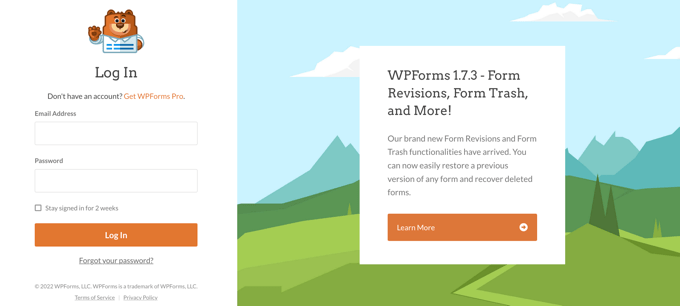
WPForms is the best WordPress contact form plugin on the market. Their plugin also includes an add-on to create beautiful WordPress login and registration forms, which we will show you later in this article.
Their custom login page uses a two-column layout. The left column contains the login form, and the right column is used to highlight promotions and other calls to action.
Their login page shown above lets their users know about new features. It uses custom branding, background illustration, and brand colors to create a unique login experience.

Jacquelynne Steeves is an arts and crafts website where the author publishes content about decorating homes, making quilts, patterns, embroidery, and more.
Their login page uses a custom background image matching their website’s theme with the login form on the right.

The login page of this motion graphics design company uses a colorful background reflecting what their business is all about.
It uses the same site header, footer, and navigation menus on the login screen. The login form itself is quite simple, with a light background.

MITSloan Management Review uses a popup modal to display a login and registration form.
The advantage of using a popup is that users can log in without leaving the page. It saves them from a new page load and offers a faster user experience.
Now, are you ready to learn how to create a custom login page in WordPress?
Creating a WordPress Login Page Using Theme My Login (Free)
Theme My Login is a free plugin that changes your login page to match your WordPress theme. It’s not very customizable, but it will replace the default WordPress-branded login page and make it look a bit more professional.
The first thing you need to do is install and activate the Theme My Login plugin. For more details, see our step-by-step guide on how to install a WordPress plugin.
Upon activation, Theme My Login automatically creates URLs for your custom login, logout, registration, forgot password, and reset password actions.
You can customize these WordPress login URLs by visiting the Theme My Login » General page. Scroll down to the ‘Slugs’ section to modify the URLs used by the plugin for login actions.

Theme My Login also allows you to use shortcodes to create custom login and registration pages. You can simply create a page for each action and then add the page slug here so that the plugin can find and redirect users properly.
Let’s start with the login page.
Head over to Page » Add New to create a new WordPress page. Next, you need to give your page a title and then enter the following shortcode [theme-my-login] to the page.

You can now publish your page and preview it to see your custom login page in action.
This is how it looks on our test WordPress website.

Simply repeat the process to create other pages by using the following shortcode:
[theme-my-login action="register"] For the registration form
[theme-my-login action="lostpassword"]For the lost password page
[theme-my-login action="resetpass"] For the reset password page
Creating a Custom WordPress Login Page Using WPForms
WPForms is the best WordPress form builder plugin on the market. It allows you to easily create custom login and registration forms for your website.
WPForms is a premium WordPress plugin, and you will need at least their pro plan to access the User Registration add-on. WPBeginner users can get a 50% discount by using our WPForms coupon code: SAVE50
The first thing you need to do is install and activate the WPForms plugin. For more details, see our step-by-step guide on how to install a WordPress plugin.
Upon activation, you need to visit the WPForms » Settings page to enter your license key. You can find this information in your account on the WPForms website.

After entering the license key, you’ll be able to install add-ons.
Go ahead and visit the WPForms » Addons page and locate the User Registration Addon.
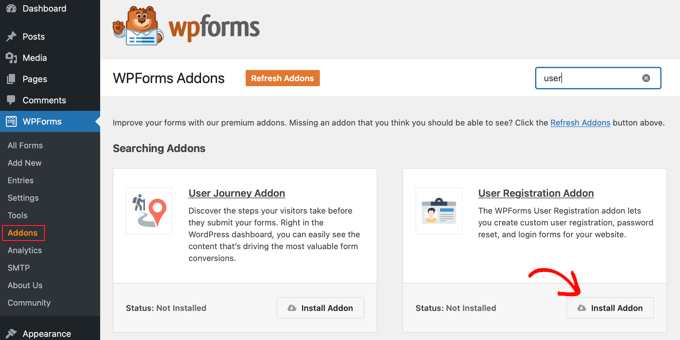
Next, click on the ‘Install Addon’ button to download and activate the addon. You are now ready to create your own custom login forms.
Head over to WPForms » Add New page and scroll down to the ‘User Login Form’ template. You need to click on the ‘Use Template’ button to continue.
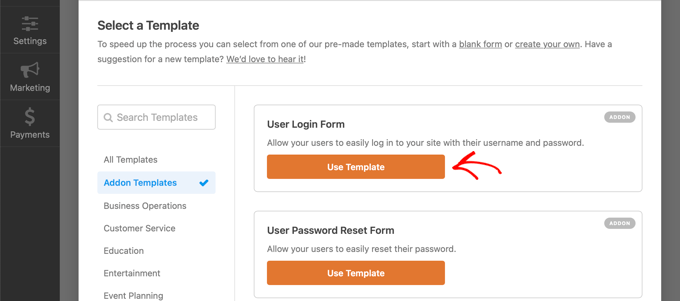
WPForms will load the User Login Form with the required fields.
You can click on the fields to add your own description or text around them.

You can change other settings as well.
For example, the default button title is ‘Submit’. You can click the button and then change the text to ‘Login’ instead.

You can also decide what happens once a user is successfully logged in.
You’ll need to head over to the Settings » Confirmation tab and select an action. You can redirect the user to any other URL, redirect them to the homepage, or simply show them a message that they are now logged in.

Once you are satisfied with the form settings, just click on the ‘Save’ button in the top right corner of the screen and close the form builder.
Adding Your Custom Login Form to a WordPress Page
WPForms makes it super easy to add your custom login form on any WordPress post or page.
Simply edit the page where you want to add the login form or create a new one. Then, on the page edit screen, add the WPForms block to your content area.

Next, select the login form you created earlier, and the WPForms block will automatically load it inside the content area.
You can now continue editing the login form page. Feel free to add more text or promotional blocks. Once you are finished, don’t forget to save and publish your changes.
You can now visit your website to see your login page in action.

Creating a Custom WordPress Login Page Using SeedProd (Recommended)
By default, your custom WordPress login form page will use your theme’s page template and styles. It will have your theme’s navigation menus, header, footer, and sidebar widgets.
If you want to take over the entire page completely and design something from scratch, then you can use a WordPress page builder plugin.
SeedProd is the best landing page builder for WordPress. It’s beginner-friendly and offers a drag-and-drop builder to help you create any type of landing page, including a login page, coming soon page, maintenance mode page, and more.
For this article, we will be using the SeedProd Pro version because it includes a login page template and advanced page blocks for customization.
There is also a free version of SeedProd, but it doesn’t include the option to create a login page for your WordPress website.
First, you’ll need to install the SeedProd plugin on your website. For more details, you can follow our guide on how to install a WordPress plugin.
Once the plugin is active, you’ll be redirected to SeedProd in your WordPress admin area.
Here, you’ll need to enter your license key, which you can easily get from the SeedProd account. When you’ve entered the key, click the ‘Verify key’ button.

After that, you are ready to create your login page in SeedProd.
To start, head over to SeedProd » Landing Pages and then select the ‘Login Page’ option by clicking the ‘Set up a Login Page’ button.

On the next screen, you can select a template for your login page. There is also an option to create a page from scratch by using the Blank Template.
However, we suggest using a template as it’s easier and faster to customize the login page.

When you select a template, a popup window will appear to enter a Page Name for your login page. SeedProd will use the page name as the URL for your landing page.
Once you have entered these details, go ahead and click the ‘Save and Start Editing the Page’ button.

Now, you can edit your login page using SeedProd’s drag-and-drop builder in the Design tab. The builder lets you easily add any page block to the page by simply dragging it from the left menu and placing it anywhere on the page.
For example, you can add some text, a video, or a new button to your login page. There are more customization options in the Advanced Blocks section, where you can add a countdown timer, social sharing icons, and more.
SeedProd even lets you remove existing page blocks in the template. All you have to do is click the trash can icon to delete the page block.

Next, if you click on any section on the login page, you’ll see more options for customization.
For instance, you can change the text and color of the fields, choose a different font, edit the button’s color, and more.

When you are satisfied with the design of the login page, go ahead and click on the ‘Connect’ tab at the top.
You can now connect different email marketing services such as Constant Contact, Drip, and more.

After that, you need to head over to the Page Settings tab. Under the General settings, SeedProd lets you edit the page title and change the page status from draft to publish.
You can also select the option to use a SeedProd Link and add your SeedProd affiliate link to make more money online.

If you want to optimize your login page for search engines, then go to the SEO settings. Here, you’ll find a button that will install the All In One SEO plugin.
All in One SEO for WordPress (AIOSEO) is the best WordPress SEO plugin that allows you to optimize your WordPress website for search engines and social media platforms.
You can learn the best way to use it in our guide on how to set up All In One SEO for WordPress correctly.

After that, you can also add different code snippets to your login page in the Scripts settings tab.
For instance, you may want to add Google Analytics code, Facebook pixel, or other tracking code here.

Now that you’ve changed the page settings, go ahead and click the ‘Save’ button at the top.
Next, you’ll have to make your login page active. To do that, you can exit the landing page builder and then go to SeedProd » Landing Pages.
Once there, you should click the switch to change the page status from ‘Inactive’ to ‘Active’.

You can now go to the URL of your login page and see it in action.
This is a screenshot of the login screen on our demo site.

Alternative: You can also use Thrive Architect to design an attractive login page. It’s another great drag-and-drop page builder plugin that we recommend for creating custom pages.
It includes over 300+ professionally designed templates that allow you to make a login page that could look like the one below.

If WordPress page builder plugins are not your thing, then you can use custom CSS to style the form and the login page itself.
Change the WordPress Login Logo and URL
You don’t always need to create a completely custom WordPress login page for your website. A lot of websites replace the WordPress logo and logo URL while still using the default login page.
If you want to replace the WordPress logo on the login screen with your own logo, then you can easily use a WordPress plugin or add custom code. We will show you both methods, and you can use one that best suits you.
Method 1: Changing WordPress Login Logo and URL Using a Plugin
The first thing you need to do is install and activate the Colorlib Login Customizer plugin. For more details, see our step-by-step guide on how to install a WordPress plugin.
Upon activation, the plugin adds a new menu item to the WordPress theme customizer. Simply navigate to Appearance » Customize and click on the new ‘Colorlib Login Customizer’ item to launch the login customizer.
Note that you won’t have this option available if you are using a block theme, so we recommend using the code method if that’s the case.

The login customizer will load your default WordPress login screen with customization options on the left and a live preview on the right.
To replace the WordPress logo with your own, click on the ‘Logo options’ tab on the right.

From here, you can hide the WordPress logo, upload your own custom logo, and change the logo URL and text.
You can also customize the size of the size and color of the text and the width and height of the custom logo.

The plugin also allows you to customize the default WordPress login page completely. You can add columns, background images, change the login form colors, and more.
Basically, you can create a custom WordPress login page without changing the default WordPress login URL.
Once you are finished, simply click on the ‘Publish’ button to save your changes. You can now visit the WordPress login page to see your custom login form in action.

Method 2: Changing WordPress Login Logo and URL With Code
This method allows you to manually replace the WordPress logo on the login screen with your own custom logo without the need for a plugin. It is also suitable for block themes.
First, you need to upload your custom logo to the media library. Simply go to Media » Add New page and upload your custom logo.
Once you have uploaded the image, click on the ‘Edit’ link next to it. This will open the edit media page, where you need to copy the file URL and paste it somewhere convenient, such as a blank text file on your computer.
Next, you need to add the following code snippet to your theme’s functions.php file or use the WPCode plugin to easily add custom code without breaking your site (recommended):
function wpb_login_logo() { ?>
<style type="text/css">
#login h1 a, .login h1 a {
background-image: url(http://path/to/your/custom-logo.png);
height:100px;
width:300px;
background-size: 300px 100px;
background-repeat: no-repeat;
padding-bottom: 10px;
}
</style>
<?php }
add_action( 'login_enqueue_scripts', 'wpb_login_logo' );
Don’t forget to replace the background-image URL on Line 4 with the file URL you copied earlier. You can also adjust other CSS properties to match your custom logo image.
You can now visit the WordPress login page to see your custom logo in action.

However, this code only replaces the WordPress logo. It does not change the logo link, which points to the WordPress.org website.
Let’s change this.
Simply add the following code to your theme’s functions.php file or WPCode. You can paste it right below the code you added earlier:
function wpb_login_logo_url() {
return home_url();
}
add_filter( 'login_headerurl', 'wpb_login_logo_url' );
function wpb_login_logo_url_title() {
return 'Your Site Name and Info';
}
add_filter( 'login_headertitle', 'wpb_login_logo_url_title' );
Don’t forget to replace ‘Your Site Name and Info’ with your site’s actual name. The custom logo on your login screen will now point to your site’s home page.
Disabling the WordPress Login Page Language Switcher
The release of WordPress 5.9 introduced a new dropdown login option that lets users select a new language when logging in to a website.
If there is more than one active language on the site, then this option will appear.

This works well for multilingual websites and teams with different users who might want to access the WordPress dashboard in a different language.
But if you want to keep your login page simple, and your users don’t need to frequently switch languages, then removing the language switcher can help declutter the login page. You can do this using a plugin or code.
Method 1: Disabling the Language Switcher With a Plugin
All you need to do is install and activate the Disable Login Language Switcher plugin. Upon activation, the language switcher option will automatically be removed. There are no additional settings for you to configure.
Now, when you go to your login screen, you’ll see the standard login screen without the language switcher option.

Method 2: Disabling the Language Switcher With Code
Another way you can disable the language switcher is by adding code to WordPress.
Simply add the following code snippet to your functions.php file or in WPCode snippets. For details, see our tutorial on how to add custom code snippets in WordPress:
add_filter( 'login_display_language_dropdown', '__return_false' );
For more details, see our guide on how to disable the language switcher on the WordPress login screen.
That’s all. We hope this article helped you learn different ways to create a WordPress login page for your website. You may also want to see our ultimate WordPress security guide for tips on improving your WordPress login security or see our comparison of the best live chat software for small business.
If you liked this article, then please subscribe to our YouTube Channel for WordPress video tutorials. You can also find us on Twitter and Facebook.





Syed Balkhi says
Hey WPBeginner readers,
Did you know you can win exciting prizes by commenting on WPBeginner?
Every month, our top blog commenters will win HUGE rewards, including premium WordPress plugin licenses and cash prizes.
You can get more details about the contest from here.
Start sharing your thoughts below to stand a chance to win!
Mrteesurez says
As you have said in this article that many people used the default WordPress login page, but I want ask if it is safe ?, because that is the sample page admin also used to login.
Hope to there will not a hacking attempt ??
WPBeginner Support says
For security concerns we would recommend taking a look at our guide below. There is no new security concerns added with a custom login page vs the standard login page.
https://www.wpbeginner.com/wordpress-security/
Admin
Jiří Vaněk says
When it comes to attempts to hack into a website, I don’t see the default WordPress login page as a significant security risk. If someone wants to attack a website, it only takes a few seconds to determine whether the site uses WordPress or another technology. There are online tools where you can simply enter the domain name and within seconds find out if the site is using WordPress, and even which plugins it might be using (for example, services like builtwith.com). Changing the default login page is therefore more of a cosmetic change than a security measure.
Jiří Vaněk says
This article will be a great use for websites I make for other people, so I can also make a login screen for them according to their wishes. Websites that are then managed by their owners can have a little something extra, which the competition usually does not, and that is always a big advantage. Moreover, I did not expect that it could be this simple.
Moinuddin Waheed says
Thanks for this helpful guide as I have thought many times over to have different login page than the one comes default with WordPress.
I was not aware this is this much easy to get without having to do with complex set of code and thinking.
I will be using seedprod to get the beautiful login page for my websites.
KateOsborn says
Thank you for your helpful videos. I have successfully installed TML and like the look of the login page. If not logged in, though, and an attempt is made to access different pages from the header, such as a product page, the user is taken to a default login page, not the TML one. How do I fix this? Thank you.
WPBeginner Support says
That would depend on your specific site and if you have a membership plugin or a coming soon plugin that is redirecting your users that could be part of the issue.
Admin
Ashok Pandit says
Confused about login url after we use the last method. What would be the login url if we use, “Change WordPress Login Logo and URL without Plugin (Code)”. I want to only to change login url though.
WPBeginner Support says
The third method is for changing the logo URL not the login URL. The login URL would not change with that method.
Admin
Aidin Mohajer says
Hi,
Thanks for all the information about wordpress. Very useful.
Best Regards
Aidin
WPBeginner Support says
You’re welcome
Admin
kato d says
Oh also, could you also show us how to use css to change the button color and text color on the login screen? I would like to make a fancy custom login page but at least changing away from the wordpress blue would look better with our black, white and red logo. thank you, helpful article, appreciate it!
WPBeginner Support says
You would need to use CSS to edit the styling of your site like that, for a starting point you would want to take a look at our article below:
https://www.wpbeginner.com/wp-tutorials/basics-of-inspect-element-with-your-wordpress-site
Admin
kato d says
Will check that out, thank you!
kato d says
Thank you, very helpful, i used the code method to change the functions.php in my child theme to replace the wordpress logo with our own and it looks better now.
WPBeginner Support says
Glad our guide could help you
Admin
Andanu says
Its nice plugin
WPBeginner Support says
Glad you like our recommendation
Admin
Hasibul Islam says
Hello there, How can I edit the login page without any plugin!??? With HTML and CSS…and in theme file..where is the login file… which I have to edit!!! Please help me.. thanks
WPBeginner Support says
For that kind of customization, you would want to look at the WordPress codex for examples: https://codex.wordpress.org/Customizing_the_Login_Form
Admin
S.kamal says
My problem is when a user login, he or she will be directed to WP admin dashboard.. How do I fixed that?
WPBeginner Support says
You would want to take a look at our article on how to redirect users on login here: https://www.wpbeginner.com/plugins/how-to-redirect-users-after-successful-login-in-wordpress/
Admin
David DLima says
I do not see the screens as shown in the article. Is there a paid version of this plugin?
All I can see is the Settings and Extensions options in the TYL admin menu.
David
WPBeginner Support says
The Theme My Login plugin had a large overhaul after we created this article, we will certainly look into updating this article.
Admin
David DLima says
Hi,
This is an awesome article. I have one doubt in this whole process. How do I validate the username and password ? I do not see anything on that in the article.
For e,g, how does the form know whether the username and password is valid?
Regards
David DLima
WPBeginner Support says
It would check your WordPress database to see if the user is valid
Admin
kris says
I’m new to WordPress and am trying to set up a small blog on my own.
I’m toying with the idea of having readers ‘sign or log in’ to be able to gain access to extra features.
From what I understand in this thread is how to create the log in form and apply it to your site, but how do you adjust the access to features or essentially what the are logging in for?
WPBeginner Support says
For what it sounds like you’re looking for, you may want to look into a membership plugin depending on the features you’re wanting them to have access to: https://www.wpbeginner.com/plugins/5-best-wordpress-membership-plugins-compared/
Admin
Ahsan says
This plugin is not available in this time. So, how can i create login page?
WPBeginner Support says
While theme my login was updated after this article was created, both plugins should still be available to use to create a login page.
Admin
suresh says
Hi ,
Thanks for all your replies and videos. Great help! I have three questions, would highly appreciate, if you answer.
(i)I am also puzzled what could be the use of “login widget”, if it does not include an option for sign-up. So the users, who are not registered, will have to be directed to some other page.
(ii) How to integrate social login, with the “elementor login wigdget”?
(iii) Is there no way for creating ” registration form” using elementor.
Thanks
suresh
Josh says
I’m blown away!
I’m not a “tech” guy, but I own 6 or 7 badly, barely managed websites. I have huge aspirations, but not the talent or team to go with it. I may take me until I’m 100, but eventually I’ll build out my vision. I working on it. Regardless, that’s not the point of this post. It’s just to describe me.
I’m looking for more automation, and specifically was looking for a way to create/buy/obtain a pop-up with social logins (FB & Google) to build my list, which, if you can recommend one, I’d be most appreciative.
I read one of your articles and as I was leaving, saw you Ultimate toolkit. In just briefly skimming through it, I found answers to several things I’ve wanted to know about and 2 or 3 questions I didn’t even know I had. I know a truly valuable lead magnet when I see one, and I just wanted to take a second to commend you on this one. FREE VALUE!
Thank you
Joshua Houston
Martin says
A really great article, easy to understand and Implemented on my site in minutes. Thank you.
TJ says
Theme My Login is no longer an option. They went to an all paid model and rewrote their entire plugin.
Kareem says
Hello,
When users try to register through TML they don’t receive activation e-mail .. how can i solve that !?
WPBeginner Support says
Hey Kareem,
Please see our article on how to fix WordPress not sending email issue.
Admin
Mukesh Patel says
Can I customise my default WordPress login page without any plugin. Actually I need only to change WordPress logo on /wp-login page.
Eymiel says
Can I use these forms for a modal? Because im trying to make a modal log in.
WPBeginner Support says
Hi Eymiel,
If your modal accepts shortcodes then you can add form shortcode in there.
Admin
Karrie Daze says
Is there a way to send members to a login specific page after they have logged in? TIA
WPBeginner Support says
Hi Karrie,
Yes both Theme My Login and WPForms allow you to choose where to send users after they have logged in.
Admin
BricABrac says
What I would actually like to do is get users to land on a certain page on my website no matter where they come from or which link they use – even if ti is to one of the other pages on my site.
Once they have landed, i want to redirect them to the page they chose to visit.
Can we do this and how?
Nick says
I want a section where staff can log in to a single page where there will be a form for them to log in their daily work.
Is this possible and if so which plugin would best suit my needs?
Sierra says
Hello!
I’ve created a free resource library for my website and I want to collect emails in exchange for the password in order to grow my email list. I am having such a hard time finding a way to customize a password-entry page because I don’t want anyone to have their own account or anything, I just want them to enter a password that I’ve set so they can gain access to the library. I don’t like the WP password protection feature because I want to be able to collect emails on the same page that they enter the password on so it’s like “If you have the password, enter it here. If you don’t have the password, enter your email and I’ll send it to you.” Would I be able to do something like that here? Do you have any suggestions? I would so greatly appreciate it because I’ve been stuck on this issue for like 3 days now!
Thanks so much,
Sierra
WPBeginner Support says
Hi Sierra,
If you are using WPForms, then you can redirect users to the download page. You can also send them an email notification with the download link or password. Another solution could be sending the link or the password in an auto reply using your email marketing software. This way you will also be able to verify their email address.
Hope this helps
Admin
Robert says
Hi Sierra, I have come across your post. I have just started building my blog, and I am facing the same issue as you have had. Would you mind sharing your advice on how to create a password protected page for users and obtain their email address for the newsletter? Thank you in advance, Rob
Rahul Tyagi says
Thanks for the tutorial really its an awesome plugin..
solomon says
I have one customized page for specific user, do you have any plugin for that ?
Mridul says
how to add social media login ? i want to add social media login but i cant use any thirdparty plugin. how to do
Alex says
This is a great article but how can we do what you currently have at wpbeginner.com/wp-admin
It asks for a password before loading the page. How can we achieve this?
Arize says
That’s some bullet proof sh*t going on there.
mike says
need to pay $ 199/yeart for having login form addon in WP forms!!!!!!
dean wilson says
I am using plugin ‘Admin Custom Login’ and would like this page for normal subscriber login/register. Can I make a menu page in WP with this address?
Thank you.
WPBeginner Support says
Hi Dean,
Yes you can add it to the navigation menu and your users will be able to login through this page.
Admin
Chaz H says
Hi,
I’d just like to create a login page and link so users can upload posts and photo’s. I tried TML but nothing seems to happen when I refresh my home page. And my version of WPForms is lite. I don’t have money to purchase the full version if thats what is necessary. Just want my users to have a log in page! And tips
WPBeginner Support says
Hey Chaz,
Please check your theme my login settings. You can also try updating WordPress permalinks. Simply visit Settings » Permalinks and then click on the save changes button without changing anything.
Admin
numan malik says
hi
i’m trying to find the coding for customize the wrodpress login page using my own custom fields. can u help me what is the code for it?
kris says
I need help, so I need to be able to add a client login to my website but just for a few pages, I can’t remember how to do this. I don’t build site all the time. I want the site to be free so everyone can look at it I just need a few pages to be for my clients and agents.
WPBeginner Support says
Hey Kris,
Please take a look at our article on how to add temporary login in WordPress.
Admin
siri says
the username and password for the login page, is that the same for accessing the admin area, or do we need to create a new username and password for the custom login area?
Roger Thomas says
TML is a nice plugins that’s we are using on our website. However, login page sometimes redirected to home page on our travel website, but whenever cache are deleted, it’s working fine…
Thanks for your suggestions..
Nishant says
I was looking for creating own login page template with all the functionalities. Is there any way of creating our own login page template without plugin. Or codex section where we can learn and create our own login template.
clever ubiagege says
Hi,
I tried implementing the theme my login plugin to my website, but now I can not even login as an admin. What could be the problem?
Saurabh Saneja says
Hi,
just you can open from yousite/wp-login.php
Replace yoursite with whatever is the name of your website.
If you want to remove the plugin change it name to something else by accessing the plugin through filezilla/winscp or from your cpanel .
Adi Prabhune says
Hello, just wanted to know if when you create a login like this, if the members of the site are redirected to their own account. I run a tax company and I want my clients to be able to access their account and then upload files through there, as well as see the status of their specific tax return. Their account would have to be linked to their login IDs that way they can see what is specific to them. Please let me know, thank you.
veer choudhary says
Good wordpress theme for developing
RUPESh says
Plug-in is amazing,but i it is showing RERGISTRATION NOT ALLOWED
Saurabh Saneja says
Same here!! I wish I could find a solution to this!!
Saurabh Saneja says
From wordpress backend settings ->general
allow users registration. It will be something like that:
Registration Settings
Allow new registrations New registrations settings Registration is disabled.
User accounts may be registered.
Logged in users may register new sites.
Both sites and user accounts can be registered.
Prasad says
Hi, I have installed the TML plugin but I couldn’t find any shortcodes for ‘Registration’ & ‘Login’ pages to show them on the front-end. Please help me. Thanks.
Ewan says
Installed TML but no Login showing on the website. ( Latest update of WP
No Page ID available in General settings. so TML does not work.
WPBeginner Support says
We tested it with the latest version of WordPress, and we were unable to confirm your report. The plugin works fine at our test sites.
Admin
Tom says
You might want to edit the article. TML no longer appears in ‘settings’ but in the main dashboard menu as ‘TML’… Took me ages to realise as there are old issues around it needing you to disable other plugins etc. So I’d gone through a lot of troubleshooting, when it was staring me in the face!
WPBeginner Support says
Please take a look at our new article How to add front end login page and widgets in WordPress
Steven Denger says
I have been trying for god knows how many days and today several hours installing and uninstalling login/registration plugins. I have followed every lesson along the way and followed yours closely. But – another total failure. This did not work. It created all the pages but put the profile/registration form on all of them. I give up! How do all of these sites get logins? Because nothing what-so-ever works for me. I can write a book on all the plugins and programs that I have tried. I am not going to hire a web developer to put one in because this task should not be that hard. But I can tell you it must be .
I will just have to do without like a lot of things in wordpress that are just not accessable to all – just web developers. It is too bad that one cannot have a decent normal site like the web developers can. Doing without a lot of functions is getting to be a real problem with me and wordpress. When the forums do not help – and the plugins don’t work – I just just have to give up and do without.
kris says
it is not hard nor did I use a plugin last time, it is on the menu page but I forgot how to do this, a guy wanted to charge me $80 to do this and I won’t pay either. it is easy I can’t remember how to do it, I have been looking for days.
kathy says
Go t fed up trying with this., I’m sure it’s a great plugin but it is inconsistent. I cannot find the login page – it appears intermittently and then I cannot get a registration page to work properly.
Pfft! Tired
Joe Barrett says
Is there a way/ any documentation to do this with out a plugin? Please help.
nate says
http://www.paulund.co.uk/create-your-own-wordpress-login-page#
Anna says
waw, thanks for the video, very helpful.
one further question: I am building a site with a paid membership. I want to customize not only the login page but also the WP default page you get when your are logged in (i.e. with the dashboard on the left etc,…) is there a plugin for that?or coding is necessary?
Thanks
Anna
jonny says
Does anybody know how to move a site that has this plugin installed? When I try to move the site, the login page completely stops working.
Thanks for any suggestions.
Raina says
Custom login form is the best of all the plugins that i have tried.
Martin says
Hi, there could be a few reasons why this could happen.
Try disabling the plugin, then move the site,
Refresh your permalinks, then enable it again.
kkramer2195 says
I came across this plugin recently and LOVE IT!!!! I am trying to figure out how to verify a person is logged in prior to allowing them to write a post using Gravity Forms.
All forms work properly, I found generic code to redirect to wp-login.php but since I am using the plugin, I want it to redirect to the same as the theme my login screen does.
Here is sample code: (setup as page_loggedin.php)
<?php else:
wp_die('Sorry, you must first log in to view this page. You can register free here.');
endif; ?>
I don’t want hard coded site references, so any help with the PHP code will be appreciated! Preferred choice would be if user not logged in the redirect like the plugin does (but I can’t find how it does it yet)
Ken
WPBeginner Staff says
Seems like the code you wanted to share is stripped out by Disqus. Please refer to Syntax Highlighting in Disqus.