Are you looking for a Yoast review to see if it’s the right WordPress SEO plugin for you?
Yoast allows you to optimize your content for the search engines, without requiring any specialist skills or knowledge. It scans your pages and posts, and then suggest actionable steps you can take to improve SEO.
In this Yoast review, we’ll help you decide whether this popular SEO plugin is right for your WordPress website.
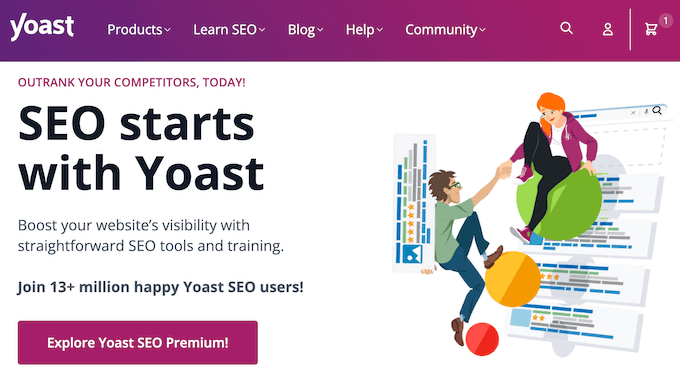
Yoast SEO Review: Why Use It in WordPress?
Yoast SEO allows you to optimize your content for the search engines.
You can use this popular SEO plugin to enter one or more keyphrases you want the content to rank for. You can then add titles, meta descriptions, social media images, and Open Graph metadata to the article, so it has a better chance of ranking for that target word or phrase.
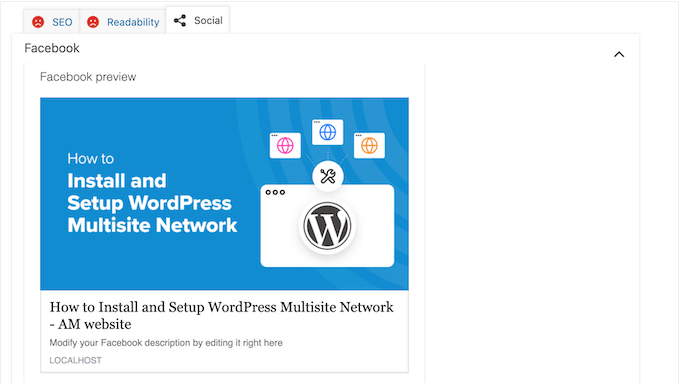
Yoast SEO also performs other important SEO tasks, such as generating an XML sitemap. This makes it easier for search engines to crawl and index your content.
If you’re moving from an alternative WordPress SEO plugin, then Yoast makes it easy to import your SEO data. With that said, the migration process should feel seamless.
If you’re just getting started or have a limited budget, then you can download the free version of Yoast SEO from the WordPress repository.
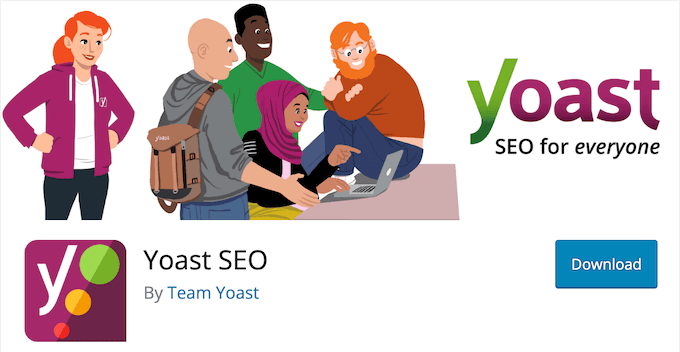
This plugin allows you to set a single focus keyphrase per post. However, if you upgrade to the premium plugin then you can add multiple keywords or phrases.
This allows you to target synonyms and related keyphrases, which will help convince search engines that you’re writing detailed, quality content that covers a subject in-depth. Often, this can improve your search engine rankings and increase your blog traffic.
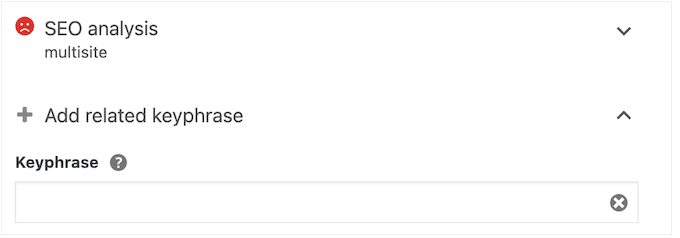
The premium plugin also comes with more powerful tools including internal linking suggestions, a redirect manager, and social previews.
Yoast Review: Is It The Right WordPress SEO Plugin For You?
When you’re making a WordPress website, installing a good SEO plugin is one of the first things you should do. It will help your pages and posts get discovered by the search engines, so they can show it to the right people, at the right time.
That said, let’s see if Yoast is the right SEO plugin for your WordPress blog or website.
1. Easy to Setup
It’s easy to get started with Yoast. To begin, you can install and activate it just like any other WordPress plugin.
With that done, Yoast’s step-by-step wizard will walk you through the setup process. This allows you to optimize your site without getting overwhelmed by complicated jargon and options.
Yoast’s settings are organized into separate pages and tabs, so you should have no problems finding what you’re looking for.
Even better, you can often get onscreen help by clicking Yoast’s question marks. This will show some additional information, plus links to the Yoast documentation.
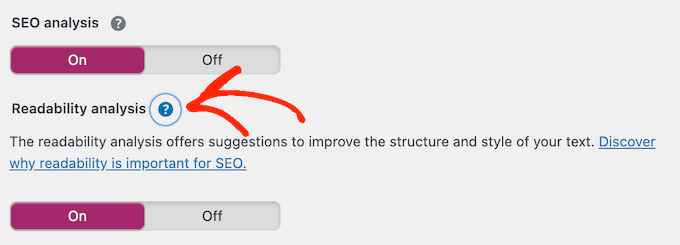
2. Register With Search Engines and Tools
Many popular search engines have a tool that tracks your site’s SEO performance.
However, verifying your site with these tools can take time and effort, especially if you’re using multiple platforms. Yoast SEO makes it easier to verify your website with all the top search engines and tools, including Google Search Console, Bing Webmaster Tools, Baidu, and Yandex.
In Yoast’s settings, simply add the meta code for each search engine or service, and then follow the onscreen instructions.
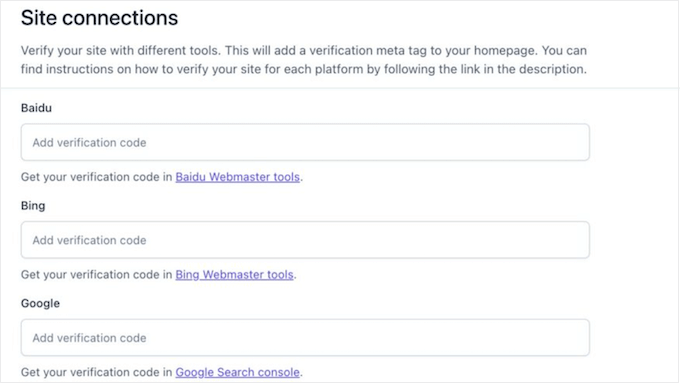
3. Set Multiple Focus Keyphrases
Optimizing your blog posts for specific keywords and phrases can help more people find your content. To start, you can type in the focus keyword you want the content to rank for.
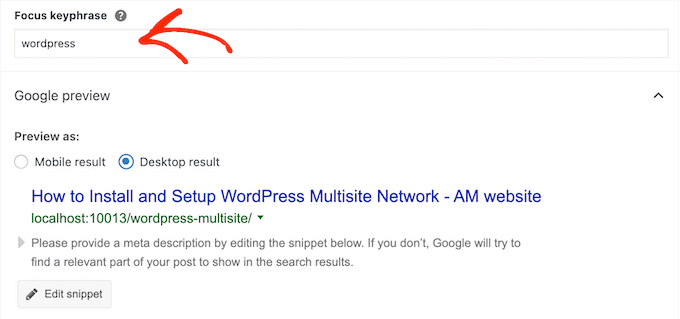
With that done, Yoast will analyze the page or post for that keyphrase.
It will then create an actionable, easy-to-understand SEO checklist showing the exact steps you should take, in order to rank for that word or phrase.
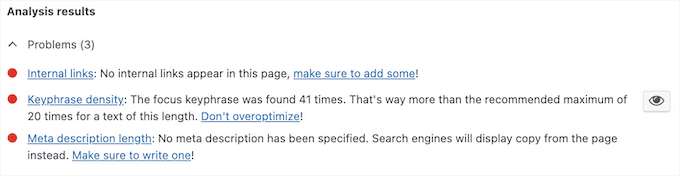
Simply work your way through the list, to improve the content’s chances of appearing in relevant Search Engine Results Pages (SERPs). Even better, if you upgrade to the premium version of Yoast, then you can target up to 5 focus keyphrases.
4. Fine-Tune Your Google Preview
Yoast SEO shows how your post will look in relevant SEPRs on both desktop and mobile.
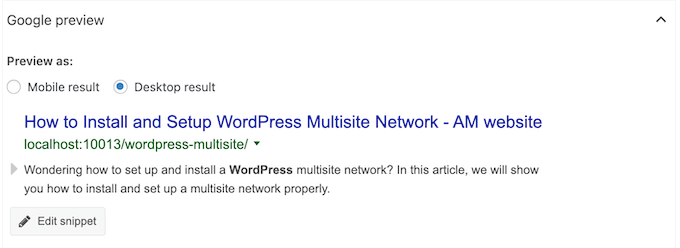
By default, Yoast automatically uses your post title as the title and the WordPress excerpt as the meta description.
However, you can often optimize this content to get more clicks and engagement. For example the excerpt generator automatically selects the first paragraph, so it’s usually a good idea to write a custom meta description.
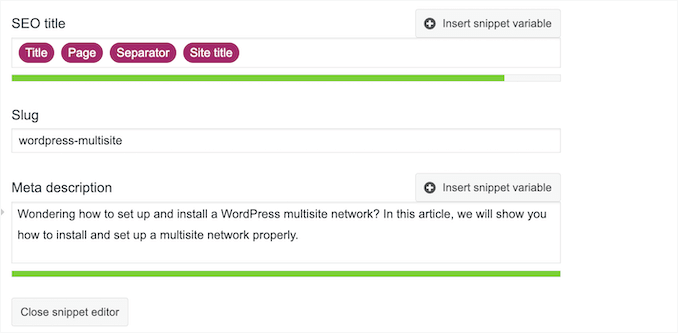
5. Optimize for Facebook and Twitter
With Yoast SEO, you can control how your posts will look when they’re shared on social media. In particular, you can optimize the post image, title, and description for Facebook and Twitter before publishing the post.

This can help you get more likes, clicks and engagement across the major social platforms, and may even increase your blog traffic.
As you make these changes, Yoast will show a preview of how the post will look on Facebook and Twitter. In this way, you can try different content to see what looks the best when shared on social media.
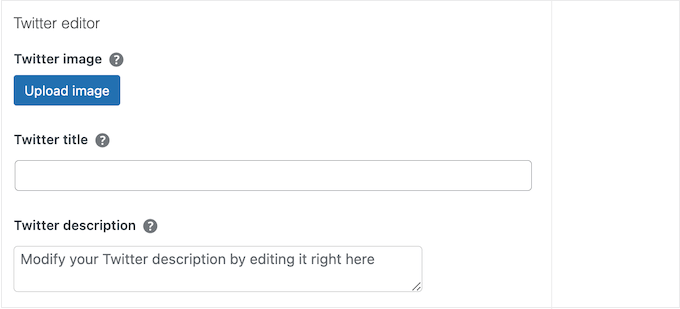
6. Open Graph Data
Many social media platforms rely on open graph meta tags to get information about your content, such as the author, description, and title.
Yoast handles this automatically, so you can be confident that networks such as Facebook and Twitter are getting the information they need.
7. AI-Powered Title and Description Generators
Do you spend a ton of time coming up with titles and meta descriptions, or need to update a library of previously-published content?
Rather than creating each title and description manually, Yoast comes with powerful AI SEO tools that can do the hard work for you.
Yoast’s artificial intelligence tools can analyze your content using advanced algorithms and machine learning, and then suggest multiple titles and descriptions that are optimized for the search engines.
8. Content Analysis Tool
Yoast SEO comes with a content analysis tool that can help optimize every page and post across your WordPress website.
After entering the focus keyword that you want to rank for, Yoast will look for this word or phrase in key areas such as your SEO title, intro paragraph, meta description, and image alt text. It will also check how the keyphrase is distributed across the page, and whether you’re using the exact same focus keyphrase on other pages.
Armed with this information, Yoast will show a red, amber, or green light depending on how well your content is optimized.
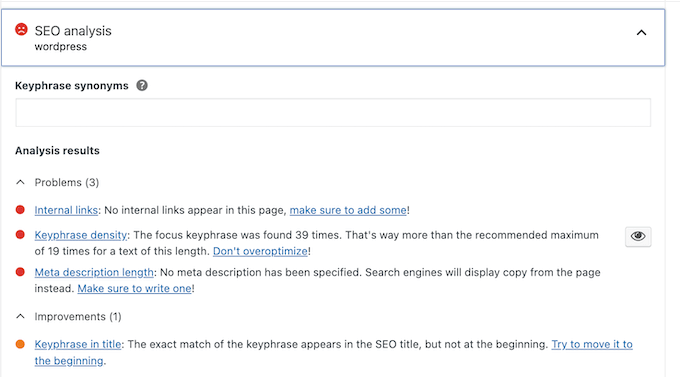
9. Linking Suggestions
Internal links help search engines discover your content. In addition, pages that have lots of links pointing to them, are more likely to appear high in the search results.
With that said, you can use internal links to point to your site’s most important pages, and improve their ranking.
To help you out, Yoast has a useful internal linking tool that scans your content as you’re writing it. It will then pinpoint the most prominent words and suggest relevant internal links you may want to add.
You can then drag and drop these URLs onto the page. With that done, Yoast will add a green check next to the URL, so you can see all your linked pages at a glance.
10. Readability Analysis
Optimizing your content for the search engines is important, but you also need to keep your readers in mind.
The good news is that Yoast can help you write content that’s easy to understand, by performing a readability analysis. This tool checks key characteristics such as your paragraph and sentence length, your use of passive voice, and how your subheadings are distributed.
It will then show a red, amber, or green light and suggest some ways to improve your readability score. Simply follow these suggestions and you should have no problems creating posts that are easy to read and understand.

11. Optimize Your Cornerstone Content
Cornerstone content is your site’s most important pages and posts. With that said, you’ll want to make sure these articles are quality pieces of content that cover a topic in detail. Since they’re so important, these articles should be highly optimized for the search engines and readers.
To help you out, Yoast can perform a special cornerstone content analysis. Just like the standard analysis, this checks your site’s SEO and readability. However, the standards are higher, so you’ll need to work harder to get Yoast’s green lights.

Yoast also pays special attention to your content’s length and structure. Cornerstone content is usually in-depth and detailed, so Yoast will check that your article is at least 900 words.
Longer posts can be more difficult to read, so Yoast will also check that you’re using enough subheadings and keeping your sentences short.
12. Bulk SEO Editors
Have you been running your WordPress blog or website for a while?
In that case, you might have a library of content that you want to optimize. Thankfully, Yoast SEO has a bulk editor tool that allows you to quickly add SEO titles and descriptions to all your posts and pages.
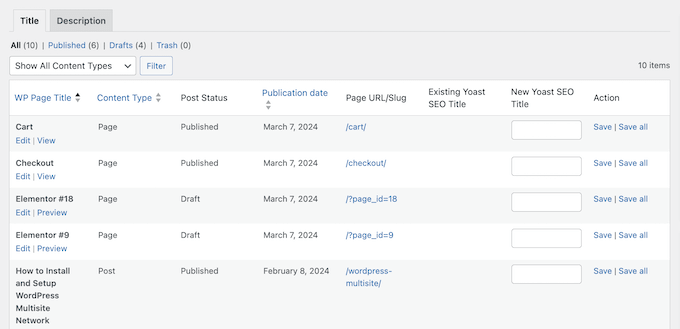
In this way, you can quickly and easily optimize all your content for the search engines.
13. Text Link Counter
Yoast has a handy text link counter that shows the total number of internal links in each post. It also shows how many posts are linking to this particular article.
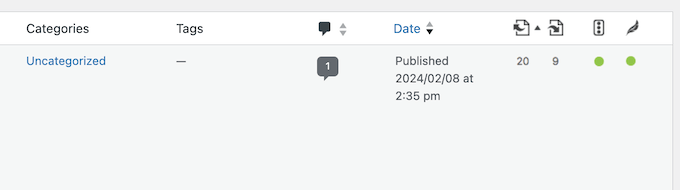
Even better, you can sort your articles based on their number of links. This allows you to easily identify posts that don’t have enough internal or outbound links.
14. Automatic Schema Markup
Schema markup is a way to give search engines more information about your content. This helps search engines such as Google index your content properly, and show it to the right people, at the right time.
Yoast SEO automatically adds WebPage or Article schema metadata to your content. However, you can change the default schema for individual posts and pages in the Yoast SEO meta box or the Yoast SEO sidebar.
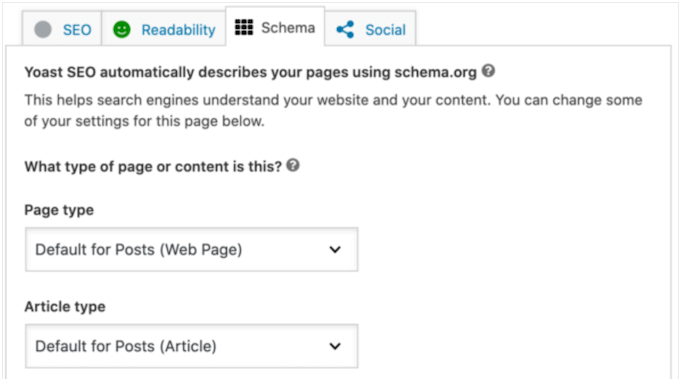
Are you writing an FAQ, or how to guide?
Yoast SEO comes with HowTo and FAQ structured data blocks. Simply add your content to these blocks, and Yoast will apply the right HowTo and FAQ schema markup automatically.
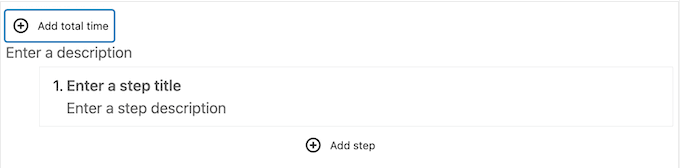
Yoast SEO also adds schema markup for breadcrumbs.
15. Automatic XML Sitemaps
WordPress comes with a default XML sitemap that you can submit to the Google Search Console and other tools.
However, the default WordPress sitemap is very basic, so you’ll be happy to learn that Yoast can generate XML sitemaps for all your post types.
Yoast will also automatically update the sitemap index as you add and remove content. However, unlike some other SEO plugins such as AIOSEO, you can’t include or exclude specific post types in the Yoast settings.
16. Manage Redirects With Ease
A redirect automatically sends users to a new address when the original page is unavailable. If you don’t set up a redirect, then visitors will see a 404 error instead.
This is a bad user experience that can also hurt your search engine rankings. You may even lose valuable backlinks if there are lots of broken URLs across your website. With that said, Yoast has a redirect manager that allows you to easily create these important redirects.
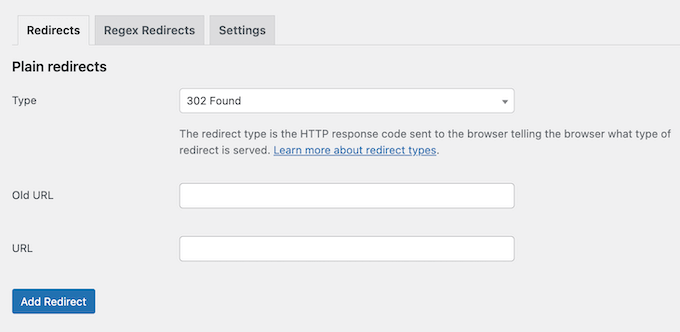
Even better, it automatically creates redirects every time you move or delete content.
17. Redirect Attachment URLs
By default, WordPress creates a new page for each media file you attach to your content. This page only displays the attachment, without any extra text to provide search engines with more context. That said, search engines consider these pages to be thin, low-quality content. As a result, they may have a negative impact on your SEO.
Yoast SEO helps you avoid this problem by automatically redirecting visitors and search engine bots to the media itself instead, rather than the attachment page.
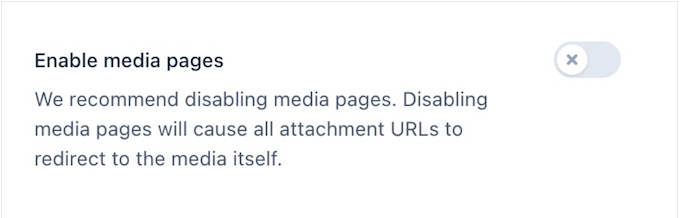
For more on this topic, see our guide on how to disable image attachment pages in WordPress.
18. Breadcrumb Navigation
Breadcrumb navigation tells users where they are on a website relative to the homepage. This can help people navigate your site, especially if you have a complicated structure such as multiple product categories and sub-categories on an online store.
Yoast SEO allows you to add breadcrumb navigation to your site, and control how those breadcrumbs are displayed.
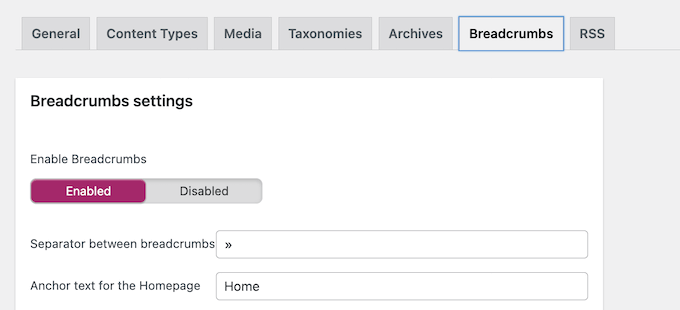
This breadcrumb trail also appears in the SERPs, which can make your content stand out from other search results.
19. SEO-Friendly Category and Tag Pages
Although they’re often overlooked, it’s a good idea to optimize your taxonomy pages for SEO.
Yoast has a ‘Taxonomies’ section that allows you to fine-tune how your category pages, tag pages, and other taxonomy pages look in the search results, and when shared on social media.

You can also set an SEO title and meta description for your taxonomy pages.
20. Protect Against Content Thieves
Content scrapers often use RSS feeds to steal content. This means your content may show up multiple times in the search results, which can hurt your SEO.
Yoast helps you prevent blog content scraping by automatically adding a backlink to the beginning or end of each post. These backlinks let the search engines know that your site is the original source.
You can customize this to include extra content such as your author link and blog description. In this way, readers will know that the content is stolen, and may decide to start visiting your website instead.
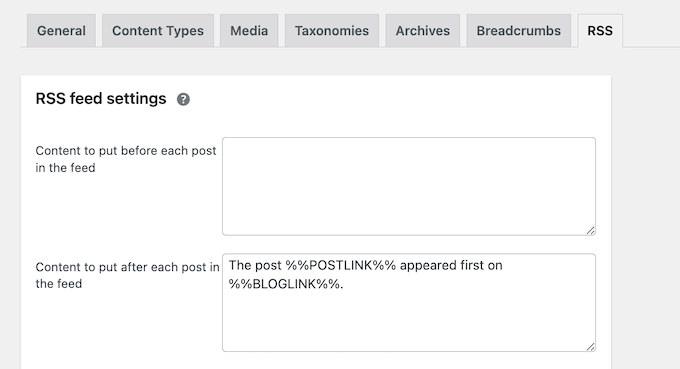
21. Built-in Editors
Many tutorials ask you to add code to your .htaccess or robots.txt file. These configuration files can have a huge impact on your site’s SEO, so it’s important to edit them carefully.
To help you out, Yoast comes with built-in editors so you can add code to these files directly in the WordPress admin area.

22. Hide Advanced Settings
Do you run a multi-author WordPress blog?
In that case, you may want to hide your Advanced SEO settings from these users. These settings allow you to remove posts from the search results or change the canonical URL, so limiting access to these features may improve your WordPress security.
The good news is that Yoast has a simple ‘Restrict advanced settings for authors’ setting that you can enable with a single click.
23. Import/Export SEO Data
Are you migrating from an alternative SEO plugin, such as AIOSEO? Yoast will automatically detect the old plugin and import all your settings, so you can get started straight away.
It also has a manual import/export tool that allows you to reuse the same settings across multiple websites that have Yoast SEO installed.
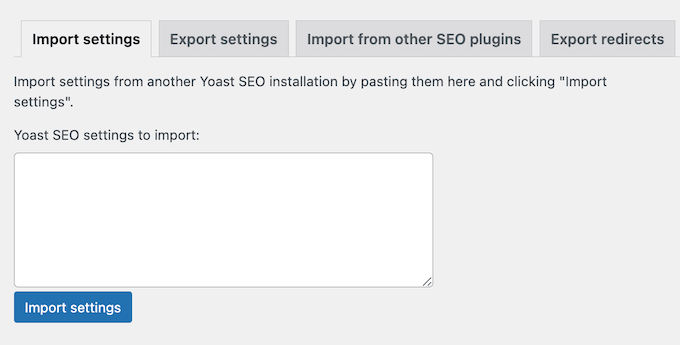
This can save you a ton of time if you own or manage multiple sites. For example, if you’re a WordPress development agency then you might create SEO templates that you apply to each new client website.
You can also export Yoast’s metadata as a CSV file, including your content’s keyphrase scores, titles, and readability scores. This can be a useful starting point for an SEO audit, or you might even share this file with people who don’t have access to your WordPress dashboard.
24. Integrates with Semrush
Keyword research is a big part of optimizing your content for the search engines. To make this process easier, Yoast integrates with Semrush.
This means you can find related keywords with just a few clicks, directly inside the WordPress block editor. This is particularly useful for finding additional related words and phrases you may want to target.
25. Community and Professional Support
With its configuration wizard, neatly organized settings, and onscreen tooltips, Yoast SEO is designed with ease of use in mind.
However, sometimes you may need some extra help, or have questions you want answering.
To start, there’s a help center where you’ll find guides on specific Yoast features. They also have detailed information on how to fix common WordPress errors you may encounter when performing SEO, plus a step-by-step guide on how to verify your site.
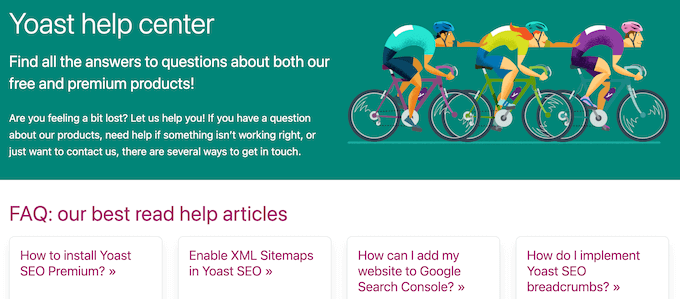
If you need more technical documentation, then there’s a developer portal that shows you how to customize Yoast’s outputs, and integrate it with additional tools and systems.
Yoast also runs an SEO blog. Here, you’ll find posts on all kinds of topics, including how to improve your eCommerce SEO and local SEO, plus a handy SEO checklist.
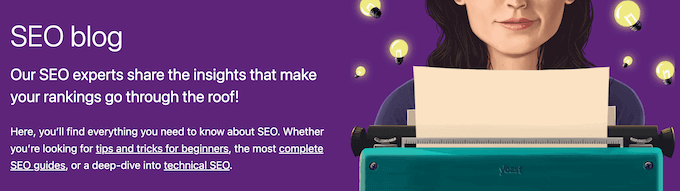
If you upgrade to Yoast premium, then you’ll also get access to 24/7 email support so you can ask the experts for help directly.
Yoast SEO Review: Pricing and Plans
If you’re just getting started or want to try before you buy, then you can download Yoast SEO lite from the official WordPress repository. This allows you to optimize each article for a single focus keyphrase. However, if you want to target multiple phrases or unlock other powerful features, then you’ll need to upgrade to the premium plugin.
Unlike some other SEO plugins, Yoast has a single annual plan. For $99, you can use Yoast on a single website.
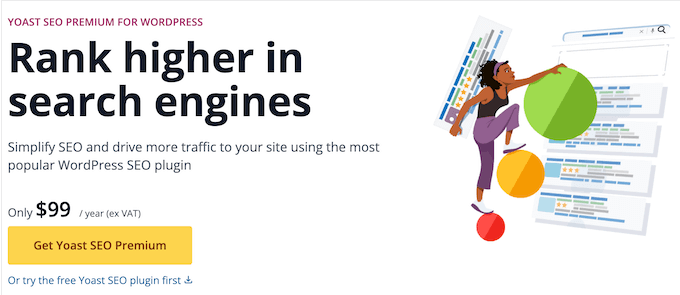
Do you run multiple WordPress websites, blogs, or online stores? In that case, you’ll need to buy a separate license for each site where you want to use Yoast.
Yoast Review: Is It The Right WordPress SEO Plugin For You?
After looking at the features, support, and pricing, we’re confident that Yoast is a great SEO plugin. For each page or post, it creates an actionable checklist of steps you can take, to improve your search engine rankings.
Yoast can also help you add relevant internal links, set up redirects, and control exactly how your content appears when shared on social media. If you need to optimize a ton of content, then Yoast has a bulk editor and an AI content generator that can create SEO-friendly titles and meta descriptions for you.
With a single, annual plan Yoast SEO is a good fit if you need to optimize a stand-alone website. However, if you’re a WordPress developer or agency, then you’ll need to buy a separate license for every site where you plan to use Yoast SEO.
With that being said, if you run multiple sites then you may want to look at an alternative SEO plugin. For more on this topic, please see our post on why we switched from Yoast to All in One SEO.
We hope this Yoast review helped you decide whether it’s the right SEO plugin for you. You can also check out our guide on how to track website visitors, or see our expert pick of the best analytics solutions for WordPress users.
If you liked this article, then please subscribe to our YouTube Channel for WordPress video tutorials. You can also find us on Twitter and Facebook.

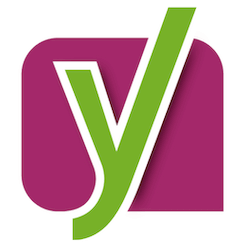
Syed Balkhi
Hey WPBeginner readers,
Did you know you can win exciting prizes by commenting on WPBeginner?
Every month, our top blog commenters will win HUGE rewards, including premium WordPress plugin licenses and cash prizes.
You can get more details about the contest from here.
Start sharing your thoughts below to stand a chance to win!