Do you want to add Facebook Open Graph metadata to your WordPress themes?
Open Graph metadata helps Facebook and other social media websites get information about your WordPress posts and pages. It also allows you to control how your content appears when shared on Facebook.
In this article, we will show you how to easily add Facebook Open Graph metadata in WordPress themes.

We will share three different methods so you can choose one that works best for your WordPress website:
Method 1: Adding Facebook Open Graph Metadata With AIOSEO
All in One SEO is a popular WordPress SEO plugin used by over 3 million websites. It allows you to easily optimize your website for search engines as well as social platforms like Facebook and Twitter.
First, you need to install and activate the free All in One SEO plugin. For more details, see our step-by-step guide on how to install a WordPress plugin.
Upon activation, you need to visit the All in One SEO » Social Networks page. Here, you can enter your Facebook page URL and all your other social networks.

Next, click on the Facebook tab at the top of the page, and you will see that Open Graph Markup is enabled by default.
You can click the ‘Upload or Select Image’ button to choose a default Facebook OG image if an article doesn’t have an Open Graph image.

If you scroll down, you can customize your site name, description, and more settings. Don’t forget to click the blue ‘Save Changes’ button once you are done.
Now that you have set site-wide Open Graph metatags, the next step is to add Open Graph metadata for individual posts and pages.
By default, AIOSEO will use your post title and description for the Open Graph title and description. You can also manually set the Facebook thumbnail for each page and post.
Simply edit the post or page and scroll down to the ‘AIOSEO Settings’ section below the editor. From here, switch to the Social tab, and you will see a preview of your thumbnail.

You can set the social media image here, as well as the title and description.
Just scroll down to the ‘Image Source’ field. You can choose to use the featured image, upload a custom image, or other options.

Method 2: Set Facebook Open Graph Metadata Using Yoast SEO
Yoast SEO is another WordPress SEO plugin that you can use to add Facebook Open Graph metadata to any WordPress site.
The first thing you need to do is install and activate the Yoast SEO plugin. For more details, see our step-by-step guide on how to install a WordPress plugin.
Once activated, Facebook Open Graph data is enabled by default.
You can check this by going to Yoast SEO » Settings and scrolling down to the Social Sharing section. Now you can make sure the Open Graph data feature is enabled.

you need to go to SEO » Social and select the ‘Enabled’ option under ‘Add Open Graph meta data’.
You can save your settings or continue and configure other Facebook social options.
You can provide a Facebook app ID if you use one for your Facebook page and insights. You can also change your homepage Open Graph meta title, description, and image.
Lastly, you can set a default image to be used when no image is set for a post or page.
The Premium version of Yoast SEO also allows you to set Open Graph metadata for individual posts and pages. Simply edit a post or page and scroll down to the ‘Yoast SEO’ section below the editor.

From here, you can set a Facebook thumbnail for that particular post or page. If you don’t set a post title or description, then the plugin will use your SEO meta title and description.
You can now save your post or page, and the plugin will store your Facebook Open Graph metadata.
Method 3: Adding Facebook Open Graph Metadata Using Code
This method requires you to edit your theme files, so make sure that you back up your theme files before making any changes.
After that, simply copy and paste this code into your theme’s functions.php file or add the code snippet using the WPCode plugin (recommended).
First, install and activate the free WPCode plugin. For more details, please see our guide on how to install a WordPress plugin.
Upon activation, you can go to Code Snippets » + Add Snippet from your WordPress dashboard. You need to hover over the first snippet labeled ‘Add Your Custom Code (New Snippet)’ and click the ‘Use snippet’ button.
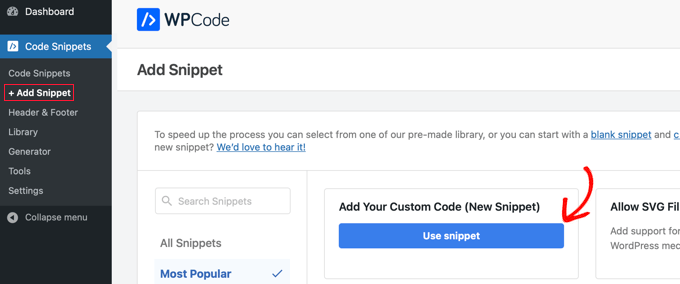
This will create a new snippet where you will need to type a title and select the ‘PHP Snippet’ code type. After that, you need to post the following code in the ‘Code Preview’ section:
//Adding the Open Graph in the Language Attributes
function add_opengraph_doctype( $output ) {
return $output . ' xmlns:og="http://opengraphprotocol.org/schema/" xmlns:fb="http://www.facebook.com/2008/fbml"';
}
add_filter('language_attributes', 'add_opengraph_doctype');
//Lets add Open Graph Meta Info
function insert_fb_in_head() {
global $post;
if ( !is_singular()) //if it is not a post or a page
return;
echo '<meta property="fb:app_id" content="Your Facebook App ID" />';
echo '<meta property="og:title" content="' . get_the_title() . '"/>';
echo '<meta property="og:type" content="article"/>';
echo '<meta property="og:url" content="' . get_permalink() . '"/>';
echo '<meta property="og:site_name" content="Your Site Name Goes Here"/>';
if(!has_post_thumbnail( $post->ID )) { //the post does not have featured image, use a default image
$default_image="http://example.com/image.jpg"; //replace this with a default image on your server or an image in your media library
echo '<meta property="og:image" content="' . $default_image . '"/>';
}
else{
$thumbnail_src = wp_get_attachment_image_src( get_post_thumbnail_id( $post->ID ), 'medium' );
echo '<meta property="og:image" content="' . esc_attr( $thumbnail_src[0] ) . '"/>';
}
echo "
";
}
add_action( 'wp_head', 'insert_fb_in_head', 5 );
Remember to add your site name on Line 17, where it says ‘Your Site Name Goes Here’. After that, you should change the default image URL on Line 19 with one of your own image URLs.
We recommend putting an image with your logo there, so if your post does not have a thumbnail, then it pulls your site’s logo.
You also need to add your own Facebook App ID on Line 13. If you don’t have a Facebook app, then you can remove Line 13 from the code.
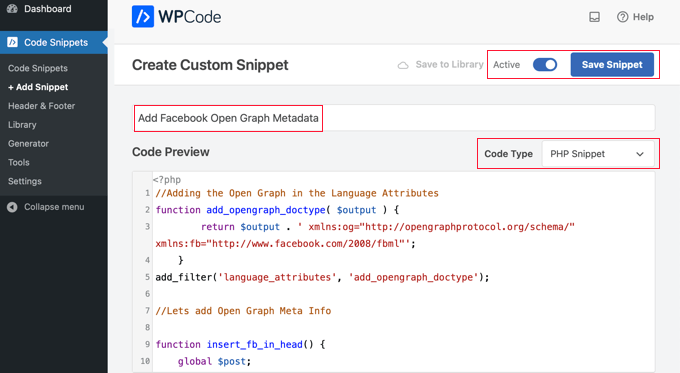
Once you have finished updating the code, you need to toggle the snippet to ‘Active’ and click the ‘Save Snippet’ button. Your theme will now start showing Facebook Open Graph metadata in the WordPress header.
Expert Guides on Facebook and WordPress
Now that you know how to add Facebook Open Graph metadata, you may like to see some other guides related to how you can use Facebook in WordPress:
- Best Facebook Tips and Tutorials for WordPress Users
- How to Automatically Post to Facebook From WordPress
- How to Install and Setup Facebook Comments in WordPress
- How to Create a Custom Facebook Feed in WordPress
- How to Display Your Facebook Page Reviews in WordPress
- How to Fix Facebook Incorrect Thumbnail Issue in WordPress
- How to Display Author’s Twitter and Facebook on the Profile Page
- How to Create a Facebook Ads Landing Page in WordPress
- How to Fix the Facebook and Instagram oEmbed Issue in WordPress
We hope this article helped you add Facebook Open Graph metadata in WordPress. You may also want to see our guide on how to run a giveaway or contest in WordPress or our expert picks for the best Facebook plugins to grow your blog.
If you liked this article, then please subscribe to our YouTube Channel for WordPress video tutorials. You can also find us on Twitter and Facebook.





Syed Balkhi says
Hey WPBeginner readers,
Did you know you can win exciting prizes by commenting on WPBeginner?
Every month, our top blog commenters will win HUGE rewards, including premium WordPress plugin licenses and cash prizes.
You can get more details about the contest from here.
Start sharing your thoughts below to stand a chance to win!
Dennis Muthomi says
It is good that AIOSEO can set a default Open Graph image for posts without featured images.
I have some older blog posts without featured images set, so it’s helpful to that I can specify my full logo(with a picture of me edited) as a Open Graph image.
This will makes my posts get shared properly on social media even if I haven’t gotten around to adding an featured image
Daniel says
This is indeed helpful but SEO Yoast’s interface doesn’t look like this anymore. This needs updating.
WPBeginner Support says
Thank you for letting us know that their interface has been updated, we will look to update it when we update the article
Admin
Jiří Vaněk says
Thanks for the tutorial. I’ve been adding Open Graph in AIO SEO and I’m still surprised that AIO SEO tells me there isn’t one. I spent about half an hour on this before I found out that I had to click refresh again in the SEO evaluation so that the plugin would download the new WordPress settings and do a new SEO analysis. Such a simple thing and it took me so long.
Harry Goldhagen says
Hello, thanks for the code snippet, I look forward to trying it. One question, will it then allow FB to pick up the featured image (is that the “thumbnail”?) and excerpt for each blog post, or will it just use the sitewide logo image designated in line 19? I’ve tried Blog2Social, but the posts lacked the featured image and excerpt and did not look good. Thanks!
WPBeginner Support says
The code snippet should set your featured image to the featured image of the post.
Admin
Kiss Attila says
Hi,
Awesome code. BUT, why it’s not changes og:url and og:image. I tried with a post with no image set as default. But checking it on fb debugger, it picks up my logo from the footer instead of getting the image I added in the og:image part.
Title is working it changed from the origin and I pasted og:description too. All the most important metas but image and url.
Why is that?
Thanks,
Atila
WPBeginner Support says
Please ensure you’ve cleared any caching on your WordPress site as that is the most common reason it would not update to match the code.
Admin
rehman says
hi how can i modify the code to add OG tags for custom post types i tried by changing this line code if ( !is_singular()) to if ( is_singluar( array( ‘post’, ‘publications’) ) ) but my website throw fatal error. can anyone please help thank you
WPBeginner Support says
You should not need to modify the code to work with custom post types and it should work on them
Admin
gabriele biagini says
Hello, i tried all the solution suggested still i miss some parameter to the schema:
A required field is missing: id
A required field is missing: price
A required field is missing: availability
Is there any solution via plugin or updating the function.php code?
WPBeginner Support says
That would be markup for a product you are selling on your site and All in One SEO does have the option to add that markup to your products.
Admin
Richard S. says
Wow, this really worked for me, you’re awesome!
WPBeginner Support says
Glad our guide was helpful
Admin
evelien says
You did it again – looking for a solution, and you deliver ! You rule
WPBeginner Support says
Glad our guide was helpful
Admin
Eddie says
Does this also work for sms text message url previews or just Facebook?
WPBeginner Support says
While not specifically for SMS messages, the markup helps with that as well.
Admin
Indranil Paul says
If I use the Yoast SEO settings, will it take times for showing the perfect result in facebook share? Or will it start working within minutes?
WPBeginner Support says
That would depend on your site’s caching and any caching on Facebook for how long it takes
Admin
Indranil Paul says
I’m facing this problem in all social sharing sites.
WPBeginner Support says
If it is not showing what you set on every social site, you would want to reach out to Yoast’s support and let them know to ensure there isn’t a problem with the plugin.
Udaya Bhaskar says
Hello
When I share my post in facebook it’s how my post featured image .
But when I share in whatsapp it’s not show my featured image with link please help me..
WPBeginner Support says
If you’re using Yoast to add the meta data, we would first recommend reaching out to Yoast to ensure that there aren’t any known issues.
Admin
Colin says
My title looks like this in the preview:
%%title%% %%page%% %%sep%% %%sitename%%
How do I fix this?
Pramod Singh says
Hello please help me
Facebook has blocked my site, now in the Facebook developer app, I can not even link my site because it has blocked the Facebook
Please tell me how to unblock your website with Facebook
Sadie says
Hello
Please can you advise when using a child theme – do i need to copy the parent theme functions.php and then add the above script to a newly created functions.php and upload it to the child theme folder OR do I just add the script to the parent theme functions.php
Thanks for reading Sadie
WPBeginner Support says
Hi Sadie,
You can add it to either functions.php file.
Admin
Max says
How would I remove the “By …” from appearing on the card?
Currently we have an issue where it displays as: site-name | By site-name
We just want the first website name to appear and not twice.
Laura says
I’m using this on a self-hosted website. What do I do about the USER ID that I’m supposed to replace since the site is not on wordpress.com?
Suraj says
Hello,
I have a big problem!!
When I share my post in facebook it’s how my post featured image .
But when I share in whatsapp it’s not show my featured image with link please help me..
Malik Adil says
All Good, But still one problem, How to add Facebook ID..After using this code, following Facebook ID message appears.
The ‘fb:app_id’ property should be explicitly provided, Specify the app ID so that stories shared to Facebook will be properly attributed to the app. Alternatively, app_id can be set in url when open the share dialog.
Eric Hepperle says
I enjoyed this article, but in January 2018 this *manual code* option doesn’t appear to work completely. For instance, though I have verified that the default image property works, when I create a new post, I don’t see ANYWHERE a field where one can begin to edit “open graph (og)” metadata.
Suggestions? Thanks!
Mahesh Yadav says
Thanks for such great information. But I have one question.
How helpful it is to add facebook graph meta data in our site..?
And if it is very much helpful, for what purpose, it is helpful..?
elsa says
This plugin gave me a white screen of death, obviously a conflict with something or memory exceeded
Jin Miller says
What if I am wanting to change the thumbnail image not for the whole site, but just a page off my wordpress site : For example I’m trying to share an event page from my site and would like a unique, relevant thumbnail. Help?
Nikki says
Hi Jin, Did you ever get an answer to your question? I’m looking for the same information.
Thank yoU!
Vic says
Hey, I wanted to include Worpress SEO by Yoast but Im not sure if latest version is compatible with my version of Worpress (4.2.2) do you know if is safe to activate?
Thanks guys
Martin says
Does my Facebook profile have to be public in order for my Facebook User ID to be good to use here?
Martin says
I’ve added the code for manually adding this to my theme. However, things aren’t working. Does my profile have to be public in order for my Facebook user id to be accessible?
WPBeginner Support says
Hi Martin,
Yes it would work.
Admin
Jordan Carter says
Is this still valid for today? I tried it and works, but I noticed in the code the following: “xmlns:fb=”http://www.facebook.com/2008/fbml”‘;
Isn’t 2008 a little old? Is there a newer protocol we should be using today?
Wagner Lungov says
Hello, thanks for posting. I remained with one doubt. I understood that the in each post is dynamically constructed by the functions you explained so well. What I can’t figure out is where the variables called by that function are defined and stored. When you put property=”og:type” content=”article”/, OK you are defining with a fixed string. But when you use: property=”og:title” content=”‘ . get_the_title() . ‘”, where is the function get_the_title() going to get it? How can I define before hand those values for each post in a way that the code will pick the right meta data for each parameter?
Jordan Carter says
get_the_title() will get your post title. If you want to use something else, you could always get the value from a meta box. With the advanced custom fields plugin, it would be something like get_field(“my_field”), or with a regular WordPress custom meta field it would be get_post_meta($post->ID, “my_field”, true). See get_post_meta()
Jolanda says
Nicely explained! I try to figure out where I can add the code in checking the size of the featured image, since FB needs a size with a minimum of 200px for both width and height, otherwise it will use another image from the post.
Any help would be great!
Mohsin Rafique says
Nicely explained & works like a charm.
Devyn says
I’ve been trying to use Yoast to enable my meta data so I can use Rich Pins on Pinterest. I’ve done what this tutorial says, but Pinterest still won’t recognize my post. Is there another plugin I could try?
Michelle says
I added the Yoast plugin and there is no social option. Please help me. I am at my wits end with this issue.
Brent Watkins says
Same problem here.
Glenford says
Once you have Yoast installed the look under SEO » Dashboard » Titles & Metas and under that is Social.
in Social you should Enable the “Add Open Graph meta data” in the Facebook tab.
Xavier says
This option just isn’t there with v4.6 of the plugin.
Under SEO >> Dashboard, the tabs I have are: Dashboard, General, Features, Company info, Webmaster tools and Security. No mention of Titles & Metas or Social.
Is this because I haven’t set up a Facebook social profile? Surely this shouldn’t be needed just to be able to configure OG stuff!
WPBeginner Support says
Hey Xavier,
First you would need to go to SEO » Features page and then click ‘Enable’ under ‘Show Advanced Settings Pages’ option. This will display advanced settings pages in Yoast SEO. For more details see our article on how to install and setup Yoast SEO.
joe Barrett says
I added social sharing to the search result template, so each excerpt has a share button BUT the meta data that is shared is messed up and uncontrollable with this, is there a way to make this work better when there are 20 reuslts on the same page with different meta description for each?
giovanna says
Hi can you help me please? I added the code in function and what I have to add in the head please?
benjamin s says
Here’s also a nice improvement to make an exception for the home-page:
if (is_front_page()){
echo ”;
echo ”;
echo ”;
}else{
echo ”;
echo ”;
}
benjamin says
I just want to say thanks! … this is very helpful, you the best!
WPBeginner Support says
Glad you found it helpful. Don’t forget to follow us on Facebook for more WordPress tips and tutorials.
Admin
Laura K says
I’ve downloaded the Yoast plugin, and set it up for my home page, but when I enter the website on Facebook it still won’t show the image I’ve specified, or the text snippet I’ve written.
Also can’t find my Facebook URL using the link you provided, it just gives me an error…
I tried debug but it says Facebook pages can’t be debugged, and they have no cache.
Sooooo….nothing has worked so far!
WPBeginner Support says
You need to enter your WordPress site URL in the debug tool.
Admin
Courtney says
Hi there,
I have SEO Yoast and I uploaded the new image and its still not working on facebook……???
MassimoDIFA says
Thank you, manually added open graph on header, perfect!! Thank you!!
D says
I just wanted to thank you for this very thorough description on the process of connecting facebook to your wordpress page. I’ve been trying to do for days now following other sites and recommendations. This evening I came across your page from a google search and bam, it worked. Hooray! Thanks a lot.
Amanda Paul says
Thanks for this info. It was really easy to follow. I uploaded the Yoast plugin and followed all the steps and saved but the thumbnail is still just a blank box. does it take some time to flow through? Do I need to log out and back in again to Facebook? or WordPress?
Mahmud Ayaz says
Hi! When i replace this link with my name http://graph.facebook.com/syedbalkhi got this error
{
“error”: {
“message”: “(#803) Cannot query users by their username (mahm0od)”,
“type”: “OAuthException”,
“code”: 803
}
}
Any Solution?
Daniele Besana says
Hi guys, I’m having problems with og:description, basically all the formatting is missing on the shared page. New lines are not respected, how can I control that?
Thanks!
JC says
I have the same problem, also getting og:description missing
amelliya says
me too – any help?
AC says
I have the same problem, and I cannot use FB debugger because i work in localhost…
Marc says
this worked for me:
$metadesc = strip_tags(get_post_field(‘post_content’, $post->ID));
echo ”;
(my posts had a very short content)
Kim McCann says
The following works by pulling from your excerpt. Just add under og:title
WPBeginner Staff says
Check your page using Facebook debug tool
https://developers.facebook.com/tools/debug Usually checking a page with the debug tool refreshes the Facebook’s cache and you will be able to see the new image.
BK says
Thank you for taking the time to reply. Will give it a shot!
BK says
Thanks for this. I want to share link directly from my site using the social button. However, when I click on for example the Facebook share button, the image and the description is still using a previous information. Although I have updated the image and description using Yoast SEO and specifically customise the image and description for that post. May I know what did I do wrongly?
Naren Patel says
Thank you very much, I really want this information.
Robin says
Thank you. I can’t tell you how long I have been trying to figure this out. Easy to do with ZiPLIST for recipes but could not figure it out for Articles.
Maria says
Hi! I have a issue that i don’t know how to solve. When I try to share a link on facebook from my blog, or a particular page this message appera “page not found” or the link with symbols I don’t understand. I controlled th elinks with object debugger and this is what appear: required property ‘og:title’ of type ‘string’ was not provided. How can I solve it, please?
Salih Kulangara says
@ Syed Balkhi. —– Just want to ask you this, After all I have got setup all the tags, and got a clean debug test result without any warning, when any one click on the Facebook Like button i used in my web page, it’s not showing up in the Facebook Timeline feed, just showing up in the recent activity section only, why is this, Is there anything else I have to add to get it be shown in the newsfeed directly when the click the LIKE button??????
Anas Khan says
Great tutorial, i want to know is there any tutorial about open graph meta for Google Plus ?