Deseja adicionar metadados do Facebook Open Graph aos seus temas do WordPress?
Os metadados do Open Graph ajudam o Facebook e outros sites de mídia social a obter informações sobre suas publicações e páginas do WordPress. Eles também permitem que você controle como seu conteúdo é exibido quando compartilhado no Facebook.
Neste artigo, mostraremos a você como adicionar facilmente metadados do Facebook Open Graph em temas do WordPress.

Compartilharemos três métodos diferentes para que você possa escolher o que funciona melhor para o seu site WordPress:
Método 1: Adicionar metadados do Facebook Open Graph com o AIOSEO
OAll in One SEO é um popular plugin de SEO para WordPress usado por mais de 3 milhões de sites. Ele permite que você otimize facilmente seu site para mecanismos de pesquisa, bem como para plataformas sociais como Facebook e Twitter.
Primeiro, você precisa instalar e ativar o plug-in gratuito All in One SEO. Para obter mais detalhes, consulte nosso guia passo a passo sobre como instalar um plug-in do WordPress.
Após a ativação, você precisa visitar a página All in One SEO ” Social Networks (Redes sociais ). Aqui, você pode inserir o URL da sua página do Facebook e de todas as suas outras redes sociais.

Em seguida, clique na guia Facebook, na parte superior da página, e você verá que a marcação do Open Graph está ativada por padrão.
Você pode clicar no botão “Carregar ou selecionar imagem” para escolher uma imagem padrão do Facebook OG se um artigo não tiver uma imagem do Open Graph.

Se você rolar a tela para baixo, poderá personalizar o nome do site, a descrição e outras configurações. Não se esqueça de clicar no botão azul “Salvar alterações” quando terminar.
Agora que você definiu metatags do Open Graph em todo o site, a próxima etapa é adicionar metadados do Open Graph para posts e páginas individuais.
Por padrão, o AIOSEO usará o título e a descrição de sua postagem para o título e a descrição do Open Graph. Você também pode definir manualmente a miniatura do Facebook para cada página e publicação.
Basta editar o post ou a página e rolar para baixo até a seção “Configurações do AIOSEO”, abaixo do editor. A partir daí, alterne para a guia Social e você verá uma visualização da miniatura.

Você pode definir a imagem da mídia social aqui, bem como o título e a descrição.
Basta rolar a tela para baixo até o campo “Image Source”. Você pode optar por usar a imagem em destaque, carregar uma imagem personalizada ou outras opções.

Método 2: Definir metadados do Facebook Open Graph usando o Yoast SEO
OYoast SEO é outro plug-in de SEO para WordPress que você pode usar para adicionar metadados do Facebook Open Graph a qualquer site do WordPress.
A primeira coisa que você precisa fazer é instalar e ativar o plug-in Yoast SEO. Para obter mais detalhes, consulte nosso guia passo a passo sobre como instalar um plug-in do WordPress.
Uma vez ativados, os dados do Facebook Open Graph são ativados por padrão.
Você pode verificar isso acessando Yoast SEO ” Configurações e rolando para baixo até a seção Compartilhamento social. Agora você pode garantir que o recurso de dados do Open Graph esteja ativado.

você precisa ir para SEO ” Social e selecionar a opção “Enabled” (Ativado) em “Add Open Graph meta data” (Adicionar metadados do Open Graph).
Você pode salvar suas configurações ou continuar e configurar outras opções sociais do Facebook.
Você pode fornecer um ID de aplicativo do Facebook se usar um para sua página do Facebook e insights. Você também pode alterar o título, a descrição e a imagem da meta-página inicial do Open Graph.
Por fim, você pode definir uma imagem padrão a ser usada quando nenhuma imagem for definida para um post ou uma página.
A versão Premium do Yoast SEO também permite que você defina metadados do Open Graph para posts e páginas individuais. Basta editar um post ou página e rolar para baixo até a seção “Yoast SEO” abaixo do editor.

A partir daí, você pode definir uma miniatura do Facebook para essa postagem ou página específica. Se você não definir um título ou uma descrição do post, o plug-in usará seu metatítulo e sua descrição de SEO.
Agora você pode salvar seu post ou página, e o plug-in armazenará os metadados do Facebook Open Graph.
Método 3: Adicionar metadados do Facebook Open Graph usando código
Esse método requer a edição dos arquivos do tema, portanto, certifique-se de fazer backup dos arquivos do tema antes de fazer qualquer alteração.
Depois disso, basta copiar e colar esse código no arquivo functions.php do seu tema ou adicionar o trecho de código usando o plug-in WPCode (recomendado).
Primeiro, instale e ative o plug-in gratuito WPCode. Para obter mais detalhes, consulte nosso guia sobre como instalar um plug-in do WordPress.
Após a ativação, você pode ir para Code Snippets ” + Add Snippet no painel do WordPress. Você precisa passar o mouse sobre o primeiro snippet denominado “Add Your Custom Code (New Snippet)” e clicar no botão “Use snippet”.
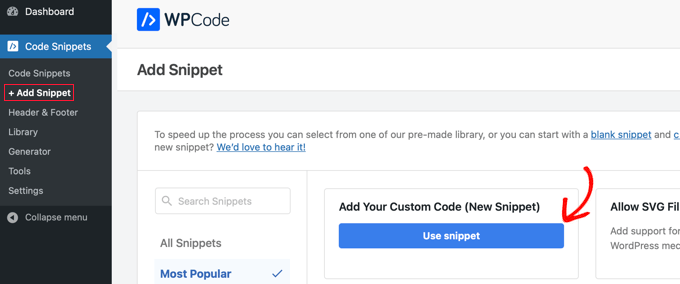
Isso criará um novo snippet no qual você precisará digitar um título e selecionar o tipo de código “PHP Snippet”. Depois disso, você precisa postar o seguinte código na seção “Code Preview” (Visualização de código):
//Adding the Open Graph in the Language Attributes
function add_opengraph_doctype( $output ) {
return $output . ' xmlns:og="http://opengraphprotocol.org/schema/" xmlns:fb="http://www.facebook.com/2008/fbml"';
}
add_filter('language_attributes', 'add_opengraph_doctype');
//Lets add Open Graph Meta Info
function insert_fb_in_head() {
global $post;
if ( !is_singular()) //if it is not a post or a page
return;
echo '<meta property="fb:app_id" content="Your Facebook App ID" />';
echo '<meta property="og:title" content="' . get_the_title() . '"/>';
echo '<meta property="og:type" content="article"/>';
echo '<meta property="og:url" content="' . get_permalink() . '"/>';
echo '<meta property="og:site_name" content="Your Site Name Goes Here"/>';
if(!has_post_thumbnail( $post->ID )) { //the post does not have featured image, use a default image
$default_image="http://example.com/image.jpg"; //replace this with a default image on your server or an image in your media library
echo '<meta property="og:image" content="' . $default_image . '"/>';
}
else{
$thumbnail_src = wp_get_attachment_image_src( get_post_thumbnail_id( $post->ID ), 'medium' );
echo '<meta property="og:image" content="' . esc_attr( $thumbnail_src[0] ) . '"/>';
}
echo "
";
}
add_action( 'wp_head', 'insert_fb_in_head', 5 );
Lembre-se de adicionar o nome do seu site na Linha 17, onde está escrito “Your Site Name Goes Here”. Depois disso, altere o URL padrão da imagem na linha 19 com um de seus próprios URLs de imagem.
Recomendamos que você coloque uma imagem com seu logotipo ali, de modo que, se a postagem não tiver uma miniatura, ela puxará o logotipo do seu site.
Você também precisa adicionar seu próprio Facebook App ID na Linha 13. Se você não tiver um aplicativo do Facebook, poderá remover a Linha 13 do código.
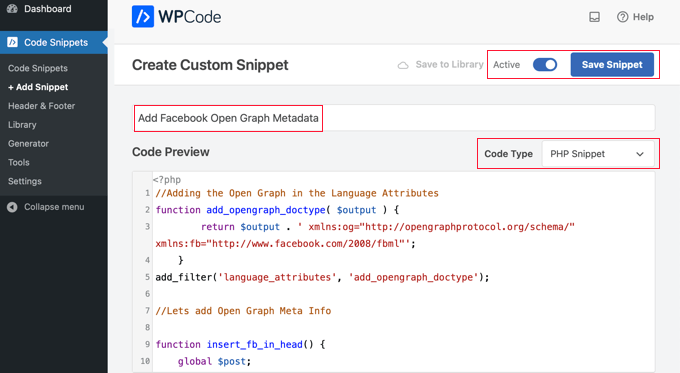
Quando terminar de atualizar o código, você precisará alternar o snippet para “Ativo” e clicar no botão “Salvar snippet”. Seu tema agora começará a exibir os metadados do Facebook Open Graph no cabeçalho do WordPress.
Guias especializados sobre Facebook e WordPress
Agora que você sabe como adicionar metadados do Facebook Open Graph, talvez queira ver outros guias relacionados a como usar o Facebook no WordPress:
- Melhores dicas e tutoriais do Facebook para usuários do WordPress
- Como publicar automaticamente no Facebook a partir do WordPress
- Como instalar e configurar comentários do Facebook no WordPress
- Como criar um feed personalizado do Facebook no WordPress
- Como exibir as avaliações de sua página do Facebook no WordPress
- Como corrigir o problema da miniatura incorreta do Facebook no WordPress
- Como exibir o Twitter e o Facebook do autor na página de perfil
- Como criar uma página de destino de anúncios do Facebook no WordPress
- Como corrigir o problema de oEmbed do Facebook e do Instagram no WordPress
Esperamos que este artigo tenha ajudado você a adicionar metadados do Facebook Open Graph no WordPress. Talvez você também queira ver nosso guia sobre como realizar um sorteio ou concurso no WordPress ou nossas escolhas de especialistas sobre os melhores plug-ins do Facebook para expandir seu blog.
Se você gostou deste artigo, inscreva-se em nosso canal do YouTube para receber tutoriais em vídeo sobre o WordPress. Você também pode nos encontrar no Twitter e no Facebook.





Syed Balkhi says
Hey WPBeginner readers,
Did you know you can win exciting prizes by commenting on WPBeginner?
Every month, our top blog commenters will win HUGE rewards, including premium WordPress plugin licenses and cash prizes.
You can get more details about the contest from here.
Start sharing your thoughts below to stand a chance to win!
Daniel says
This is indeed helpful but SEO Yoast’s interface doesn’t look like this anymore. This needs updating.
WPBeginner Support says
Thank you for letting us know that their interface has been updated, we will look to update it when we update the article
Administrador
Jiří Vaněk says
Thanks for the tutorial. I’ve been adding Open Graph in AIO SEO and I’m still surprised that AIO SEO tells me there isn’t one. I spent about half an hour on this before I found out that I had to click refresh again in the SEO evaluation so that the plugin would download the new WordPress settings and do a new SEO analysis. Such a simple thing and it took me so long.
Harry Goldhagen says
Hello, thanks for the code snippet, I look forward to trying it. One question, will it then allow FB to pick up the featured image (is that the “thumbnail”?) and excerpt for each blog post, or will it just use the sitewide logo image designated in line 19? I’ve tried Blog2Social, but the posts lacked the featured image and excerpt and did not look good. Thanks!
WPBeginner Support says
The code snippet should set your featured image to the featured image of the post.
Administrador
Kiss Attila says
Hi,
Awesome code. BUT, why it’s not changes og:url and og:image. I tried with a post with no image set as default. But checking it on fb debugger, it picks up my logo from the footer instead of getting the image I added in the og:image part.
Title is working it changed from the origin and I pasted og:description too. All the most important metas but image and url.
Why is that?
Thanks,
Atila
WPBeginner Support says
Please ensure you’ve cleared any caching on your WordPress site as that is the most common reason it would not update to match the code.
Administrador
rehman says
hi how can i modify the code to add OG tags for custom post types i tried by changing this line code if ( !is_singular()) to if ( is_singluar( array( ‘post’, ‘publications’) ) ) but my website throw fatal error. can anyone please help thank you
WPBeginner Support says
You should not need to modify the code to work with custom post types and it should work on them
Administrador
gabriele biagini says
Hello, i tried all the solution suggested still i miss some parameter to the schema:
A required field is missing: id
A required field is missing: price
A required field is missing: availability
Is there any solution via plugin or updating the function.php code?
WPBeginner Support says
That would be markup for a product you are selling on your site and All in One SEO does have the option to add that markup to your products.
Administrador
Richard S. says
Wow, this really worked for me, you’re awesome!
WPBeginner Support says
Glad our guide was helpful
Administrador
evelien says
You did it again – looking for a solution, and you deliver ! You rule
WPBeginner Support says
Glad our guide was helpful
Administrador
Eddie says
Does this also work for sms text message url previews or just Facebook?
WPBeginner Support says
While not specifically for SMS messages, the markup helps with that as well.
Administrador
Indranil Paul says
If I use the Yoast SEO settings, will it take times for showing the perfect result in facebook share? Or will it start working within minutes?
WPBeginner Support says
That would depend on your site’s caching and any caching on Facebook for how long it takes
Administrador
Indranil Paul says
I’m facing this problem in all social sharing sites.
WPBeginner Support says
If it is not showing what you set on every social site, you would want to reach out to Yoast’s support and let them know to ensure there isn’t a problem with the plugin.
Udaya Bhaskar says
Hello
When I share my post in facebook it’s how my post featured image .
But when I share in whatsapp it’s not show my featured image with link please help me..
WPBeginner Support says
If you’re using Yoast to add the meta data, we would first recommend reaching out to Yoast to ensure that there aren’t any known issues.
Administrador
Colin says
My title looks like this in the preview:
%%title%% %%page%% %%sep%% %%sitename%%
How do I fix this?
Pramod Singh says
Hello please help me
Facebook has blocked my site, now in the Facebook developer app, I can not even link my site because it has blocked the Facebook
Please tell me how to unblock your website with Facebook
Sadie says
Hello
Please can you advise when using a child theme – do i need to copy the parent theme functions.php and then add the above script to a newly created functions.php and upload it to the child theme folder OR do I just add the script to the parent theme functions.php
Thanks for reading Sadie
WPBeginner Support says
Hi Sadie,
You can add it to either functions.php file.
Administrador
Max says
How would I remove the “By …” from appearing on the card?
Currently we have an issue where it displays as: site-name | By site-name
We just want the first website name to appear and not twice.
Laura says
I’m using this on a self-hosted website. What do I do about the USER ID that I’m supposed to replace since the site is not on wordpress.com?
Suraj says
Hello,
I have a big problem!!
When I share my post in facebook it’s how my post featured image .
But when I share in whatsapp it’s not show my featured image with link please help me..
Malik Adil says
All Good, But still one problem, How to add Facebook ID..After using this code, following Facebook ID message appears.
The ‘fb:app_id’ property should be explicitly provided, Specify the app ID so that stories shared to Facebook will be properly attributed to the app. Alternatively, app_id can be set in url when open the share dialog.
Eric Hepperle says
I enjoyed this article, but in January 2018 this *manual code* option doesn’t appear to work completely. For instance, though I have verified that the default image property works, when I create a new post, I don’t see ANYWHERE a field where one can begin to edit “open graph (og)” metadata.
Suggestions? Thanks!
Mahesh Yadav says
Thanks for such great information. But I have one question.
How helpful it is to add facebook graph meta data in our site..?
And if it is very much helpful, for what purpose, it is helpful..?
elsa says
This plugin gave me a white screen of death, obviously a conflict with something or memory exceeded
Jin Miller says
What if I am wanting to change the thumbnail image not for the whole site, but just a page off my wordpress site : For example I’m trying to share an event page from my site and would like a unique, relevant thumbnail. Help?
Nikki says
Hi Jin, Did you ever get an answer to your question? I’m looking for the same information.
Thank yoU!
Vic says
Hey, I wanted to include Worpress SEO by Yoast but Im not sure if latest version is compatible with my version of Worpress (4.2.2) do you know if is safe to activate?
Thanks guys
Martin says
Does my Facebook profile have to be public in order for my Facebook User ID to be good to use here?
Martin says
I’ve added the code for manually adding this to my theme. However, things aren’t working. Does my profile have to be public in order for my Facebook user id to be accessible?
WPBeginner Support says
Hi Martin,
Yes it would work.
Administrador
Jordan Carter says
Is this still valid for today? I tried it and works, but I noticed in the code the following: “xmlns:fb=”http://www.facebook.com/2008/fbml”‘;
Isn’t 2008 a little old? Is there a newer protocol we should be using today?
Wagner Lungov says
Hello, thanks for posting. I remained with one doubt. I understood that the in each post is dynamically constructed by the functions you explained so well. What I can’t figure out is where the variables called by that function are defined and stored. When you put property=”og:type” content=”article”/, OK you are defining with a fixed string. But when you use: property=”og:title” content=”‘ . get_the_title() . ‘”, where is the function get_the_title() going to get it? How can I define before hand those values for each post in a way that the code will pick the right meta data for each parameter?
Jordan Carter says
get_the_title() will get your post title. If you want to use something else, you could always get the value from a meta box. With the advanced custom fields plugin, it would be something like get_field(“my_field”), or with a regular WordPress custom meta field it would be get_post_meta($post->ID, “my_field”, true). See get_post_meta()
Jolanda says
Nicely explained! I try to figure out where I can add the code in checking the size of the featured image, since FB needs a size with a minimum of 200px for both width and height, otherwise it will use another image from the post.
Any help would be great!
Mohsin Rafique says
Nicely explained & works like a charm.
Devyn says
I’ve been trying to use Yoast to enable my meta data so I can use Rich Pins on Pinterest. I’ve done what this tutorial says, but Pinterest still won’t recognize my post. Is there another plugin I could try?
Michelle says
I added the Yoast plugin and there is no social option. Please help me. I am at my wits end with this issue.
Brent Watkins says
Same problem here.
Glenford says
Once you have Yoast installed the look under SEO » Dashboard » Titles & Metas and under that is Social.
in Social you should Enable the “Add Open Graph meta data” in the Facebook tab.
Xavier says
This option just isn’t there with v4.6 of the plugin.
Under SEO >> Dashboard, the tabs I have are: Dashboard, General, Features, Company info, Webmaster tools and Security. No mention of Titles & Metas or Social.
Is this because I haven’t set up a Facebook social profile? Surely this shouldn’t be needed just to be able to configure OG stuff!
WPBeginner Support says
Hey Xavier,
First you would need to go to SEO » Features page and then click ‘Enable’ under ‘Show Advanced Settings Pages’ option. This will display advanced settings pages in Yoast SEO. For more details see our article on how to install and setup Yoast SEO.
joe Barrett says
I added social sharing to the search result template, so each excerpt has a share button BUT the meta data that is shared is messed up and uncontrollable with this, is there a way to make this work better when there are 20 reuslts on the same page with different meta description for each?
giovanna says
Hi can you help me please? I added the code in function and what I have to add in the head please?
benjamin s says
Here’s also a nice improvement to make an exception for the home-page:
if (is_front_page()){
echo ”;
echo ”;
echo ”;
}else{
echo ”;
echo ”;
}
benjamin says
I just want to say thanks! … this is very helpful, you the best!
WPBeginner Support says
Glad you found it helpful. Don’t forget to follow us on Facebook for more WordPress tips and tutorials.
Administrador
Laura K says
I’ve downloaded the Yoast plugin, and set it up for my home page, but when I enter the website on Facebook it still won’t show the image I’ve specified, or the text snippet I’ve written.
Also can’t find my Facebook URL using the link you provided, it just gives me an error…
I tried debug but it says Facebook pages can’t be debugged, and they have no cache.
Sooooo….nothing has worked so far!
WPBeginner Support says
You need to enter your WordPress site URL in the debug tool.
Administrador
Courtney says
Hi there,
I have SEO Yoast and I uploaded the new image and its still not working on facebook……???
MassimoDIFA says
Thank you, manually added open graph on header, perfect!! Thank you!!
D says
I just wanted to thank you for this very thorough description on the process of connecting facebook to your wordpress page. I’ve been trying to do for days now following other sites and recommendations. This evening I came across your page from a google search and bam, it worked. Hooray! Thanks a lot.
Amanda Paul says
Thanks for this info. It was really easy to follow. I uploaded the Yoast plugin and followed all the steps and saved but the thumbnail is still just a blank box. does it take some time to flow through? Do I need to log out and back in again to Facebook? or WordPress?
Mahmud Ayaz says
Hi! When i replace this link with my name http://graph.facebook.com/syedbalkhi got this error
{
“error”: {
“message”: “(#803) Cannot query users by their username (mahm0od)”,
“type”: “OAuthException”,
“code”: 803
}
}
Any Solution?
Daniele Besana says
Hi guys, I’m having problems with og:description, basically all the formatting is missing on the shared page. New lines are not respected, how can I control that?
Thanks!
JC says
I have the same problem, also getting og:description missing
amelliya says
me too – any help?
AC says
I have the same problem, and I cannot use FB debugger because i work in localhost…
Marc says
this worked for me:
$metadesc = strip_tags(get_post_field(‘post_content’, $post->ID));
echo ”;
(my posts had a very short content)
Kim McCann says
The following works by pulling from your excerpt. Just add under og:title
WPBeginner Staff says
Check your page using Facebook debug tool
https://developers.facebook.com/tools/debug Usually checking a page with the debug tool refreshes the Facebook’s cache and you will be able to see the new image.
BK says
Thank you for taking the time to reply. Will give it a shot!
BK says
Thanks for this. I want to share link directly from my site using the social button. However, when I click on for example the Facebook share button, the image and the description is still using a previous information. Although I have updated the image and description using Yoast SEO and specifically customise the image and description for that post. May I know what did I do wrongly?
Naren Patel says
Thank you very much, I really want this information.
Robin says
Thank you. I can’t tell you how long I have been trying to figure this out. Easy to do with ZiPLIST for recipes but could not figure it out for Articles.
Maria says
Hi! I have a issue that i don’t know how to solve. When I try to share a link on facebook from my blog, or a particular page this message appera “page not found” or the link with symbols I don’t understand. I controlled th elinks with object debugger and this is what appear: required property ‘og:title’ of type ‘string’ was not provided. How can I solve it, please?
Salih Kulangara says
@ Syed Balkhi. —– Just want to ask you this, After all I have got setup all the tags, and got a clean debug test result without any warning, when any one click on the Facebook Like button i used in my web page, it’s not showing up in the Facebook Timeline feed, just showing up in the recent activity section only, why is this, Is there anything else I have to add to get it be shown in the newsfeed directly when the click the LIKE button??????
Anas Khan says
Great tutorial, i want to know is there any tutorial about open graph meta for Google Plus ?
WPBeginner Staff says
Did you set a featured image? did you replace the default image URL in the code with your own image URL?