Do you want to know which page is the most important on your website?
Finding out your top landing pages and blog posts can help you understand where your traffic is coming from and what your audience is looking for, so you know where to focus your efforts.
In this article, we’ll show you how to find the most important page of your WordPress site.
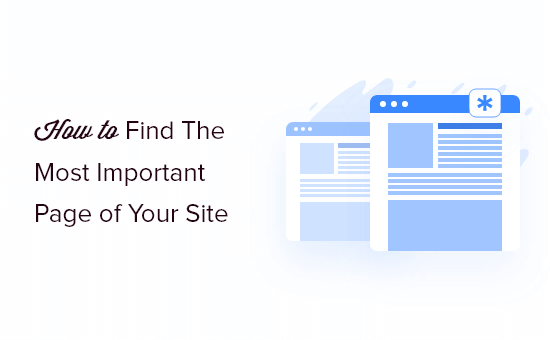
Why Find the Most Important Page of Your Site?
When you’re running a WordPress blog, you end up with more and more content over time. However, there will be some pages that will be more important than others.
Besides getting a lot of traffic, these pages also tend to have high engagement. By optimizing your most important pages, you can get even more traffic and then convert those visitors into subscribers and customers.
You can also create similar pages to attract more visitors and boost user engagement and conversions.
That being said, many content managers and business owners don’t know which pages are essential to their website’s success.
Let’s take a look at how you can find the most important page of your WordPress website.
See the Most Important Pages in Your WordPress Dashboard
The easiest way to uncover your top-performing pages is by using MonsterInsights. It’s the best Google Analytics plugin for WordPress and is trusted by over 3 million professionals to grow their businesses with confidence.
MonsterInsights makes it super easy to use Google Analytics to reveal insights about your visitors. It helps you view your top landing pages inside your WordPress dashboard without the need to edit code or create reports.
For more information, you can see our complete MonsterInsights review.

For this tutorial, we’ll be using the MonsterInsights Lite version. It’s 100% free to use and will help you view your most important pages inside your WordPress dashboard.
There is also a MonsterInsights Pro version that includes premium integrations and advanced features like WooCommerce tracking, custom dimensions, PDF exports, email summaries, and more.
First, you’ll need to install and activate the MonsterInsights plugin on your website. If you need help, then please refer to our guide on how to install a WordPress plugin.
Upon activation, you’ll be taken to Insights from your WordPress admin panel. Next, go ahead and click the ‘Launch the Wizard’ button and follow the wizard to connect your Google Analytics account with your WordPress site.

For more details, you can follow our step-by-step tutorial on how to install Google Analytics in WordPress.
Once you’ve set up Google Analytics in WordPress, you can now view the most important pages on your site by going to Insights » Reports from your WordPress admin panel.
Next, head over to the Overview tab and then scroll down to the ‘Top Posts/Pages’ report. In the report, you’ll see the most important pages and posts on your website.
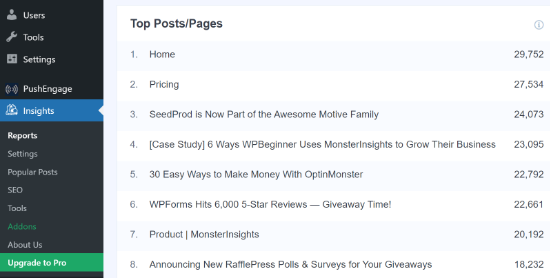
This gives you a quick overview of which pages perform well on your website and attract website traffic.
Now, if you upgrade to the MonsterInsights Pro version, then you can unlock more dashboard reports. These reports provide more insights into how people are interacting with your most important pages.
For example, if you want a closer look at your top landing page, then simply go to the ‘Publishers’ tab at the top and then see the ‘Top Landing Pages’ report.
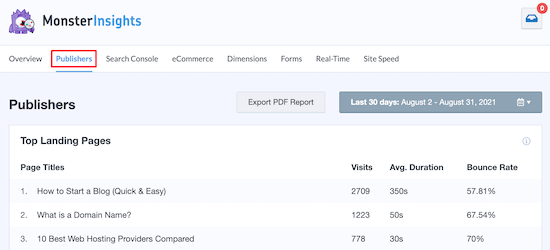
These are the most visited pages on a website that users see when visiting your website. You can view the total number of visits, average duration, and bounce rate for each page.
You can identify your most important page from the report and see which topics attract the most visitors. Then using this information, you can come up with similar content ideas for your website.
Similarly, you can compare your best pages with other pages that aren’t performing well and then optimize them to boost their engagement and conversions.
View Your Most Important Page in Google Analytics
While MonsterInsights makes it super easy to find the most important page on your website and view the data inside your WordPress dashboard, you can also use Google Analytics to view your top pages.
View Most Important Pages in Google Analytics 4
In Google Analytics 4, the latest version of analytics, you can view your top landing pages by going to Reports.
After that, head to the Engagement » Pages and screens from the menu on your left.
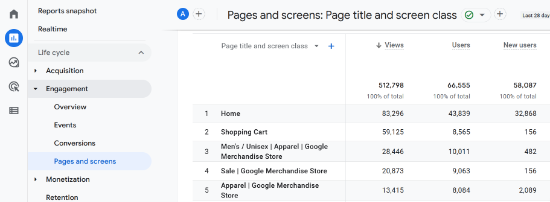
In the report, you can see how many views your top-performing pages get. It also shows the number of users and new users who viewed the page.
Other metrics include average engagement time and unique user scrolls, event count, conversions, and total revenue. If you notice, these metrics are different from Universal Analytics.
For example, you can use the unique user scrolls metric to see how many users scrolled at least 90% of your content. Plus, you can measure the revenue generated from each content and highlight posts that are improving your bottom line.
View Most Important Pages in Universal Analytics
Note: Universal Analytics has now sunset and is no longer processing your website data. However, you can still access the reports and view historical data for comparison.
Simply head over to Behavior » Site Content » All Pages from the menu on your left.
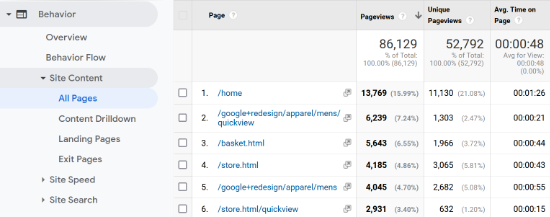
In the report, you can see your top pages and the total number of pageviews for each page. For example, the report above shows that the homepage gets the most traffic, which shows it’s an important page for your site.
It also shows that the basket page and some apparel pages are also very popular and should get special attention.
What to Do After Finding Your Top Pages?
The next step after you find the most important pages on your WordPress site is to optimize them to get more traffic and convert that traffic into subscribers and customers.
Here are a few ways to get started.
Improve SEO Rankings on Your Top Pages
Search engine optimization (SEO) is a smart way to get more visitors to your top pages because it helps you grow your traffic over time.
You should check the keyword ranking for the top pages on your website. They are likely ranking on the first page, but you can optimize them further to improve your position to rank #1 in Google.
We recommend using AIOSEO plugin to optimize your blog posts.
To get started, see our checklist to optimize your blog posts for SEO. These tips will work for any page or post on your website.
Convert Visitors Into Email Subscribers
Did you know that, on average, over 75% of visitors to your top page will never return to your website?
That’s why building an email newsletter is so important. It allows you to communicate with visitors after they leave your website.
The best place to convert visitors into subscribers is on the top pages of your website.
You should consider using OptinMonster, which is the #1 rated WordPress plugin to convert engaged and abandoned visitors into email subscribers.
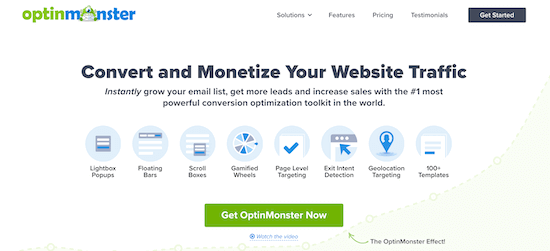
If you sign up from inside the OptinMonster WordPress plugin, they actually have a free account that you can use, which is not available on their main website.
If you don’t have an email newsletter already, then you may also want to see our guide on how to create an email newsletter the right way.
Optimize Your Sales Funnels
Are you selling a product or service on your top pages?
In that case, you can boost your sales by optimizing those pages to offer a better user experience, reduce distractions, and nudge users toward completing the purchase.
For example, you can add floating announcement bars on the top pages to get users to join your email list, check out your other popular posts, see your product, and more.
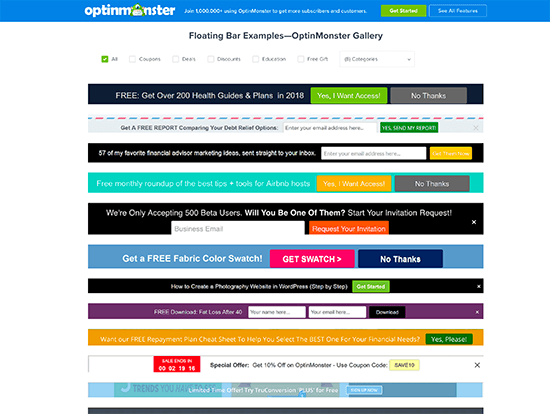
To get started, see our guide on how to make a high-converting sales funnel in WordPress.
We hope this article helped you learn how to find the most important page of your WordPress site. You may also want to take a look at our guide on how to choose the best website builder or our comparison of the best email marketing services for small businesses.
If you liked this article, then please subscribe to our YouTube Channel for WordPress video tutorials. You can also find us on Twitter and Facebook.





Syed Balkhi says
Hey WPBeginner readers,
Did you know you can win exciting prizes by commenting on WPBeginner?
Every month, our top blog commenters will win HUGE rewards, including premium WordPress plugin licenses and cash prizes.
You can get more details about the contest from here.
Start sharing your thoughts below to stand a chance to win!
Jiří Vaněk says
According to internal statistics, I know which pages are the most visited on my website. It makes sense to use them now in this context and interfere with them if they have a great position on google. Like, for example, putting in them a list of other interesting articles, a link to the newsletter, etc.? Won’t I, for example, break my position on Google with such a change, even if I won’t change the content of the article?
WPBeginner Support says
It would heavily depend on the implementation but adding backlinks to those articles should not be bad for your SEO and Google ranking.
Admin
Ahmed Omar says
A strategic guide on uncovering the most important page of your WordPress site.
Your emphasis on analytics, user engagement metrics, and conversion tracking is game-changing. Using Monster Insight can provide deeper insights into user actions.
Thanks for helping me
WPBeginner Support says
You’re welcome
Admin
Ashikur Rahman says
On important pages, how many Internal links do you think perfect?