Do you want to add Google Analytics scroll depth tracking on your WordPress website?
Scroll depth tracking allows you to see how far a user scrolls on any page. This data helps you see if your visitors are actually reading your long posts and when they lose interest so you can modify the content to keep them engaged.
In this article, we will show you how to easily track user scrolling in WordPress using Google Analytics.
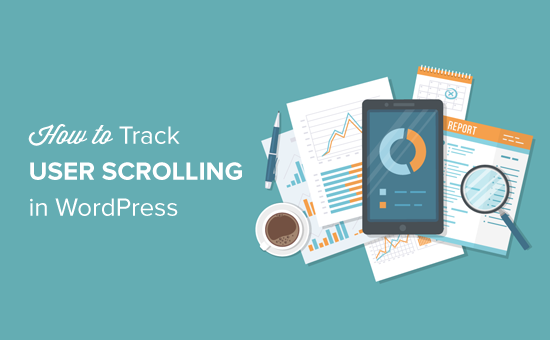
Why Track User Scrolling in WordPress?
Generally, scrolling occurs when a user wants to see your content below the preview screen. It is a primary activity that all users perform to look at your content.
This makes scroll depth tracking an important measure to track user engagement. In addition, it gives you plenty of insights into user interaction on your site and helps you improve pages for optimal length.
For example, you can find out how much an average user scrolls when viewing your WordPress site, which long reads they liked the most, what makes them lose interest, and more.
With these insights, you can then optimize your pages for better user engagement and higher conversions.
Video Tutorial
If you’d prefer written instructions, then just keep reading.
Tracking Google Analytics Scroll Depth in WordPress
Google Analytics is a free web analytics tool offered by Google to help you better understand your website visitors.
It allows you to track who your website visitors are, where they are from, which pages they visit, how long they stay on those pages, how far down they scroll on the pages, and more.
Google Analytics tracks the basic metrics like total pageviews, the total number of visitors, top pages, and more by default.
For more advanced metrics like scroll depth, eCommerce tracking, form submissions, file downloads, event tracking, and others, Google Analytics requires you to set up custom tracking.
Manually setting up advanced Google Analytics tracking requires a lot of technical skills. As a beginner, this is nearly impossible. Even some developers can’t do it properly.
Thankfully, there are easy-to-use WordPress plugins that can help you track advanced metrics like scroll depth with Google Analytics. Let’s take a look at how you can add scroll depth tracking in WordPress.
Adding Scroll Depth Tracking in WordPress With MonsterInsights
MonsterInsights is the most popular Google Analytics plugin for WordPress. Over 3 million professionals use it to get actionable insights to grow their businesses.
It helps you easily install Google Analytics on your WordPress website without using any code. MonsterInsights removes the guesswork and presents data in beginner-friendly reports. You can quickly see how your site is performing and make data-driven decisions.

Besides that, MonsterInsights also lets you enable advanced tracking features like eCommerce tracking, file downloads, affiliate links, forms tracking, and more with just a single click.
MonsterInsights comes with scroll-depth tracking enabled by default. This means you don’t even need to configure any settings. All you need to do is set up the MonsterInsights plugin.
For this tutorial, we will use the MonsterInsights Pro license because it includes a Publisher’s report, where you can see scroll depth tracking data inside your WordPress dashboard. There is also a MonsterInsights Lite version that you can use for free.
First, you need to install and activate the MonsterInsights plugin. For more details, see our step-by-step guide on how to install a WordPress plugin.
Upon activation, you’ll see the MonsterInsights setup wizard. Simply follow the onscreen instructions to connect Google Analytics with your WordPress site.

Next, you can go to the Insights » Settings page and then click on the ‘Engagement’ tab.
As shown in the screenshot below, you will see the scroll tracking option enabled by default.
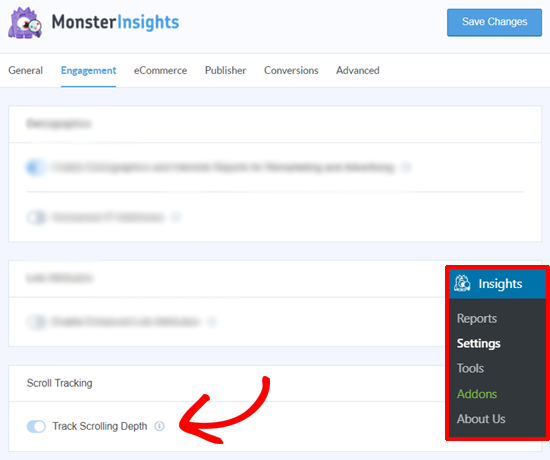
MonsterInsights triggers events in Google Analytics as your website visitors scroll down the page. It will then be tracked with Google Analytics as 25%, 50%, 75%, and 100% scroll.
You can see your scroll tracking stats and other helpful stats right inside your WordPress admin area by going to the MonsterInsights Publishers Report.
Simply head to Insights » Reports and then click on the ‘Publishers’ tab.
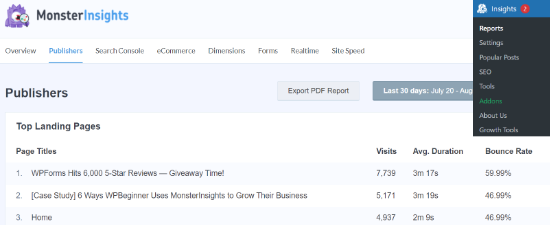
Next, you can go to the ‘Average Scroll Depth’ section.
The percentage will show how far users scroll your website on average in the given date range.
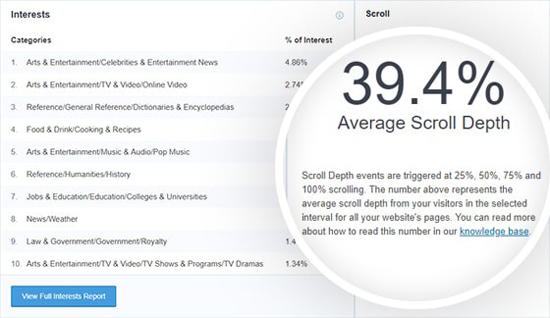
You can use the scroll depth data to optimize your pages for more conversions.
It gives you a better picture of how your visitors are interacting with your content and helps you decide the best place for your important calls to action, ads, and more.
View User Scrolling Data in Google Analytics
Now that you have set up scroll tracking with MonsterInsights, you can also view reports in your Google Analytics account. We will show you how to see the data in Google Analytics 4 and Universal Analytics.
View Scroll Depth Tracking Data in Google Analytics 4
You can view user scrolling data in Google Analytics 4.
First, log in to your account and select the GA4 property from the menu at the top.
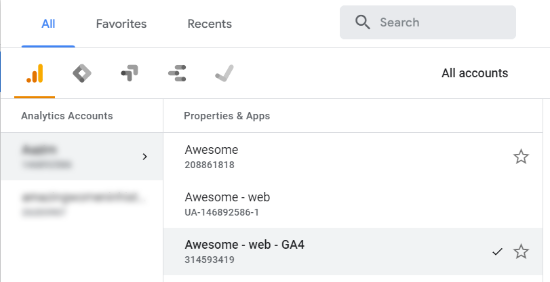
After that, you can go to ‘Reports snapshot’ from the menu on your left.
Next, head to Life cycle » Engagement » Events and then click the ‘scroll_depth’ event name in the report.
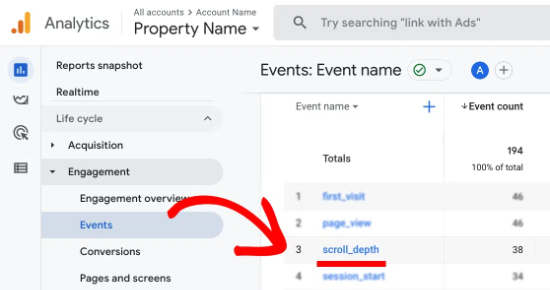
After that, Google Analytics 4 will show you a scroll-depth overview report.
You can view the Scroll Timing and Percentage reports to see how far people scrolled your website.
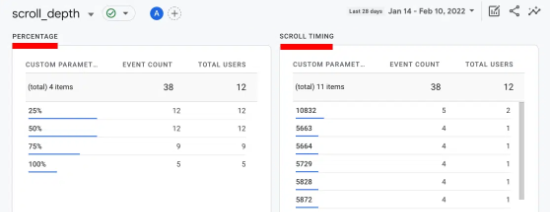
View Scroll Depth Tracking Data in Universal Analytics
It is important to note that Universal Analytics has sunset and is no longer recording your website data. However, you can still access its reports and view historical data.
To view scroll tracking, log in to your Analytics account and then visit Real-Time » Events to see your real-time or recent scrolling data within the last 30 minutes.
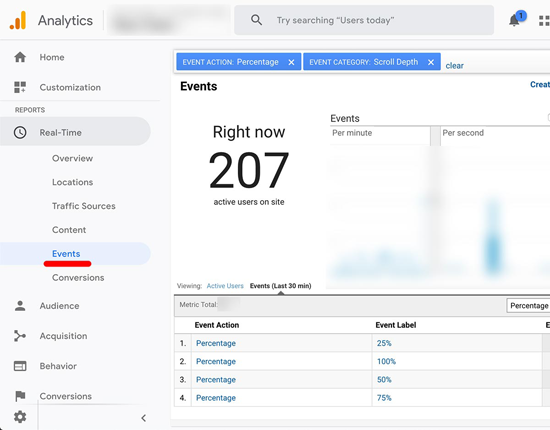
For the complete data, you can go to Behavior » Events » Overview from your Analytics dashboard.
Then, you can click on the ‘Scroll Depth’ link to get more details.
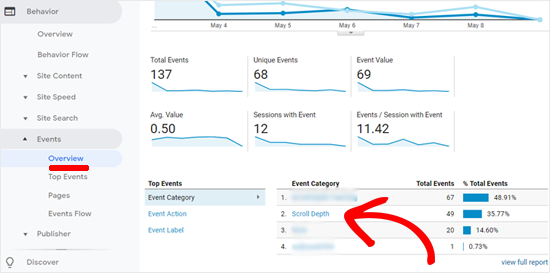
On the next screen, you will see the Event Action.
You can click the ‘Event Label’ at the top.
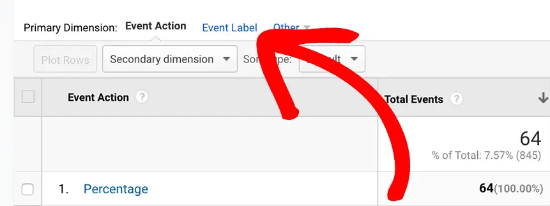
After that, you will be able to view the total events for 25%, 50%, 75%, and 100% scroll depth.
If you want more granular details, then you can use the Google Analytics secondary dimension feature alongside the Scroll Depth event to see the scroll data for each individual landing page.
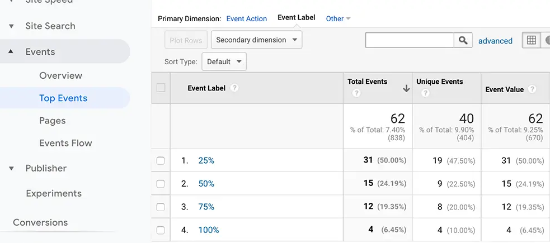
We use MonsterInsights on all our websites because it’s a complete Google Analytics plugin for WordPress, and we recommend all our users do the same. They have a free MonsterInsights plugin, and you can also upgrade to the premium version to unlock more powerful tracking.
FAQs About Scroll Depth Google Analytics Tracking
Here are some commonly asked questions about tracking scroll depth tracking Google Analytics:
1. How do I analyze scroll depth in Google Analytics?
You can analyze scroll depth in Google Analytics by looking at the different percentages. It helps you see how far people are actually reading your content.
For example, let’s say you have the most number of events for 50%. This means your visitors scroll half the page before moving to another page or exiting your site. You can use this data to improve engagement and encourage users to read all the way to the end.
2. What is the average scroll depth in Google Analytics?
The average scroll depth shows how far down a visitor scrolled. It takes into account the total height of the page and the number of people who viewed the percentage of the page.
3. What is a good scroll depth?
A good scroll depth depends on the length of your content and also the industry. A typical scroll depth benchmark is 53%. However, this can be higher if your content is shorter, and it could be lower if you have long-form content.
4. What does scroll depth mean?
Scroll depth is the percentage of the page a visitor has seen. For example, if you have a scroll depth of 75%, then it means people read three-quarters of your content.
5. Can Google Analytics track scroll depth?
Google Analytics lets users measure scroll depth by looking at vertical and horizontal movement. It presents the results in the form of a percentage of pixels.
We hope this article helped you learn how to track scroll depth on your WordPress site using Google Analytics. You may also like to see our guide to boosting WordPress speed and performance and our expert picks for the best WooCommerce reporting and analytics plugins.
If you liked this article, then please subscribe to our YouTube Channel for WordPress video tutorials. You can also find us on Twitter and Facebook.





Syed Balkhi says
Hey WPBeginner readers,
Did you know you can win exciting prizes by commenting on WPBeginner?
Every month, our top blog commenters will win HUGE rewards, including premium WordPress plugin licenses and cash prizes.
You can get more details about the contest from here.
Start sharing your thoughts below to stand a chance to win!
Mrteesurez says
I have implemented this guide and installed Monsterinsights pro, It’s works fine for viewing scroll depth of my site, but my question: Is it possible to see the scroll depth of individual visit instead of only overall average ?
WPBeginner Support says
Not at the moment for data privacy and for what you are wanting you would likely need users to log into your site to track a specific user’s scroll depth.
Admin
Dennis Muthomi says
I installed MonsterInsights per the guide and was surprised to see that on average, only around 37% of visitors scroll to the end of my longer blog posts.
This insight has pushed me to work on improving content formatting and breaking up text better with subheadings, images, and more visual elements.
WPBeginner Support says
Glad you found depth tracking helpful
Admin
Jiří Vaněk says
Thanks for the great guide. I tried to set monstersight according to you and it works great.
WPBeginner Support says
Glad our guide was able to help you!
Admin
Hansjörg Leichsenring says
In the description of WP Scroll Depth you can read “If you are running GTM, you don’t really need this plugin.” So there seems to be a third way to measure scrolls by Google’s Tag Manager.
Maybe you can describe this way too
Cheers from Germany
Hansjörg
WPBeginner Support says
We can look into possibly including that however, it is not a beginner friendly process which is why we’re recommending these two methods.
Admin