Do you want to create unique category page layouts in WordPress?
With WordPress websites, it’s common to use different templates for categories, tags, custom post types, and taxonomies.
In this article, we will show you how to create category templates in WordPress.
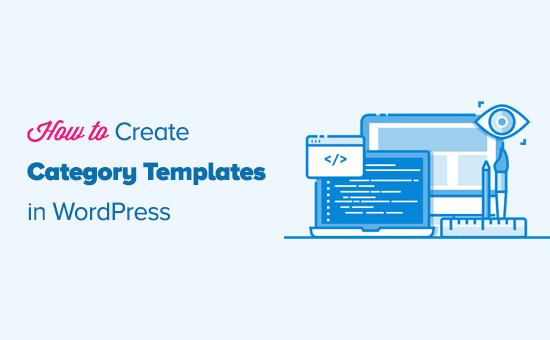
Why Create Category Templates in WordPress
WordPress generates individual pages for all your categories. You can view them by visiting a URL like:
https://example.com/category/news/
Most popular WordPress themes come with built-in templates to beautifully showcase category pages. These templates highlight the category title and show the category description below it.
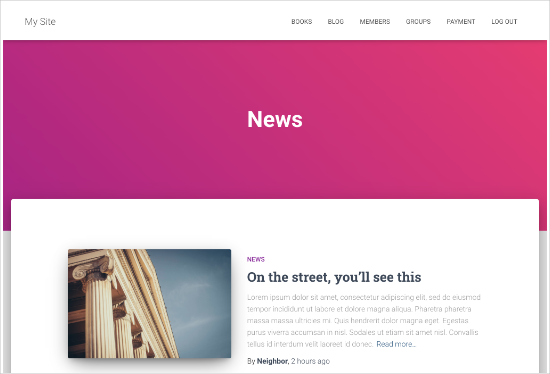
However, some themes may not handle this so nicely, or you may want to customize your category pages.
By creating templates for categories, you can add specific features to category pages.
For example, you can allow users to subscribe to categories, add category images, show category descriptions, and choose a different layout for each category.
Let’s take a look at how to create category templates in WordPress. You can use the quick links below to jump to different parts of our tutorial:
WordPress Template Hierarchy for Category Pages
WordPress has a powerful templating system that lets you create different templates for different sections of your website.
When displaying any page, WordPress looks for a template in a pre-defined hierarchical order.
To display a category page, it looks for templates in this order: category-slug.php → category-id.php → category.php → archive.php → index.php
First, WordPress will look for a template specific to that particular category using the category slug. For example, the category-design.php template will be used to display the ‘Design’ category.
If it does not find a category-slug template, then WordPress will look for a template with a category id, like category-6.php. After that, it will look for the generic category template, which is usually category.php.
If there is no generic category template present, then WordPress will look for a generic archive template, such as archive.php. Lastly, it will use the index.php template to display the category.
Here’s our guide to WordPress template hierarchies.
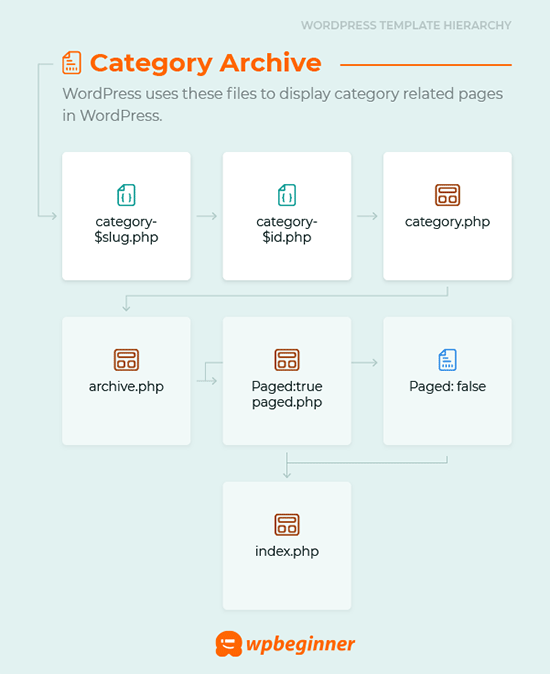
Creating a Category Template for Your Theme in WordPress
Let’s first take a look at a typical category.php template:
<?php
/**
* A Simple Category Template
*/
get_header(); ?>
<section id="primary" class="site-content">
<div id="content" role="main">
<?php
// Check if there are any posts to display
if ( have_posts() ) : ?>
<header class="archive-header">
<h1 class="archive-title">Category: <?php single_cat_title( '', false ); ?></h1>
<?php
// Display optional category description
if ( category_description() ) : ?>
<div class="archive-meta"><?php echo category_description(); ?></div>
<?php endif; ?>
</header>
<?php
// The Loop
while ( have_posts() ) : the_post(); ?>
<h2><a href="<?php the_permalink() ?>" rel="bookmark" title="Permanent Link to <?php the_title_attribute(); ?>"><?php the_title(); ?></a></h2>
<small><?php the_time('F jS, Y') ?> by <?php the_author_posts_link() ?></small>
<div class="entry">
<?php the_content(); ?>
<p class="postmetadata"><?php
comments_popup_link( 'No comments yet', '1 comment', '% comments', 'comments-link', 'Comments closed');
?></p>
</div>
<?php endwhile;
else: ?>
<p>Sorry, no posts matched your criteria.</p>
<?php endif; ?>
</div>
</section>
<?php get_sidebar(); ?>
<?php get_footer(); ?>
Now let’s assume that you have a category called “Design” with the category-slug “design,” and you want to display this category differently than others.
To do that, you need to create a template for that particular category. Go to Appearance » Theme Editor.
From the list of theme files on your right, click on category.php.If you do not have a category.php file there, then look for archive.php.
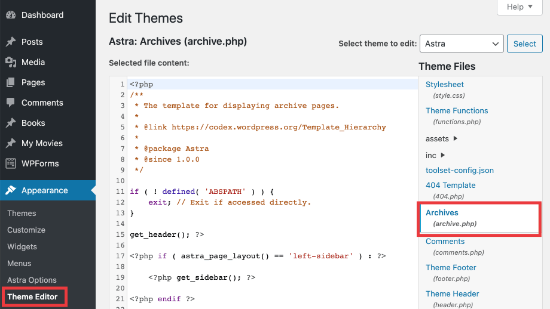
If you can’t find either of these templates, there is a good chance that you are using a WordPress Theme Framework and this tutorial may not be useful for you. We suggest that you refer to the specific framework you are using.
If you find the files above, then copy all the contents of category.php and paste them in a text editor like Notepad. Save this file as category-design.php.
You then need to connect to your WordPress hosting using an FTP client and then go to /wp-content/themes/your-current-theme/ and upload your category-design.php file to your theme directory.
Now, any changes you make to this template will only appear in this particular category’s archive page.
Using this technique, you can create templates for as many categories as you want. Just use category-{category-slug}.php as the file name. You can find category slugs by visiting the categories section in the WordPress admin area.
Here is an example of a category-slug.php template. Notice that we have used the same template as category.php with few changes.
Since we already know the category it will be used for, we can add title, description, or any other details manually. Also notice that we have used <?php the_excerpt(); ?> instead of <?php the_content(); ?>.
<?php
/**
* A Simple Category Template
*/
get_header(); ?>
<section id="primary" class="site-content">
<div id="content" role="main">
<?php
// Check if there are any posts to display
if ( have_posts() ) : ?>
<header class="archive-header">
<?php
// Since this template will only be used for Design category
// we can add category title and description manually.
// or even add images or change the layout
?>
<h1 class="archive-title">Design Articles</h1>
<div class="archive-meta">
Articles and tutorials about design and the web.
</div>
</header>
<?php
// The Loop
while ( have_posts() ) : the_post();
<h2><a href="<?php the_permalink() ?>" rel="bookmark" title="Permanent Link to <?php the_title_attribute(); ?>"><?php the_title(); ?></a></h2>
<small><?php the_time('F jS, Y') ?> by <?php the_author_posts_link() ?></small>
<div class="entry">
<?php the_excerpt(); ?>
<p class="postmetadata"><?php
comments_popup_link( 'No comments yet', '1 comment', '% comments', 'comments-link', 'Comments closed');
?></p>
</div>
<?php endwhile; // End Loop
else: ?>
<p>Sorry, no posts matched your criteria.</p>
<?php endif; ?>
</div>
</section>
<?php get_sidebar(); ?>
<?php get_footer(); ?>
If you do not want to use the category-slug template, then you can use the category-id template to create a template for a specific category ID. Here’s how to find a category ID in WordPress.
Using Conditional Tags for a Category
When creating templates for your theme, you need to determine if you really need a separate template to do what you want to do.
In some cases, the changes you want to make are not too complicated and can be achieved using conditional tags inside a generic template, like category.php or even archive.php.
WordPress comes with support for many conditional tags that theme authors can use in their templates.
One example of a conditional tag is is_category(). Using this conditional tag, you can change your templates to display different output if the condition is matched.
For example, let’s suppose you have a category for featured posts called “Featured”.
Now you want to show some extra information on the category archive page for this particular category. To do that, add this code in category.php file right after <?php if ( have_posts() ) : ?>.
<header class="archive-header">
<?php if(is_category( 'Featured' )) : ?>
<h1 class="archive-title">Featured Articles:</h1>
<?php else: ?>
<h1 class="archive-title">Category Archive: <?php single_cat_title(); ?> </h1>
<?php endif; ?>
</header>
Create a Category Template Using Beaver Themer
Beaver Themer allows you to create layouts for your theme. You can select the individual categories where you want to use the template and then edit them using a drag-and-drop tool.
First, you need to go to Beaver Builder » Themer Layouts » Add New page.
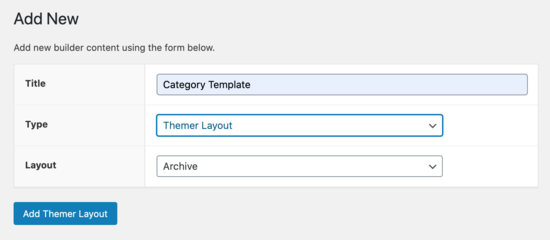
You’ll need to give it a title.
Then, select your category under the ‘Location’ option.
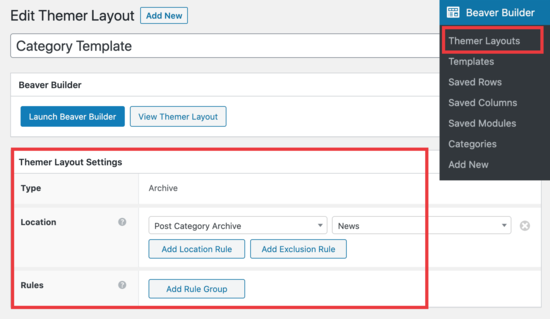
From there, you’ll be able to use Beaver Builder’s drag and drop editor to customize your category layout page to your liking.
Beaver Themer provides plenty of modules that you can use and move around to design your category layout page.
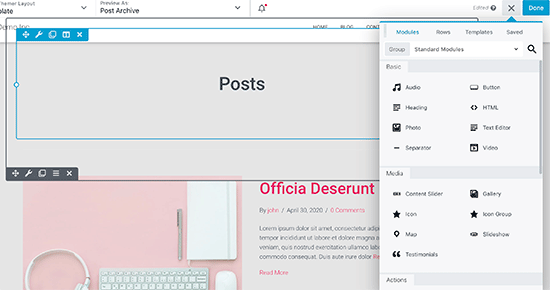
Once you are done, just click on the ‘Done’ button and then select ‘Publish’ to apply your category template.
You can now visit your WordPress website to see the category template in action.
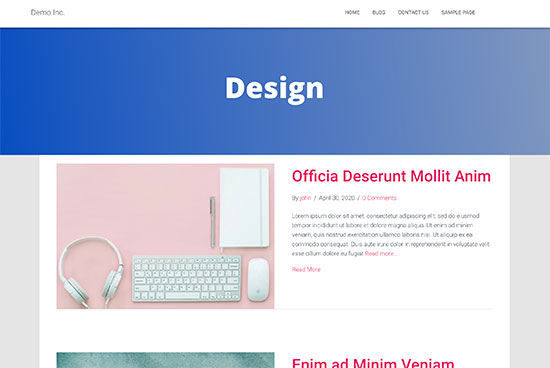
We hope this article helped you learn how to create category templates in WordPress. You may also want to see our comparison of the best drag & drop WordPress page builders for creating custom layouts and our guide on how to create a membership site so you can restrict content based on categories.
If you liked this article, then please subscribe to our YouTube Channel for WordPress video tutorials. You can also find us on Twitter and Facebook.





Syed Balkhi says
Hey WPBeginner readers,
Did you know you can win exciting prizes by commenting on WPBeginner?
Every month, our top blog commenters will win HUGE rewards, including premium WordPress plugin licenses and cash prizes.
You can get more details about the contest from here.
Start sharing your thoughts below to stand a chance to win!
Gwyneth Llewelyn says
I just wanted to thank you — not only for the clarity of the explanations, but, most importantly, for restricting your code to the essential, while keeping all typical WordPress conventions (in terms of styling) as they were originally coded (even if they have, today, a ‘retro’ style of coding!).
This simplifies, for beginners and forgetful experienced programmers alike, to fully integrate a category page on a theme that doesn’t support them; because even though every theme does it slightly differently, there is enough common ground for a simple template to do its job while delegating more complex functionalities to theme-specific functions. That is, at least, the case with well-written themes, of course.
Thanks again!
WPBeginner Support says
You’re welcome, glad you found our guide and writing style helpful!
Admin
Ashlesha Shirsath says
Very useful, Nice Tutorial !!
Thank You
WPBeginner Support says
Glad our guide was helpful!
Admin
Muhammad Zeeshan says
I want to create the same custom page for all categories but I don’t want to create it one by one. If I add a new category in the future, I want the same template for the new category as for the old one. How can I get this?
Alexandro Giles says
You only need to create 1 category.php template, this category template will be used in any category archive that you create.
Daniel says
Hi – Its a very helpful tutorial but I am trying to show a specific category and its sub categories on a page – How do i do that ?
WPBeginner Support says
You would want to take a look at our guide below on this:
https://www.wpbeginner.com/wp-tutorials/display-subcategories-on-category-pages-in-wordpress/
Admin
Mike Clegg says
This is incredibly helpful! Thanks so much!
WPBeginner Support says
You’re welcome
Admin
shilpi pandey says
Thanks a lot, You saved my time.
Barbara says
I’m putting my question here because it’s the closest topic to what I am looking for. My church is going to put out a newsletter using Constant Contact. Our current newsletter has both short items and longer articles. I want to use short excerpts of the longer articles in the newsletter with a link to the article online. To that end, I have created a category-newsletter and using a plugin Unique Headers have changed the header image. I want now to suppress the H1 in the header, but since the header is called from the post page, the only way I can think of to obtain the result that I want is to do a custom page/post in which I don’t call header.php but include the contents of header.php in my custom post page. I might even want to do a custom footer.
How do I do that without causing an error?
Steven Denger says
This is a knowledgable tutorial for making templates – if you are an advanced user of code. This is what I see too much here- an explanation for the advanced users or developers but is of little to no value to beginners. I thought that this was WP BEGINNER – this is hardly a beginners tutorial and was of no help to me what-so-ever.
Daniel says
Hello, great tutorial. I really want to add a limit of 5 posts per page and have page numbering. Can someone help me with the code?
Chris Smith says
Thank you so much for writing this article – I was trying so hard to find where the categories were stored for my personal blog site. I had been through every php I could find and searched relentlessly for categories in my FTP/ control panel. Although the advice given here basically said it couldn’t help and i wouldn’t find it useful, it did encourage me to look at the content.php which was in the ‘framework’ directory of the theme. If anyone else is using the free version of the plum theme and wants to know how to do this in ftp, I hope this comment is useful!
Richard Lowe says
My theme came without a template for categories, tags, etc. So this article is perfect since I want them.
Question: Would it be best to do this in a child theme so custom changes are not lost if and when the theme is updated?
Borislav says
For Custom Single Post page templates by category one could make a separated folder called “single” and then put inside all single templates like single-category-slug.php. + the general single.php. There was also necessary to add some code in functions.php. Can you do the same technique for Category page templates, like put all category-slug.php + the general category.php in a map called “category” ? I wonder that just to have a better file oragization istead of having all category-slug.php among all other theme php files like header.php footer.php index.php etc.
rami mike says
Thanks… that’s very useful. What if i want an archive page that display all the posts from 3 of my 5 categories….
How can i do that ?
WPBeginner Support says
Hi Rami,
You can create a custom archive page and then write a custom WP Query or use Display Posts Shortcode plugin.
Admin
Bruno Silva says
Very useful, saved my day!
Amit Moral says
how to develop many category template with different-different layout
Mark says
Nice tutorial, I really appreciate the huge investment in wordpress tutorial and also in OptinMonster. But I will like to point out something in the tutorial: In the category template, you forget to echo the single_cat_title( ”, false );
It should be:
Category:
Thanks
Dan says
When I use this template, I get the max set number of posts in the Dashboard, which is 10 posts only. When I select a category I want all of the posts for that category, not only the most recent 10. I tried adding query_posts(‘posts_per_page=50’); at the beginning of the Loop, but when I do that then posts from a different category are appearing in my selection. Any ideas?
Dnil says
Hi, I have category.php file on my theme. But whenever I view it, it shows only the title and a brief summary of the post. I want to have image of the post instead of text appear below the blog title. Please help me sir. I can’t find a better solution. I’m a newbie at wordpress Thank you
Thank you
Dnil says
Hi,
I’m getting real problem on how can I add “Image” in the category page instead of “text”? Please is anyone can help me here?
Please is anyone can help me here?
Here’s my category.php
Thanks in advance. Please email me on how to fix this stuff.
WPBeginner Support says
Add this code where you want to display featured image.
1-click Use in WordPress
You may also want to checkout our guide on how to add featured image or post thumbnail in WordPress.
Admin
SevenT says
Thank you for this helpful post. But when i try a first one code. It make error.
Parse error: syntax error, unexpected ‘<' in \category.php on line 22
And the second one is same error on line 31
What happen? I have checked it.
DJ says
I realize I’m a little late but hopefully it’ll help someone. Line 21 and 29 are missing closing tags ?> which causes an error on the following line:
21 if ( category_description() ) : ?>
29 while ( have_posts() ) : the_post(); ?>
WPBeginner Support says
Thank you for notifying us. We have fixed the code.
Admin
Kasper says
Hi,
just add ?> after while ( have_posts() ) : the_post(); on line 30
Lisa says
I am using Divi 2.1.4. I do not see any archive or category php. Can I use the index.php as the base and modify from there for a custom category page?
JAspen says
How would I have all my category page templates display on one page? I have 3 different category templates and look great on each single category page, but need them to display all together on one page.
WPBeginner Staff says
Thank you for notifying us. We fixed the code.
Desiana Miranti says
Thank you so much, this blog is extremely useful!
Bruce Bates says
I solved my problem with your example code. You didn’t close the while loop on line 29 ?>
29 while ( have_posts() ) : the_post();
Muddasir says
kindly have a look on line 41 you will see while loop closed.
Brian Bambl says
No, it’s not closed on line 40.
Bruce Bates says
I am trying to create a theme (first time) and I am stuck on the category template. Have things changed as of wordpress 3.9? I literally copied and pasted the code you have here (removing the line numbers), saved the file, and tested it out and I get a fully blank page. Not even an opening html tag is happening when viewing outputted source.
Andy says
Yes man same problem – copy and paste – blank page – no hidden html whatsoever
Deepa Govind says
Hi,
I am developing a child theme, and want to show a specific image alongside the category description — @ Category Archives page.
ie, If category = Poetry, SHOW + description + post list
if category = cooking, SHOW + description + post list
if category = tutrial, SHOW + description + post list
I know that we can put the IF-Condition in the category.php’s >> Archive header
But, my list is pretty long — almost 20 categories
and I donot want to clutter the actual category.php file
Is it possible to write a custom function (in myfunc.php)
and make a call at the category.php??
Thank you
Deepa Govind says
This is wierd, some of my text in the comment is missing
so here it is again
ie, If category = Poetry, SHOW QUILL IMAGE+ description + post list
if category = cooking, SHOW CHEF IMAGE+ description + post list
if category = tutrial, SHOW TEACHER IMAGE+ description + post list
WPBeginner Support says
Deepa, yes you can create a function that checks for all categories in functions.php and then call it in your category.php file.
Admin
Lars says
Hey! I have trouble with the theme I am developing. I want to show only one category pr. page, but when all posts for all categories shows up on all the pages. How can I show just one category pr. page without having to make a specific page for each page specifying the name of the category?
WPBeginner Support says
You can use conditional tags in WordPress, or simply add your categories in the navigation menu.
Admin
Muhammed Ashique Kuthini says
Can i get a function like showposts in this loop ? I am designer and recently came with development. I need to show the most recent post of the selected category in a different style.
WPBeginner Support says
Here is how to display recent posts from a category in WordPress.
Admin
Cath says
This seems straightforward but I’m having problems. I’m creating a child theme from a parent theme. The parent theme has an archive.php file only. In my child folder I want the archive.php for my Archives widget and for my Category widget, I want a category.php file. I’ve copied the archive.php code into a blank php file and saved it as category.php. The archive.php still defaults for both. Am I missing something? Thank you.
WPBeginner Support says
Nope you are not missing anything. category.php should take over when ever a user is browsing a category page. This could happen for a number of reasons. For example WordPress may not be able to identify category.php file. Can you open category.php file in Appearance » Editor. Double check that you have not accidentally saved category.php as category.php.txt. Also check out our guide on creating child themes to make sure that you have created a child theme correctly.
Admin
Cath says
Hi. I am able to open category.php with the Appearance>Editor. Does the category.php file need to be added somewhere? Thank you.
WPBeginner Support says
It should be in your theme or child theme.
Cath says
Hi. I am able to open category.php with the Appearance>Editor. The file is saved in my child theme with the rest of my files that are working on my site. Do I need to add it to the functions.php file in order for WordPress to use category.php instead of archive.php?
Saravana says
Thanks a lot, You saved my time.
Lex says
Thanks for your great article. Very helpful.
I have a custom post type – ”video”, and a custom taxonomy – “video_categories” What would be the best way display them? I need a “home” for all videos, and a page that lists videos from a category.
archive-videos.php – “home” listing page for all videos of all categories
taxonomy-video_categories.php – a category listing page
This is what I am thinking about. I feel there should be a better way. At the moment these two files have exactly the same code which is duplication.
Thanks in advance for sharing your experience
Ryan says
Nice tutorial.
Amit Kumar says
I liked the Idea of creating different designs for each category page. Can you please tell me how can I achieve a particular design for post under one specific category?
For eg. All the post under category “Design” will have a particular design format and background etc.
I would be glad to have any link which can provide any hint related to this.
Editorial Staff says
You would have to use conditional statement in your single.php file.
Admin
Mark Roth says
I’ve been wanting to do this for quite a while. It’s not that I don’t know how to do it, it’s that I keep forgetting…and being distracted by more important projects. Your post is a great reminder…and will be a handy reference point. I’ve added it to my bookmarks. Thanks!