Are you looking to expand your WordPress site’s visibility in Russian-speaking markets?
Adding your website to Yandex Webmaster Tools is a crucial step for optimizing your online presence and improving your search engine rankings on Russia’s most popular search engine.
In our experience, webmaster tools like Google Search Console, Bing, and Yandex help to optimize websites, monitor traffic, manage robots.txt, check for site errors, and much more.
In this article, we’ll show you step-by-step how to add your WordPress site to Yandex Webmaster tools to monitor your search engine traffic.
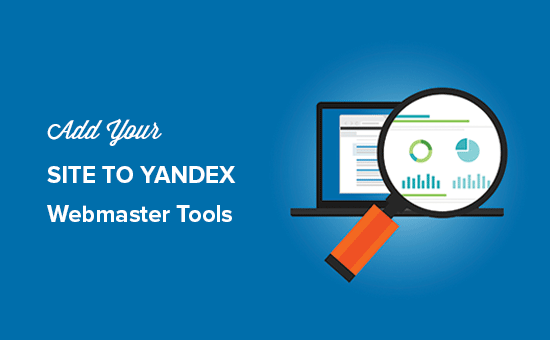
What Is Yandex?
Yandex is a popular search engine based in Russia that is similar to Google and Bing. You can optimize your site for SEO in Yandex to get more visitors from Russia.
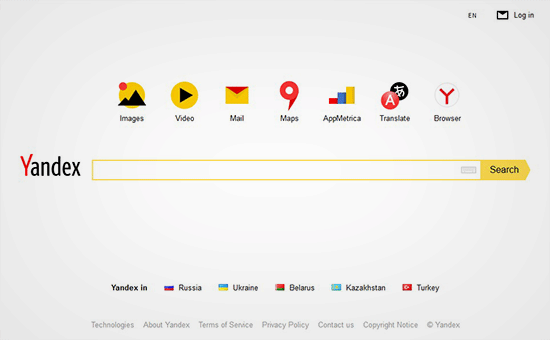
Yandex has a range of tools like a generalized search engine, image search, email, videos, maps, and more. It also has webmaster tools to help you rank your site and monitor traffic stats, search queries, keywords, and more.
You can connect your WordPress site with Yandex using the All in One SEO plugin. It works in a similar way to Google Search Console and Bing Webmaster tools.
How to Add Your WordPress Site in Yandex Webmaster Tools
Before we start, you need to create a Yandex Webmaster tools account to connect your site.
Once you have created your account, you can log in to your WordPress site to configure Yandex Webmaster tools using the All in One SEO plugin. You can learn how to install and configure the plugin in our guide on how to set up All in One SEO for WordPress.
The free version of All in One SEO includes the webmaster tool verification feature. Their pro version comes with more powerful SEO features.
Let’s take a look at how you can add your site in Yandex Webmaster tools and start optimizing it right away. Here are the steps we will cover:
Step 1: Create an Account on Yandex
The first thing you need to do is log in to your Yandex Webmaster tools account. If you don’t have a Yandex account, then you can create one using this link.
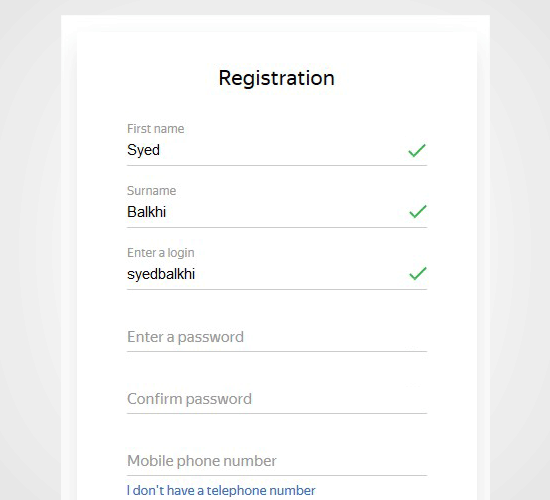
After creating the account, you will see the Yandex Webmaster page.
On this page, you need to click on the ‘+’ button in the top bar to add your site to Yandex.
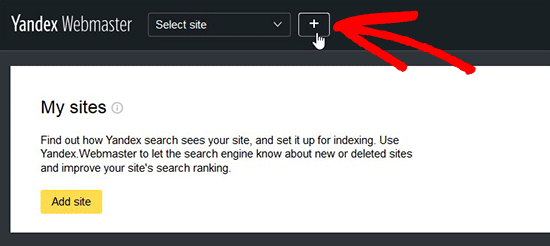
In the site address field, you need to add your website’s full domain name and click on the ‘Add’ button.
Note: If your main domain uses www in the URL, then you need to add it before the domain (such as www.wpbeginner.com).

On the next page, you will be asked to verify website ownership by adding meta content to your WordPress site.
Go ahead and copy the content code from this page because you will need it in Step 2.
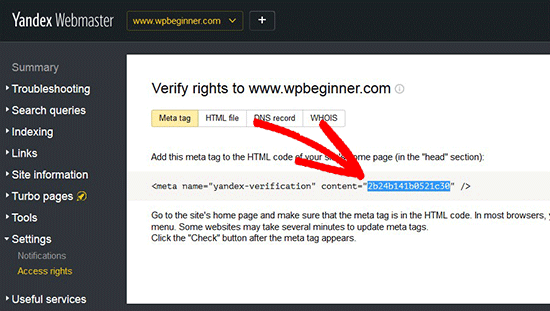
Step 2: Log In to WordPress Admin Area and Add the Code
Now, you need to log in to your WordPress admin area and add the verification code in the All in One SEO webmaster settings.
Simply head over to All in One SEO » General Settings and click on the ‘Webmaster Tools’ menu item.
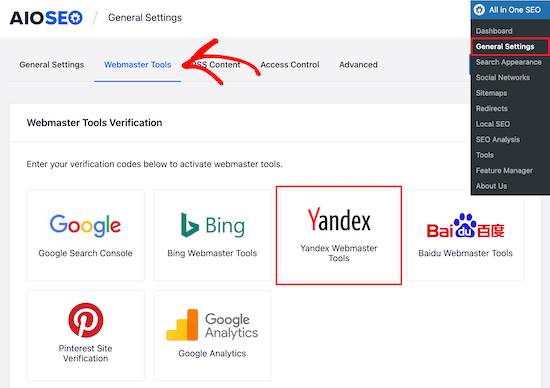
Next, select the ‘Yandex Webmaster Tools’ block.
Then, you need to paste the code in the Yandex verification code field and click on the ‘Save Changes’ button.
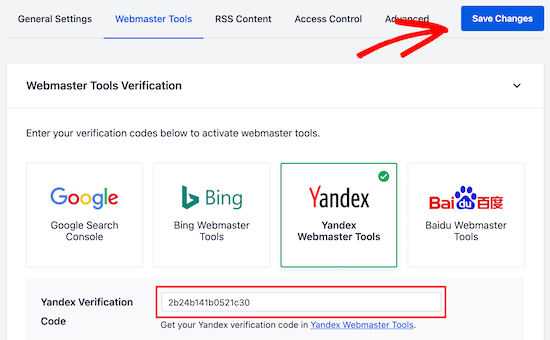
After adding the code to your WordPress site, you need to go back to the Yandex Webmaster tools page where you copied the code from.
Now, you should click on the ‘Check’ button to verify ownership.
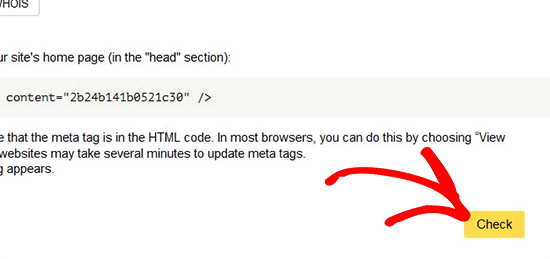
After successful verification, it will show your username that has the right to manage your site in Yandex Webmaster Tools.
You can also delegate the rights to other users by adding their usernames and clicking on the ‘Delegate rights’ button.
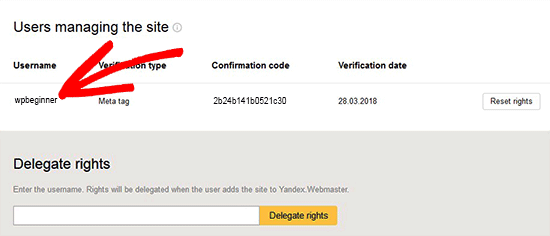
Now that your site is verified and added to Yandex Webmaster tools, you can see traffic stats, search errors, search queries, internal and external links, site information, robots.txt analysis, audit pages for mobile, and more in the Yandex dashboard.
You can use the menu on the left side of the screen to find any information that you need.
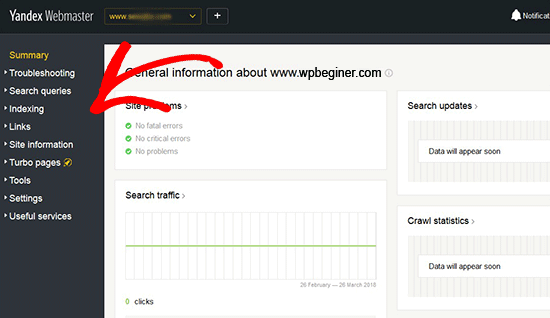
Yandex Webmaster has options for site optimization that are filtered from troubleshooting to important settings like robots.txt and .htaccess. You can further optimize your robots.txt for SEO separately and regularly perform WordPress maintenance tasks to keep your site up to date.
Expert Guides on Submitting Your Website to Search Engines
Now that you know how to add your site to Yandex Webmaster tools, you may like to see some other articles related to submitting your WordPress website to search engines:
- How to Submit Your Website to Search Engines (Beginner’s Guide)
- How Do I Get My WordPress Site Listed on Google? (Beginner’s Guide)
- How to Submit Your WordPress Site to Google News (Step by Step)
- How to Ask Google to Recrawl URLs of Your WordPress Site
- How to Recover a WordPress Site from a Google Search Penalty
- Why Did My WordPress Site Get De-Indexed From Google?
- How to Add Your WordPress Site to Google Search Console
- How to Add Your Website to Bing Webmaster Tools
- What Is an XML Sitemap? How to Create a Sitemap in WordPress
We hope this article helped you learn how to add your WordPress site to Yandex Webmaster tools. You may also want to see our expert picks for the best WordPress SEO plugins and tools and our tips on optimizing your blog posts for SEO to rank your site in search engines.
If you liked this article, then please subscribe to our YouTube Channel for WordPress video tutorials. You can also find us on Twitter and Facebook.





Syed Balkhi says
Hey WPBeginner readers,
Did you know you can win exciting prizes by commenting on WPBeginner?
Every month, our top blog commenters will win HUGE rewards, including premium WordPress plugin licenses and cash prizes.
You can get more details about the contest from here.
Start sharing your thoughts below to stand a chance to win!
Jiří Vaněk says
Thank you for the information. I added my blog to the Yandex search engine following your instructions a few weeks ago and I can confirm that it works great and Yandex is already indexing my content.
Fabian George says
thanks for the information and guide. I was able to verify my site in yandex with the help of this guide
WPBeginner Support says
Glad our guide was helpful
Admin
Courtney B says
Thanks for this post! Was really helpful, and I appreciate it. One note: it took Yoast a little while (a few hours) before the verification registered on Yandex’s page. Could be a good point to note for folks who are trying to verify for the first time. Thank you!
WPBeginner Support says
Thanks for sharing your experience doing this
Admin
Kiky says
Hi, I have a problem. I’ve copied yandex code for verification on Yoast, but it doesn’t work. It said that no record with a verification key.
WPBeginner Support says
If you reach out to the support for the Yoast plugin they can normally help you resolve this issue. You may also want to clear any caching on your site if you had not already.
Admin
prabhat rat says
hi nancy
i want to know that is it necessary for site to submit To Google Search Engines to approve ad sense account?
please must answer?
johnson says
this is what i’m looking for. thanks for the tutorial!
Dilfgem says
Once i have set up one robot.txt before will i need to set another one again
WPBeginner Support says
Nope, you wouldn’t need to set up another one.
Admin
Dilfgem says
I hope it will not affect the one i have already added to google
NANCY says
Are you kidding me? “…based in Russia?” Now, why on earth – with all the problems we have with Russia – would anyone want to use this?
WPBeginner Support says
Hey Nancy,
Yandex has a large Russian user base and this can be useful for websites targeting Russian audiences. It is the largest search engine in Russia used by 52% people who speak Russian language. It is also the fifth largest search engine after Google, Baidu, Bing, and Yahoo.
Admin