Imagine trying to navigate a vast ocean without a compass. That’s what running a website without visitor tracking feels like.
Tracking the number of website visitors on your site can help you get insights to grow your business. You can better understand your audience by looking at which posts they like, where they come from, and how they use your website.
At WPBeginner, we’ve tried many tracking and analytics solutions to help us understand who is visiting our site and how they engage with our content.
And in this article, we will show you how to easily track website visitors on your WordPress site (step by step).
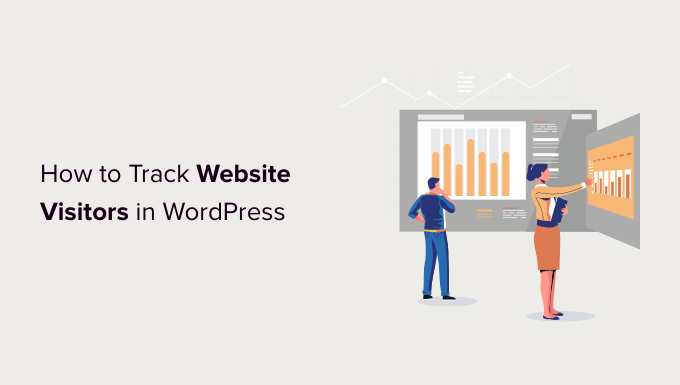
Why You Need to Track Your Website Visitors
Tracking website traffic is one of the most important indicators of your website’s performance. More visitors mean more opportunities to convert them into subscribers and customers.
It also unlocks promising insights that you may have missed.
For example, you can find out which country or city your visitors are from. This can help you deliver personalized content or figure out which languages you should translate your website into.
You can see which blog posts are getting a lot of traffic and then try to come up with similar topics to help your users. Another benefit of tracking your WordPress website visitors is that you can uncover which source they used to find your website.
For instance, you get to see whether users perform a search on Google and then land on your webpage, or maybe they found your brand-mentioned link on another site or platform.
This way, you can focus your marketing efforts and investment on channels that work. That said, let’s take a look at how to set up website visit tracking in Google Analytics.
Video Tutorial
If you’d prefer written instructions, just keep reading.
Setting Up Google Analytics to Track Website Visitors
Google Analytics is the most powerful website visitor-tracking software on the market. It allows you to see how many visitors you are getting and what they do while visiting your website.
However, setting up Google Analytics requires editing code snippets. This can be tricky for beginners, and the slightest mistake can mess up your website tracking.
This is where MonsterInsights comes in handy. It’s the best Google Analytics plugin for WordPress. You can use it to connect Google Analytics with your site without editing code.
First, you need to install and activate the MonsterInsights plugin. For more details, see our step-by-step guide on how to install a WordPress plugin.
Note: the free version of MonsterInsights is a great place for beginners to start tracking visitors.
Upon activation, you will be taken to a welcome screen, and you will also see a new menu item labeled ‘Insights’ in your admin area. On the welcome screen, click the ‘Launch the Wizard’ button.

Next, you can follow the onscreen instructions to connect your site with GA4.
For more details, please see our guide on how to install Google Analytics in WordPress.
You are now ready to use MonsterInsights and view your website traffic reports inside your WordPress dashboard.
Viewing Website Visitor Reports in WordPress
You can use different MonsterInsights reports to view your website visitors. These reports help you save time, as you don’t have to navigate through Google Analytics and try to find data that matters for your business.
Note: Dashboard reports will vary based on the MonsterInsights plan you use. If you upgrade to the MonsterInsights Pro license, then you can view more reports inside your WordPress admin panel.
Let’s look at each report and how you can use it to track website visits.
Overview Report
To start, go to the Insights » Reports page from your WordPress admin area. Here, the first report you will see will be the ‘Overview’ report.

You can select the date range and then see your website’s total number of sessions and pageviews, along with the average session duration and bounce rate.
A Session is a single user’s visit to your website, while the Pageviews tab shows you the number of pages and posts users visited during their individual Sessions.
The report also shows you which device your visitors use to visit your site. This can help you optimize your website for different devices and make sure you have a responsive WordPress theme.
It also gives you a breakdown of new and returning visitors.

If you scroll down, you will see more reports that will help you see where your visitors are coming from.
The ‘Top Countries’ report shows the region where most of your traffic is from. You can use this data to come up with different strategies based on geolocation.
Next to it is the ‘Top Referrals’ report, which shows the websites that are sending traffic to your site. Using this information, you can create partnerships, find guest post opportunities, or uncover similar websites to promote your posts and products.
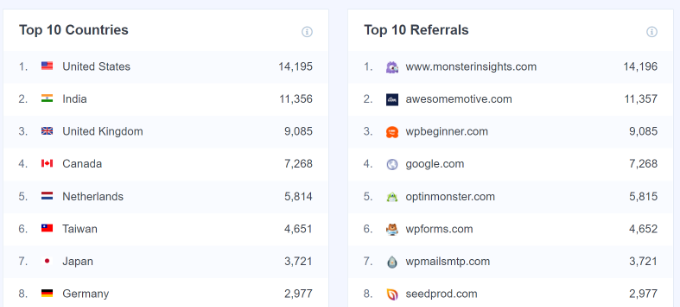
The last report you can view under Overview is the ‘Top Posts/Pages.’
These are landing pages and blog posts that attract the most website visitors.

Traffic Report
After that, you can go to the Traffic report and head to the ‘Overview’ tab.
This report will show WordPress traffic analytics. You get to see how people find your website and display a graph for the number of sessions in the last 30 days.

If you scroll down, then you will see a breakdown of which channel drives the most traffic.
For example, you can see whether people are visiting your WordPress site from organic search, paid social media, email, or other channels.

You can also view other reports under the Traffic tab in MonsterInsights.
For instance, the Source / Medium report shows more details about your website traffic.

Publishers Report
Next, you can click on the ‘Publishers’ tab from the top menu and go to ‘Overview’ to get more insights about your visitors.
The report shows you more stats about your popular landing pages, the number of visits they get, the average duration, and the bounce rate.

You can use this information to create more content topics and increase your web traffic.
It also tells you which outbound links and affiliate links are getting the most clicks. If you offer downloadable content, then you can also track which file type gets the most downloads.

Another important report you can view for tracking website visits is by looking at the demographics. MonsterInsights shows the age and gender of your visitors.
You can do a lot of things with this information. For example, it can help you set the right audience for retargeting ads on Facebook. Another way of using the data is by creating content for specific age groups and genders.

The plugin also shows an Interests report and automatically tracks scroll depth on your site.
Using scroll depth information, you can add your banner ads and call-to-action buttons in the right place to get more conversions.
Search Console Report
MonstrInsights can help you find out which search terms people enter in Google to find your website through its ‘Search Console’ report.
The report displays data about the Top 50 Google Search Terms, their number of clicks, impressions, CTR (click-through rate), and average position.

You can boost your website traffic by optimizing your website for similar keywords and improving the rankings of search terms that are not in the top 10 search results on Google.
To get this set up, be sure to check out our guide on how to add a WordPress site to Google Search Console.
eCommerce Report
If you have an online store, then MonsterInsights can help you track its performance.
To view the report, simply head to the ‘eCommerce’ tab and view the Overview report.

The enhanced ‘eCommerce’ report gives you an overview of the conversion rate, number of transactions, revenue, and average order value of your online store.
It even shows the most popular products that generate a lot of sales. However, to track visitors on the website, you can scroll to the ‘Top Conversion Sources’ report.

These are referral websites that send highly converting traffic to your site.
You can invest in promoting your store and products on such websites to boost traffic and sales.

MonsterInsights also shows a Funnel report.
This shows the steps customers took on your website before completing a purchase.

For more details, see our guide on how to set up eCommerce tracking in WordPress.
Dimensions Report
MonsterInsights allows you to track additional information about your visitors using custom dimensions. These reports are not available by default in Google Analytics and will enable you to track custom interactions on your website.
For instance, you can set up tracking popular categories, tags, post types, authors, focus keywords, and more. It helps you see what your visitors like on your website and when is the best time to publish blog posts.
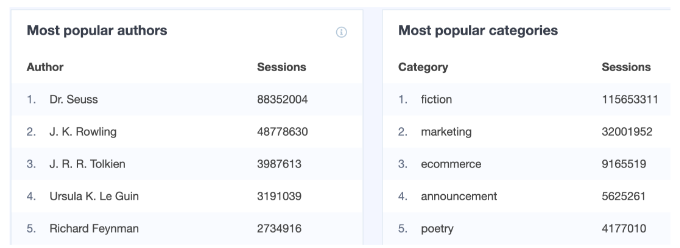
Real-Time Report
The last report you can view in WordPress for tracking your website visitors is the ‘Realtime’ report.
It shows how many people are currently active on your site and shows you the real-time count of your traffic. This report is very useful if you’re running a promotional campaign and want to track its performance on runtime.

In addition, you can also view the geographic location, top pages, and top referral traffic sources that are driving website visitors at any given time using the Realtime report.
Using these reports, you can easily track website visitors and create strategies to grow your business.

We hope this article helped you learn how to track your website visitors to your WordPress site. You may also want to take a look at our ultimate guide to Google Analytics 4 for beginners and expert tips to get more traffic to your website.
If you liked this article, then please subscribe to our YouTube Channel for WordPress video tutorials. You can also find us on Twitter and Facebook.





Dennis Muthomi
What an incredibly comprehensive guide!
I love the detailed explanation of the different reports available through MonsterInsights. As someone who’s been struggling to understand my site’s traffic, this article is REALLY valuable.
Mrteesurez
Everyone needs to read a post like this and learn to track website visit so as to know when to post, from which location or area, what topics are getting most views or products getting impression.
To be honest. Google analytics is a free great useful tool for everyone to take advantage.
Please, is there any tracking tool or services other than Google Analytics ??
WPBeginner Support
There are other tools that other search engines offer but we currently specifically recommend Google Analytics.
Admin
Ahmed Omar
An essential guide on tracking website visitors to your WordPress site
Your insights into using tools like Monster Insight and the importance of user data are spot-on.
The video is quite helpful and useful.
Thanks for illuminating the path to understanding my site’s audience
WPBeginner Support
You’re welcome
Admin
Jiří Vaněk
Another interesting service is hotjar.com, which allows you to literally watch video recordings of what your users do on the website and what interests them. In combination with Google Analytics, you can better understand what people actually expect from your website and identify its weak and strong points.
WPBeginner Support
That would be a heatmap plugin, we share a few in our list below:
https://www.wpbeginner.com/showcase/9-best-heatmap-tools-and-plugins-for-your-wordpress-site/
Admin
Patrick Pius
Thanks for the great help of advice.Let me work on them
WPBeginner Support
Happy to hear you found our article helpful!
Admin
Jammie Lagos
Are all these in the plugin free version?
WPBeginner Support
The dashboard reports would vary based on the plan level, you would want to check with MonsterInsights if there was a specific feature you had a question about
Admin