Do you want to see the number of online users visiting your WordPress site right now?
Finding out how many people are actually on your website in real-time helps uncover interesting insights. You get to see which pages users are viewing at the moment, where they are from, and how they interact with your site.
In this article, we will show you how to see real-time online users in WordPress.
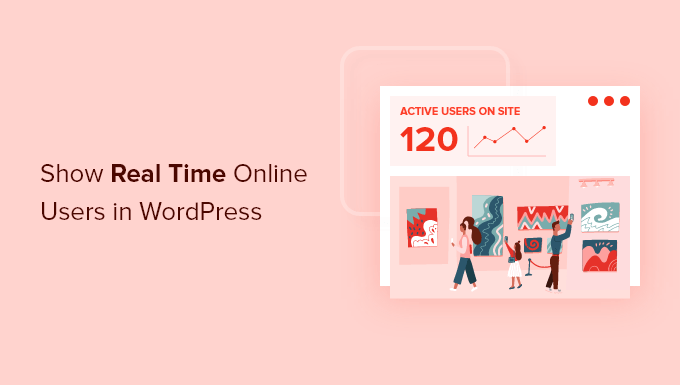
Why Track Real Time Online Users?
Tracking online users in real-time allows you to monitor activity on your WordPress website as it happens. You get up-to-the-minute updates about how people are using your website.
For instance, let’s say you’re running a 24-hour flash sale for your online store. Tracking users in real-time will help you see how your campaign is performing and whether it’s driving traffic to your site. It also helps see immediate effects on traffic from social media campaigns like tweets and Instagram posts.

You can even use real-time reports to monitor web traffic if you’ve made changes to your site, like changing your WordPress theme or performing a full site redirect.
Besides that, keeping an eye on real-time online users at different intervals can help you find the best time to publish blog posts.
You can even see the most active users from different countries at different times. This can help you run targeted promotional campaigns based on your users’ locations to drive more conversions and sales.
That said, let’s see how you can show real-time online users in your WordPress dashboard. We will also cover how to show real-time users on your WordPress site’s front end.
- Method 1. Show Real Time Users in WordPress Dashboard
- Method 2. Display Real Time Users on WordPress Website Front End
- Method 3. See Real Time Online WordPress Users in Google Analytics
Method 1. Showing Real Time Online Users in WordPress Dashboard
The best way to show real-time online users in WordPress dashboard is by using the MonsterInsights plugin.
It’s the best analytics solution for WordPress for properly setting up Google Analytics in WordPress without editing code. It helps you see how your site is performing at a glance, and shows online users in real time inside your WordPress dashboard.

We’ll be using the MonsterInsights Pro license for this tutorial because it includes real-time dashboard reports along with other advanced tracking features like eCommerce tracking and form conversions.
There is also a MonsterInsights Lite version that you can use for free. It allows you to add Google Analytics to your site and helps you to track outbound links, downloads, and more, but it doesn’t allow you to see real-time online users in WordPress.
First, you’ll need to install and activate the MonsterInsights plugin. If you need help, then please see our guide on how to install a WordPress plugin.
Upon activation, you’ll be taken to the MonsterInsights welcome screen and see ‘Insights’ in your WordPress admin menu. Simply click the ‘Launch the Wizard’ button to configure Google Analytics on your website.

Next, you can follow the steps shown by the wizard and connect MonsterInsights with Google Analytics. For more details, please see our tutorial on how to install Google Analytics in WordPress.
Once you’ve set up MonsterInsights and added Google Analytics, you can now view real-time online users in WordPress.
Simply head over to Insights » Reports from your WordPress admin panel, and then click on the ‘Realtime’ tab.

You’ll see how many active users are on your site and the pageviews per minute.
Next, go ahead and scroll down to see more real-time reports.
For instance, MonsterInsights shows which pages your visitors are viewing at that very moment. This helps you see what type of content your audience prefers during the day, so you can create similar content and publish it at the right time.
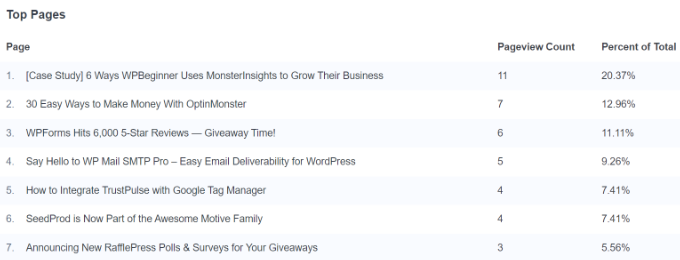
After that, you can see the top referral traffic sources report. It shows where your users are coming from, which campaign it is, and the total count of online users.
Using this report, you can measure the performance of your marketing campaigns in real-time.
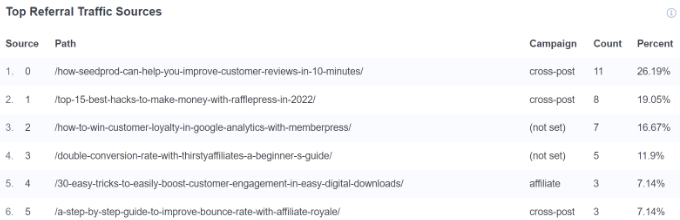
Lastly, MonsterInsights shows real-time online users from different countries and cities.
You can use data from this report to create personalized campaigns for people from different locations. For example, you can offer exclusive discounts for people from Australia, or provide a buy 1 get 1 free deal for customers from India.

Method 2. Display Real Time Users on WordPress Website Front End
The easiest way of showing how many people are online on your website on the front end is by using the WP-UserOnline plugin.
The first thing you need to do is install and activate the WP-UserOnline plugin. For more details, please see our guide on how to install a WordPress plugin.
Upon activation, you need to visit the Settings » UserOnline page from the WordPress admin panel to configure the plugin settings.
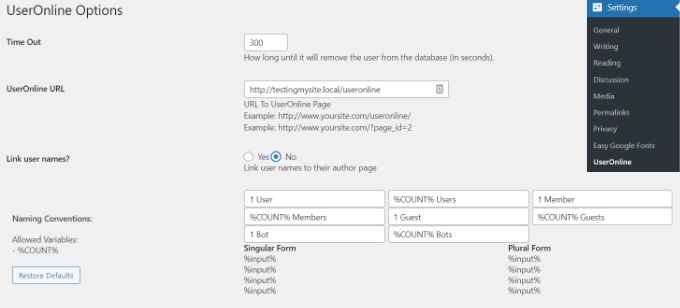
On this page, you can change the default plugin settings. These settings include time out, user’s online page URL, and display settings.
The default settings would work for most sites, so you need to just click on the save settings button at the bottom of the page.
The next step is to create the page where you want to showcase the users who are online right now on your WordPress site. Simply go to Pages » Add New from your WordPress dashboard to create a new page.
After that, you need to add the following shortcode where you want to display real-time online users.
[page_useronline]
You can also add a shortcode block by clicking the ‘+’ sign at the top and paste the shortcode there.

Next, you can preview your page and then publish it.
Now when you visit your WordPress blog page, it will show you real time online users on the front end.
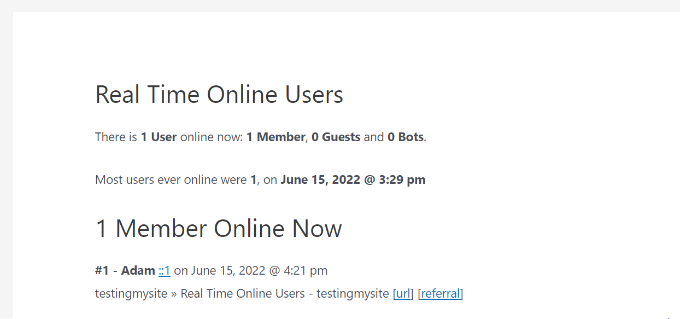
Besides that, you can also show real time online users in your WordPress widgets area, like the sidebar.
Simply go to Appearance Widgets from your WordPress dashboard and then click the ‘+’ sign to add a UserOnline widget block.
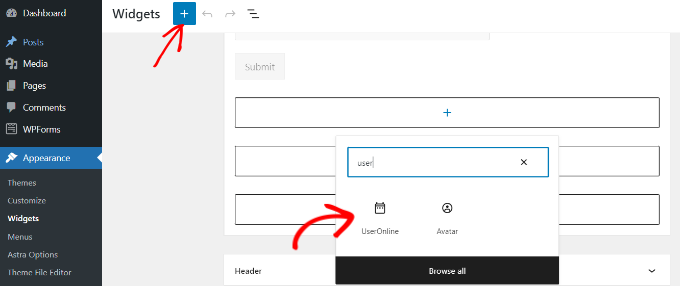
Next, you can rename the title for your real-time widget that will appear on your site.
There’s also an option to choose which statistic to show in the widget. By default, it will show ‘Users Online Count’, but you can click the dropdown menu under ‘Statistics Type’ and choose a different option.
For example, you can show how many users are browsing the current page, how many users are browsing your site, or select a combination of these options.
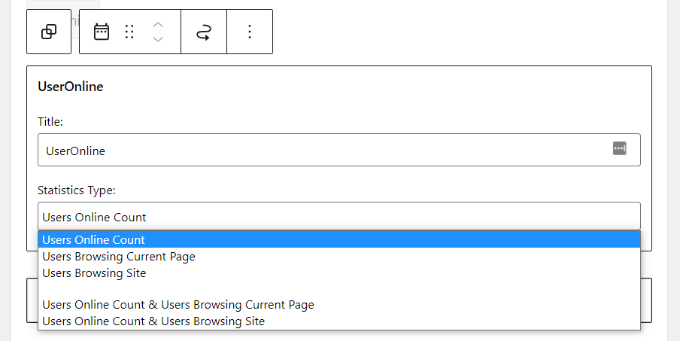
When you’re done, don’t forget to update the widgets page.
You can now visit your website to see real time online users in your site’s sidebar.
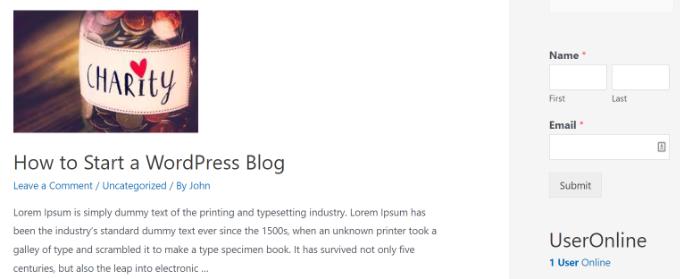
Method 3. Seeing Real Time Online Users in Google Analytics
MonsterInsights makes it super simple to see real-time stats inside WordPress, and you don’t have to leave your website. Plus, it shows the data that matters for your business and helps uncover insights to grow your business.
However, another way to see real-time online users is by visiting your Google Analytics account.
View Real Time Online Users in Google Analytics 4
Google Analytics 4 or GA4 is the latest Analytics version. It has a different reporting interface and comes with new metrics and features.
To see real time online users in GA4, you can go to Reports » Realtime from the menu on your left.

You can see all the stats under a single Realtime report.
For example, Google Analytics 4 shows which sources are generating the most traffic right now, which pages your online users are viewing, which device they’re using, where they are from, and more.
View Real Time Online Users in Universal Analytics
Universal Analytics is the classic version of Google Analytics, which will no longer be available starting July 2023. Here’s how to switch to GA4 if you haven’t already.
To see your real-time report in Universal Analytics, simply head over to the Realtime » Overview under Reports in the menu on your left.
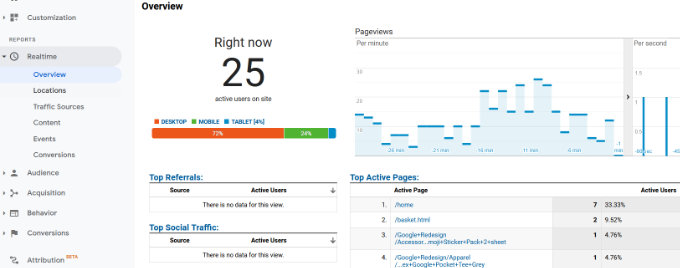
It will show the number of active users right now on your site, along with other stats like active pages and pageviews.
Other than that, Google Analytics also shows other sub-reports under Realtime. For instance, you can see users from different locations in real-time, traffic sources, top pages, and more reports in Universal Analytics.
We hope that this article helped you learn about how to show real-time online users in WordPress. You may also want to see our guide on WooCommerce made simple, and our comparison of the best email marketing services.
If you liked this article, then please subscribe to our YouTube Channel for WordPress video tutorials. You can also find us on Twitter and Facebook.





Syed Balkhi says
Hey WPBeginner readers,
Did you know you can win exciting prizes by commenting on WPBeginner?
Every month, our top blog commenters will win HUGE rewards, including premium WordPress plugin licenses and cash prizes.
You can get more details about the contest from here.
Start sharing your thoughts below to stand a chance to win!
Gerhard says
Hi there
Would it be possible if I use this plugin on 2 different sites and want to display the combined total of users on both the sites.
Thanks
WPBeginner Support says
You would need to reach out to the plugin’s support for if that is available but not likely at the moment an option for two sites
Admin
Niki says
Is there a way or an addon to set different colors for each user category ?
Jeff says
What I don’t like about this widget/plugin is the output when you click on the link the widget displays. E.g., right now it shows “Useronline” and “1 User Online.” The 1 Useronline is a link anyone can click, the it takes you to a page showing:
“Users Online Right Now
There is 1 User online now: 1 Member, 0 Guests and 0 Bots.
Most users ever online were 1, on May 17, 2015 @ 7:19 pm
1 Member Online Now
#1 – Mr. and Mrs. Tango xx.xx.16.222 on May 17, 2015 @ 7:33 pm
Two or More To Tango » Archive Users Online Right Now – Two or More To Tango [url] [referral]
(I XXed out the IP address.) I don’t think I want everyone being able to see all of that info.
WPBeginner Support says
Jeff contact the plugin author. We are sure if there is enough interest, they would want to extend the plugin in future versions.
Admin