Adding a Frequently Asked Questions (FAQ) section to your WordPress site can significantly enhance user experience by giving quick answers to common queries. However, finding the right FAQ plugin that integrates with your site and meets all your needs can be challenging.
With years of experience in WordPress development and optimization, we understand the importance of choosing the right tools. That’s why we’ve tested numerous FAQ plugins on real websites, evaluating their performance, ease of use, and functionality.
Our hands-on experience allows us to provide you with well-informed recommendations tailored to various requirements.
Whether you need a simple solution or a feature-rich plugin, you’ll find options that enhance your site’s user experience and help you manage FAQs effortlessly.
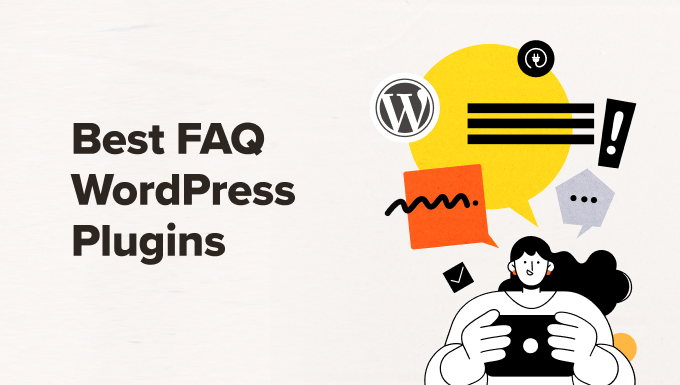
If you are in a hurry, then take a quick look at our expert picks to make a decision.
| # | Plugins | Best For | Pricing |
|---|---|---|---|
| 🥇 | All In One SEO | Adding FAQs and its schema | $49.60/yr + Free |
| 🥈 | Heroic FAQs | All in one FAQ management kit | $149/yr |
| 🥉 | SeedProd | Adding FAQs to landing pages | $39.50/yr + Free |
| 4 | Thrive Architect | Building attractive custom pages with FAQs | $99/yr |
| 5 | YITH Questions and Answers | Adding questions to WooCommerce store | $69.99/yr |
| 6 | Ultimate FAQ | Budget-friendly solution for adding FAQs | Free |
| 7 | Easy Accordion | Creating an accordion-style FAQ section. | Free |
| 8 | Helpie FAQ | Adding an FAQ schema with a free plugin | Free |
| 9 | WP responsive FAQ | Creating FAQs with images and video support | Free |
Why Use a WordPress FAQ Plugin?
FAQ plugins create a Frequently Asked Questions (FAQ) section on your WordPress website with a list of some commonly asked questions and their answers.
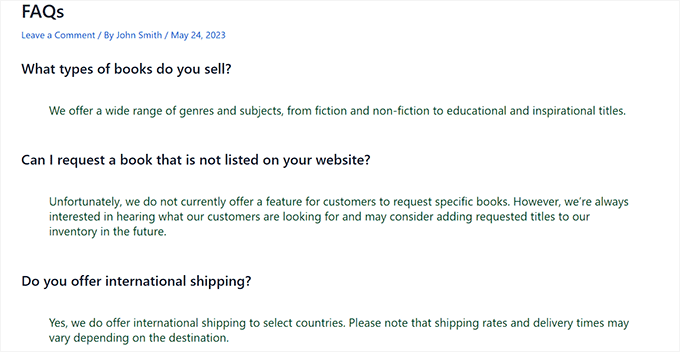
This helps build trust and credibility with your customers by letting them know that you understand their questions and worries. FAQs can even increase conversion rates.
An FAQ section allows users to find an answer to their questions without needing to contact customer service. This saves time and enables your customer support team to focus on other issues.
Additionally, using these plugins can improve your search engine rankings because most FAQs contain long-tail keywords that users commonly look for using search engines.
Your answers may even appear in Google answer boxes. This can bring a lot more organic traffic to your website.
How We Test And Review WordPress FAQ Plugins
To give our readers some amazing recommendations, we tested the most popular FAQ plugins to see if they were worth the hype. When doing that, we particularly focused on the following factors.
Ease of use: We have included tools that are beginner-friendly and are easy to set up.
Features: An ideal FAQ plugin should allow you to add and manage FAQs, embed an FAQ schema, offer different styles, and more
Reliability: We have only recommended tools that we have tested on our websites in real time.
Why Trust WPBeginner?
WPBeginner has a team of experts with years of experience in WordPress, SEO, online marketing, hosting, and more. We extensively test and review each plugin in the list to provide you with some great solutions. For details, see our editorial process.
That being said, let’s look at some of the best WordPress FAQ plugins that can help improve user experience on your website.
1. All in One SEO for WordPress

All in One SEO is the best WordPress SEO plugin on the market that allows you to easily optimize your website to improve search engine rankings. The plugin comes with an FAQ block that helps you create an attractive FAQ section in the content editor. Within the block, you can directly enter questions and answers.
You can also customize the FAQ section from the block panel, including the text color, background color, typography, and title wrapper.
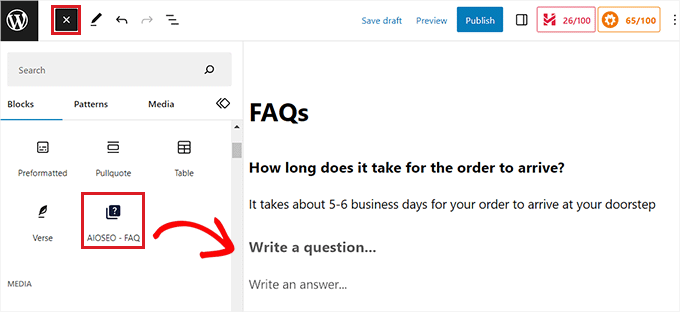
Moreover, All in One SEO allows you to add FAQ schema to your WordPress website. This schema markup can increase your visibility on Google and bring more traffic.
To activate the FAQ schema, you must scroll down to the AIOSEO section in the block editor and switch to the ‘Schema’ tab. After that, click the ‘Generate Schema’ button to open up a prompt.
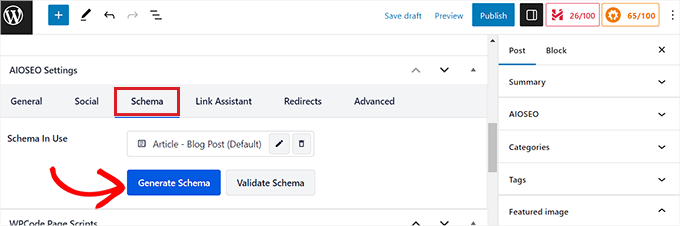
Once the Schema Generator opens up, click on the ‘FAQ’ option to add the schema.
Next, you can add questions and answers to the schema template. For more detailed instructions, please see our tutorial on how to add FAQ schema in WordPress.
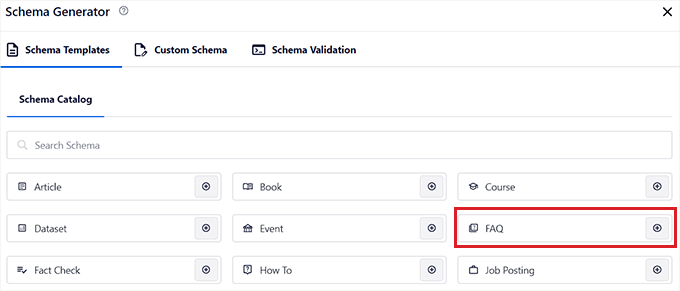
Pros
- Apart from FAQs, AIOSEO has custom sitemaps, advanced redirects, SEO titles and descriptions, support for multiple keyphrases, and more.
- It comes with a headline analyzer and provides suggestions to use active voice, insert transition words, distribute subheadings better, and hit a specific Flesch reading score. This makes it the best writing assistant software in WordPress.
- AIOSEO can also integrate with social media and WooCommerce.
Cons
- AIOSEO has a free plan that you can use to add an FAQ block. However, you will need the pro plan to unlock the FAQ schema.
Why we recommend All in One SEO: It is the best WordPress FAQ plugin on the market that allows you to add an FAQ section directly from the WordPress block editor. Plus, it lets you add FAQ schema to improve search engine rankings.
2. Heroic FAQs
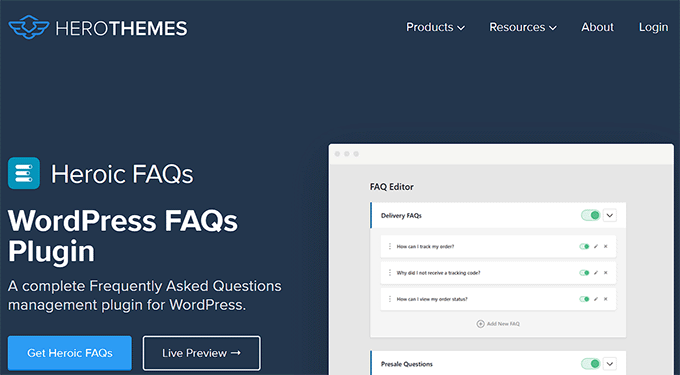
Heroic FAQs by HeroThemes is a premium WordPress plugin that comes with a drag-and-drop interface to organize, reorder, or group related questions together.
It offers 5 pre-designed FAQ templates and a visual editor that lets you insert images, blockquotes, lists, videos, and more into your FAQ content.
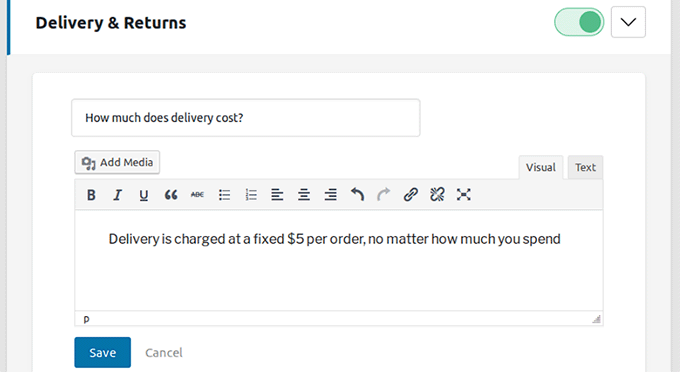
You can display the FAQs in accordion or toggle format. You are also able to choose from 15 different FAQ icon styles to match your website’s design.
Pros
- Using the Heroic FAQs plugin can improve your website visibility and search engine rankings because it has built-in FAQ schema.
- Some of its other features include fast loading, FAQ search, analytics reports, mobile responsiveness, and page builder integrations.
- HeroThemes also offers Heroic KB, which lets you easily create a knowledge base in WordPress.
Cons
- Heroic FAQs is a premium plugin and does not have a free plan.
- It only offers five pre-designed styles. To create an FAQ section unique to your website, you will need to use CSS.
Why we recommend Heroic FAQs: Overall, Heroic FAQs is the perfect solution if you are looking for an all-in-one FAQ management kit. It is ideal for small business sites with its drag-and-drop builder, FAQ schema, analytics, page builder integrations, and more.
3. SeedProd

SeedProd is the best WordPress landing page builder on the market. It makes it super easy to create landing pages and custom themes in WordPress without using any code.
It also comes with an Accordion block that lets you create FAQs by adding text sections that expand and collapse to any part of your page.
First, you will need to choose a template and start building your page with SeedProd. Then, you can drag and drop the ‘Accordion’ block onto the landing page from the left column on the screen.
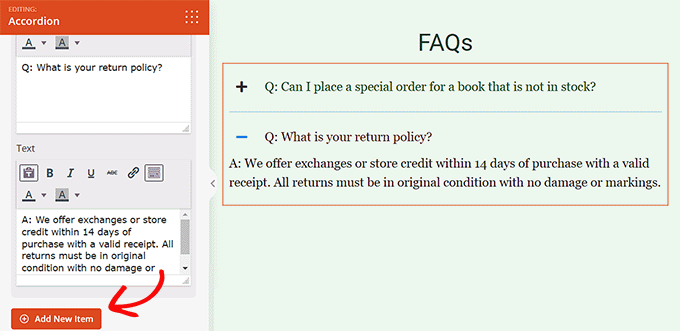
Once you add the questions and answers, you can also customize the font size, icon image, typography, text color, and background color for your FAQs.
Pros
- You can add custom CSS and animation effects to your FAQs.
- SeedProd comes with built-in SEO features that will allow you to optimize your landing pages for search engines and increase visibility.
- It is the best theme builder that lets you create custom themes for your website.
- SeedProd can integrate with any email marketing service, and you can also add a contact form, optin form, or giveaways using advanced blocks.
Cons
- SeedProd is a page builder and is not designed specifically for FAQs.
- It does not offer any FAQ templates or reports and analytics.
- SeedProd has a free plan, but some of its features can only be unlocked in the pro version of the plugin.
Why we recommend SeedProd: If want to design custom landing pages for your site, then we recommend using SeedProd to add FAQs to those pages. The plugin will help you create a simple accordion FAQ.
4. Thrive Architect
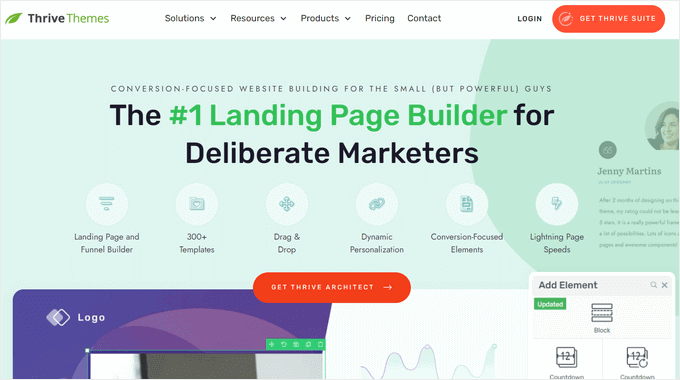
Thrive Architect is another powerful drag-and-drop page builder that helps you easily create custom landing pages, layouts, and content for your WordPress site.
It comes with a Toggle element that lets you add an FAQ section in an accordion style. To expand the toggle and add an answer to the question, click the ‘Expand’ button in the block toolbar above each toggle.
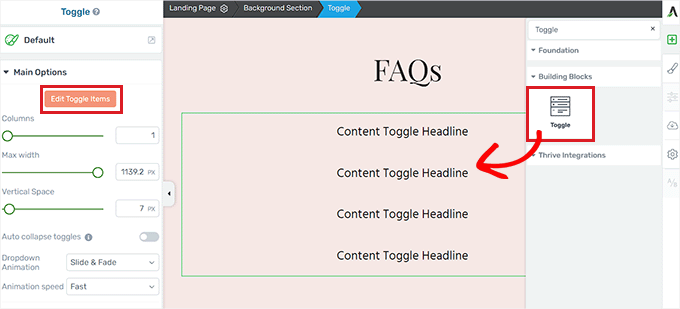
Once you do that, you can customize the FAQ section by adjusting the columns, width, vertical space, and dropdown animations.
For more details on using Thrive Architect, you can see our guide on how to create a custom page in WordPress.
Pros
- With Thrive Architect, you can further customize the FAQs section by changing the icons, typography, layout, background color, borders, adding HMTL attributes, and more.
- It comes with prebuilt templates, conversion elements, A/B testing, parallax effects, and smart color technology.
- The plugin is a part of Thrive Suite, which includes Thrive Leads, Thrive Comments, Thrive Optimize, and more.
Cons
- Thrive Architect does not offer a free plan.
- It is a page builder that can be used to add FAQs, but it lacks some of the advanced features offered by the other FAQ plugins on the list.
Why we recommend Thrive Architect: If you are already using Thrive Architect on your website to build pages, then we recommend using the same plugin to add FAQs.
5. YITH WooCommerce Questions And Answers
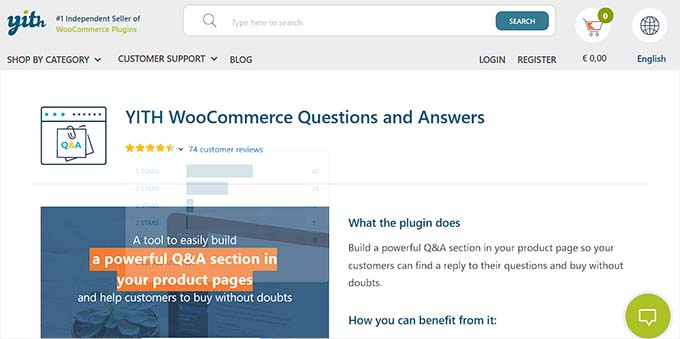
YITH WooCommerce Questions And Answers is not a typical FAQ plugin because it is specifically designed for WooCommerce.
It allows you to create an FAQ section for your product pages and also enables customers to submit their own questions that can be answered by your support team.
This can help increase user engagement in your WooCommerce store and provide a better customer experience.
Pros
- It is a highly customizable plugin with a category filter and search feature to make it easier for users to find the answers to their questions.
- The plugin lets you implement a voting system, hide inappropriate questions, and encourage users to post their own answers in the FAQ section.
- It has an email notification feature that tells you any time a user submits a question or answers the query of another customer.
Cons
- The plugin won’t work if you do not have an online store with WooCommerce.
- The plugin allows users to submit their questions, which can lead to spam, offensive language, or irrelevant content. To counter that, you will have to actively monitor and manage the FAQ sections.
- The plugin offers limited customization options and may not be able to integrate with all WordPress themes seamlessly.
Why we recommend YITH WooCommerce Questions and Answers: If you have a WooCommerce store, then this is the perfect plugin for you. It is specifically designed for WooCommerce and even allows users to submit their questions on your site. This can help boost engagement and lead to more conversions.
6. Ultimate FAQ
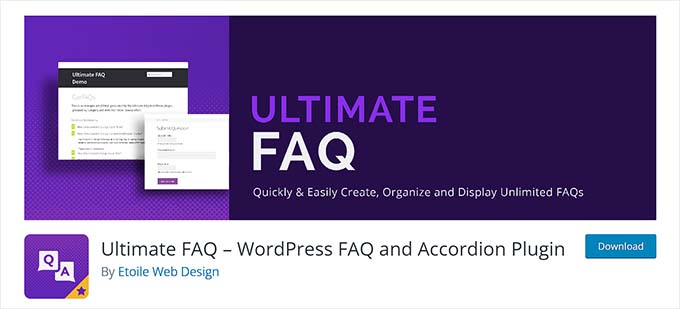
Ultimate FAQ is a popular WordPress plugin that provides shortcodes and blocks in the Gutenberg editor that let you add an FAQ section to your website.
It comes with unlimited support for categories and tags and even lets you add an unlimited number of FAQs to a single section.
By default, the plugin comes with accordion and toggle styles. However, you can also use custom CSS to style your FAQs according to your liking.
Pros
- The plugin lets you import FAQs in bulk using Google Sheets and even offers a search and filtering feature for customers.
- It is super easy to use and helps you create SEO-friendly FAQs to boost website rankings.
- Ultimate FAQ integrates with WooCommerce, so you can easily add an FAQ section to your online store.
- Some of its other features include email support, social sharing, custom fields, video/image support, and more.
Cons
- The plugin offers limited design options for FAQs.
- It can add loading time to your pages depending on the customizations you make and the number of FAQs.
- The plugin’s built-in search feature can be limited in scope and accuracy.
Why we recommend Ultimate FAQ: If you have a simple WordPress blog, then you can use this plugin to add an attractive FAQ section for free.
7. Easy Accordion
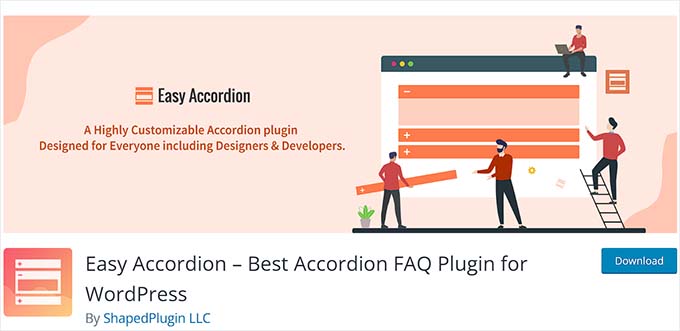
Easy Accordion is a powerful FAQ builder that provides a drag-and-drop interface to create an accordion-style FAQ section.
It’s lightweight, fast, and SEO-friendly, helping you quickly optimize your website content for search engines.
The plugin offers more than 16 pre-designed templates and other customization options, including typography, icon sets, font colors, themes, animation effects, padding, color schemes, and more.
Pros
- Easy Accordion has a responsive layout that works on various devices, including mobile phones, iPads, desktops, and tablets.
- It lets you adjust the accordion height and select activator events for the accordion, including click, mouseover, or automatic.
- You can create unlimited accordion sections and also add advanced CSS for custom styling.
Cons
- The plugin can add loading time to your pages depending on the number of accordions you have added to your website.
- It can have compatibility issues with third-party plugins.
Why we recommend Easy Accordion: The free plugin is a great choice if you want to create a highly customizable FAQ section.
8. Helpie FAQ
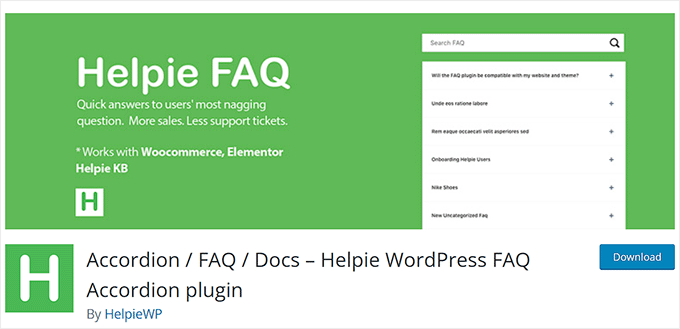
Helpie FAQ comes with a user-friendly interface that allows you to easily create and manage FAQ pages. It also offers built-in FAQ schema that increases your search visibility and can improve your website rankings.
The plugin provides you with complete flexibility to add an FAQ section to your pages, posts, or WordPress sidebar.
Pros
- Helpie FAQ includes an AJAX search feature, basic sorting, color themes, import/export, user submissions, and more.
- You can integrate this plugin with WooCommerce to create an FAQ section for your online store.
- It can easily integrate with HelpieKB, which allows you to build documentation for your site.
Cons
- It does not have a drag-and-drop builder and offers limited styling options.
- The plugin can affect your website’s speed and performance.
Why we recommend Helpie FAQ: If you have just started your business and are on a shoestring budget, then you can use Helpie FAQ to build a simple FAQ section on your website. The plugin can also integrate with HelpieKB to create a knowledge base.
9. WP Responsive FAQ With Category
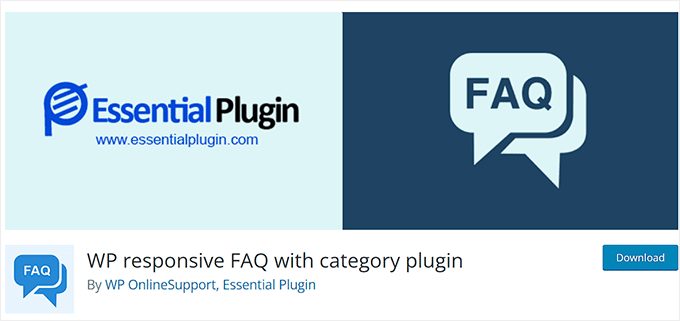
WP Responsive FAQ with Category is a simple WordPress plugin that uses shortcodes to add FAQ sections to your pages or posts.
It comes with a drag-and-drop interface and 15+ pre-designed templates to create an aesthetically pleasing FAQ section for your website.
Other than that, WP Responsive FAQ offers WooCommerce support and makes it super easy for you to display an FAQ section in your online store.
Pros
- The plugin comes with image/video support for FAQs.
- It offers customization settings and accordion animation adjustments.
- It creates search-friendly URLs for FAQ pages.
Cons
- WP Responsive does not offer FAQ schema.
Why we recommend WP Responsive FAQ With Category: If you are looking for a beginner-friendly and easy-to-use solution to create FAQs with images and videos, then this plugin is for you.
Which Is the Best WordPress FAQ Plugin?
In our expert opinion, All in One SEO is the best WordPress FAQ plugin because it allows you to easily add FAQ sections and FAQ schema to your pages and posts.
However, if you want to create an FAQ section on a landing page, then you can also use SeedProd or Thrive Architect. They are the best WordPress page builders on the market that offer built-in features to create attractive FAQ sections.
You can also use the Heroic FAQs plugin if you are looking for an all-in-one solution. Its user-friendly, drag-and-drop interface allows you to easily build FAQs and FAQ schema.
If you have an online store, then we recommend using YITH WooCommerce Questions and Answers or the Ultimate FAQ plugin because they are designed to integrate with WooCommerce.
Frequently Asked Questions About WordPress FAQs
Here are some questions that are frequently asked by our readers about FAQ plugins:
Do FAQs improve SEO?
Adding FAQs on your website can improve SEO because they directly address your user’s query, boosting your relevance to search engines.
Plus, FAQs also contain target keywords and encourage users to spend more time on your website.
How many FAQs should I have on a page?
The best number of FAQs on a page can depend on several factors, including the target audience, topic complexity, layout, and more.
If you are creating a separate dedicated page for FAQs, then you should have at least 10 questions on this page.
However, if you have written an average blog post of about 1500 words and want to add a short FAQ section at the bottom, then you can just add about 3-5 FAQs for your users.
Which is the best free FAQ plugin for WordPress?
If you are on a budget, then you can use the free plan of AIOSEO to add FAQs to your WordPress site. This plugin will improve your SEO and let you add FAQs for free.
Alternatively, if you have a WooCommerce store, then Ultimate FAQ is also a good choice due to its seamless integration with the eCommerce plugin.
Best WordPress Guides for Using FAQs
- How to Add a jQuery FAQ Accordion in WordPress
- Best WordPress Accordion Plugins
- How to Show and Hide Text in WordPress Posts with the Toggle Effect
- How to Add Product Questions And Answers in WooCommerce
If you liked this article, then please subscribe to our YouTube Channel for WordPress video tutorials. You can also find us on Twitter and Facebook.





Syed Balkhi says
Hey WPBeginner readers,
Did you know you can win exciting prizes by commenting on WPBeginner?
Every month, our top blog commenters will win HUGE rewards, including premium WordPress plugin licenses and cash prizes.
You can get more details about the contest from here.
Start sharing your thoughts below to stand a chance to win!
Dennis Muthomi says
sometimes I’ve noticed when I search for something on Google, there’s an accordion with questions and answers right under the website link on the results page, always wondered how sites did that.
from what you’ve covered, it seems like using a plugin like All in One SEO that supports FAQ schema markup is the way to go for getting those faq accordion on google results page
think I’ll give All in One SEO a shot based on your recommendation
Jiří Vaněk says
Hi Dennis,
Yes, that’s correct. I’ve been using the AIO SEO plugin for a long time and was also interested in how this can be done. So I experimented with markup schemas, and quite soon I started seeing results in Google Search Console. Google notices these schemas very quickly, and in GSC you can see your articles categorized into blog posts and FAQs. Once Google marks your article as an FAQ due to the markup schema, you have a pretty good chance that some of your articles will appear in these questions and answers in search results (from my own experience). In general, markup schemas are very good for SEO and have helped me a lot.
Jiří Vaněk says
I use Elementor on my website, which includes an accordion feature. I also use it for creating FAQs. Recently, I discovered that FAQs are great for indexing since Google Search Console now displays all the articles where I have FAQs, and it has helped me gain more visibility.
WPBeginner Support says
FAQs are getting popular at the moment to help with ranking
Admin
Jiří Vaněk says
Yes, it’s true. At first, Google added me to the advanced search for this technique, and now, when I started using the FAQ schema from AIO SEO, I really helped it significantly. It is a great SEO technique that I can recommend.
Ralph says
As always you gave us a lot of options but after reading many of your guides I guess it is better to stick to 1 powerfull tool which is AIOseo. This is plugin really is ALL in one. I don’t have much FAQ on my website but still can upgrade this section of my shop. Thanks for suggestion!
Abiodun Akintola lawrence says
Hello Author,
I already have over 200 posts on my WordPress site with FAQs on each post, but now, I’m looking for a way to auto-turn all the FAQs to drop down below each post.
Is this possible?
Thanks
WPBeginner Support says
It would depend on what tool you used to create the FAQ but at the moment we do not have a tool to to automatically convert content into FAQ dropdowns.
Admin