Are you looking for a Gravity Forms review to see whether it’s the right drag and drop contact form plugin for you?
With Gravity Forms, you can create mobile responsive forms that use conditional logic to show the right fields, to the right users. You’ll also get access to professionally-designed templates and a ton of powerful add-ons.
In this Gravity Forms review, we’ll help you decide whether it’s the right form builder for your WordPress website.
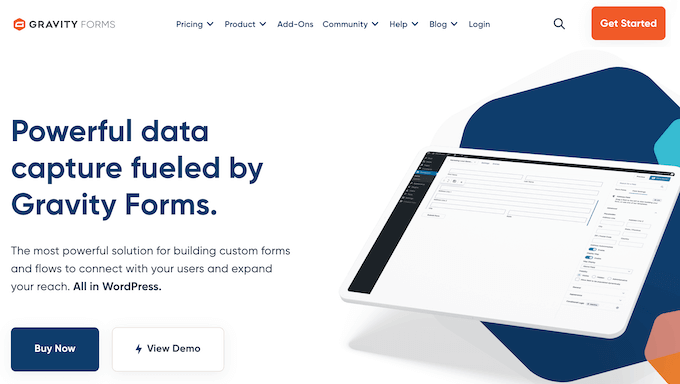
Gravity Forms Review: Why Use it in WordPress?
Gravity Forms is a a popular WordPress form builder plugin. It comes with a selection of ready-made templates and a user-friendly editor, so you can create all kinds of forms with ease.
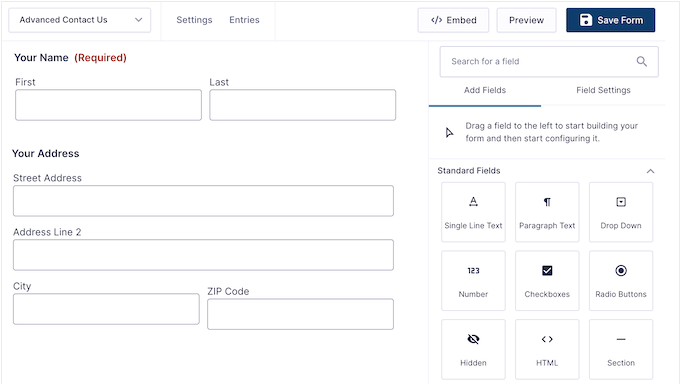
You can create as many forms as you want, and collect an unlimited number of entries.
Out-of-the-box, you’ll get powerful conditional logic features so you can show different fields based on the user’s previous answers. This can help you avoid asking irrelevant or unnecessary questions, which may improve your form conversion rates.
You can also create multi-page forms, which allows you to collect lots of information without forcing the user to scroll.
Depending on your Gravity Forms license, you can extend the core plugin with powerful add-ons. With the right add-ons, you can use Gravity Forms to create surveys and quizzes, and even accept user-submitted content.
Gravity Forms Review: The Right Contact Form Plugin for You?
A contact form is essential for any WordPress website, but you’ll often need to create other types of form too. For example, you might create a request a quote form, or give attendees a way to RSVP to your event.
No matter what type of form you create, you’ll need a secure, easy-to-use editor. With that in mind, in this Gravity Forms review we’ll see whether it’s the right form builder for you.
1. Professionally-Designed Form Templates
Ready-made form templates can save you a ton of time, and help you create high-converting forms with just a few clicks.
The good news is that Gravity Forms comes with a selection of ready-made form templates.
Whether you’re collecting registrations for an upcoming virtual event, adding user registration to your site, or simply creating a contact form, Gravity Forms has a template that you can use as a starting point.
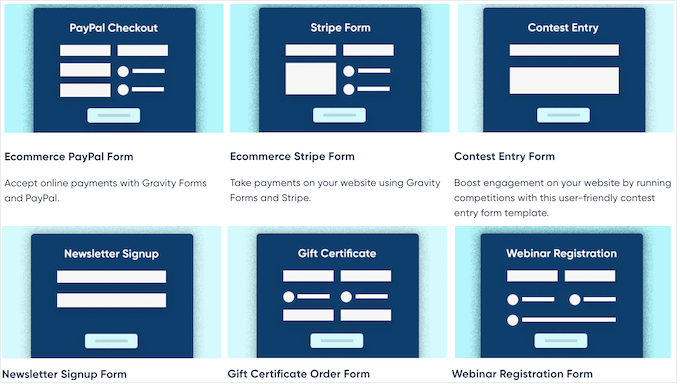
2. Mobile Responsive By Default
According to our internet usage statistics, mobile devices account for almost 55% of total web traffic. If your forms aren’t mobile-responsive then you’re missing out on lots of submissions, conversions, and signups.
The good news is that Gravity Forms is mobile responsive by default. This means all your forms will look great and work perfectly, no matter what device the visitor is using.
3. Drag and Drop Form Builder
Gravity Forms comes with a drag and drop form builder, so you can create all kinds of forms without having to write a single line of code.
After choosing a form template, you can select any field within that template and then edit it using the settings in the right-hand menu.
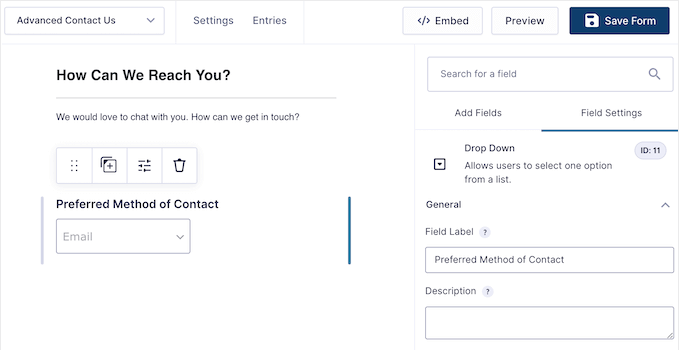
The Gravity Forms builder has a range of ready-made fields that you can simply drag and drop onto your form.
You can also customize the form layout, including arranging the fields into multiple columns.
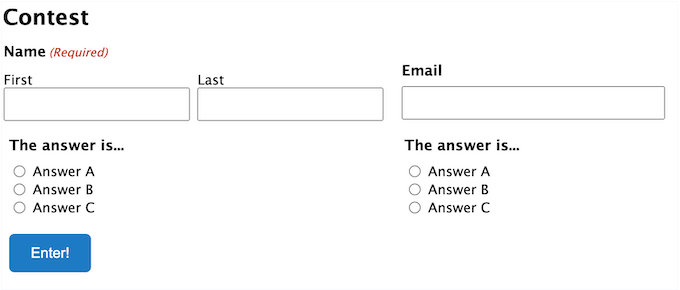
When you’re happy with how the form looks, you can configure its settings.
This includes creating notifications that Gravity Forms will send automatically every time someone submits the form.
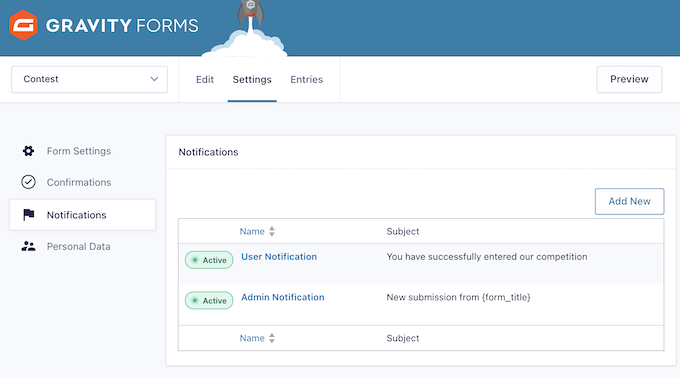
You can also send a confirmation email after form submission, or redirect the visitor to a custom thank you page.
Another option is showing an onscreen message. For example, if the visitor is expecting a quote or callback, then you might show a message such as ‘We aim to respond within 24 hours.’
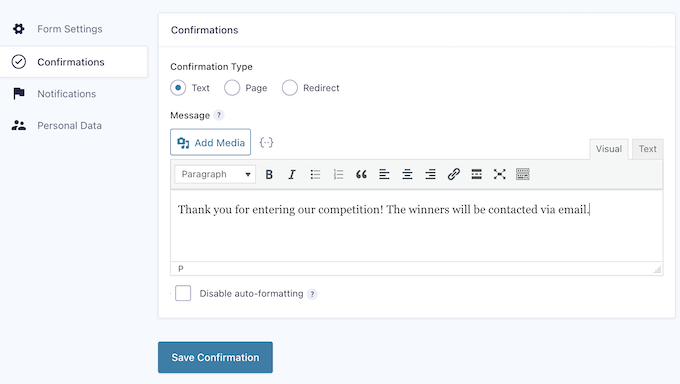
4. Accept File Uploads
Maybe you’re hiring and want to collect resumes, or perhaps you’re running a photo contest and want participants to send you their favorite images. In that case, Gravity Forms has a ready-made File Upload field that you can drag and drop onto any form.
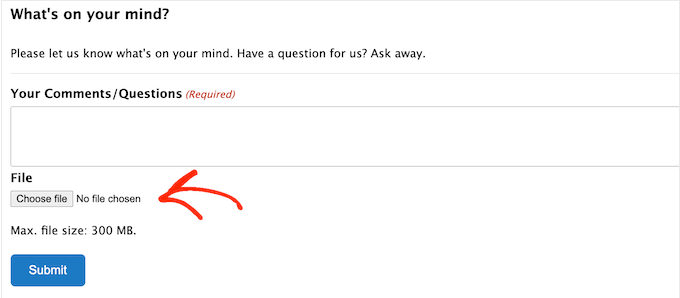
With that done, you can limit the file types that users can upload and set a maximum file limit.
5. Add Your Form to Any Page or Post
When you’re happy with the form, you can add it to any page, post, or widget-ready area across your online store or website.
Simply click the ‘Embed’ button, and you can either create a new page or add the form to an existing page.
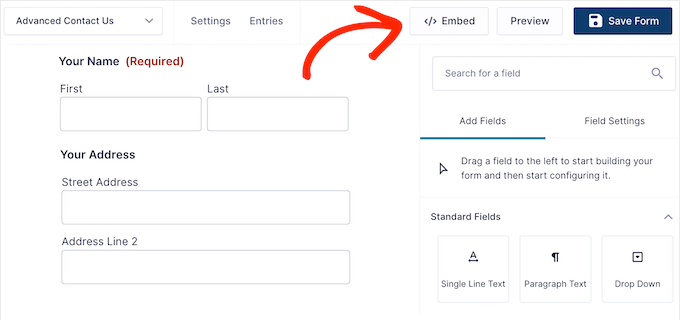
You can also add the form using a shortcode that Gravity Forms creates automatically.
Another option is using the Gravity Forms block inside the WordPress content editor. This allows you to control exactly where the form appears within the page or post.
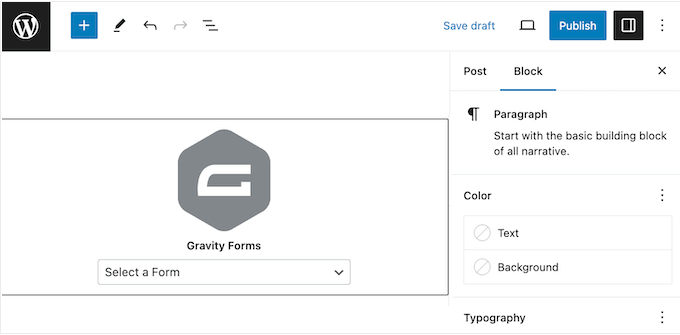
6. Accessible By Default
Ideally, your WordPress site should be user-friendly and accessible to everyone, regardless of their needs. When designing forms, it’s important to keep this accessibility in mind.
For more on this topic, see our guide on how to improve accessibility on your WordPress site.
The good news is that Gravity Forms has everything you need to comply with government standards for Section 508 and WCAG 2.1 AA (Web Content Accessibility Guidelines). In this way, you can help more people access your forms and collect more leads.
7. Save and Continue
Abandoned forms mean less conversions, fewer leads, and potentially even less revenue.
To help reduce form abandonment rates, Gravity Forms allows users to save their place. They can simply create a custom link to the current state of the form submission, and then return to this link at a later date.
For more on this topic, please see our guide on how to add save and continue functionality in WordPress forms.
8. Partial Entires
It’s not uncommon for users to abandon a form before actually submitting it, especially for longer forms that span multiple pages.
With the Partial Entries add-on, you can capture these abandoned entries. This means you may still be able to capture partial information and email addresses from abandoned forms.
9. Supports Pagination
Sometimes you may need to collect lots of information from visitors. Instead of forcing these visitors to scroll through long forms, Gravity Forms can display your fields across multiple pages.
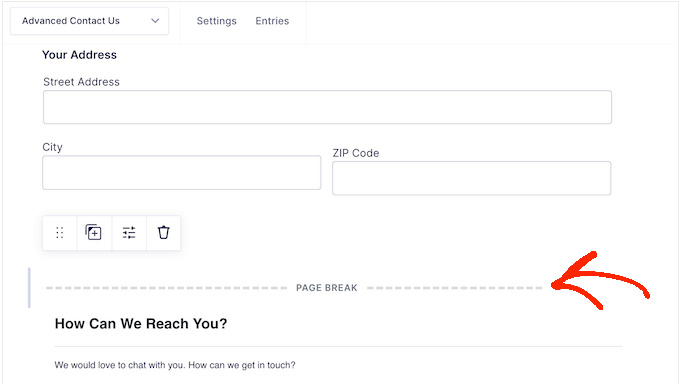
Along with the ‘Save and Continue’ feature, this promises to improve the form completion rates on your WordPress blog or website.
10. Powerful Conditional Logic
To get as many conversions as possible, you’ll want to keep your forms short and only ask relevant questions. That said, this Gravity Forms review won’t be complete without mentioning its conditional logic.
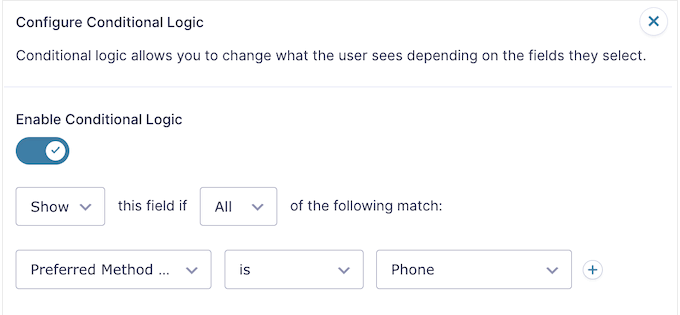
This feature shows the visitor different options based on the information they’ve already entered. For example, if you’re creating a form with a payment option, then Gravity Forms can hide the credit card fields if the visitor chooses not to send you a donation.
11. Conditional Notifications
With Gravity Forms, you can also use conditional logic in your notifications. This allows you to send different notifications to users based on the data they submitted.
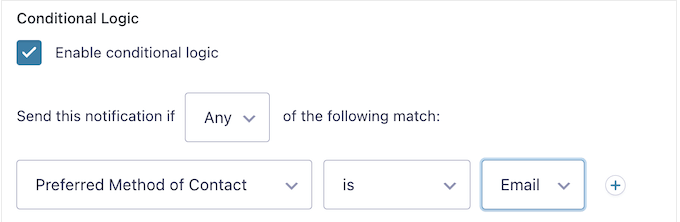
Let’s look at an example. You might create a feedback form to check if a customer is happy with their recent purchase.
If they select ‘No,’ then the notification might ask them to contact your help desk. If they choose ‘Yes’ instead, then you can offer them a coupon code to encourage future purchases.
12. Dynamic Population
Dynamic population is an advanced feature that lets you pre-fill or pre-select fields for the visitor.
This can reduce form abandonment rates by making it easier for visitors to complete your forms. For example, you can might pre-fill the user’s phone number or email address, if you already have access to that information.
You might also pre-select a checkbox if the visitor arrives at your form via a particular link.
13. Import and Export Forms
If you run multiple websites, then you may want to use the same form across all those sites. Rather than manually recreating the form, you can simply export it as a JSON file.
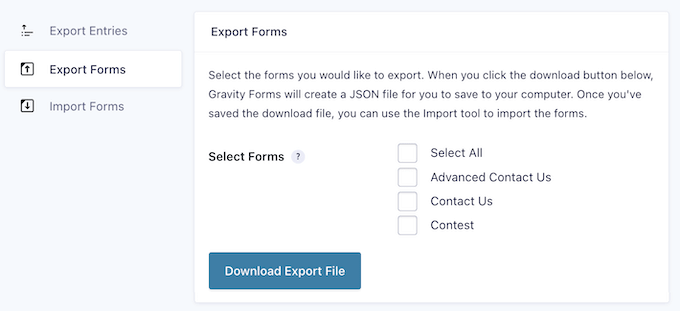
You can then import the form into any other website that has Gravity Forms installed.
This feature is also useful if you run a WordPress development agency. You can simply create a library of common forms, such as a contact us form and user registration form, and then import them into all your client sites.
14. Export Form Submissions
Sometimes you may need to share data with people who don’t have access to your WordPress dashboard. We don’t recommend creating a new account just so this person can see your Gravity Forms data, as this isn’t good for WordPress security.
Instead, you can export the form entries as a CSV file, using Gravity Forms’ export tools.
15. Create Advanced Online Calculators
With Gravity Forms, you can use mathematical formulas to perform calculations based on the user’s input. You can then display the results in a confirmation message, email, or directly on your WordPress website.
This can improve the user experience on all kinds of sites. For example, if you have a health and fitness blog, then you might create a BMI calculator so visitors can check whether they’re a healthy weight.
Calculators can also boost engagement and keep people on your site for longer. For example, if you run a real estate website then you might create a mortgage calculator. This allows visitors to get the information they need, without using a third-party website or service.
16. Create Engaging Quizzes
The Gravity Forms Quiz add-on has everything you need to create quizzes in WordPress, including automatic grading.
When a visitor submits their answers, Gravity Forms can even calculate their points and automatically award them a grade or a pass/fail. With that done, you can see these results in the WordPress dashboard, along with other useful information such as the average score and grade frequency across all quizzes.
17. Get Feedback with Surveys
It may be helpful to collect reviews and get feedback from the people who visit your site. That said, you can create as many surveys as you want using the Gravity Forms Survey add-on.
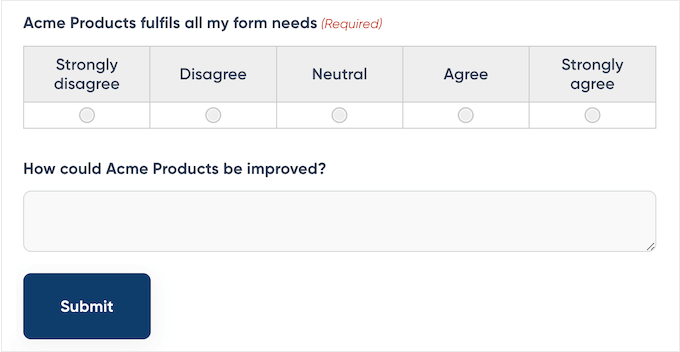
This add-on comes with all the survey field types you would expect from the best survey plugins, including Likert scales, star ratings, and rankings so users can drag and drop the survey options into their preferred order.
18. Accept Payments Online
Do you want to sell digital downloads or physical products online?
The Gravity Forms Payment add-ons allow you to accept one-time and recurring payments. Even better, you can install dedicated add-ons for all the major payment gateways including Stripe, Authorize.net, PayPal Checkout, and Mollie.
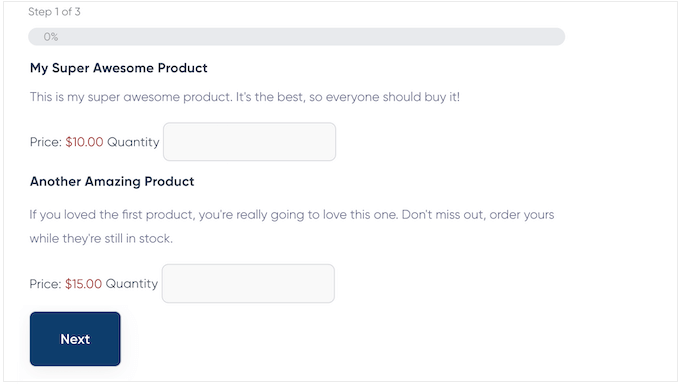
You can even offer multiple payment methods and create post-payment actions such as sending a confirmation email.
No matter what payment gateway you choose, Gravity Forms will transmit the customer’s data to the credit card processor, who will securely handle authorization and payment.
19. Accept eSignatures
Sometimes you may need to collect a visitor’s signature before accepting a form submission. For example, they might need to agree to your terms of service, or confirm they’re submitting accurate information.
The Gravity Forms Signature add-on allows users to esign their form submission using either a touchscreen or a mouse. Gravity Forms will then save this signature as a PNG, so you’ll have a complete record of the form submission.
20. Integrates with CRM Software
Do you use a CRM? When someone submits a form, you’ll typically want to capture that information in your CRM.
The good news is that Gravity Forms has add-ons that can automatically log form data with your CRM. This includes dedicated add-ons for HubSpot, Zoho, Agile, and more.
21. GDPR Compliant
Many website owners use forms to collect personal information. However, this means you’ll need to pay attention to security and privacy laws such as GDPR.
If you break these regulations, then you may face a fine or even jail time.
The good news is that Gravity Forms has various settings to help protect your audience’s privacy. For example, you can prevent Gravity Forms from storing the user’s IP address.
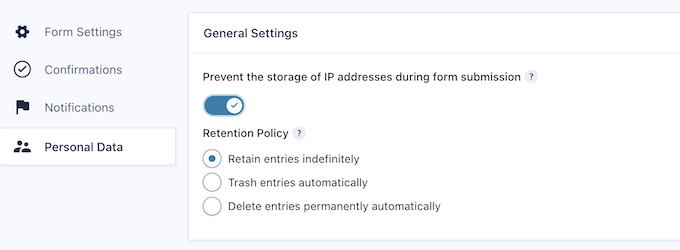
You can also exclude form data when erasing or exporting information from your WordPress website or blog.
If you do enable these settings, then you can choose exactly the data you want to include and exclude, such as Name, Email, and Browser details.
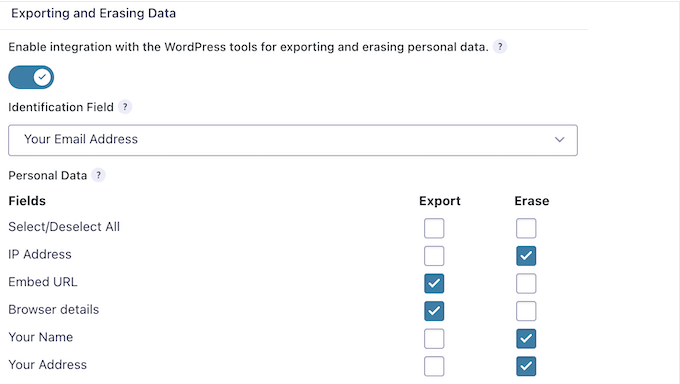
22. Anti-Spam Features
Bots often target forms with sam, including contact form spam and spam registrations.
To help protect your site against these bots, Gravity Forms supports Google reCAPTCHA v2 and v3, and comes with a built-in honeypot feature.
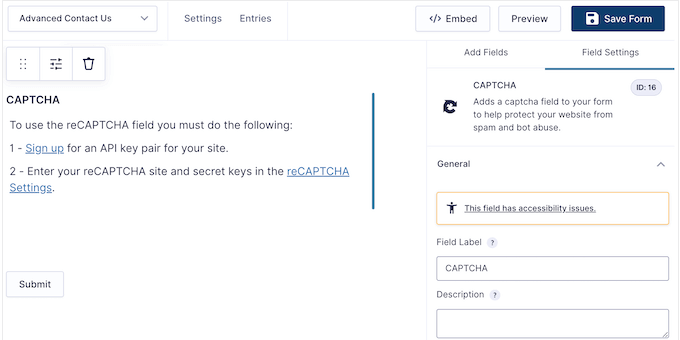
When enabled, the honeypot will add a field that’s only visible to bots. If this field contains a value when the form is submitted, then Gravity Forms will ignore the submission.
23. Display Form Submissions in Custom Views
Displaying form entries on the front end allows you to show important information to visitors. For example, you might accept user-generated content such as business listings, advertisements, job listings, community events, and more.
Simply install the GravityView add-on and you’ll be able to accept and display all kinds of user-submitted content.
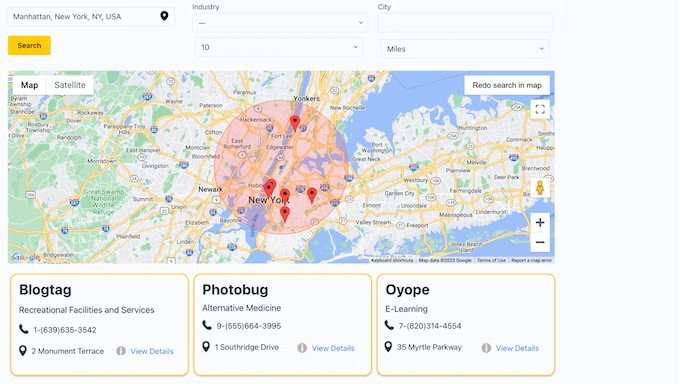
This add-on comes with a wide range of sorting and filtering options so you can control exactly how this content appears on your site. For example, if you’re collecting testimonials or product reviews then you might only show entries made by logged-in users.
24. Community and Professional Support
With its drag and drop editor and ready-made templates, Gravity Forms is designed with ease of use in mind. However, sometimes you may still need some extra help.
To start, Gravity Forms has detailed online documentation that you can access 24/7. This includes a Getting Started guide that’s perfect for beginners, and a knowledge base where you can find answers to all your technical questions.
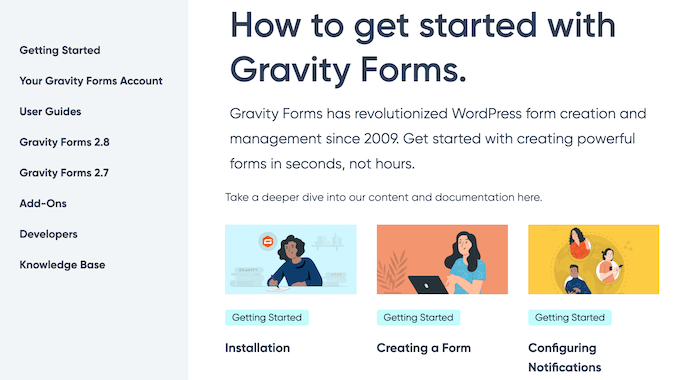
There’s also a blog where you’ll find a range of how-to guides, such as how to automatically send form entries to Brevo, and how to protect your forms with a one time password.
You can also get help from other Gravity Forms users, by posting to the official community forum.

Do you prefer one-on-one support?
All the Gravity Forms licenses come with professional support. Even better, if you upgrade to the Elite plan then you’ll get priority support, so you should get answers more quickly.
Gravity Forms Review: Pricing and Plans
Although Gravity Forms doesn’t offer a free plugin or trial, there is an online demo so you can try before you buy.
If you do decide to purchase the plugin, then there are a range of plans that are designed for businesses of all sizes.
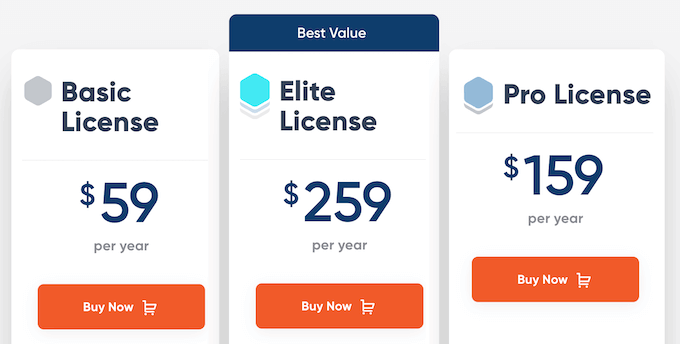
There are 3 plans to choose from:
- Basic. For $59 per year, you can create as many forms as you want and accept an unlimited number of submissions. You’ll also get access to the File Upload field and powerful conditional logic features. With that said, Basic is a good option if you want to add advanced forms to a single blog, website, or online marketplace.
- Pro. For $159 annually, you can use Gravity Forms on up to 3 websites. You’ll also get access to eCommerce add-ons so it’s a good option if you want to collect one-time or recurring payments, or even create a donation form. You can also install the Zoho, Capsule, and Agile add-ons, so Pro is perfect if you’re already using these CRMs.
- Elite. For $259 per year, you can install Gravity Forms on an unlimited number of websites. With that said, the Elite license is ideal for WordPress developers, agencies, or anyone who manages multiple sites. You can simply install Gravity Forms and use the same tools to create and manage forms across all your client sites. This plan also includes all the Elite add-ons, so you can create engaging polls, quizzes, surveys, and more.
Gravity Forms Review: The Right Contact Form Plugin for You?
After looking at the features, support options, and pricing, we’re confident that Gravity Forms is a great contact form plugin for WordPress.
It comes with a drag and drop builder, so it’s easy to use. You can also extend the core plugin with a ton of add-ons, which is perfect if you need more powerful features.
If you run a single blog, website, or eCommerce store, then the Basic plan may be a good fit for you. You can create as many forms as you want and accept an unlimited number of entries, while also using powerful features such as conditional logic.
If you run multiple sites, such as several blogs in an affiliate marketing network, then we recommend upgrading to Pro. With this plan, you can install Gravity Forms on up to 3 websites.
You can also accept credit card payments online using popular payment gateways, and can even share form data with your CRM using a range of Pro add-ons.
Finally, if you’re a WordPress developer, agency, or manage multiple websites then the Elite license is designed with you in mind. This plan allows you to install Gravity Forms on an unlimited number of websites, and access all the Elite add-ons.
We hope this Gravity Forms review helped you decide if it’s the right contact form plugin for you. You can also check out our guide on how to increase your blog traffic, or see our expert pick of the best live chat software.
If you liked this article, then please subscribe to our YouTube Channel for WordPress video tutorials. You can also find us on Twitter and Facebook.

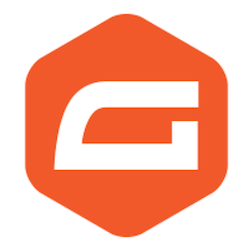

Syed Balkhi says
Hey WPBeginner readers,
Did you know you can win exciting prizes by commenting on WPBeginner?
Every month, our top blog commenters will win HUGE rewards, including premium WordPress plugin licenses and cash prizes.
You can get more details about the contest from here.
Start sharing your thoughts below to stand a chance to win!