Want to see your WordPress site climb the search engine ranks and attract a flood of eager visitors? You’re in the right place.
Improving your WordPress SEO is crucial for getting more traffic to your website. Sadly most WordPress SEO guides are too technical for new users to get started.
This guide is different. We’ve presented the most effective WordPress SEO strategies in clear, actionable steps that anyone can understand and implement.
In this article, we’ll share the top WordPress SEO tips and best practices to help you improve your WordPress SEO and get more organic traffic.

You might have heard experts saying that WordPress is SEO friendly. This is actually why a lot of people choose WordPress to start a blog or a website.
While WordPress makes sure that the code it generates follows the SEO best practices, there is a lot more you need to do if you want to maximize your SEO efforts.
We have a number of actionable steps that you need to take to properly optimize your WordPress SEO.
To make it easy, we have created a table of contents to help you easily navigate through our ultimate WordPress SEO guide.
Table of Contents
Introduction
The Basics of WordPress SEO
- Check your site’s visibility settings
- Using SEO friendly URL structure in WordPress
- WWW vs non-WWW in URLs
The Best WordPress SEO Plugin
- Choosing the Best WordPress SEO plugin
- Add XML sitemaps in WordPress
- Add your site to Google Search Console
- Optimizing your blog posts for SEO
- Doing keyword research for your website
WordPress SEO Best Practices
- Properly using categories and tags in WordPress
- Make internal linking a habit
- Add schema markup and rich snippets
- Optimize WordPress comments
- NoFollow external links in WordPress
- Full posts vs summaries (excerpts)
Speed and Security for WordPress SEO
- Optimize your site’s speed and performance
- Optimizing images in WordPress for SEO
- Security and safety of your WordPress site
- Start using SSL/HTTPS
Finally, see more SEO tools and resources to take your WordPress SEO even farther.
Introduction
We know the idea of optimizing for WordPress SEO can be intimidating for beginners, especially if you’re not a tech geek.
But don’t worry — it doesn’t have to be complicated. Start here to learn the basics, and then you can start applying them to your own website.
What is SEO?
SEO is an acronym that stands for Search Engine Optimization. It’s a strategy used by website owners to get more traffic by ranking higher in search engines.

Search engine optimization isn’t about tricking Google or gaming the system. It’s simply about creating a website that has optimized code and formatting which makes it easy for search engines to find your website.
When people search the web for the topics you write about, your search-engine-optimized content will appear higher in the search results, and you’ll get more people clicking through to your website.
Why SEO is important
Search engines are often the biggest source of traffic for most websites.
Google and other search engines use advanced algorithms to understand and rank pages appropriately in search results. However, those algorithms aren’t perfect — they still need your help to understand what your content is about.
If your content isn’t optimized, then search engines won’t know how to rank it. When people search for the topics you write about, your website won’t appear in the search results pages, and you’ll miss out on all that traffic.
It is really important for all business owners to make their website search engine friendly, so that they can maximize their search traffic.
Video Tutorial
If you’d prefer written instructions, just keep reading.
Basics of WordPress SEO
SEO can get technical, but it doesn’t have to be. Just learning a few basic SEO tips to optimize your site can give you a noticeable boost in your website traffic.
You don’t have to be a tech genius to use the techniques below. If you’re already using WordPress, then you’ve got what it takes!
Let’s get started optimizing your website.
Note: If you find that optimizing your website for SEO is too difficult, or you just don’t have enough time, you can use WPBeginner Pro Services to hire experts to do it for you.

We offer WordPress SEO services to help grow your website traffic at affordable pricing. The service includes AIOSEO plugin setup, on-page optimization, Google Analytics with MonsterInsights setup, keyword research, and more.
Check Your Site’s Visibility Settings
WordPress comes with a built-in option to hide your website from search engines. The purpose of this option is to give you time to work on your website before it’s ready to go public.
However, sometimes this option can get checked accidentally and it makes your website unavailable to search engines.
If your website is not appearing in search results, then the first thing you need to do is to make sure that this option is unchecked.
Simply log in to the admin area of your WordPress site and visit the Settings » Reading page.
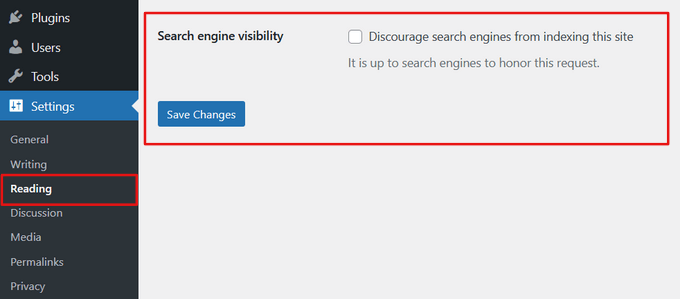
You need to scroll down to the ‘Search Engine Visibility’ section and make sure that the box next to ‘Discourage search engines from indexing this site’ is unchecked.
Don’t forget to click on the ‘Save Changes’ button to store your changes.
Using SEO Friendly URL Structures in WordPress
SEO friendly URLs contain words that clearly explain the content of the page, and they’re easy to read by both humans and search engines.
Some examples of SEO friendly URLs are:
https://www.wpbeginner.com/how-to-install-wordpress/https://www.wpbeginner.com/common-wordpress-errors-and-how-to-fix-them/
Notice that these URLs are readable and a user can guess what they will see on the page just by looking at the URL text.
So what does a non-SEO friendly URL look like?
https://www.wpbeginner.com/?p=10467
http://example.com/archives/123
Notice that these URLs use numbers unrelated to the content, and a user cannot guess what they will find on the page by looking at the URL.
Using SEO friendly permalink structure improves your chances of getting better positions in search results.
Here is how you can check and update your WordPress site’s permalink structure.
You need to visit the Settings » Permalinks page. Select the post name option and then click on the ‘Save Changes’ button to store your settings.
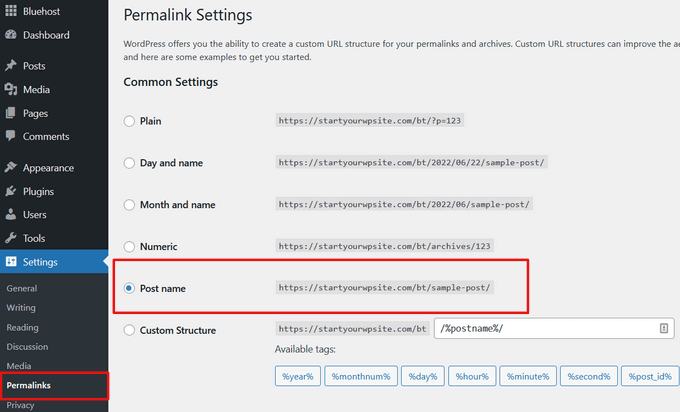
For more detailed instructions take a look at our guide on what is a SEO friendly URL structure in WordPress.
Note: If your website has been running for more than 6 months, then please don’t change your permalink structure unless you’re using the numbers option. If you’re using Day and Name or Month and Name, continue using that.
By changing your permalink structure on an established site, you will lose all of your social media share counts and run the risk of losing your existing SEO ranking.
If you must change your permalink structure, then hire a professional, so they can set up proper redirects. You’ll still lose your social share counts on the pages.
WWW vs non-WWW
If you are just starting out with your website, then you need to choose whether you want to use www (http://www.example.com) or non-www (http://example.com) in your site’s URL.
Search engines consider these to be two different websites, so this means you need to choose one and stick to it.
You can set your preference by visiting the Settings » General page. Add your preferred URL in both the ‘WordPress Address’ and ‘Site Address’ fields.
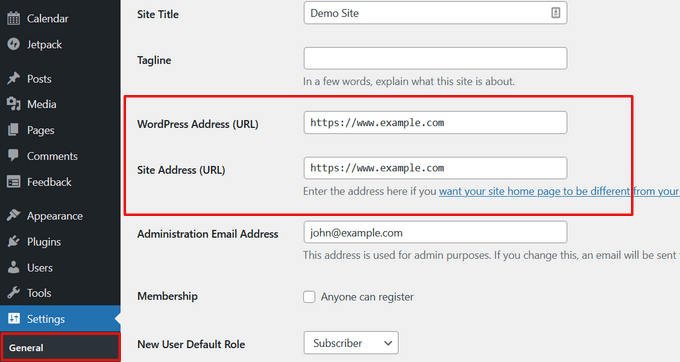
Despite what someone else might say, from an SEO standpoint, there’s no advantage to using one or another.
For more detailed information on this topic, take a look at our guide on www vs non-www – which is better for WordPress SEO.
The Best WordPress SEO plugin
One of the best parts about WordPress is that there’s a plugin for everything, and SEO is no exception. There are thousands of WordPress SEO plugins which makes it harder for beginners to choose the best WordPress SEO plugin.
Instead of installing separate plugins for individual SEO tasks, we will help you choose the best WordPress SEO plugin that does it all, and it’s 100% free.
Choosing the Best WordPress SEO Plugin

When it comes to choosing the best WordPress SEO plugin, you will most likely narrow your choices down to the two most popular solutions: All in One SEO (AIOSEO) or Yoast SEO.
AIOSEO is the original WordPress SEO plugin that’s used on over 3 million websites.
This is the plugin that we use on the WPBeginner website.
It comes with powerful features to automate WordPress SEO, including TruSEO on-page analysis, rich snippets schema markup, social media integration, breadcrumb navigation, advanced eCommerce SEO support for WooCommerce, local SEO, internal link assistant, and much more.
Simply put, AIOSEO handles all of the technical SEO optimization for your WordPress site.
In this tutorial, we’ll be using AIOSEO for screenshots and examples.
For more details, you can see our complete guide on how to set up All In One SEO for WordPress.
We used to use Yoast SEO, but we switched to All in One SEO because it is innovating faster and has more powerful features. For more details, see our guide on the reasons why we switched from Yoast to AIOSEO.
Add XML Sitemaps in WordPress

An XML Sitemap is a specially formatted file that lists every single page on your website. This makes it easy for search engines to find all of your content.
While adding an XML sitemap does not boost your site’s search rankings, it does help search engines find the pages quickly and start ranking them.
If you’re using the AIOSEO plugin, then it will automatically create an XML sitemap for you. To find your sitemap, just go to this URL (don’t forget to replace example.com with your own domain name):
http://example.com/sitemap.xml
We will show you how to submit your XML sitemap to Google in the next step.
Add Your Site to Google Search Console

Google Search Console, also known as Webmaster Tools, is a set of tools offered by Google to give website owners a look at how their content is seen by the search engine.
It provides reports and data to help you understand how your pages appear in search results. You also get to see the actual search terms people are using to find your website, how each page appears in the search results, and how often your pages are clicked.
All this information helps you understand what’s working on your site and what’s not. You can then plan your content strategy accordingly.
Google Search Console also alerts you when there is something wrong with your website, like when search crawlers are unable to access it, find duplicate content, or restricted resources.
If you’re using AIOSEO, then you can follow this guide on how to add Google Search Console.
If you’re not using AIOSEO, then you can watch our video that shows an alternative way:
You can also read this step-by-step guide on how to add your WordPress site to Google Search Console.
Once you have added your website to Google Search Console, click on the Sitemap from the left menu and then paste the last part of the sitemap URL.
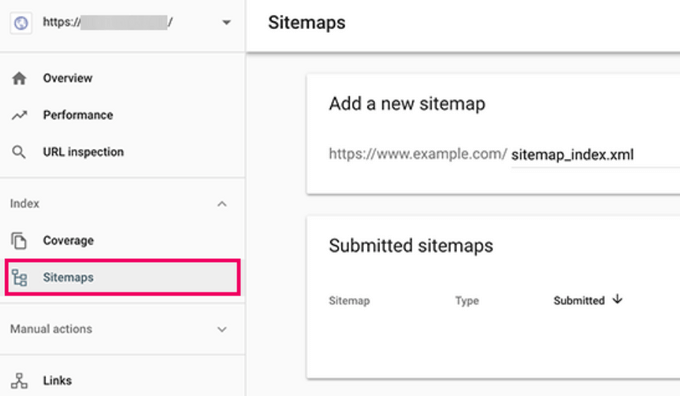
Click on the Submit button to save your changes.
Google Search Console will now check your sitemap and use it to improve your website’s crawling.
Once you have successfully added your sitemap, it will appear as pending. It does take Google some time to crawl your website. After a few hours, you will be able to see some stats about your sitemap. It will show you the number of links it found in your sitemap, how many of them got indexed, the ratio of images and web pages, etc.
We recommend that you check your Search Console at least on a monthly basis for gathering insights and to see your website’s SEO progress.
Update: The AIOSEO team has launched a new Google Search console integration that lets you have a full search statistics dashboard right inside your WordPress site.

Aside from Google Search Console, we also recommend that you submit your website to other popular search engines like Bing, Yahoo, DuckDuckGo, and others.
Along with various search consoles, you should also use MonsterInsights to analyze your organic traffic. MonsterInsights makes it easy to see insights from Google Analytics right from your WordPress dashboard.
Follow this tutorial to learn how to install Google Analytics in WordPress with MonsterInsights.
Optimizing Your Blog Posts for SEO
Often beginners make the mistake of thinking that installing and activating a WordPress SEO plugin is all that’s needed. SEO is an ongoing process that you must keep up with if you want to see maximum results.
All top SEO plugins allow you to add an SEO title, meta description, and focus keyword to every blog post and page. It also shows you a preview of what users will see when they Google your website.
We recommend that you optimize your title and description to get maximum clicks in search engine results.
When writing your blog post, simply scroll down to the SEO section and take full advantage of it.

If you’re wondering how to choose a focus keyword or focus keyphrase, what is a good title, or what is a good meta description, then we have covered it in detail in our beginner’s guide to optimizing your blog posts for SEO.
We highly recommend that you read it because on-page SEO is crucial for the success of your SEO strategy.
Doing Keyword Research for Your Website
Many beginners use their best guesses to figure out what topics people are looking for and what they should add to their blogs and websites.
It is like shooting an arrow in the dark. You don’t need to do that when you can use real data to find out what people are looking for.
Keyword research is a research technique used by content creators and SEO experts. It helps you discover words users enter into search engines to find content, products, and services in your industry.
You can then use those words and phrases on your website to get more search traffic.
There are a ton of keyword research tools (both free and paid) that you can use. We recommend using LowFruits, it helps you discover low-competition keywords and even find out the keywords where your competitors are ranking.
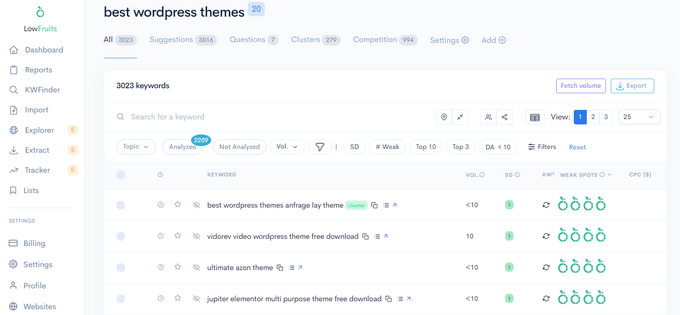
It also comes with a Keyword Clustering feature that can help you create SEO topic clusters. This can help build your authority and rank for more related keywords.
If you’re looking for a free alternative, you can use the WPBeginner Keyword Generator. It lets you instantly generate 300+ keyword ideas in a downloadable report, free of charge.
WPBeginner also has a free Keyword Density Checker which allows you to enter your competitor’s URL to reveal which keywords they’re optimizing for.
For more details, see our beginner’s guide on how to do keyword research for your WordPress website.
WordPress SEO Best Practices
If you follow the basics of WordPress SEO and use the best WordPress SEO plugin, you will already be ahead of most websites.
However, if you want even better results, then you need to follow the WordPress SEO best practices below.
These aren’t too technical and most won’t even require you to touch any code. But they will make a big difference if you follow them.
Properly Using Categories and Tags in WordPress

WordPress allows you to sort your blog posts into categories and tags. This makes it easy for you to manage your content by topics, and for your users to find the content they’re looking for.
Categories and tags also help search engines understand your website structure and content.
Often beginners get confused about how to best use categories and tags. After explaining this to thousands of readers, here’s how we approach categories and tags.
Categories are meant for the broad grouping of your posts. If your blog was a book, then categories will be the table of contents.
For example, on a personal blog, you can have categories like music, food, travel, etc. Categories are hierarchical, so you can add child categories to them.
On the other hand, tags are more specific keywords that describe the contents of an individual post. For example, a blog post filed under the food category can have tags like salad, breakfast, pancakes, etc. Think of these as index sections in a textbook.
For more on this topic, see our guide on categories vs tags and SEO best practices for sorting your content.
By using categories and tags properly, you make it easy for your users to browse your website. Since it’s easy for users, it also makes it easier for search engines to browse your website.
Make Internal Linking a Habit

Search engines assign each page on your website a score (page authority). The recipe of this score is kept secret so that people cannot game the results. However, the most common signals of authority are links.
This is why it’s important that you link to your own content from your other blog posts and pages.
You should make it a habit to interlink your own posts whenever possible. If you have multiple authors, then create a pre-publish blog post checklist that requires them to interlink at least 3 other blog posts.
This will help you boost your pageviews, increase the time users spend on your site, and ultimately will improve the SEO score of your individual blog posts and pages.
To make internal linking even easier, the team at All in One SEO plugin has created a feature called WordPress Link Assistant.

Link Assistant automatically crawls the links on your WordPress site and gives you relevant internal linking suggestions that you can add to your content in 1-click.
Simply put, it automates the process of bulk adding internal links which is a huge time saver.
You can learn more about it in our list of the best internal linking plugins for WordPress. You may also want to read our internal linking guide of best practices for SEO.
Related: All in One SEO also recently released the free Broken Link Checker plugin. It automatically scans all of your internal links to make sure they’re working correctly. If broken links are found, you can quickly fix the URLs right inside of the plugin.
Schema Markup and Rich Snippets (FAQ schema, Reviews, and more)
Have you ever wondered why certain website listings stand out more in Google search results? Perhaps they have star ratings next to them, or they’re much larger with FAQ questions below them?

That’s done by using schema markup which helps you get rich snippets in Google and other search engines. Custom schema helps your website stand out, so you can get better click through rate (CTR) which ends up helping your WordPress site rank higher in SEO.
Now you might be wondering how schema markup really works.
In plain English, schema markup is a special type of HTML code that you can add to your WordPress website to tell search engines more about your content.
For instance, you can tell the search engines that a particular page is a blog post, a recipe, a FAQ, a news article, or a product page in your online store. Search engines can then use this data to display rich results.
Now the good news is that most website owners don’t actually add code to add schema markup.
Powerful WordPress SEO plugins like AIOSEO already do this for you by adding these settings in your post and page editor. You can customize the schema markup for each post further. We have covered more details on how to do this in beginner’s guide on how to use rich snippets.

For example, if you’re looking to add FAQ schema in WordPress, then all you need to do is select the FAQ schema template and add the questions there. AIOSEO behind the scenes will add the JSON+LD schema markup code on your website (without you doing any technical work).
Once this is added, your website listing will stand out more in Google like this.
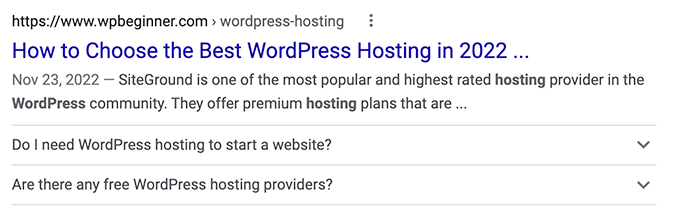
You can also use a similar technique to add recipe schema, product schema, and other types of schema markups.
We always recommend our users take advantage of the custom schema markup tool in AIOSEO to make your website stand out, so you can improve your SEO rankings.
Optimize WordPress Comments

Comments can be a strong indication of user engagement on your website. Engaged users mean more links back to your site, more traffic, and improved SEO.
However, you need to make sure that your comments are real and not spam. Spammers submit comments with bad links which could affect and even ruin your search rankings.
This is why we recommend everyone to start using Akismet. It is one of the two plugins that come pre-installed with every WordPress site, and it helps you combat comment spam.
If Akismet alone is unable to handle comment spam, then see these tips and tools to combat comment spam in WordPress.
If your blog posts attract a lot of genuine, spam-free comments, then you should pat yourself on the shoulder for building such an engaging website!
However, too many comments on a post can make it load slower which also affects your search engine rankings. (Keep reading below to find out more about how speed affects SEO.)
To prepare your website so that it can handle the burden that comments put on your server and speed, you can split comments into multiple pages. See our tutorial on how to paginate comments in WordPress.
If you’d like to get more comments on your site, check out these 11 ways to get more comments on your WordPress blog posts.
NoFollow External Links in WordPress
As mentioned above, links help search engines decide which pages are important. When you link to a website, you are passing some of your site’s SEO score to that link. This SEO score is called “link juice.”
For good search rankings, you need to make sure that you are getting more link juice from other websites than you are giving away.
Adding the “nofollow” attribute to external links (links to websites that you don’t own) instructs search engines not to follow those links. This helps you save link juice.
A normal external link looks like this in HTML:
<a href="http://example.com">Example Website</a>
An external link with the nofollow attribute looks like this:
<a href="http://example.com" rel="nofollow">Example Website</a>
By default, WordPress does not come with an option to make links nofollow. However, if you’re using the AIOSEO plugin, it makes it easy for you.
When you’re adding a link, simply click the Add “nofollow” to link option.
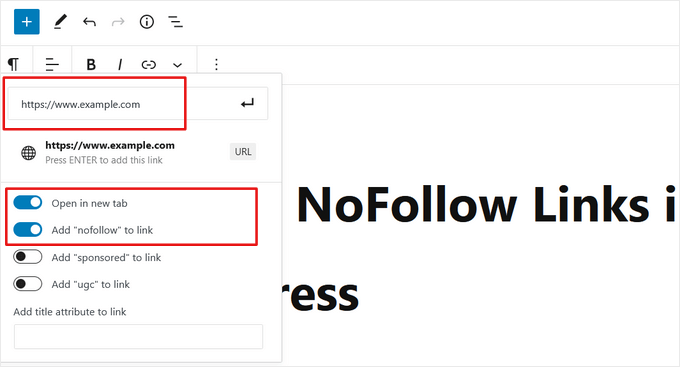
For more details and alternate methods, see our guide on how to add nofollow links in WordPress.
Full Posts vs Summaries or Excerpts
WordPress displays and links to your posts from a number of pages like the home page, category archive, tags archive, date archive, author pages, etc.
By default, it shows the full article content on all these pages. This affects your site’s SEO, as search engines may find it to be duplicate content. Full articles also make your archive pages load slower.
Showing full articles everywhere also affects your page views. For example, users who subscribe to your RSS feed will be able to read the full article in their feed reader without ever visiting your website.
The easiest way to solve this is by showing summaries or excerpts instead of full articles.
You can do this by going to Settings » Reading and selecting excerpt.

For detailed instructions, see our guide on how to customize WordPress excerpts without coding.
Speed and Security for WordPress SEO
Even if you follow all the WordPress SEO tips and best practices above, if your site is slow or gets taken down by a hacker, your search engine rankings will take a big hit.
Here’s how to prevent your site from losing search engine traffic due to slow performance or lax security.
Optimize Your Site’s Speed and Performance

Research shows that in the internet age, the average human attention span is shorter than that of a goldfish.
Web usability experts believe that users decide whether they want to stay or leave within a few seconds of visiting a website.
That means that as a website owner, you only have a few seconds to present your content and engage users. You don’t want to waste this precious time making your visitor wait for your website to load.
Because user experience is so important, search engines like Google prioritize faster websites in their results. In other words, faster websites rank higher on Google.
To improve your website speed, you must have a fast WordPress hosting provider like SiteGround or Bluehost.
After that, you need to install a caching plugin and follow our ultimate guide to speed up WordPress.
Optimizing Images in WordPress for SEO
Images are more engaging than text but they also take more time to load. If you are not careful with image sizes and quality, then they can slow down your website.
You need to make sure that you use images that are optimized to load faster. See our guide on how to speed up WordPress by optimizing images for the web.
Another trick you can use to optimize your images for search engines is to use a descriptive title and alt tags. These tags help search engines understand what your image is about. They also help users with visual impairment as their screen readers can read the alt text to them.
WordPress allows you to easily add titles and alt tags when you upload an image.
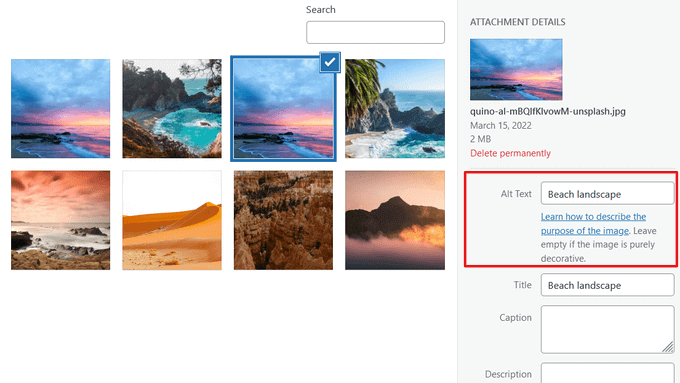
If you are a photographer or add a lot of images to your WordPress site, then you need to use a gallery plugin.
We recommend using the Envira Gallery alongside AIOSEO. In our speed tests, we found it to be the fastest WordPress gallery plugin. It’s also fully responsive and SEO friendly out of the box.
For more tips, see our complete beginner’s guide to image SEO.
Security and Safety of Your WordPress Site

Each week, Google blacklists around 20,000 websites for malware and around 50,000 for phishing. When a site is blacklisted, it doesn’t show up in any search results at all.
This means that the security of your WordPress site is crucial for good rankings. You don’t want all your hard work on SEO to go to waste if your site is compromised by a hacker.
The good news is that it’s not that difficult to keep your WordPress site safe — see the step-by-step instructions in our ultimate WordPress security guide.
At WPBeginner, we use Sucuri to protect our website against attacks. To see why we recommend this service, check out our case study of how Sucuri helped us block 450,000 WordPress attacks in 3 months.
Start Using SSL/HTTPS

SSL (Secure Sockets Layer) is a technology that encrypts the connection between a user’s browser and the server they are connecting to. This adds an additional security layer to your WordPress site.
Websites secured with SSL are indicated by a padlock sign in the browser’s address bar. This makes your website more trustworthy, and it is required if you are running an online store with WordPress and processing sensitive payment information.
All top WordPress hosting companies offer free SSL certificates with Let’s Encrypt. See our guide on how to get a free SSL certificate for your website for more details.
If you want a premium wildcard SSL certificate or just a regular certificate with a security warranty, then we recommend using Domain.com.
Their SSL certificates come with a minimum of $10,000 security warranty and up to $1.75 million security warranty. You also get a TrustLogo site seal to display on your site for added credibility.
More SEO Tools and Resources
Once you get the hang of WordPress SEO best practices, you’ll want to take your skills even further to get ahead of your competition.
We have compiled a list of the best WordPress SEO plugins and tools that you should use to boost your SEO.
Our top 3 recommendations for the best WordPress SEO plugins and tools are:
- AIOSEO – Also known as All in One SEO is the best WordPress SEO plugin used by over 3 million websites. There’s a free version of AIOSEO that’s available too.
- Semrush – Our pick for the best keyword research and competitor analysis tool. Although it’s pricey, it’s really that powerful and is the #1 choice for Pros. (Free Alternatives: WPBeginner Keyword Generator and Keyword Density Checker)
- MonsterInsights – It’s the best Google Analytics plugin that helps you see all the important stats in one place. Remember, you can’t improve what you can’t measure. Over 3 million websites use MonsterInsights. There’s a free MonsterInsights Lite version available as well.
If you’re ready to try some more advanced techniques, you can also check out our archive of WordPress SEO articles. Below are some hand-picked guides that you might find helpful:
- How to Add IndexNow in WordPress to speed up SEO results
- The WordPress SEO crawl budget problem and how to fix it
- How to get Google Sitelinks for your WordPress site
- How to create a Table of Contents in WordPress to boost SEO rankings
- How to add multiple locations schema for Local business in WordPress
- How to add RSS sitemap in WordPress to improve SEO rankings
- How to submit your WordPress site to Google News
- How to do a full-site redirect in WordPress
- How to properly setup Video SEO in WordPress
- WordPress Technical SEO framework
- WordPress SEO Audit checklist to boost your rankings
- Google AI Overview (SGE) tips for WordPress users
- WordPress SEO Checker – how to do real time content analysis
- Voice Search SEO – how to optimize your WordPress blog for voice search
We hope this article helped you learn how to properly optimize your WordPress site for SEO. Go ahead and implement a few of these WordPress SEO tips, and you should see an increase in your traffic within a few months as the search engines process your changes.
If you liked this article, then please subscribe to our YouTube Channel for WordPress video tutorials. You can also find us on Twitter and Facebook.

Syed Balkhi
Hey WPBeginner readers,
Did you know you can win exciting prizes by commenting on WPBeginner?
Every month, our top blog commenters will win HUGE rewards, including premium WordPress plugin licenses and cash prizes.
You can get more details about the contest from here.
Start sharing your thoughts below to stand a chance to win!
Joško Lopar
Professional, concise and clearly written text. And more than useful for me, who has been struggling for a long time to delve into the “little” secrets of Wordpress. Thank you Syed for keeping the promise of selflessly sharing your knowledge.
WPBeginner Support
Glad you found our guide helpful
Admin
Shawn Cooper
When a blog is mentioned in the various SEO tactics, is it synonymous with website? Or do websites require different applications?
Thank you!
WPBeginner Support
They are roughly the same, the main difference is where the content of the site is located. You would want to take a look at our article here for a more in-depth explanation: https://www.wpbeginner.com/beginners-guide/what-is-a-blog-and-how-is-it-different-from-a-website-explained/
Admin
Benyamin Belal
Wonderful experience gathered while I was going through your great article. Keep it up and best of luck at all times.
WPBeginner Support
Glad you enjoyed our tutorial
Admin
Ruby Singh
Thanks a lot, I always used to get confused about Wordpress websites due to so many internal content duplicate errors.
I am trying my best to work on those errors too. Though I loved your Article and once again I will start from scratch and hope it will work!
Thanks
WPBeginner Support
You’re welcome, hope our article helps you understand the logic of SEO better
Admin
Babatunde Peter
Wow! I love this. But I need more knowledge in optimizing my site speed. Can u you please recommend a post on your website for me?
WPBeginner Support
For speeding up your site, you would want to take a look at our article here: https://www.wpbeginner.com/wordpress-performance-speed/
Admin
Ndo
Hey i just want to thank you alot for this grear article and site overall, over the years ive been into alot of niches all on the internet. Up untill recently i never really saw blogging as something with as much potentional as it might have. Recently i started working on a project and since my seo skills got rusty overtime this was a great article to refresh them, and very specific for wordtpress so with my first project using it i did not have a hard time setting this up as i wouldve had without this.
Goodjob on the creation of this site and the amount of work you actually put in to creating this content which is also free.
Enjoy your day!
Sincerly,
Nando
WPBeginner Support
Thank you, glad you liked our article and glad it could be used as a good refresher
Admin
Shalini Singh
Thank you for all this information. I am sure i’ll keep coming back to it.
WPBeginner Support
You’re welcome, glad you found this content helpful
Admin
rob
Thanks for that, Just jumped over from Blogger and I am so glad I did. These tips have helped me loads today , cheers
WPBeginner Support
Glad our guide could be helpful
Admin
Jane Spelce
I’m so excited to be receiving your instructional emails! You have completely dispelled my fear that these things are too “techno” or complex for me to accomplish on my own. Your instructions are so very clear and well-written that I’m having no problem whatsoever in comprehending the steps but also in implementing them! You’ve actually handed me two gifts: 1. The ability to handle all aspects of owning a top notch, successful travel blog, and 2, a completely new and improved level of confidence in my ability to reach my goals. Bravo and Thanks!
WPBeginner Support
You’re welcome, glad our newsletter and articles have been able to help you
Admin
Terry Simelane
Thank you for a very insightful article. I learned a lot and will be visiting your page more often. Keep up the good work.
WPBeginner Support
You’re welcome, glad you liked our article
Admin
Florence Hu
Thanks for the information about showing summaries vs. full posts.
Question: I am building a portfolio website, not a blogging site.
Does this tip apply to informational pages as well as blogs?
thanks
WPBeginner Support
Yes
Admin
macronimous
Really a great article for beginners with pictures for better understanding.
WPBeginner Support
Glad you liked our article
Admin
Anonymoua
I love your articles
WPBeginner Support
Thank you
Admin
Mike
Are sites that don’t blog doomed to invisibility by Google?
WPBeginner Support
No, but without continually updated content it is more difficult to rank highly
Admin
Mike
Thank you, are you aware of any resources on this particular SEO topic?
WPBeginner Support
not at the moment
Jamal Mehmood
This is a Great articles
WPBeginner Support
Thank you
Admin
xman
hi
in your alt text and title example for images you used the same text
can we use the same text in title, alt text, description and caption, or thats seen like duplicate text?
WPBeginner Support
You can add the same text in the title and alt text but for your description and caption, depending on your theme that information will be displayed for all visitors and is normally used to give more information about the image than the title.
Admin
Muhammad Farhan
Best site for beginners and also for professionals and it is from a pakistani who is making us proud, so proud to see this, you are helping many people to change their life and the life around them you are definately a hero
WPBeginner Support
Glad you like our site
Admin
Shweta rishabh jain
Hi,
Thanks for sharing the article.I have been blogging with wordpress self hosting and it is quite easy and effective.It is a great attempt for beginners by the help of your article.
WPBeginner Support
You’re welcome, glad you like our article
Admin
Nifi Istiak Borsho
Thanks For that nice Detailed Blog.
Love from Bangladesh ❤️
WPBeginner Support
You’re welcome, glad you like our content
Admin
Suraj Pokhrel
Nice and detailed blogpost. What im missing is the site speed optimization. Can you recommend me the plugins which makes my site loads faster.
Thanks so much.
WPBeginner Support
For speeding up your site, you would want to take a look at our article here: https://www.wpbeginner.com/wordpress-performance-speed/
Admin
Frank Jonker
Awesome Article – Welll Done
WPBeginner Support
Thank you
Admin
Zeeva Natasha Zazhinne
Does this SEO optimization only relate to Google searches? I want to know about all the OTHER search engines now being used by a lot of people, for example DuckDuckGo. Why? Google is no longer the Google we all once knew & loved! The site I am building is a natural health & wellness site. What’s the solution?
WPBeginner Support
The SEO recommendations in our article should be for every search engine not just Google
Admin
Satya Vara Prasad
Hi.. thanks for sharing best SEO tips I learn so many things from wpbeginner now it’s time for SEO tips I well implement this SEO tips soon on my website and I am 100% sure I well get best SEO results for my website.. thanks you so much
WPBeginner Support
You’re welcome, hope our article helps you implement our recommendations
Admin
Dibyandu Pal
Hi.. thanks for sharing your knowledge with us. Frankly speaking, all i have learned about wordpress, it’s 99% is from WPBeginner. When i entered the wpbeginner, my first interest was from WordPress SEO, however it is not limited to seo from your blog. Today my blog is on google, just because of you. Thanks from the bottom of my heart again..
WPBeginner Support
You’re welcome, glad we could help you get started and hope we can continue to be a helpful resource for you
Admin
Gautam
Excellent write. Keep sharing this kind of blogs. People like me who are working on Big Data processing technologies would get benefitted to share knowledge among people who hunger for knowledge and looking to learn new.
Thanks again.
WPBeginner Support
Thank you, glad you like our article
Admin
manigandan
Nice Blog Thanks for Sharing..!
WPBeginner Support
You’re welcome, glad you like our content
Admin
Anas Arshad
sir can you please give me your wp theme i really like it
WPBeginner Support
Sadly, for the time being, we are not offering our theme for download.
Admin
tarun
Thanks for this post. It has been very helpful
WPBeginner Support
Glad our post was helpful
Admin
Szymon Owedyk
Great Guide about WordPress and SEO – for me and my clients
WPBeginner Support
Thank you, glad you like our content
Admin
Sujatha Veeranala
Thank you you helped me in setting up my blog as a SEO ready blog.
WPBeginner Support
Glad our tutorial could be helpful
Admin
faizanusuf
Why do you do this? What motivated you to invest so much of your time in this…
Much appreciated!
WPBeginner Support
We wanted to help people who wanted a better understanding of SEO, glad it was helpful
Admin
Fatima Zahra
Thank you very much all this information really helpful , keep the good content , good luck ^^
WPBeginner Support
Thank you glad you like our content and it’s been helpful
Admin
Tecla
Hi there!
Thank you for the very good article…… Could you please explain why sometimes in the description do appear the Sitelinks and sometimes not?
Could you please also explain how to hide from the sitelinks the author of the blog and the post categories?
I am also using YOAST SEO
Thank you again!
WPBeginner Support
For removing the author from your post, you could take a look at our guide here: https://www.wpbeginner.com/wp-themes/how-to-remove-author-name-from-wordpress-posts/
For the sitelinks, it would depend on Google for how those are handled.
Admin
Joe
Thankyou for all … youe great
WPBeginner Support
Thank you, glad you like our content
Admin
Ajay Goyal
Thanks for sharing such a great article with us.
WPBeginner Support
Glad you like our content
Admin
Ayesha
It’s Helpful. Thankyou so much .
WPBeginner Support
Glad our content could be helpful
Admin
Abdul Manan Abbasi
Assalam o Alaikum
Dear, my application is rejected by AdSense by “Scrapped Content”. I wanted to know that does my own content already shared at any website comes into scrapped? How can we improve website traffic?
WPBeginner Support
Sharing your content on social media shouldn’t be a problem, if you’re reusing guest posts that would normally be a problem. For improving website traffic you would want to take a look at our article here: https://www.wpbeginner.com/beginners-guide/how-to-increase-your-blog-traffic/
Admin
fahad malik
well i love this site due to the quality content it provide i really love this site
WPBeginner Support
Glad you like our content
Admin
Ubaid
Hey I submit a site map on new Google search console but it shows in status sitemap couldn’t fetch I wait few hours but nothing happens sitemap could not read why?
WPBeginner Support
If you have caching on your site and didn’t clear the cache, it could not be displaying properly.
Admin
Roshni
As usual, a good article!
Just curious – Why is nofollow not the default? Given the explanation, I’m wondering in what cases will anyone want to allow ‘follow’ at all?
How do I make this suggestion to Wordpress?

WPBeginner Support
Having follow on links would be for internal linking to other articles. You would want to go to the WordPress.org forums for suggestions.
Admin
Saumya Choudhary
Really great post, as i am new in this but i am handled SEO projects in php and i was knowing only basics of Wordpress SEO. But you really explained in very good way , now i am going to start my project after reading this blog.
Thanks,
Saumya
WPBeginner Support
Thank you, glad our article was helpful
Admin
Acha Mercy
thank you so much; this is so helpful to me. I’m glad I stumble on your site. so educative.
WPBeginner Support
Glad our article could be helpful
Admin
Abdurahman Omer
realy i love it explained good way thanks a lot
WPBeginner Support
You’re welcome
Suresh Agarwal
Amazing post, it is interesting to read, a great attempt for beginners. I like your blog and way of writing. I really use full this post, Awesome SEO Tips This post is really helpful and educated. Required only when it comes to promoting my site on Google. Thanks for the insight
WPBeginner Support
Thank you, glad you like our content
Admin
Afrasiab Ali
Hi,
I have a Question that Changing Wordpress Hosting Providers results in the Loss of whole Wordpress Site SEO?
please Tell me
Thanks,
WPBeginner Support
Normally, changing hosting providers shouldn’t affect your site’s SEO
Admin
Ritesh Sharma
Currently i am started my own blog (inspire by WPBeginner).. writing good contents is not enough if you don’t understand the SEO. thanks to Syed Sir that you contributes you in community. thanks a ton.
WPBeginner Support
Glad you found our article helpful
Admin
Hemendra
Thank you Wordpress for this post and the blog section to show us light. I have been blogging with wordpress self hosting and it is quite easy and effective. I know that it takes time with seo to gain traction. Carry on the good staffs.
WPBeginner Support
You’re welcome
Admin
Dirk Bailey
I had trouble with your SEO optimization help since the menu structure of the examples does not match the menu options in my site administration. Settings Permalinks is not where you say it is, for instance.
WPBeginner Support
Just to be sure, if you are on WordPress.com, you would not have that option. Our tutorials are for WordPress.org sites.
Admin
Faith
I had the same issue – maybe it was a layout update? The links and steps were there, just took a little clicking around to find them. This post was super helpful as I am totally new to WordPress and SEO…feeling much more confident now.
Peter Rwigema
Thanks for this post. It has been very helpful
WPBeginner Support
You’re welcome
Admin
Harry Hoerenz
Can you help with creating a wiki about empathy? Concerned about who can make changes? The cost, etc?
WPBeginner Support
For a starting point, we would recommend reading through our article here: https://www.wpbeginner.com/wp-tutorials/how-to-create-a-wiki-knowledge-base-using-wordpress/
Who you allow as an author and what permissions you set for that user would determine who is allowed to edit.
Admin
Meritorious
Wow.
This is something I needed for starting a new blog, this time fully self-managed one as I wanted to make sure that I construct and optimize it fully and properly so that once it gets released to the public it can be indexed, read and accessed with ease and looks fabulously good
Thank you for this tutorial.
WPBeginner Support
You’re welcome
Admin