Tags are one of the default taxonomies that can be used to organize your blog posts. They are normally made up of one or two words and describe specific details of a post.
For example, if you wrote a post about a book, then you could use tags to describe the author, publisher, and topics covered.
Tags improve the usability of your site by helping visitors quickly find a specific subject without needing to scan all of your posts.
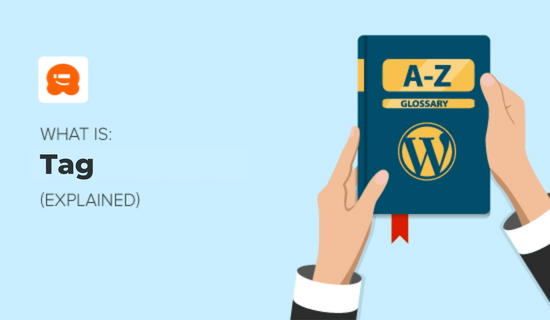
How to Add Tags in WordPress
You can create and manage tags from the Posts » Tags page on your Admin sidebar. You will notice the ‘Add New Tag’ section on the left.
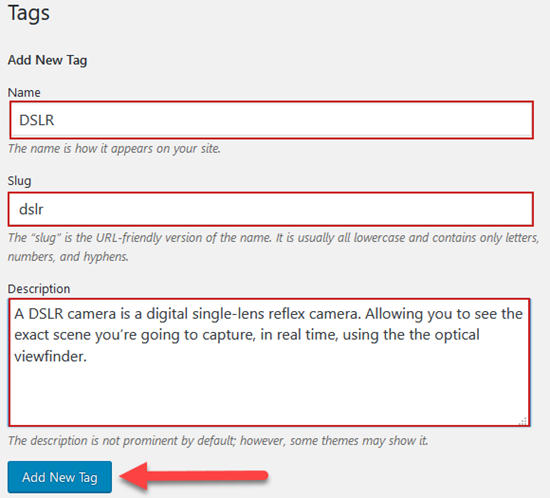
Here you can type the name and slug of your new tag. A slug is the permalink for the tag and helps identify it in your tag archives by giving that specific tag URL.
You can use the ‘Description’ box to further explain what your tag is about. The description is optional and can be as short or as long as you want.
Finally, you should click the ‘Add New Tag’ button. The new tag will be added on the left side of the screen while the ‘Add New Tag’ screen refreshes so you can add another tag.
You can also add tags while you are on the post edit screen by simply typing into ‘Tags’ field on the right of your screen. When adding more than one tag, separate them with commas.
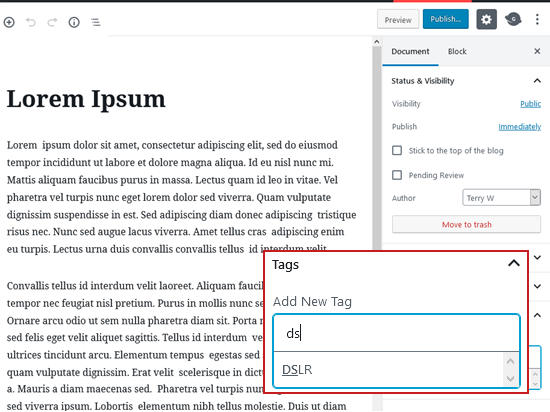
You can also choose from tags that you have previously created by typing the first few letters of a tag then click the tag you want to use. When you are done, simply click the ‘Add’ button.
By default, categories and tags are limited to posts and you can’t assign them to pages or media files.
If you’d like to use tags with other post types, then refer to our guides on how to tag images in WordPress with Media Library Assistant and how to add categories and tags to WordPress pages.
What’s the Difference Between Tags and Categories?
Categories and tags are the two default taxonomies of WordPress.
Categories are meant to group your posts broadly. Think of them as general topics or the table of contents for your WordPress site.
For example, a news website could have categories for articles filed under World News, Local News, Weather, and Sports.
Every post must have a category, and if you don’t assign one, then WordPress will automatically place it in the default category called ‘Uncategorized’.
Categories are hierarchical, and this means you can create subcategories.
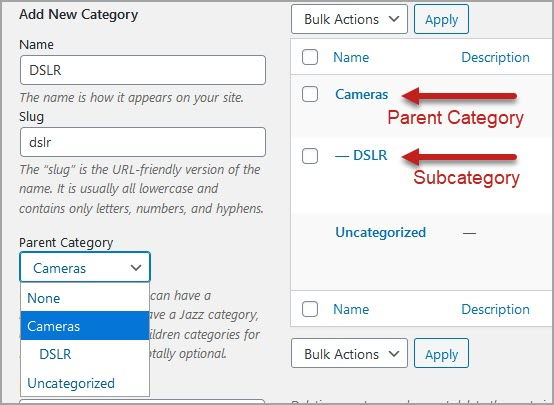
Tags describe specific details of your posts. Think of these as your site’s index words. They focus on specific details of your content, rather than overall themes.
For example, if you filed a post under the ‘Book Reviews’ category, then you could assign tags like Fiction, Mystery, Stephen King, and Agatha Christie.
Unlike categories, tags are not hierarchical. They are also not required.
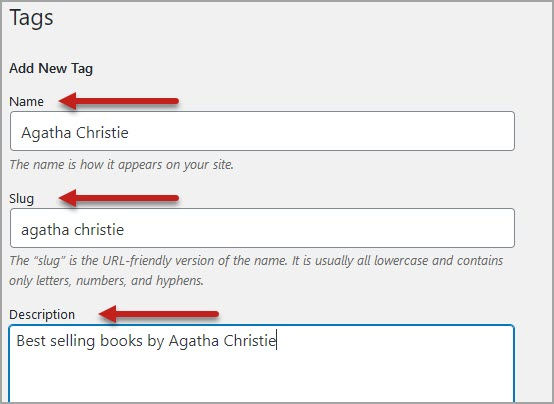
What’s the Difference Between Tags and Keywords?
Tags and keywords both describe the details of your post’s contents. The difference is where they are found.
Keywords are words contained in the title and body of your post that help search engines, like Google, identify what your content is all about.
If you choose keywords that are commonly used to search for content, products, and services in your industry, then you can increase the amount of search traffic coming to your website.
Tags, on the other hand, are metadata. That means that they’re not actually part of the content of your posts, but are separate pieces of information that describe your posts.
Unlike keywords, tags can be displayed on your website to help visitors discover content about the same topic.
How to Display Tags in WordPress
Want to make it easy for your website visitors to find your blog post categories? Some WordPress websites use a tag cloud widget. This allows your visitors to see your most popular tags at a glance and find all posts with a specific tag with the click of the mouse.
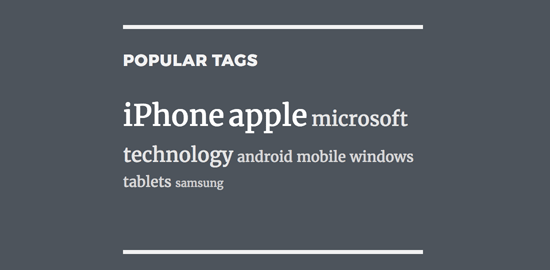
You may find that styling your tags improves user engagement and pageviews on your website. To learn how to customize your tag cloud and the way tags are displayed on your posts, see our guide on how to easily style tags in WordPress (with examples).
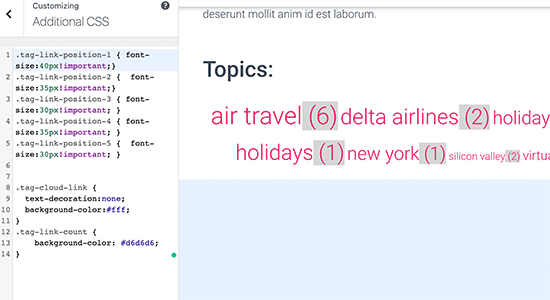
By default, there is no limit to the number of tags you can assign. But a post with a lot of tags may not look good in your WordPress theme. We say add no more than 10 tags to your posts unless you can justify it.
Unfortunately, beginners often make the mistake of adding dozens of tags in an attempt to improve their post’s SEO. If you manage a multi-author blog, then you may wish to place a limit on the number tags allowed for each post.
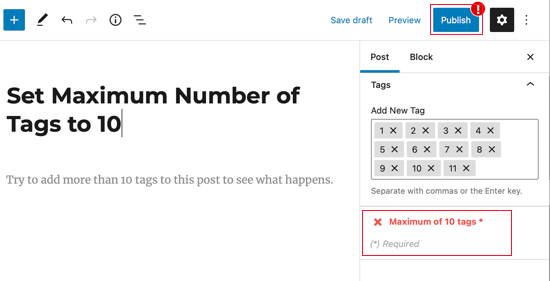
Do WordPress Tags Improve Your Site’s SEO?
WordPress tags and categories work together to achieve better ranking on search engine results pages (SERPs), boost your page views, and offer a better user experience.
You can learn how to use categories and tags effectively to improve your site’s SEO by following our guide on best SEO practices for sorting your content.
Having done that, you might want to use a Google Analytics plugin such as MonsterInsights to track the effectiveness of your WordPress categories and tags as a source of search traffic to your site.
We hope this article helped you learn more about tags in WordPress. You may also want to see our Additional Reading list below for related articles on useful WordPress tips, tricks, and ideas.
If you liked this guide, then please consider subscribing to our YouTube Channel for WordPress video tutorials. You can also find us on Twitter and Facebook.
Additional Reading
- How to Show Limited Number of Tags after Posts in your WordPress Theme
- How to Easily Style Tags in WordPress (With Examples)
- How to Set Maximum Number of Tags for WordPress Posts
- How to Add Categories and Tags for WordPress Pages (Easy Way)
- Taxonomy
- How to Tag Images in WordPress with Media Library Assistant
- How to Track WordPress Category and Tag Analytics (Easy Way)
- Category
- How to Display Most Popular Tags in WordPress (2 Easy Methods)
- Categories vs Tags – SEO Best Practices for Sorting Your Content




