In WordPress.org, a taxonomy is a user-friendly way to classify and organize content on your website. Think of it like a filing system for grouping posts.
Just like how you might organize files into folders on your computer, WordPress allows you to categorize your content using different taxonomies.
The two main types of taxonomies in WordPress are categories and tags. By default, they’re only limited to blog posts, though you can add categories and tags to pages as well.
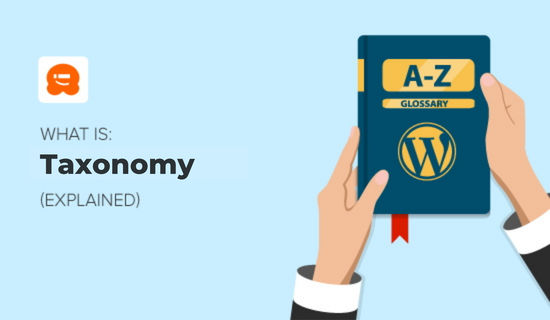
What Are the Default Taxonomies in WordPress?
The default WordPress taxonomies are categories and tags.
The category taxonomy is meant to group your posts broadly. Think of categories as general topics or the table of contents for your WordPress site.
For example, a news website could have categories for articles filed under World News, Local News, Weather, and Sports.
When you add a new post, that post will be put into the ‘Uncategorized’ category, but you can always change it.
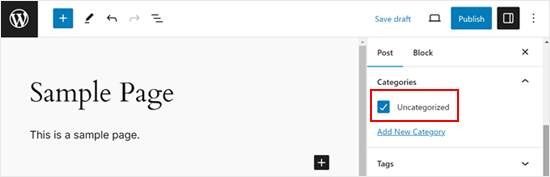
Categories are hierarchical, and this means you can create subcategories on your WordPress website.
In the example below, we created a parent category called ‘Cameras’, and added a subcategory called ‘DSLR’.
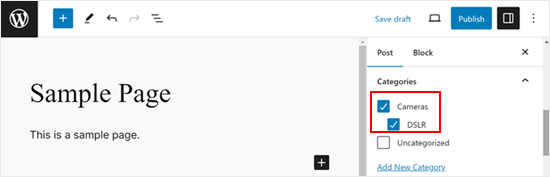
You can learn more about parent and child categories in our guide on how to create categories and subcategories in WordPress.
On the other hand, tags are meant to describe specific details of your posts. Think of these as your site’s index words. They are keywords that focus on specific details of your content, rather than overall themes.
For example, if you filed a post under the ‘Book Reviews’ category, then you could assign tags like Fiction, Mystery, Stephen King, and Agatha Christie.
Tags are a non-hierarchical taxonomy, so you cannot create subtags.
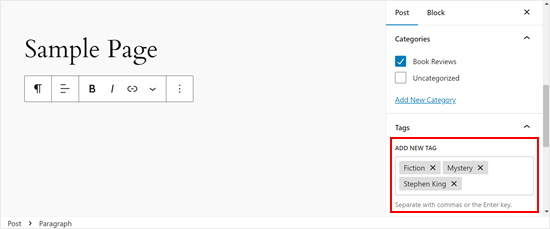
How to Edit Taxonomies in WordPress
You can edit the default WordPress taxonomies in the WordPress backend admin panel.
Simply go to Posts, and you will find two menus to manage Categories and Tags respectively.
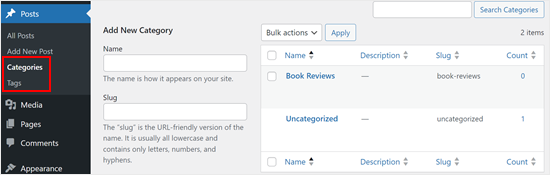
On this page, you can create new categories or tags, edit existing ones, and delete them.
You can also add a description for the category or tag and change its slug if you choose to include it in your permalinks.
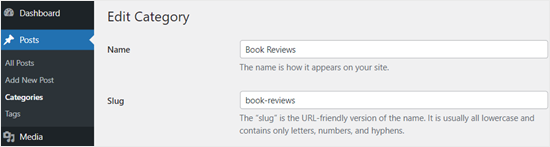
You can also add new categories or tags right in the Gutenberg editor (block editor), as we showed you earlier. However, the settings are not as comprehensive as the ones in the dashboard.
Are WordPress Taxonomies Important for SEO?
Yes, taxonomies like categories and tags are important for search engine optimization (SEO). They help structure content and make it easier for both WordPress users and search engines to understand what the content is about.
This structured organization can lead to better visibility in search engine results pages (SERPs), potentially improving click-through rates and rankings.
For more details, see our guide on best SEO practices for sorting your content.
With WordPress taxonomies, you can also create an Archive page to show the overall structure of your content. This is good for your user experience as visitors often look for this page to find information that’s related to their interests.
Many WordPress themes have a default template to create an Archive page. If not, you can read our step-by-step guide for creating custom Archive pages.
Can I Create Custom Taxonomies in WordPress?
Yes, you can create your own custom WordPress taxonomies. This will allow you to further customize the way you sort your content.
For instance, if a website owner creates a custom post type called ‘Books’, then they might like to sort it using a custom taxonomy called ‘Subjects’.
Custom taxonomies can be hierarchical. If your main subjects are Fiction and Nonfiction, then you could create subtopics like Adventure, Fantasy, and Romance.
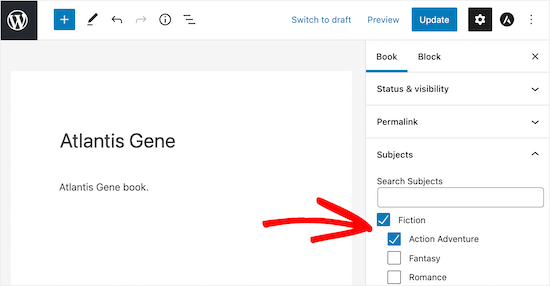
A lot of popular WordPress plugins use custom post types to store their data. If you’re a beginner, this will be helpful as you won’t have to tinker with any code to create your own custom taxonomies.
Here are some examples:
- WooCommerce adds a ‘product’ custom post type to your WordPress site
- WPForms creates a ‘wpforms’ post type to store all your forms
- MemberPress adds a ‘memberpressproduct’ custom post type
For more details, see our guide on when you need a custom post type or taxonomy in WordPress.
Once you’re certain you need to add a new taxonomy for your specific content type, then you can read our article on how to create custom taxonomies in WordPress.
We hope this article helped you learn more about taxonomy in WordPress. You may also want to see our Additional Reading list below for related articles on useful WordPress tips, tricks, and ideas.
If you liked this article, then please subscribe to our YouTube Channel for WordPress video tutorials. You can also find us on Twitter and Facebook.
Additional Reading
- How to Convert WordPress Categories to Custom Taxonomies
- How to Add Categories and Subcategories in WordPress
- When Do You Need a Custom Post Type or Taxonomy in WordPress?
- Categories vs Tags – SEO Best Practices for Sorting Your Content
- How to Show the Current Taxonomy Title, URL, & More in WordPress
- How to Add Categories to a Custom Post Type in WordPress
- How to Create Custom Taxonomies in WordPress
- Tag
- Post Types
- Category




