Are you looking for a Formidable Forms review, to help you decide whether it’s the right form builder plugin for you?
Formidable Forms is a popular form builder that’s designed with ease of use in mind. It comes with a drag and drop editor, ready-made templates, and pre-built fields so you can create all kinds of forms with ease.
In this Formidable Forms review, we’ll take a closer look at this popular form builder, to see whether it’s right for your WordPress website.
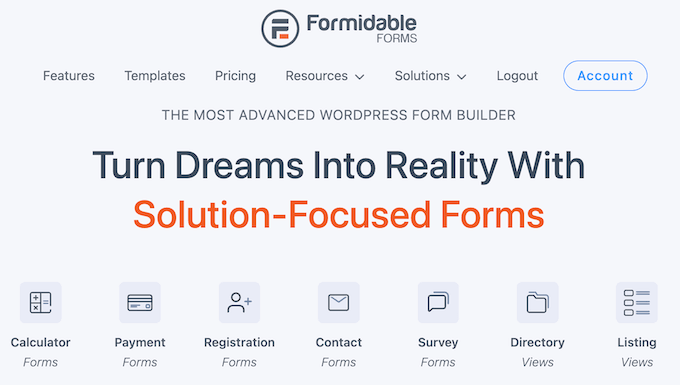
Formidable Forms Review: Why Use It in WordPress?
Formidable Forms is a popular WordPress form builder. You can use it to create all kinds of forms, ranging from simple contact forms to advanced solutions-focused forms like mortgage calculators, directories, listing forms, and more.
Formidable Forms comes with over 220 ready-made form templates so you can create all kinds of forms, fast.
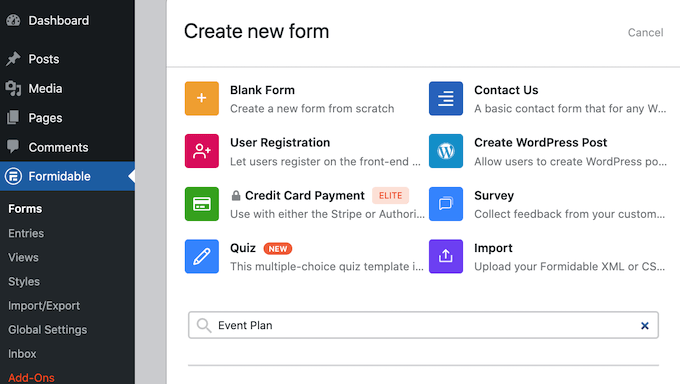
All these templates are fully-customizable, so you can fine-tune them to collect exactly the information you need. Simply open the template in Formidable Forms’ user-friendly editor and make your changes.
In this editor, you’ll find a wide range of ready-made form fields, including radio buttons, checkboxes, dropdown, text, phone number, and HTML.
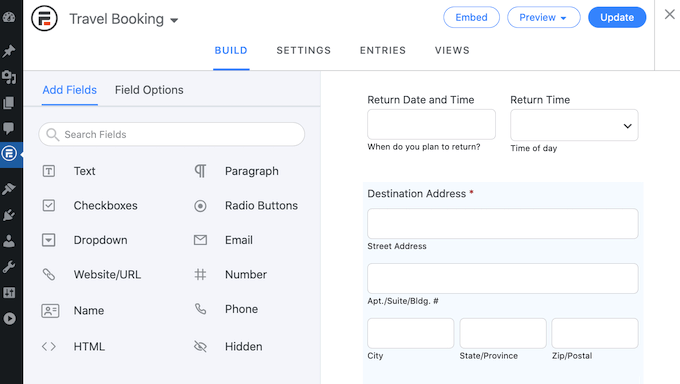
It even has advanced calculation fields that you can use to create powerful order forms, mortgage calculators, car payment calculators, and more.
If you’re looking for a free form builder, then you can download the lite version of Formidable Forms from the official WordPress repository.
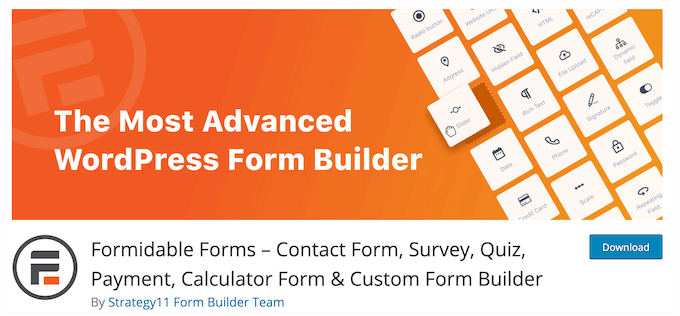
With this free plugin, you can create as many forms as you want using the drag and drop builder. However, the premium plugin unlocks more powerful features including the ability to create multi-page forms, accept file uploads, schedule forms in advance, and more.
Formidable Forms Review: The Right Form Builder Plugin for You?
A contact form is essential for any WordPress website, but you may also need to create other types of form. For example, you might allow users to register on your website, collect customer testimonials, or accept user submissions on your real estate website.
No matter what type of form you create, you’ll need a secure, easy-to-use editor. With that in mind, in this Formidable Forms review we’ll see if it’s the right form builder plugin for your WordPress website.
1. Drag and Drop Editor
Formidable Forms has ready-made templates and a user-friendly editor that you can use to create all kinds of forms.
No matter what template you choose, you can customize the built-in fields using the settings in the left-hand menu.
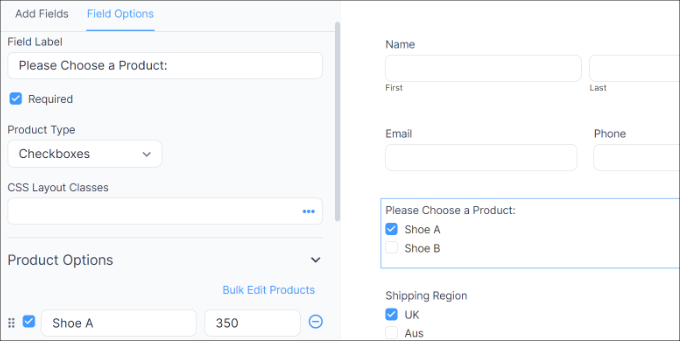
In this menu, you’ll also find lots of extra form fields. This allows you to collect additional information from visitors, or give them more options.
When you find a field you want to use, simply drag it onto the form layout. You can then configure that field using the settings in the left-hand menu.
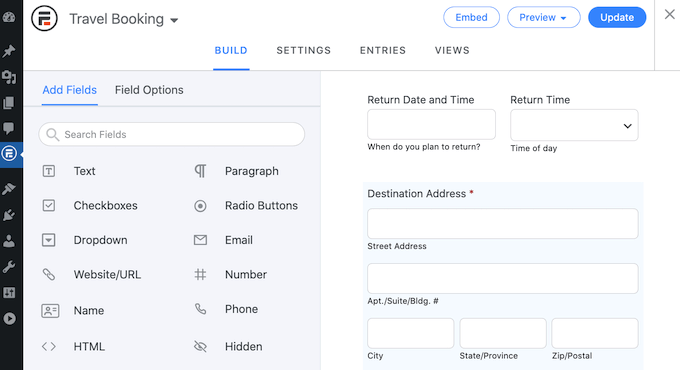
You can also change where each field appears in the form using drag and drop. Simply keep repeating these steps until you’re happy with the form fields.
After that, you can change how the form looks by selecting one of the ready-made styles, or creating your own.
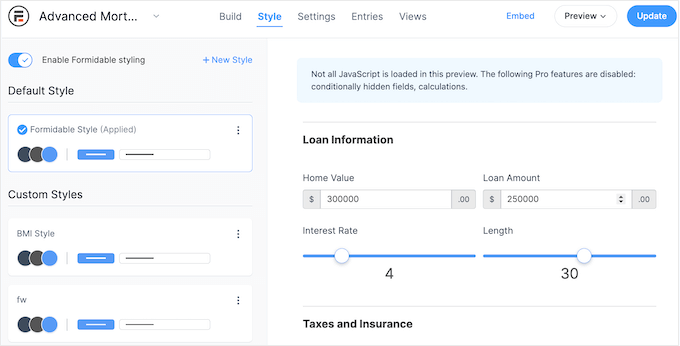
This way, you can customize your form without adding custom CSS to your WordPress site.
2. Over 220 Professionally-Designed Form Templates
Form templates can save you a ton of time, and help you create high-converting forms with just a few clicks.
With Formidable Forms, you get over 220 form templates. Whether you’re creating a simple contact form, a booking form, a takeout form, or some other design, Formidable Forms has a template you can use as a starting point.
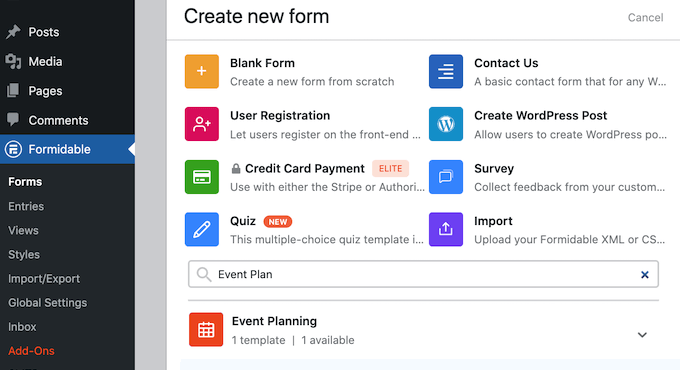
It even has advanced calculator templates so users can quickly calculate things without leaving your WordPress blog or website.
To help you find the right design, Formidable Forms organizes its templates into different categories. For example, you’ll find categories such as business and operations, conversational forms, and calculators.
3. Mobile Responsive By Default
According to our internet usage statistics, mobile internet traffic accounts for almost 55% of total web traffic. If your forms aren’t mobile-responsive then you’re missing out on lots of submissions, conversions, and signups.
The good news is that Formidable Forms is mobile responsive by default. This means all your forms will look great and work perfectly, no matter what device the visitor is using.
4. Built-in Spam Protection
Form spam is usually automated by bots, so even smaller websites, blogs, and online marketplaces are often targets of spam.
These spambots crawl websites and look for non-secure forms, so they can send you spammy links. They may even try to break into your login forms using brute force attacks.
To help keep your site safe, Honeypot invisible spam protection and JavaScript token protection is built into every Formidable Form.
You can also add a CAPTCHA field to your forms, for extra protection.
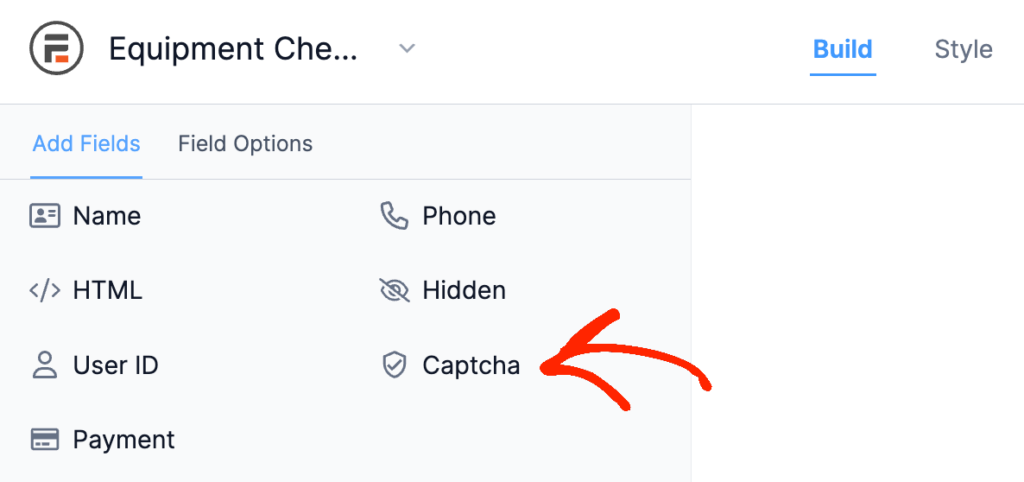
5. Support for Multi-Page Forms
Lengthy forms are daunting for users and often increase form abandonment. With that in mind, smart website owners split their longer forms across multiple pages.
Formidable Forms has a Page Break field that you can add to any form using simple drag and drop. This allows you to divide a single form into multiple pages, and control exactly where those page breaks happen.
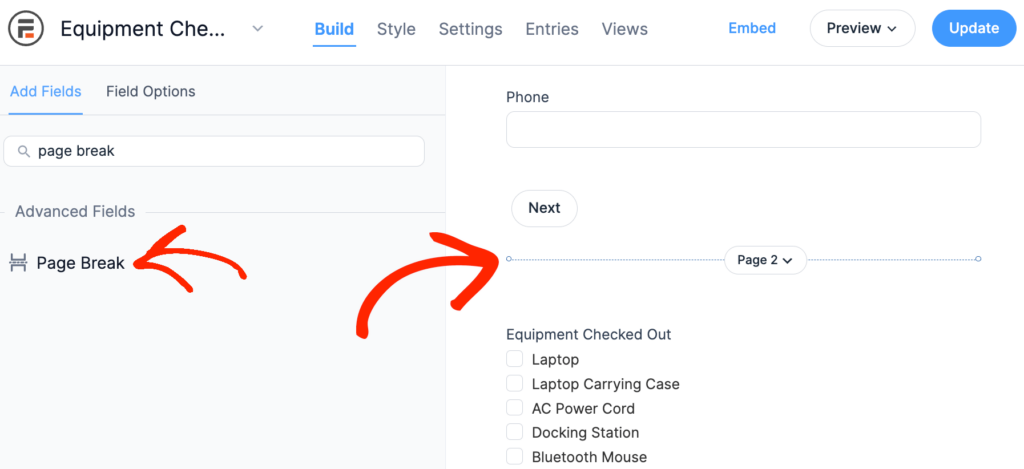
You can also adjust the page titles, hide the page numbers, and hide the pagination lines in the plugin’s settings.
Another option is to add a progress bar, so participants can see exactly where they are in your multi-page forrm.
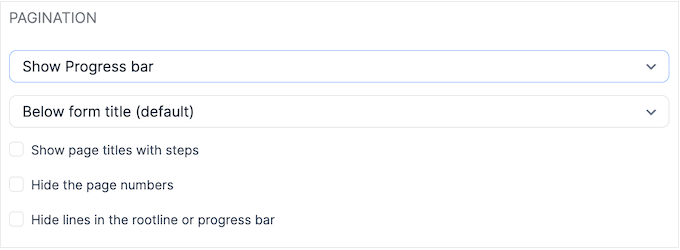
Even better, Formidable Forms will auto-save a logged-in user’s progress, so they can return to the multi-page form later.
6. Design Smart Forms With Conditional Logic
This Formidable Forms review won’t be complete without looking at its powerful conditional logic features. This allows you to show or hide each field based on how the visitor has answered previous questions.
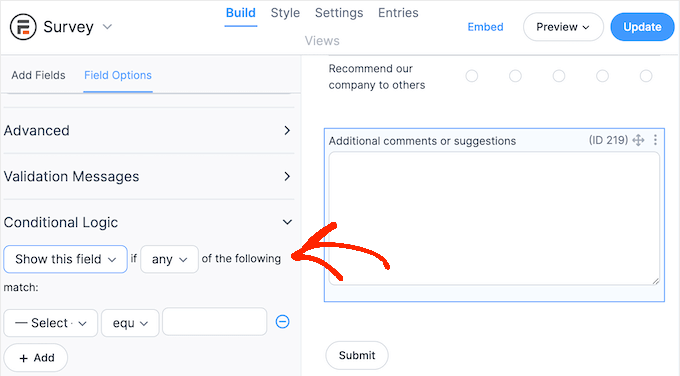
If you have a multi-page form, then you can even use conditional logic to automatically skip entire pages. This means you can avoid asking irrelevant or unnecessary questions, which will improve your form completion rates.
When a visitor submits the form, you can use conditional logic to show different messages or send unique emails based on the individual’s form submission. For example, if they’re dissatisfied with your customer service, then you might send them a coupon code to try and improve their experience.
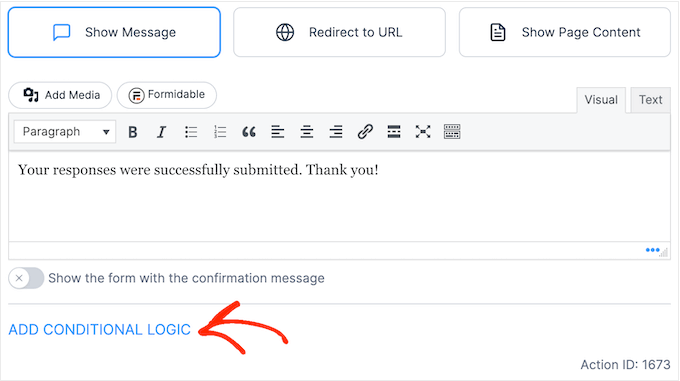
7. Conditional Form Submissions
When a visitor submits a form, Formidable Forms will show a confirmation message that you can replace with your own custom message. For example, if you’ve created a quote request form then you might show some information about your average response times.
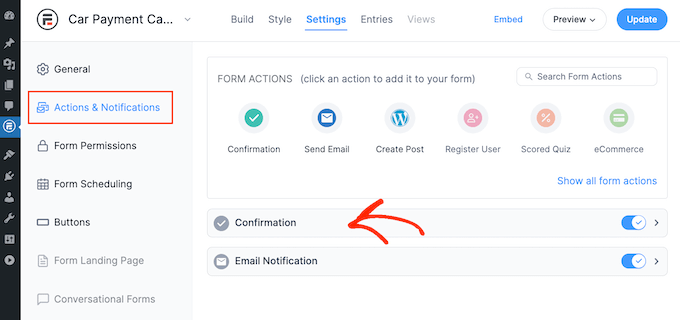
If you prefer, then you can redirect visitors to a page. For example, you might create a custom ‘thank you’ page using a drag and drop WordPress page builder such as SeedProd.
To do this, simply type in or paste the link that you want to use.
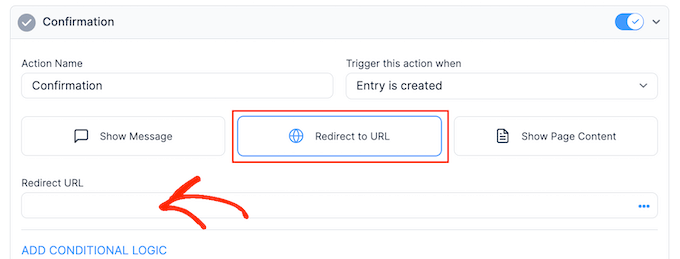
Another option is redirecting to an existing WordPress page.
Simply open the ‘Select a Page’ dropdown and choose a page from the list.
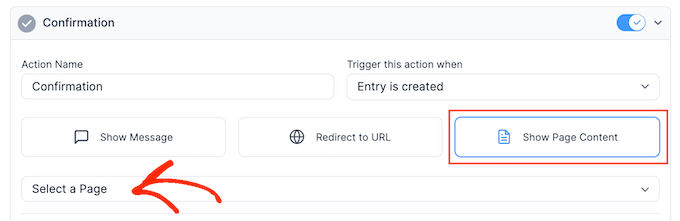
8. Automated Email Notifications
To help you respond to form submissions more quickly, Formidable Forms can send an email to your site admin, or any other contact.
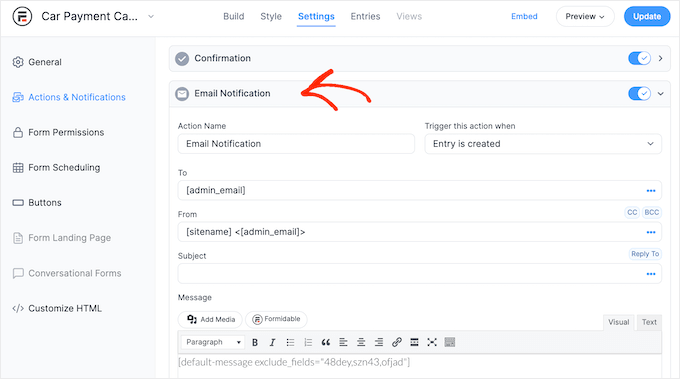
You can customize these notifications and even include the form’s information in the email, using dynamic content.
In this way, you can see the user’s answers and possibly even respond to their submission, without necessarily logging into the WordPress dashboard.
Pro Tip: You’ll want to make sure these emails arrive safely in your inbox, and not in the spam folder. With that said, we recommend using an SMTP service provider and a plugin such as WP Mail SMTP.
9. Schedule Forms in Advance
You may want to leave some forms open at all times, such as your site’s contact form.
However, you’ll often want to show and hide forms at different times, or even remove them from your site completely. For example, you might create a job application form and only accept applications for a few weeks.
With Formidable Forms, you can add a start and end date to all your forms.
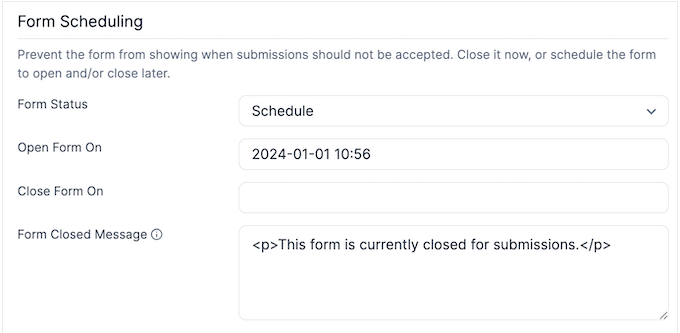
This means you can schedule them in advance, which can save you a ton of time and effort. This automated workflow also guarantees that your forms will go live and close at the right time, no matter how busy you get.
For other forms, you may only accept a certain number of submissions. For example, you might have 10 places available on an upcoming online course. You can easily add an entry limit to a form, so it closes automatically when this limit is reached.
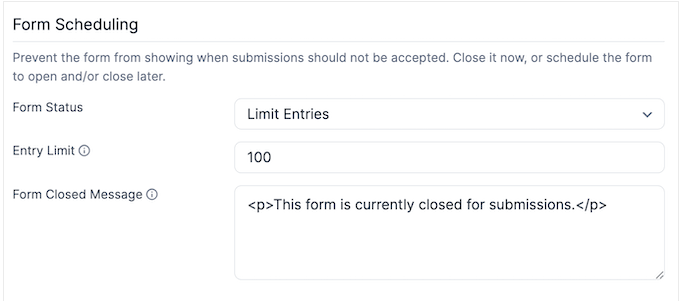
This can improve the user experience and avoid situations where you need to contact users, to let them know they’ve completed an expired form.
10. Track Form Abandonment and User Flow
There are lots of reasons why visitors may abandon your forms, including a poor user experience, a design fault, or simply changing their mind.
Formidable Forms lets you see exactly where users are dropping off so you can pinpoint the areas you need to improve. It can even email people who abandon your form, and encourage them to return and complete their submission.
Another option is to install the User Flow add-on. This starts collecting data as soon as the user arrives on your site including the session length, pages visited, and forms submitted.
By studying this information, you can get an insight into the actions that visitors take before submitting a form. You can then use this insight to fine-tune your forms and website, in order to improve your form completion rates.
11. Turn Any Form Into a Conversational Form
Long forms can be off-putting, and often have a negative impact on your completion rates. One solution is to use Formidable Forms’ conversational forms add-on.
Instead of asking multiple questions at once, you can take the one-question-at-a-time approach so it feels like the visitor is having a face-to-face conversation with a person.
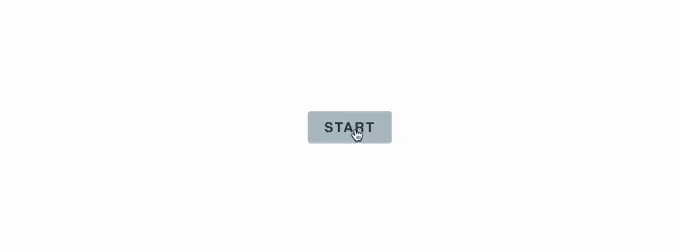
You can turn any form into a conversational form simply by clicking a toggle.
After that, you can customize the button labels and decide whether to show a progress bar.
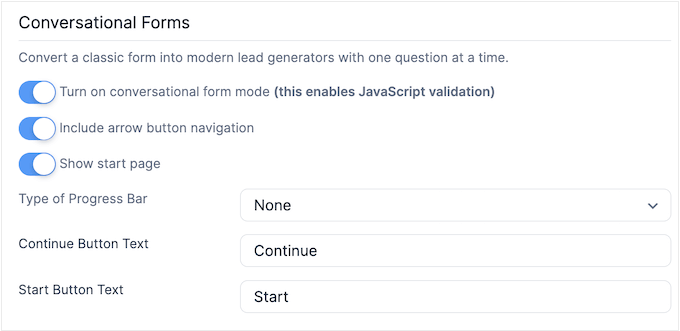
12. Design Form Landing Pages
You can add your forms to any page, post, or widget-ready area using the Formidable Forms block, or you can create form landing pages.
This allows you to show your form in a professionally-designed layout that you can add to your social media posts, email newsletters, and any other places where you promote your forms online.
Simply install the Formidable Landing Pages add-on, and you can create new pages simply by clicking a toggle.
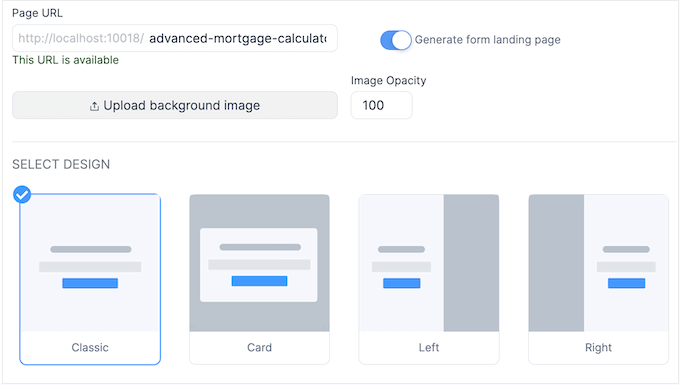
You can then upload your own background image and choose from several ready-made form styles. With that in mind, you can create a professionally-designed landing page with just a few clicks.
13. Create Advanced Online Calculators
With Formidable Forms, you can build powerful custom calculators so visitors can calculate things directly on your online store, website, or blog.
For example, if you have a health and fitness blog, then you might create a BMI calculator so visitors can check whether they’re a healthy weight.
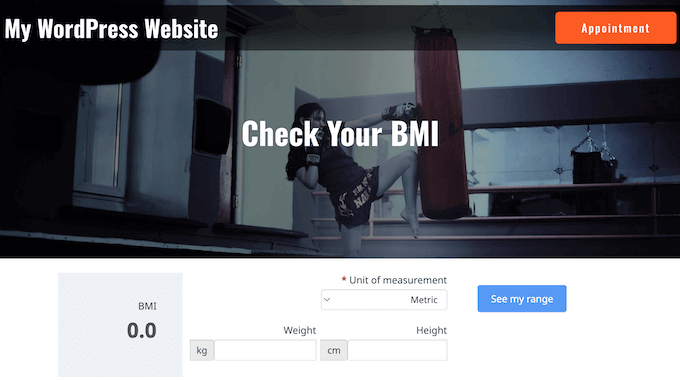
If you sell worldwide, then a calculator that converts metric units to imperial units can get you more sales by helping customers figure out if a product is the right size or weight.
By helping visitors get the information they need, calculators can boost engagement and keep people on your site for longer.
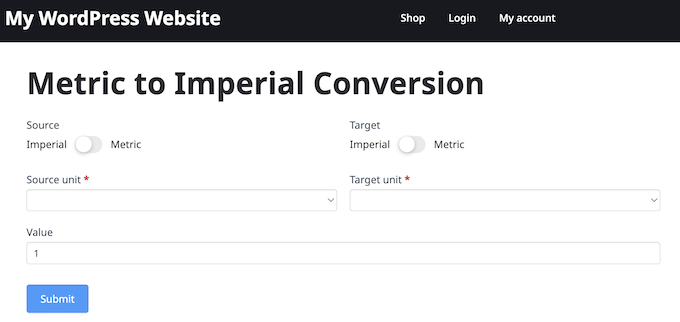
Formidable Forms comes with a wide range of calculator templates including a mortgage calculator that’s perfect for IDX real estate websites, a Celsius to Fahrenheit calculator, and a ROI calculator.
All these templates come with advanced mathematical formulas built-in, so they’re ready to accept user input and display relevant results out-of-the-box.
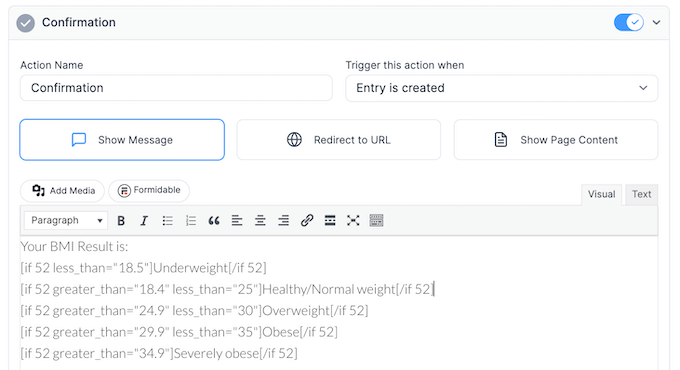
If you want to generate leads, then you can add an Email field to any calculator template.
The user will then need to enter their email address, in order to get their results.
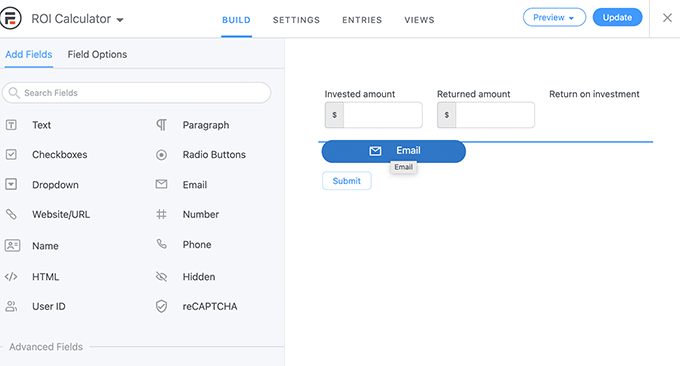
14. Build Engaging Quizzes
If you upgrade to Business or Elite, then you’ll get access to the Quiz Maker add-on. This has everything you need to create quizzes in WordPress, including automatic scoring, customizable result pages, and conditional logic.
To start, you can create your questions using the familiar Formidable Forms editor. For example, you can add multiple choice questions using the Dropdown field.
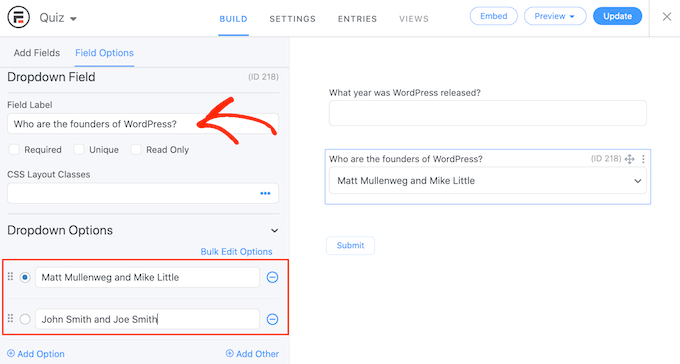
After adding all your questions, you can set the correct answers in the form’s settings.
You can also change how many points each correct answer is worth.
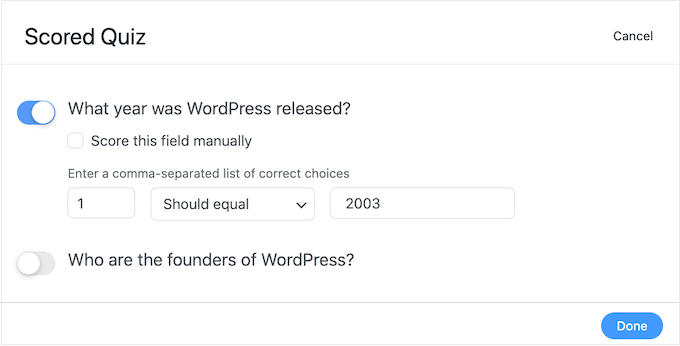
Finally, you can set the action that Formidable Forms will perform every time someone completes the quiz.
For example, you might show the score, display the correct answers, or show a custom confirmation message.
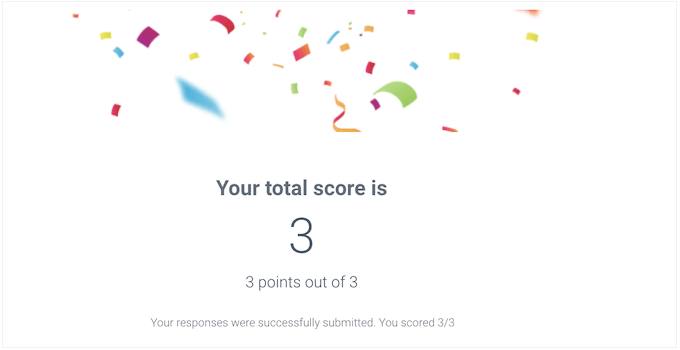
15. Create Surveys and Polls
If you upgrade to Business or Elite, then you can install the Surveys and Polls add-on. This allows you to collect client feedback and reviews from the people who visit your website.
Unlike hosted platforms like SurveyMonkey, Formidable Forms lets you create as many surveys, responses, questions, and collaborators as you want.
To start, Formidable Forms comes with all the popular field types you would expect from the best survey plugins, including Likert scales, NPS ratings, star ratings, multiple choice questions, and more.
It also has advanced features that can boost your form completion rates and help you get exactly the information you need. This includes smart question branching, the ability to review before submitting, progress bars, the option to limit survey responses, and more.
After collecting your customer data, you can even display the results in beautiful, customizable reports, graphs, and charts.
16. Accept File Uploads
Maybe you’re hiring and want to collect resumes, or perhaps you’re running a photo contest and want participants to send you their favorite images.
In that case, Formidable Forms has a ready-made File Upload form.
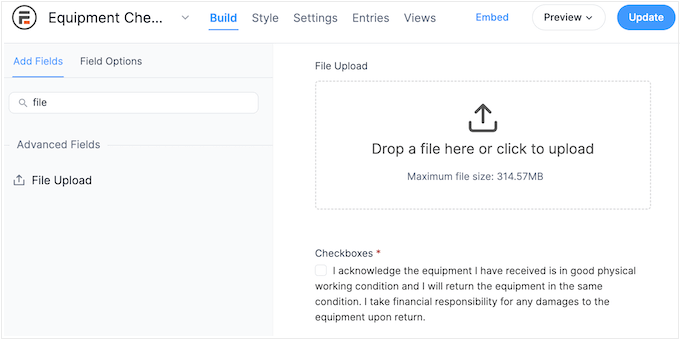
After adding this field to your form, you can configure it using the settings in the left-hand menu. For example, you can accept multiple files in the same form, set a maximum file size limit, resize files automatically, and more.
17. Accept User Registrations
With the Business and Elite plans, you can add user registration forms to your WordPress website. These forms allows users to create and edit their own profiles from the front-end of your site.
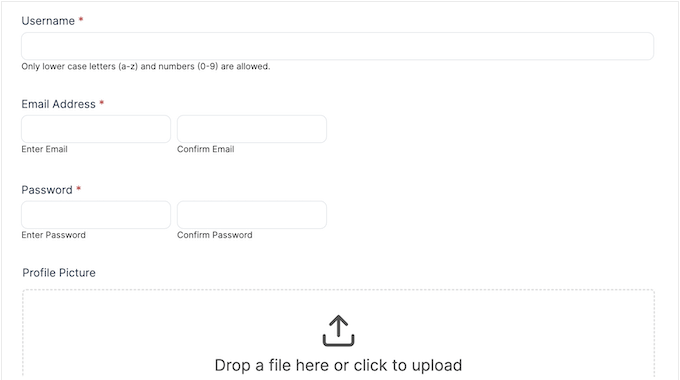
If you do allow user registration, then Formidable Forms has all kinds of advanced options. These include custom password reset pages, user nickname fields, and the option to auto-populate forms with user data.
You can even allow visitors to create a sub-site on a WordPress Multisite network, from the front-end of your site.
18. Accept Digital Signatures
To get documents signed, you’ll typically either have to manually print and scan those documents, or pay for third-party electronic signature software.
The good news is that Formidable Forms has a Signature add-on that allows you to add a Signature field to any form.
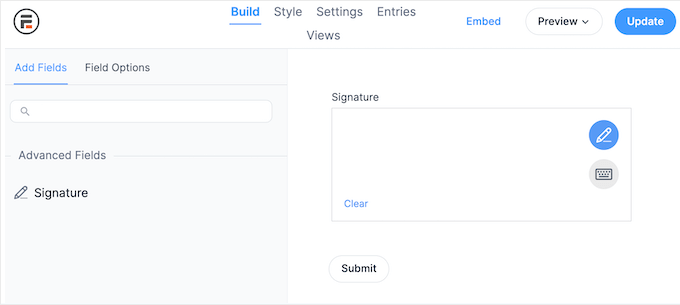
Users can then either draw their electronic signature with a trackpad or mouse, or simply type it in. This means you can collect signatures from anyone in the world, at any time, without having to pay for printing or third-party esign services.
19. Collect Online Payments
If you want to sell products online, then there are countless eCommerce platforms and tools, such as Easy Digital Downloads. However, sometimes you may simply want to sell a few items or accept donations on your non-profit website.
If you don’t need a complete eCommerce platform, then you can create simple payment forms using Formidable Forms. You can then collect funds using PayPal, Stripe, Authorize.net, and many other popular payment gateways.
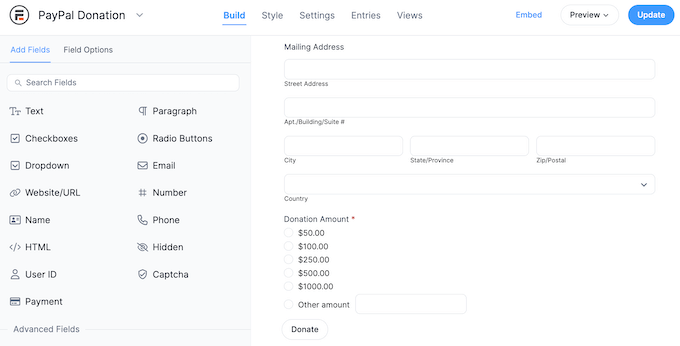
20. Display Your Form Data in Custom Views
By displaying form entries on your site, you can accept user-generated content such as retail listings, community events, and advertisements.
For example, you might display testimonials and product reviews that users submit through an online form. This way, you can leverage social proof to build brand trust and get more conversions on your site.
Formidable Forms can show user submissions using the Visual Views add-on. This add-on allows you to display user-submitted data in a grid, table, calendar, or classic layout.
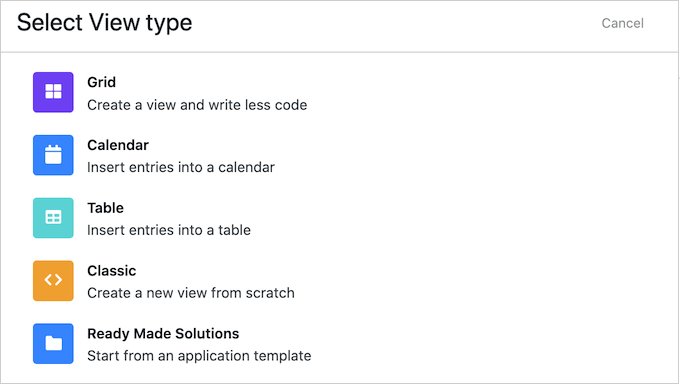
After that, you can link the view to a specific form.
Then, simply build your layout by telling Formidable Forms what data to show, and where.
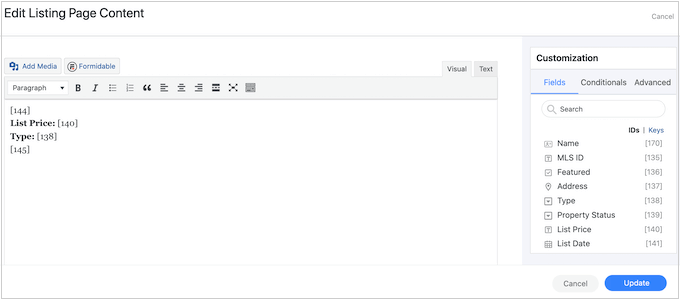
When you’re happy with the layout you’ve created, you can add it to your WordPress website using shortcode.
With that done, Formidable Forms will format incoming form submissions and display that content in your custom layout.
21. Import and Export Form Data
Sometimes you may need to move form data to a new page or website. You may even want to use the same information in multiple locations.
Copying this information manually can take a lot of time and effort, and also leaves lots of room for error. It’s easy to overlook important data or copy it incorrectly, which can cause all sorts of problems.
With that in mind, Formidable Forms has a user-friendly export/import tool that allows you to transfer all your form data as a CSV file.
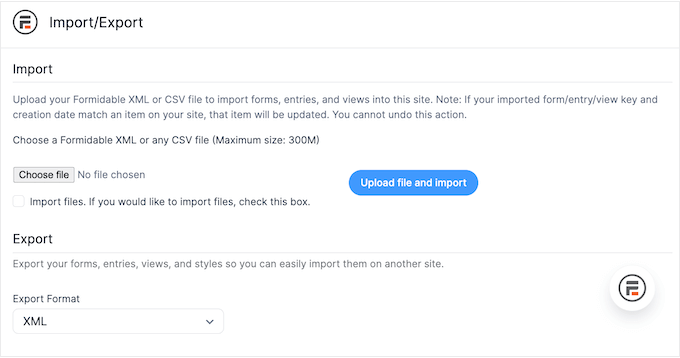
22. Community and Professional Support
With its ready-made templates and user-friendly editor, Formidable Forms is designed with ease of use in mind. However, sometimes you may need some extra information, or help.
If you prefer to research yourself, then Formidable Forms has detailed online documentation. There’s also a community forum where you can post your questions and get them answered by other Formidable Forms users.
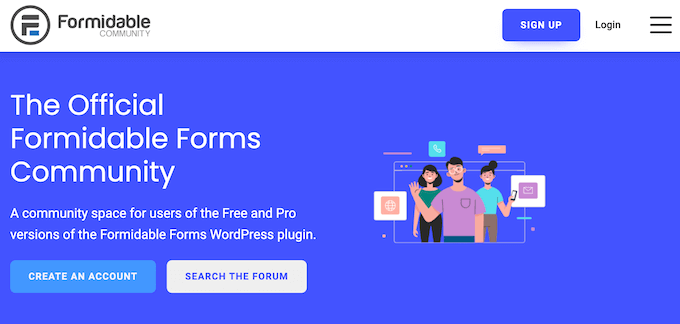
In addition, there’s the Formidable Forms blog where you’ll find detailed, step-by-step guides on how to use the plugin.
Here, you’ll also find general advice and best practices, such as how to create GDPR compliant forms in WordPress.
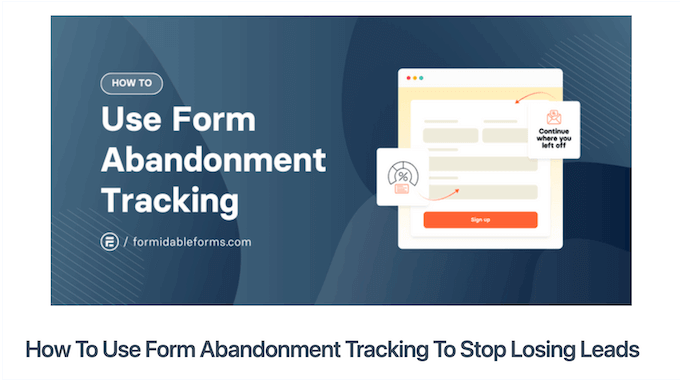
Even better, you can access all these resources no matter whether you download the free Formidable Forms plugin, or buy a premium license.
However, if you upgrade to the premium plugin then you’ll also get access to professional support. Simply raise a support request in your account, and a member of the Formidable Forms team will get back to you in 4-12 hours, depending on your plan.
Formidable Forms Review: Pricing and Plans
If you’re looking for a free plugin, then Formidable Forms lite allows you to create as many forms as you want. However, if you want to collect leads using free online calculators, accept signatures, use conditional logic, and unlock other powerful features, then you’ll need to buy a premium license.
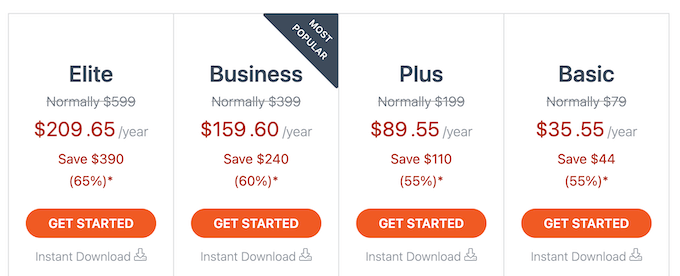
There are 4 plans to choose from:
- Basic. Priced at $35.55, this plan comes with over 65 form templates, plus support for conditional logic and conditional redirects. You can also accept file submissions and create multi-page forms. These advanced features make Basic a great starting point if you’re working with a limited budget, but still need professional online forms for your small business website or personal blog.
- Plus. For $89.55 per year, Plus has over 100 form templates. This plan also comes with Formidable Views, so you can display user-submitted information on your site. With that said, Plus is perfect for job boards, web directories, or any website where you want to show form submissions.
- Business. Priced at $159.60 annually, Business allows you to go beyond standard forms and create calculators, surveys, polls, and quizzes. You can also collect payments and digital signatures, and automatically generate PDFs from any form. These advanced features make Business the ideal plan for companies and organizations of all sizes.
- Elite. If you run a WooCommerce store, then Elite comes with a WooCommerce Product Configurator. This allows customers to calculate the total value of a product before adding it to their cart. For $209.65, Elite also integrates seamlessly with Authorize.net AIM, ActiveCampaign, Salesforce, and Hubspot.
Formidable Forms Review: Is it Worth It?
After looking at everything Formidable Forms has to offer, we’re confident that it’s a great form builder plugin.
It has a wide range of templates, a drag and drop editor, plus all the fields you need to create high-converting forms.
If you’re just getting started or have a limited budget, then you can download the lite version of Formidable Forms from the official WordPress repository. However, if you upgrade to the Basic plan then you’ll get access to powerful additional features such as conditional logic, multi-page forms, and support for file uploads.
Do you want to create a web directory of user-submitted listings, or show other user-generated content on your site? Plus unlocks Formidable Views, so you can collect information from visitors and then display it in a nice layout.
If you want to add professionally-designed forms to your business website, then we recommend Formidable Forms Business.
It has everything you need to collect customer and client signatures, accept credit card payments online, and convert form submissions into PDFs. This automatic conversion can save you a ton of time and effort, especially if you get lots of form submissions.
Finally, if you use WooCommerce then Elite has a WooCommerce Product Configurator, so customers can see how much a custom product will cost before adding it to their cart. This can improve the shopping experience and reduce your cart abandonment rates, by helping shoppers avoid any nasty surprises at the checkout.
We hope this Formidable Forms review helped you decide whether it’s the right form builder plugin for you. Next, you may want to see our guide on how to track website vistors, or check out our expert pick of the must have WordPress plugins for your business website.
If you liked this article, then please subscribe to our YouTube Channel for WordPress video tutorials. You can also find us on Twitter and Facebook.

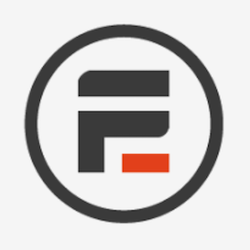

Syed Balkhi
Hey WPBeginner readers,
Did you know you can win exciting prizes by commenting on WPBeginner?
Every month, our top blog commenters will win HUGE rewards, including premium WordPress plugin licenses and cash prizes.
You can get more details about the contest from here.
Start sharing your thoughts below to stand a chance to win!