WPBeginner has been helping WordPress beginners since 2009. As a trusted and reliable WordPress resource site, users send us their questions via email, comments, and DMs.
Over the years, we noticed that out of thousands of questions, some of them are asked more frequently by our users than others. And apparently, beginners find it difficult to find answers to these questions.
In this guide, we decided to answer the most frequently asked questions from WordPress beginners so that users can find answers to their common questions in a single resource.
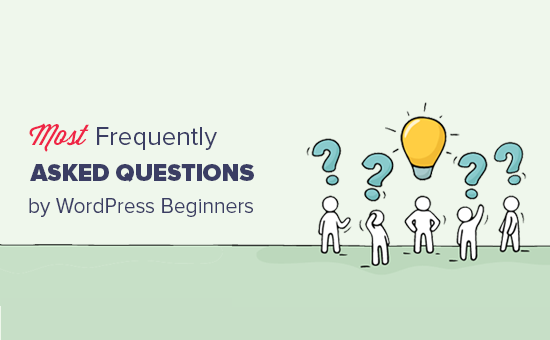
Since this is a lengthy article, we have added a table of contents for easier navigation.
Table of Contents
Getting Started
- How do I start a WordPress blog?
- How much does it cost to build a WordPress website?
- How do I make money from my WordPress site?
- Can I use WordPress without using any blog features?
WordPress Basics
- How do I install plugins in WordPress?
- Why don’t I see the Plugins menu in my admin panel?
- Which WordPress plugins should I install on my website?
- How do I select a theme for my WordPress site?
- How do I install a WordPress theme?
- How to add a blog post in WordPress?
- How to embed videos in WordPress?
- How do I show photos in rows and columns in WordPress?
- How do I add a navigation menu in WordPress?
- How do I use categories and tags in WordPress?
Once You’re Up and Running
- How do I add a contact form in WordPress?
- How do I start an online store with WordPress?
- How do I improve SEO in WordPress?
- How to deal with comment spam in WordPress?
- How do I add an email subscription to my WordPress blog?
- How do I get more email subscribers?
- How to install Google Analytics in WordPress?
- How do I find free images for my WordPress site?
- How do I create my own images to use on my WordPress site?
Troubleshooting
- Can I install WordPress on my computer?
- My WordPress site is slow. How do I speed it up?
- What should I do when locked out of the WordPress admin area?
- How to fix common WordPress errors on my own?
- How to protect my WordPress site from hackers?
1. How do I start a WordPress blog?

First, you need to make sure that you are choosing the right blogging platform for your website. Self-hosted WordPress.org is the best platform, in our opinion. It offers you the flexibility and freedom to grow your blog without any limitations.
Next, you will need to sign up for a WordPress hosting account. All websites on the internet need hosting. This will be your website’s home on the internet.
You will also need a domain name. This will be your website’s address on the internet that your users will type in their browsers to reach your site (e.g., wpbeginner.com or google.com).
We recommend using Bluehost. They are one of the largest hosting companies in the world and an official WordPress hosting partner.
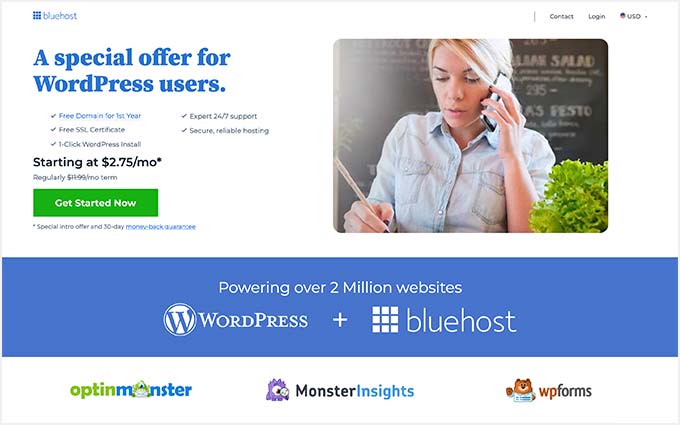
Once you have signed up for a hosting account, you can go ahead and install WordPress. For complete step-by-step instructions, see our guide on how to start a WordPress blog, and you will be up and running in minutes.
2. How much does it cost to build a WordPress website?

While WordPress itself is free, you will need a web hosting account and a domain name to use on a live website. These will cost you money.
You can get started by signing up for a shared hosting account. After that, you can use a free WordPress theme with essential free plugins to get started. This would cost you roughly around $100/year.
As your website grows, you will need more features, tools, and services to better serve your users. Some of these services and tools will cost additional money. Your goal will be to keep the costs down while offering the best experience for your users.
We have made a complete breakdown for you to look at. It shows you how much it really costs to build a WordPress site for DIY users.
3. How do I make money from my WordPress site?

There are countless ways to make money from your WordPress site. In fact, website owners are coming up with new ways to make money online from their websites every day.
Some of the most common ways to make money using WordPress include:
- Running ads with Google AdSense
- Starting an online store
- Doing affiliate marketing
- Selling pay-per-view content
- Selling online courses
- And more
Check out our list of legit ways to make money online blogging with WordPress to explore more options.
4. Can I use WordPress without using any blog features?
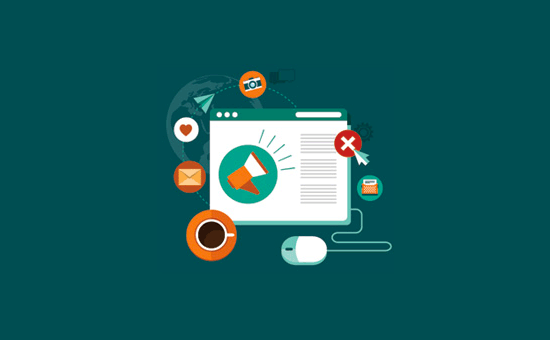
Yes, absolutely. Many WordPress websites are business sites that don’t use any blog-related features at all.
WordPress started as a blogging platform, but now it is a full-fledged CMS and an application framework.
You can create a website using only the pages. If you want to turn off blogging completely, then check out our tutorial on how to disable blog features in WordPress.
5. How do I install plugins in WordPress?

Plugins are like apps for your WordPress site. They allow you to add additional features to your website, like contact forms, photo galleries, and so on.
To install plugins, first, you need to visit the Plugins » Add New page in the WordPress admin area.
Next, you need to search for the plugin you are looking for by typing in keywords (like photo gallery, contact form, and so on).
If you know the name of the plugin you want to install, then you can just enter the plugin’s name.
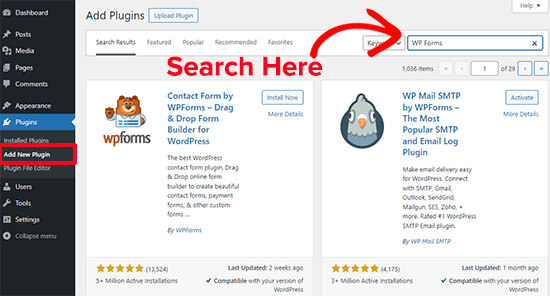
In the search results, click on the ‘Install’ button next to the plugin that you want to install, and WordPress will install it for you.
Next, you will need to click on the ‘Activate’ button to start using the plugin.
You can also install plugins sold by third-party developers. Those plugins come as a zip file.
Head over to the Plugins » Add New Plugin page and click the ‘Upload Plugin’ button.
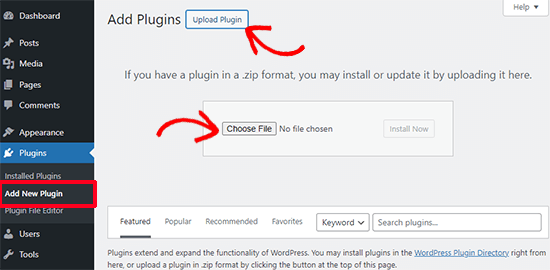
Next, you need to click on the ‘Choose File’ button to select the plugin zip file from your computer and then click on ‘Install now.’
For more detailed instructions, see our step-by-step guide on how to install a WordPress plugin.
6. Why don’t I see the Plugins menu in my admin panel?
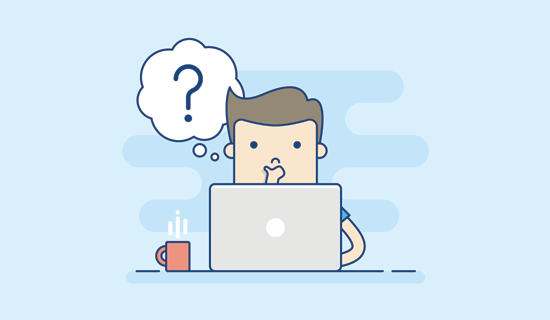
Most likely, you are using WordPress.com, which is a hosting service created by WordPress co-founder Matt Mullenweg.
It is a solid blog hosting service, but there are some limitations to using WordPress.com. One of them is not able to install plugins.
See our article on the difference between WordPress.com and WordPress.org for more details.
If you want to move your WordPress.com blog to WordPress.org, then follow the instructions in our step-by-step tutorial on how to move your blog from WordPress.com to WordPress.org.
7. Which WordPress plugins should I install on my website?
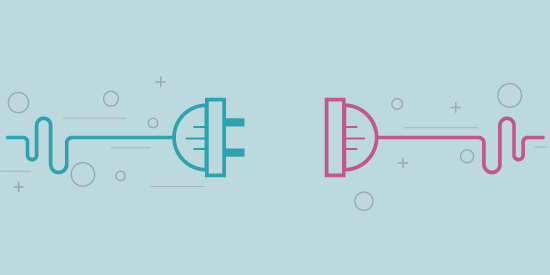
At the time of writing this article, there are more than 59,000 plugins available in the free WordPress plugins directory alone. Not all of them are great, which leads to the question of which WordPress plugins you should install on your website.
We have compiled a list of essential WordPress plugins you should install on your website.
For more plugin recommendations, you can check out our WordPress plugins section.
8. How do I select a theme for my WordPress site?

Themes control the appearance of your WordPress site. There are thousands of free and paid WordPress themes available for every kind of website.
First, you will need to decide whether you want to use the free or premium theme. Premium WordPress themes come with support and guaranteed updates.
This does not mean that free WordPress themes are low quality. Free WordPress themes that are available on the WordPress.org theme directory go through a very rigorous review process.
For more details, see our article on the pros and cons of both free vs. premium WordPress themes.
You will also need to consider your audience, your website’s topics, compatibility with plugins, and language requirements.
We have compiled a list of things you should consider when selecting the perfect WordPress theme for your website.
For more theme recommendations, check out our showcase section, where we regularly publish our expert pick of the best WordPress themes.
Here are some of our recent expert selections:
- Best free WordPress blog themes
- Best corporate WordPress themes for your business
- Best responsive WordPress themes
- Best WordPress themes for photographers
Choosing a WordPress theme doesn’t mean you are limited to its design and features.
Alongside your WordPress theme, you can also use a WordPress page builder plugin like SeedProd or Thrive Architect to create custom landing pages.
Can’t find a theme that you like? You can even use SeedProd to build your own custom WordPress theme (no coding required).
9. How do I install a WordPress theme?
After you have selected a theme for your website, you will need to install it.
Head over to the Appearance » Themes page in the WordPress admin area and then click on the ‘Add New Theme’ button on the top.
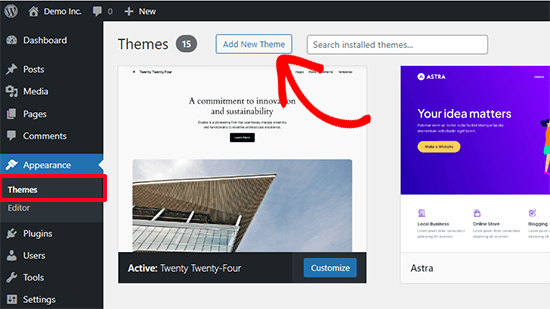
On the next page, you can search for a free theme from the WordPress.org theme directory.
If you already have your theme as a zip file, then click on the ‘Upload’ button to select the zip file and install it.
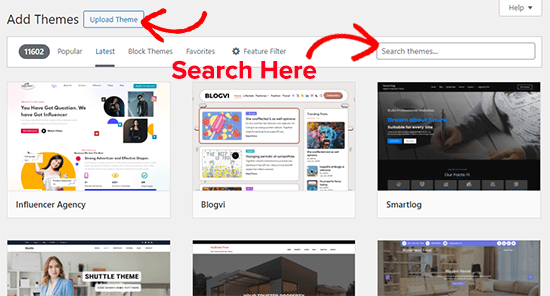
For more detailed instructions, see our step-by-step guide on how to install a WordPress theme for beginners.
10. How to add a blog post or page in WordPress?
By default, WordPress comes with two default content types. They are called posts and pages.
Posts are part of a blog and are displayed in reverse chronological order. Pages are static and not part of a blog.
See our guide on the difference between posts and pages.
To add a new blog post, head over to the Posts » Add New page.
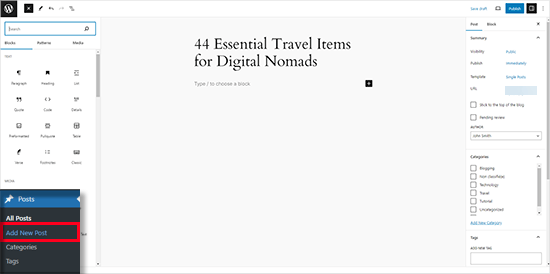
To create a new page, you need to visit Pages » Add New page.
Both page and post-edit screens look similar, with minor differences.
For detailed instructions, see our guide on how to add a new blog post in WordPress while utilizing all the features.
11. How do I embed videos in WordPress?
You can directly upload videos to your WordPress site, but we always recommend against that. For more discussion on this topic, see our article on why you should never upload a video to WordPress.
Instead, you should use a video hosting service like YouTube or Vimeo. Simply upload your video to one of these services and then copy your video URL.
Come back to your WordPress site and simply paste the video URL in the post editor. WordPress will automatically fetch the embed code and display your video.
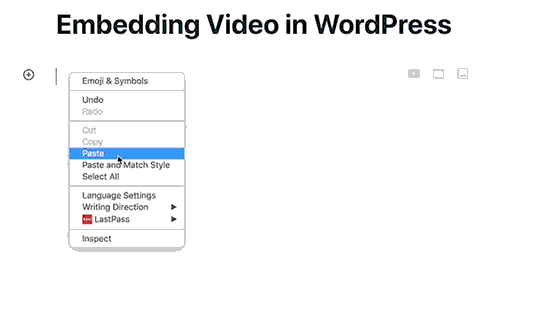
You can also use a plugin to embed video feeds, galleries, and more. See our guide on how to easily embed a video in WordPress for more details.
12. How do I show photos in rows and columns in WordPress?
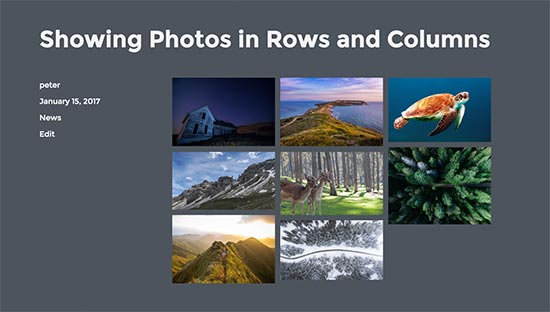
By default, when you add multiple images to a WordPress post or page, they would appear right next to each other or on top of each other.
This doesn’t look so great. You can easily solve this problem by showing your photos in a grid layout with rows and columns.
For complete step-by-step instructions, see our guide on how to display WordPress photos in rows and columns.
13. How do I add a navigation menu in WordPress?
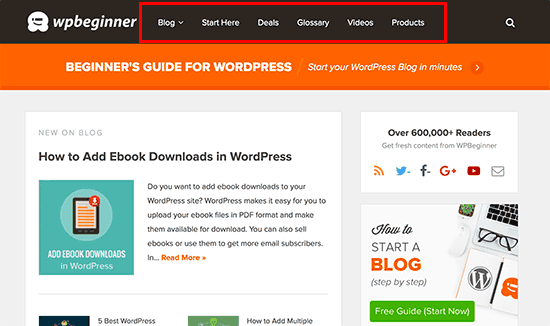
The navigation menu is a set of links that take users to different sections of your website. It usually appears on top of a website.
WordPress comes with an easy navigation menu management system. It allows you to easily create menus by adding links and displaying them on locations defined by your theme.
For complete step-by-step instructions, see our beginner’s guide on how to add a navigation menu in WordPress.
14. How do I use categories and tags in WordPress?
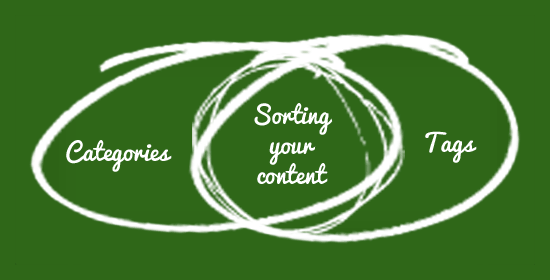
Categories and tags allow you to sort your content into topics. This makes it easier for you to organize content and for your users to find it.
Categories are for broader topics. You can think of them as different cabinets in a file room. They can also have sub-categories. For example, on a news website, you can have categories for national news, international news, entertainment, and op-eds.
On the other hand, tags are used for more specific topics discussed in an article. Think of them as an index of words that describe an article.
For a more detailed discussion, check out our guide on categories vs. tags and SEO best practices for sorting your content.
15. How do I add a contact form in WordPress?
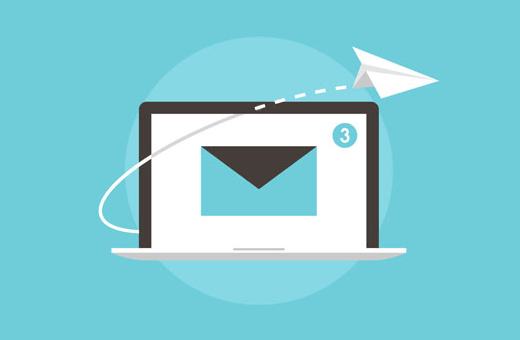
A contact form allows visitors to contact you directly from your website by filling out a simple form.
By default, WordPress does not come with a built-in contact form but there are many contact form plugins that allow you to easily create and add forms to your website.
We recommend using WPForms, which is the best WordPress contact form plugin on the market. It lets you use a simple drag-and-drop form builder to make your contact form and add it to any post or page on your website.
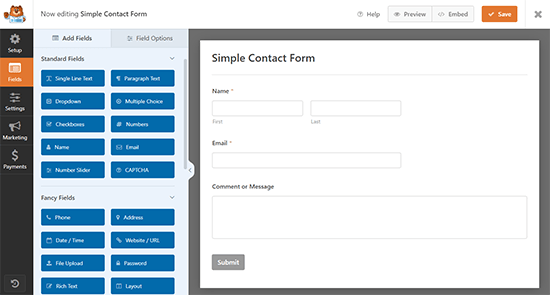
For detailed step-by-step instructions, see our guide on how to create a contact form in WordPress.
16. How do I start an online store with WordPress?

WordPress powers millions of eCommerce websites and online stores all over the world.
Using one of the eCommerce plugins for WordPress, you can easily add an online store to your WordPress site and sell both digital and physical goods.
To help you get started, we have created a step-by-step tutorial on how to start an online store.
17. How do I improve SEO in WordPress?

SEO or search engine optimization is a set of best practices that allow you to get more traffic to your website from search engines.
WordPress is quite SEO friendly out of the box, but there is so much more that you can do to make your website even more search engine friendly.
The easiest way to do this is by using All in One SEO for WordPress. It is the best WordPress SEO plugin on the market. It comes with a beginner-friendly setup and includes all the powerful features you’ll need to grow your business.

We have created an ultimate step-by-step WordPress SEO guide for beginners to improve your SEO like a pro.
18. How to deal with comment spam in WordPress?
Comment spam is one of the annoying things that you will come across as your website grows. However, there are tools and tips that you can use to effectively reduce comment spam on your website.
First, you will need to install and activate the Akismet plugin. Akismet monitors your WordPress comments for spam and automatically blocks spam comments. See our Akismet 101 guide to learn more about Akismet and why you should start using it right away.
Next, you need to enable comment moderation on your WordPress site. This will ensure that all comments are manually approved before they appear live on your posts.
Head over to the Settings » Discussion and scroll down to ‘Before a comment appears’ section. Check the box next to the ‘Comment must be manually approved’ option.
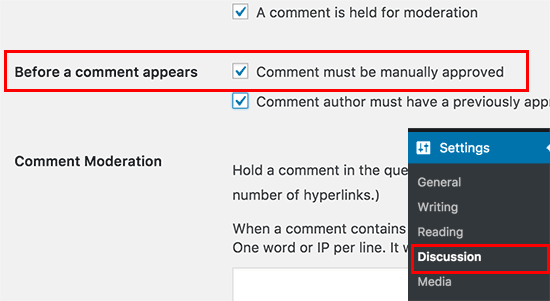
Don’t forget to click on the ‘Save Changes’ button to store your settings.
Now, whenever someone submits a comment to your WordPress site, it will go into the moderation queue. You can then go to the comments section to review and approve comments. See our guide on how to moderate comments in WordPress.
For more ways to handle comment spam, check out our list of tips and tools to combat comment spam in WordPress.
19. How do I add an email subscription to my WordPress blog?
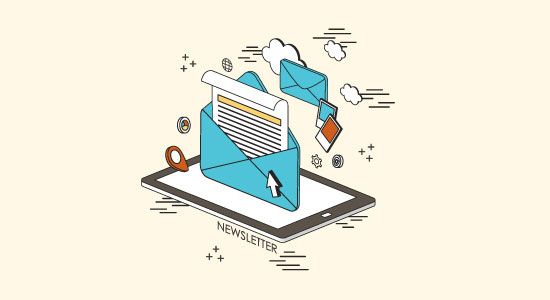
Most users who find your website from search engines will most likely never find your website again. Email subscriptions allow you to convert those users into subscribers.
This way, your users will get the content delivered to their inbox. It helps you build a loyal audience that keeps coming back.
For complete step-by-step instructions, visit our guide on how to add email subscriptions to your WordPress blog.
20. How do I get more email subscribers?

A plain-looking email subscribe form in your sidebar is often not very noticeable. If your website is new, it can be hard to convince users to subscribe.
This is where OptinMonster comes in. It is the most popular lead generation software that allows you to capture more email subscribers on your website.
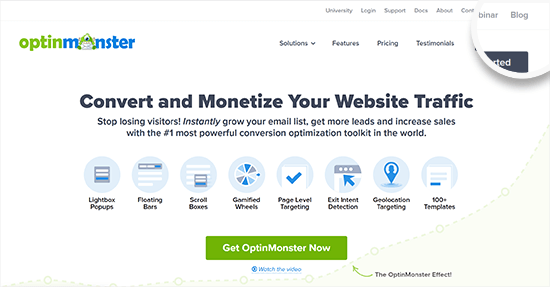
Need more ways to boost your email subscriptions? Check out these tested and easy ways to grow your email list, or head over to our ultimate guide on lead generation in WordPress.
21. How to install Google Analytics in WordPress?
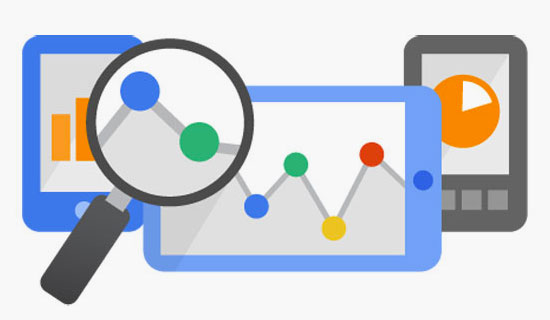
Google Analytics is a free website analytics tool. It tells you what pages users are seeing on your website, where they came from, and what they did on your website.
This is just some of the basic information that you get. Google Analytics actually provides a treasure of data that helps you understand what’s working on your website and what’s not. You can then plan your strategy accordingly and improve your website.
The best way to set up Google Analytics is by using MonsterInsights. It is the best Google Analytics plugin for WordPress and allows you to install Google Analytics easily while making website traffic reports available right in your WordPress admin dashboard.

To learn more, see our tutorial on how to install Google Analytics in WordPress.
22. How do I find free images for my WordPress site?

Images make your website look more interesting. They are the easiest way to build user engagement and increase the time users spend on your website.
However, not all website owners are photographers or graphic designers. You can’t just download and add any image to your website. Those images are probably copyrighted and can cause you trouble in the future.
Luckily, there are thousands of artists and photographers who put their work under the free domain so that other people can use it.
We have compiled a handy list of the best sources for free public domain and CC0-licensed images. You can use these resources to find images and then use them in your posts.
23. How do I create my images to use on my WordPress site?

Sometimes, you may not be able to find a suitable image for your blog post, or maybe you want to create a custom image.
You would think that with this much technology around, there must be dozens of tools that you can use to create images without learning graphic design.
You are totally right, and we have compiled a list of the best tools to create better images for your WordPress blog posts.
24. Can I install WordPress on my computer?

Yes, you can. Many WordPress users install WordPress on their computers to test out WordPress, try plugins and themes, or build a website locally before going live.
For detailed instructions, see our guide on how to install WordPress on your computer using WAMP or MAMP for Mac users.
25. My WordPress site is slow. How do I speed it up?

No one likes slow websites, particularly Google. Slow websites are not only bad for your users, but they also negatively affect your SEO.
Luckily, it is not that hard to improve your website’s speed and performance. There are plenty of tips, tricks, and tools that will help you boost performance and make your website noticeably faster.
For complete step-by-step instructions, follow our ultimate guide to speed up WordPress.
26. What to do when I am locked out of the WordPress admin area?
Sometimes, when working on your WordPress site, you may accidentally lock yourself out of the WordPress admin area. To get back in, you will need to fix the issue that locked you out.
See our tutorial on what to do when locked out of WordPress admin area for detailed instructions.
27. How do I fix common WordPress errors on my own?

WordPress is used by millions of people all over the world. Most likely, the errors or issues that you face have already been solved by thousands of other users.
We have compiled a handy list of the most common WordPress errors and how to fix them. You should bookmark it as it will save you a lot of time and money.
28. How do I protect my WordPress site from hackers?

WordPress powers nearly 43% of all websites on the internet. This makes it a special target for hackers, spammers, and malicious activities.
You can easily protect your site from hackers and malicious attacks by adding layers of security around your WordPress site.
Follow the instructions in our step-by-step ultimate WordPress security guide to protect your website against hackers, malware, and phishing attempts.
We hope this article answered some of the most frequently asked questions by WordPress beginners. You may also want to see these actionable tips to drive traffic to your WordPress blog and our expert picks for the best Zapier alternatives to automate your website.
If you liked this article, then please subscribe to our YouTube Channel for WordPress video tutorials. You can also find us on Twitter and Facebook.





Syed Balkhi says
Hey WPBeginner readers,
Did you know you can win exciting prizes by commenting on WPBeginner?
Every month, our top blog commenters will win HUGE rewards, including premium WordPress plugin licenses and cash prizes.
You can get more details about the contest from here.
Start sharing your thoughts below to stand a chance to win!
Dayo Olobayo says
This is a great resource for anyone getting started with WordPress and even for intermediates as well. I’m bookmarking it right away. For those new to creating websites, I would recommend checking out some tutorials on SEO to get your site ranking higher in search results.
Ahmad says
hello dear friends
i would like to know how important is the description of a tag that we make in wordpress .should be less ,short or i can just type something which is related to the tag word .
thanks for the help
WPBeginner Support says
You would want your tag to be something your site visitors could understand for easier navigation which would help with your SEO
Admin
Laura says
Hi, so I’ve got my blog page set up and I’ve got it set up so my posts go to this page. But I don’t like the way the page looks. It just has a list of my posts. Is there a way to change the look of this so it looks more appealing? I’d also like to know how to group these categories so they’re bundled together. I’ve tried googling everything possible so i’m really hoping you can help.
WPBeginner Support says
You would want to reach out to your theme’s support for styling your blog page. For categories, it would depend on what you mean. If you wanted to group posts in categories together you can add a link to the category in your menu: https://www.wpbeginner.com/beginners-guide/how-to-add-navigation-menu-in-wordpress-beginners-guide/
Admin
Nanci says
I have a site, PayPal connection, photos in the cloud. How do I move photos to the media post button or blog post page?
Urjasvi says
Hi. I am new to blogging. I don’t understand that how should I create my headlines on my headliner on my page?
I have classified my blogs into three topics (categories) and I would want an option where these three options are available at the front page so that people click them and they get articles related to that heading.
Thank you
WPBeginner Support says
Hi Urjasvi,
First you need to create posts and pages. When creating posts you can assign them into Categories (Topics). Next, you can add those topics to your navigation menu.
Admin
Tarmo says
Hi!
Why can I add only 10 employees on my firm webpage. The webpage doesnt show more than 10 employees.
Timothy says
Hi WPBeginner, can i know how to see my administrator password in wordpress dashboard? cuz i have 2 administrator and the first one has the password to login to my hoster. but the only option is to reset password.
WPBeginner Support says
Hey Timothy,
WordPress stores and retrieves passwords in encrypted format. Once passwords are set they cannot be seen or copied.
Admin
Salma says
Hello!! I have been a blogger in the blogger and I do have articles in my blogspot.though I have been in the free period now I’m looking to transfer my blog to wordpress which I’m unable to transfer completely. Could you help me! Please
WPBeginner Support says
Hi Salma,
Please check out our free blog setup service.
Admin
Muhammad Suleman says
I have created my website 10 days before, my posts are coming in the Google search engine. When I write my post tags, but in my webmaster tool, it is showing that there is no page indexed by the Google. Can you please tell me, what is indexing and what is your post showing up in the search engine?
my website;
WPBeginner Support says
Hi Muhammad,
Google may index your website but may not show it in search results immediately, specially if it is brand new website. Check webmaster tools for any crawling errors. Also make sure that your robots.txt file is not blocking search engines.
Admin
Yvette Hernandez says
Thanks for this article, this site and for all that you do!
A friend has a WP site that someone had customized so that the admin area does not have the standard info like plugins, themes etc.
Is it possible to change the site back to a regular WP starter theme so that I can choose a different theme, add plugins etc?
Thank you!
Riaz Shah says
I love to install plugins but how many is actually a good number to keep if you don’t mind me asking? I hear that too many will slow down your site.
Very detailed post, love it! May I interview Syed Balkhi? Would love to feature you on my blog
WPBeginner Support says
Hi Riaz,
There is no exact number if you are using well coded plugins then you can install many of them without any significant impact on performance. As for interview requests, you can reach out through our contact page.
Admin
anu says
it;s very nice site.i read many questions in this site
anu says
please tell me ,how can i add gif image in wordpress
WPBeginner Support says
You can add a Gif image just like you would add any other image file.
Admin
anupama says
when i update wordpress theme then i found a error…plz tell me how can update wordpress theme..??
Mel Lewis says
How do I add / change AUTHOR of a post?
WPBeginner Support says
See our guide on How to change author of a post in WordPress.
Admin
Sam Clarke says
On the WordPress FAQ’s is states:
“We don’t currently allow custom themes to be uploaded to WordPress.com. We do this to keep your site secure but all themes in our theme directory have been reviewed by our team and represent the highest quality. The business plan even supports unlimited premium theme access.”
Does this mean the WordPress Theme I downloaded from Theme Forest won’t upload to WordPress?
WPBeginner Support says
Please see our guide on the difference between self hosted WordPress.org vs free WordPress.com blog.
Admin
Andrew says
Can’t seem to find this answer explicitly. Admittedly, I’m brand new.
Let’s say I register as a free WordPress.com user with the intention of learning the ropes and becoming comfortable with using my site and providing content.
I would later upgrade to the Premium option once I figured it all out and it made sense to do so.
When I register I get “mysite.wordpress.com” after a successful domain name availability search. The “wordpress” portion doesn’t bother me necessarily, but the “mysite” portion is very important to me, and will need to be protected.
HERE’S MY QUESTION(S):
When I upgrade, do I require an ADDITIONAL domain name availability search? As in, is there any possibility that, while “mysite.wordpress.com” is available, “mysite.com” is not? Are they entirely unique?Or are they intrinsically connected already and the upgrade just gives me the ACCESS?
I would love to get started with the free site, but I see absolutely no point in investing the time and effort building a name/reputation through networking and “mysite” content if there is ANY possibility of my unique domain name being taken at the time of upgrade.
Do I need to go premium straight away?
Register “mysite.com” elsewhere first?
Thank you so much for any help!
Andrew
WPBeginner Support says
Please contact WordPress.com for support. See our guide on the difference between self hosted WordPress.org vs free WordPress.com blog.
Admin
Richard says
I am wishing to start the Premium plan ($8.25 per month, billed yearly) at WordPress.
Before I start, I have enrolled at namecheap.com. Can I get my site moved there and then set up with WordPress? I’m a novice and hope this is simple………
Yash Arora says
i just installed word press and published a blog. now i just want to know how people will able to find my blogs on internet and how can i enhance the traffic and how can i make money from this.
krystle says
Hello,
Can you add Buddypress to the free wordpress? I just want to test its features for now.
Krystle
WPBeginner Support says
Yes you can.
Admin
Sharon says
Hi there,
I had a techie create my wp website and then hand it over to me. He kept the hosting and domain name registered. Ive recently taken over the registration of my domain and hosting but now cant access my website. Do i need to create my own account in wp to now access my website? What have i missed?
WPBeginner Support says
You will need account login information for your web hosting and domain registration accounts. You will also need admin login details for your WordPress website. With WordPress admin login you can enter your website’s admin area and manage your website. From your web hosting account you can manage the hosting of your WordPress website and troubleshoot issues.
Admin
Mollie McLean says
Hi, I just started writing a new blog post and i accidentally pressed back and its all gone now and I know that cause it doesn’t save automatically -.- pleaseeeee tell me there’s a way to get it back. I really don’t want to re write it it’s for school also.
it’s for school also.
WPBeginner Support says
Please see our guide on using post revisions in WordPress
Admin
Cristian L says
Nice article and very useful. Can you please tell me why your blog loads so fast? Any tips, ideas, so I can add to my projects? Thank you in advance.
Editorial Staff says
Hey Cristian,
You can read all the tips that we use on our site performance in this guide: How to speed up WordPress and boost performance
Admin
Sandra says
We are creating our Business website with WP.
We are doing all the work while the page is open to the viewers, is any way that we can do the work not showing the additions, changes ???
WPBeginner Support says
You can set up a local installation of WordPress on any Windows or Mac computer.
Admin
Pipen Ng says
I’m having an issue in my blog, when I try to share a post with the “Share On” (facebook or twit) button it shares the home page instead of the post itself, is something is wrong??
Veronica says
I created a blog a year or two ago, and can not remember what it’s called, (or have remembered incorrectly) or know how to find it. I either want to delete it and start a new blog, or find it and make changes, and begin using it. Please help.
WPBeginner Support says
When you create a WordPress blog. It sometimes sends you an email on the address you use for the admin account. Check the email account for any message containing WordPress. It is a long shot but you can give it a try.
Admin
Wally says
When people go to my Blog, when they use “recent posts” or “categories,” the posts are hardly readable….however, if they use the “search engine” all posts are readable???? why is this??/
Justin says
Hey Wally! Are you still having this issue? If so reply with your URL.
aysegul says
thank you for this educative web site. I have e question to ask; i am starting my own blog and i decide to do it on wordpress. however, i know a little SEO but i do not know where to start. From my researches, i have come to this conclusion that worpress.com (free) i not suitable for me because i need plug ins for SEOranking records such as all in one seo pack. what do you prefer for me to start a web site or blogging? how can i manage what i want at affordable prices?
Editorial Staff says
You should start your own WordPress Blog. $3.95 per month is as cheap as you will get. This tutorial will show you how:
https://www.wpbeginner.com/how-to-install-wordpress/
As for SEO, this is what you need:
https://www.wpbeginner.com/beginners-guide/properly-seo-functions-wordpress-posts/
Admin
Dawn Elise says
You have the greatest articles, thank you!
sam says
Hi, I have blog and i want to import it on WordPress. my question is that, do i have opt hosting plan to run custom domain blog on WordPress? (I already have a custom domain)
Editorial Staff says
If you are looking to move it to self-hosted WordPress, then yes you would need to have web hosting.
https://www.wpbeginner.com/beginners-guide/self-hosted-wordpress-org-vs-free-wordpress-com-infograph/?display=wide
Admin
Editorial Staff says
First thing that you need to detect is how they are logging-in.. Change your password to the main WP account, as well as the cPanel account.
Admin
Editorial Staff says
We recommend monetization from the start.
Admin