Are you wondering why WordPress is so hard to use? As the world’s most popular website builder, WordPress has helped millions of users worldwide establish their online presence.
However, some people complain that WordPress is more difficult to use than solutions like Squarespace and Wix. In fact, at WPBeginner, we receive daily requests for help from WordPress users struggling with the platform.
In this article, we’ll answer your questions about why WordPress can be bad and hard to use. Plus, we will share the tricks, tools, and techniques you can use to harness the full power of WordPress.
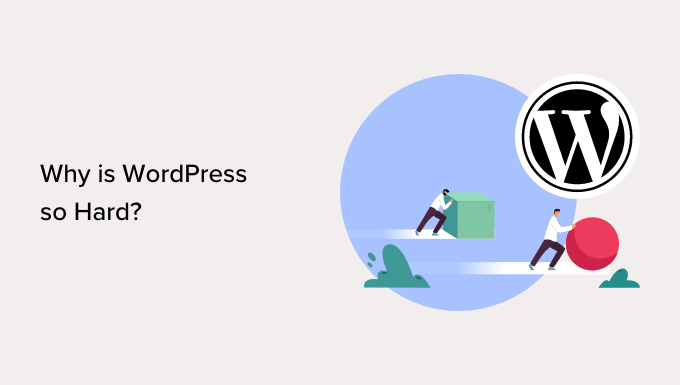
Why Is WordPress So Hard?
For some users, WordPress can be hard to use because of its open-source nature. Unlike Wix or Squarespace, you have to purchase a separate hosting service and domain name to build and publish your site.
Furthermore, without the use of plugins or themes, WordPress can seem too basic compared to these platforms. Website builders typically have website customization features out of the box.
That said, WordPress remains the most popular platform to build a website on the market. In fact, 43% of all websites on the internet are built on it.
The reason is that what makes WordPress seem complicated is actually what makes it so powerful. Here’s why:
- Tens of thousands plugins and themes at your disposal – While some website-building tools don’t come out of the box, you can easily add plugins and themes to enable them. Plus, many of them are free, and you can choose only the ones that you actually need.
- No restrictions – One of the drawbacks of platforms like Wix and Squarespace is that they’re not open-source. That means what you can do with them is often limited by the features that are available.
- Freedom to use the hosting of your choice – While other website builders come with their own hosting, they may not be able to support the needs of your site. With WordPress, you can choose the best web host that’s tailored to your site’s growth.
In short, with the right tools, techniques, and information, WordPress is not as bad as you think. In fact, it can actually be more flexible and powerful than other website builders on the market.
💡Need help managing your WordPress site? Let WPBeginner experts handle all WordPress technicalities. Backups, updates, security – we’ve got it covered. We keep your site running smoothly so you can spend your time on what truly matters.
That said, if you still find WordPress complicated to use, we’ve gathered the best tips and tricks to make the most out of this platform. You can use the links below to jump to any section of the post:
- Choose the Right Web Hosting Provider
- Get Familiar With the WordPress Admin Area
- Install Must-Have WordPress Plugins
- Use the Best WordPress Theme for Your Needs
- Use a WordPress Page Builder
- Use a WordPress SEO Plugin
- Use Tools to Improve Site Speed and Performance
- Set up an Automated Security Plugin
- Set up Google Analytics
- Use Comment Filtering and Moderation
- Never Edit Your Theme Files Directly
- Keep Your WordPress Site Up-To-Date
- Automate Your WordPress Backups
- Continue Learning About WordPress
- Consider Hiring a WordPress Maintenance Service
1. Choose the Right Web Hosting Provider
If you are unfamiliar with web hosting, then it can seem like an overwhelming technical aspect that you need to take care of. But it’s actually pretty simple.
Web hosting is essentially the space where you store, build, and publish your website files so that anyone can access them.
These days, many hosting providers offer what’s called WordPress hosting, which comes with the essential features needed to optimize your WordPress website.
Some hosts even perform crucial WordPress maintenance tasks such as creating backups, adding security plugins, and installing updates. This will make WordPress feel effortless.
For example, Bluehost is a well-known WordPress hosting provider that automatically installs and sets up WordPress for you when you sign up.
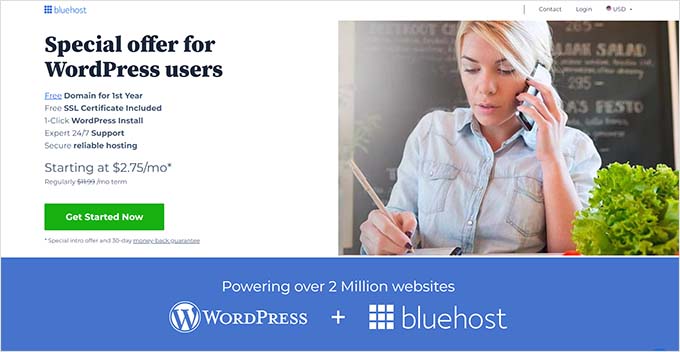
From time to time, you may encounter problems or have questions.
A good host will offer support over email, phone, live chat, and other channels so you’ll have no problems getting your site back on track.
To help you find the best web hosting for your needs, we’ve done the research and created a list of the best web hosting companies. Here are the top ones we recommend:
- Bluehost – One of the most well-known WordPress hosting companies on the market and is listed on WordPress.org’s hosting page.
- Hostinger – A fast-growing hosting provider due to their affordable prices and fast speed.
- SiteGround – A premium WordPress hosting provider that uses Google Cloud to ensure fast hosting performance.
- Dreamhost – Another hosting provider recommended by WordPress.org that comes with unlimited storage and bandwidth.
- WP Engine is an enterprise managed WordPress hosting provider that is great for large sites.
If you want to see a full list of hosting companies we recommend, check out our top web hosting review here.
2. Get Familiar With the WordPress Admin Area
Once you have WordPress installed, you’ll be greeted by the WordPress admin area.
This is your central command center for managing every aspect of your WordPress website, from creating content and uploading media to customizing settings and monitoring performance.
Familiarizing yourself with the admin area is important for taking control of your website and navigating its functionalities with ease.

The admin area is divided into 5 user-friendly sections:
- Main sidebar navigation: This menu on the left side of your screen acts like your control panel. It lets you access different areas of your website to manage them, like your media library, blog posts, user accounts, and more.
- Toolbar or admin bar: This is the handy shortcut bar at the top. It gives you quick access to important areas like your homepage, comments, creating new content, and your user settings. Plugins you install might add their own shortcuts here too.
- Work area: This is where you get things done on your website. Depending on what section you’re in (like Appearance for themes), the work area will show you the tools and options for making changes.
- Screen Options & Help: These are tucked below the toolbar within the work area. Screen Options lets you choose which settings you see in the work area for a cleaner view. The Help section provides guidance on using the specific tools in that area.
- Footer: This is like a small thank-you note at the bottom of the screen. It tells you what version of WordPress you’re using.
If you want to customize the WordPress admin area to your liking and make it more user-friendly, you can do that. Here are some guides you can check out to learn more:
- How to Change the Footer in Your WordPress Admin Panel
- Vital Tips to Protect Your WordPress Admin Area (Updated)
- How to Password Protect Your WordPress Admin (wp-admin) Directory
- How to Add Custom Admin Notices in WordPress
- How to Change the Admin Color Scheme in WordPress (Quick & Easy)
3. Install Must-Have WordPress Plugins
The best part about WordPress is that you can easily add any feature to your site using plugins without hiring a developer.
There are also eCommerce plugins to help you create an online store, plugins that turn WordPress into a membership site so you can sell courses, add smart lead generation forms to grow your business, improve your SEO rankings, and much more.
In fact, there are 59,000+ free plugins in the official WordPress repository alone, so you’ll have no problems finding a plugin that meets your exact needs.

To help you get started, here’s our expert list of the must-have plugins for your WordPress website.
Our top 5 free WordPress plugins that we always recommend include:
- WPForms – Best drag-and-drop online form builder for WordPress.
- All in One SEO (AIOSEO) – Best WordPress SEO plugin to boost your SEO rankings.
- MonsterInsights – Easily monitor your website analytics to make data-driven decisions.
- Duplicator – Create regular backups for your website.
- SeedProd – Drag-and-drop page builder to create custom website designs without any code.
4. Use the Best WordPress Theme for Your Needs
WordPress themes control how your site looks and acts. There are themes designed for specific markets, like WooCommerce themes and membership site themes, but also multi-purpose themes that you can customize to fit almost any type of site.
Just like plugins, there are countless free themes to choose from. In fact, there are 11,000+ free themes in the official WordPress repository alone.
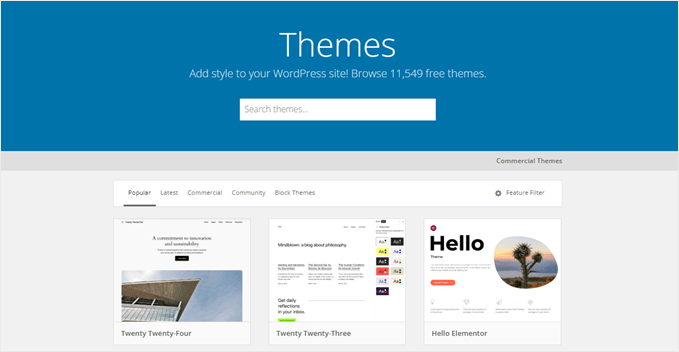
You can also install themes made by top and trusted WordPress theme providers.
This includes Elegant Themes, Astra, StudioPress, and more.
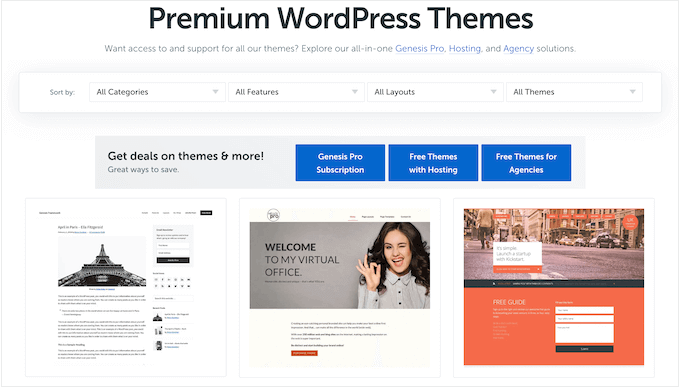
It’s important to choose a theme that looks good, has the features you need, and is also high quality. To help you make the right decision, see our guide on how to select the perfect WordPress theme.
If you’re looking for theme recommendations, then check out our expert pick of the most popular and best WordPress themes.
5. Use a WordPress Page Builder
When building your site, you’ll create posts and pages using the WordPress block editor.
It’s designed for beginners and works similarly to other drag-and-drop website builders, so anyone can easily use it.
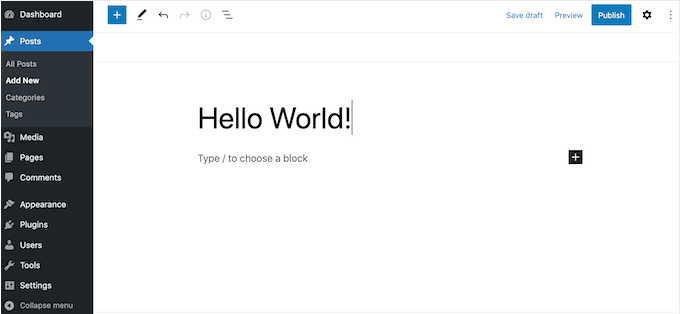
If you’re using a block-enabled theme such as Divi or Astra, then you can also add content using the full site editor.
This editor allows you to completely change the theme layout and add new sections to your website without writing any code. If you need some pointers on how to use it, we recommend reading our beginner’s guide to WordPress full site editing.
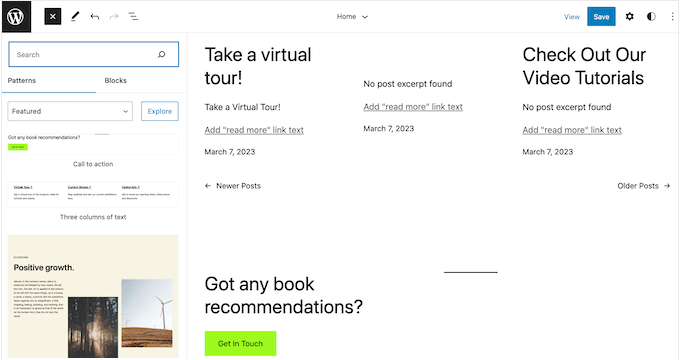
This is a great start, but it can be very basic and has a limited number of features.
If you are looking for a more customizable solution, we recommend using a page builder plugin such as SeedProd.
SeedProd allows you to create completely custom page designs and comes with ready-made blocks that you can drag and drop anywhere on your site.
This includes advanced blocks like countdown timers, contact forms, Google Maps, payment fields, and much more.
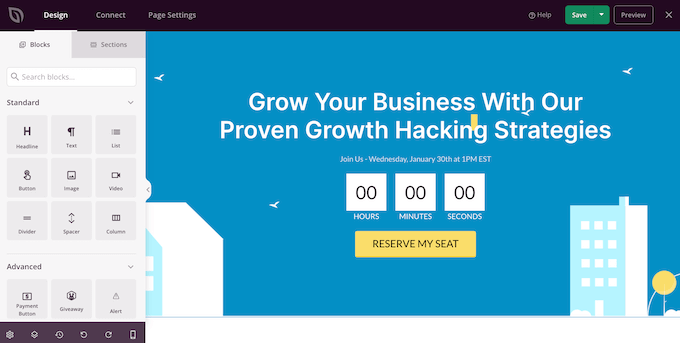
After adding a block to your site, you can customize it using the settings in the left-hand SeedProd menu.
This makes it easy to create custom home pages, landing pages, and more.
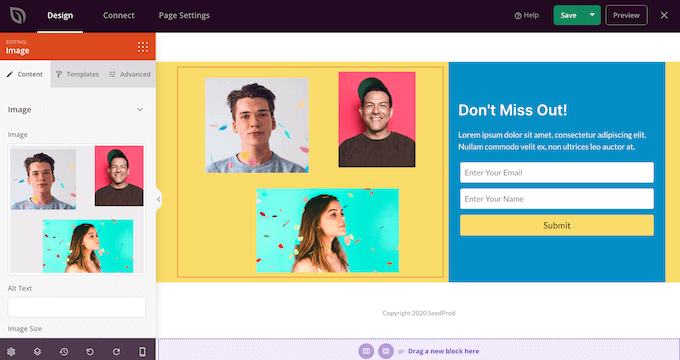
For more on this topic, please see our guide on WordPress block editor vs page builders.
6. Use a WordPress SEO Plugin
Most visitors will find your site through search engines like Google. To help search engines show your content to the right people, you’ll need to work on your WordPress SEO.
SEO is a huge topic that often includes technical tasks. Thankfully, there’s a WordPress plugin for everything, and SEO is no exception.
There are lots of different WordPress SEO plugins and tools you can use for individual tasks, but we recommend All in One SEO (AIOSEO) as it’s the complete SEO toolkit for WordPress.
AIOSEO comes with powerful features to optimize your website, ranging from basic to advanced.

For instance, it has an SEO Site Score to help you pinpoint what SEO-related issues you need to improve. This way, you know exactly what to do to get higher rankings in Google.
AIOSEO also scans your pages and posts as you’re writing them and creates a checklist of ways to improve its SEO.
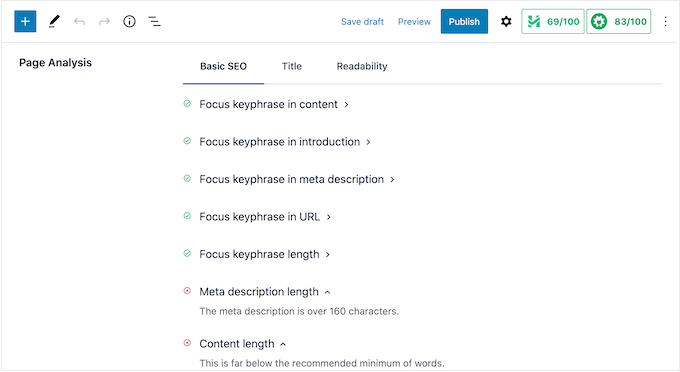
Other powerful features include breadcrumb navigation, advanced eCommerce SEO support for WooCommerce, local SEO, an internal link assistant, and much more. With AIOSEO, you won’t need to install multiple plugins, as everything you need is there.
For step-by-step instructions, please see our ultimate guide on how to set up All in One SEO for WordPress correctly.
7. Use Tools to Improve Site Speed and Performance
To provide a good experience, your website needs to load quickly.
WordPress is already optimized for speed and performance, but there are lots of tricks and tools that can make it run even faster.
With that in mind, we have several guides that you can check out to improve your website performance:
- The Ultimate Guide to Boost WordPress Speed & Performance
- How to Speed Up WooCommerce Performance
- Fastest WordPress Hosting (Performance Tests)
- How to Use GTmetrix Plugin to Improve WordPress Site Performance
8. Set up an Automated Security Plugin
WordPress is an inherently secure software, but hackers are always coming up with new ways to break into sites and steal data. If you want to keep your website safe, it’s best to use a WordPress security plugin.
We also recommend using Sucuri, which is the best WordPress security plugin on the market.
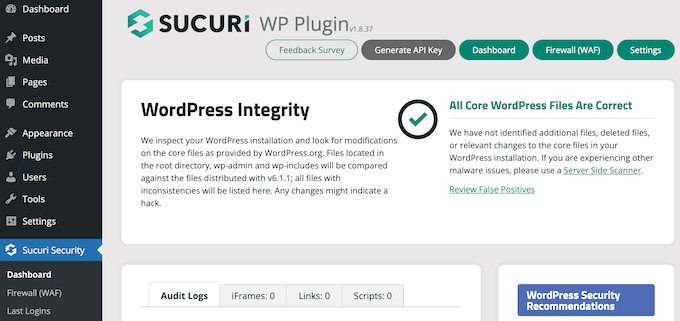
Sucuri tracks everything that happens on your site, including failed login attempts and any changes to the WordPress files.
It also scans for malware and monitors whether your site appears on any blocklists, as this may mean there’s a problem with your site’s security.
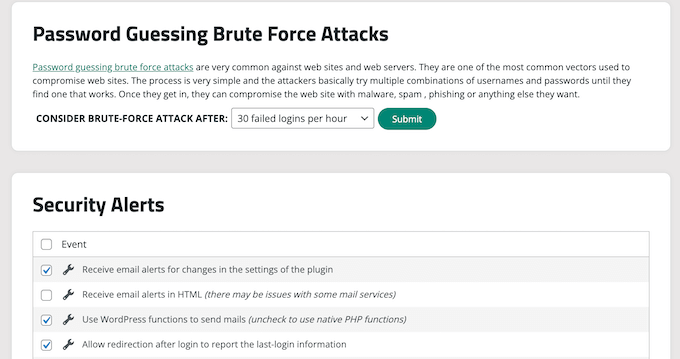
If it finds an issue, then Sucuri will notify you automatically. In this way, you can protect your site without having to perform any manual checks or learn complicated security tools.
Note: While we have switched from Sucuri to Cloudflare for our CDN, we still recommend using it for your website security. You can learn more about the software in our Sucuri review.
Lastly, check out the following WordPress security guides to keep your website secure:
- The Ultimate WordPress Security Guide – Step by Step
- How to Perform a WordPress Security Audit
- What is an SSL Certificate (and Why You Need One)
- How to Scan Your WordPress Site for Potentially Malicious Code
8. Set up Google Analytics
As a website owner, your goal is to get people to your site and keep them engaged. However, a lot of users struggle with finding and crafting the right strategy to grow their website.
That’s where Google Analytics comes in.
Analytics allow you to make decisions based on real data. For example, you can track website visitors and see the content that gets the most engagement. You can then create more of this popular content.
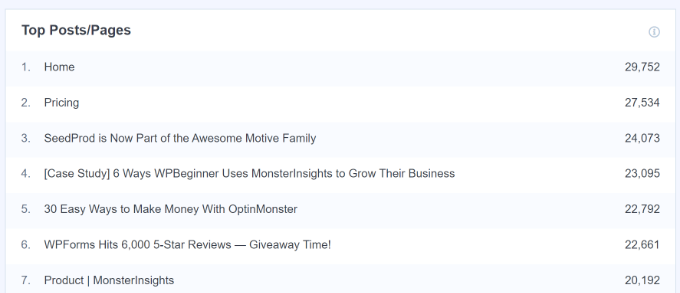
You can also see how long visitors stay on your site and the bounce rate, which is the percentage of users who exit your site on the first visit. You can use this information to increase pageviews and reduce the bounce rate in WordPress.
Google Analytics is an important tool, but it can be complicated to set up for beginners. For that reason, we recommend using MonsterInsights.
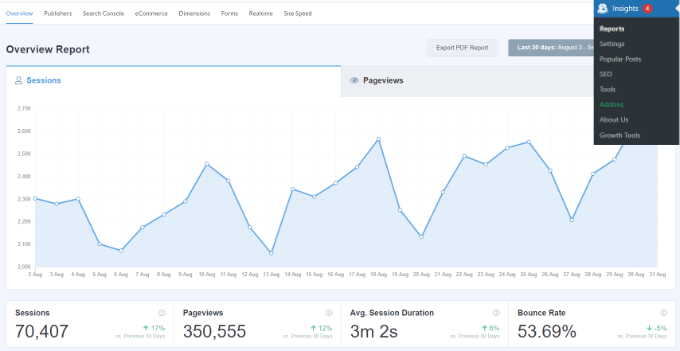
MonsterInsights is the best analytics solution for WordPress users.
It allows you to easily install Google Analytics on your website and then shows helpful reports directly in the WordPress dashboard.
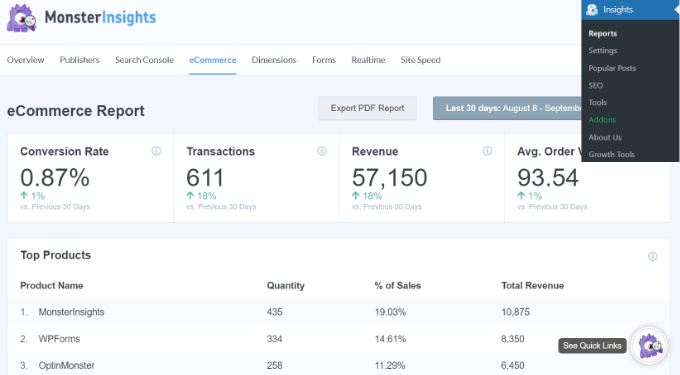
To learn more, please see our guide on how to install Google Analytics in WordPress.
Once you have connected your website with Google Analytics, we recommend reading these articles:
- Important Metrics to Measure on Your WordPress Site
- How to Track User Engagement in WordPress with Google Analytics
- How to Set Up Google Analytics Goals for Your WordPress Site
9. Use Comment Filtering and Moderation
One of the issues WordPress website owners struggle with is comment spam.
Spambots and malicious third parties can easily flood a site’s comment section with links to malware and low-quality pages. This can hurt your website’s reputation and may even affect its SEO.
You can moderate comments in WordPress directly from the dashboard, including manually approving and blocking comments or even deleting them completely.
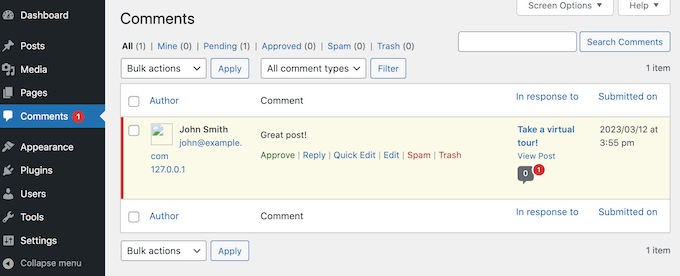
However, moderating every single comment can be time-consuming, especially as your site grows and attracts more visitors.
Thankfully, there are lots of tools to combat comment spam in WordPress. This includes Akismet, which automatically filters all comments through a global spam database.
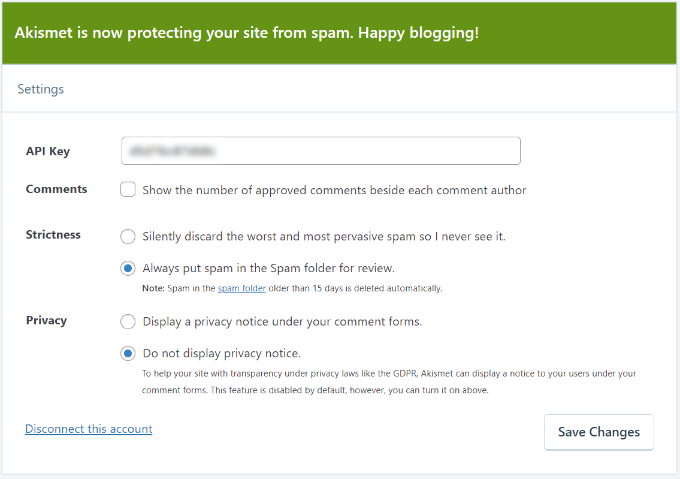
To learn more, please see our guide to Akismet and why you should start using it right away.
Other than that, we also recommend using Thrive Comments, an easy-to-use plugin to improve your comments. This plugin comes with a feature that lets you allow specific users to moderate comments, which is handy if you work with a team.

10. Never Edit Your Theme Files Directly
WordPress is open-source software, so anyone can see and edit its code or even add their own PHP, JavaScript, CSS, and HTML. It may sound complicated, but there are lots of reasons to add custom code to WordPress.
For example, you might use a code snippet to completely disable comments or remove the WordPress version number. Typically, it doesn’t make sense to install a plugin for these small tasks, so WordPress gives you the option to use code instead.
Many WordPress tutorials will provide a snippet and then ask you to edit your theme’s functions.php file.
The problem is that even a typo or small mistake in the code can cause errors or even break your site completely. You also won’t be able to update your WordPress theme without losing the customization.
This leads many people to think that WordPress is hard when really the problem lies with their custom code.
That’s why we recommend using WPCode.
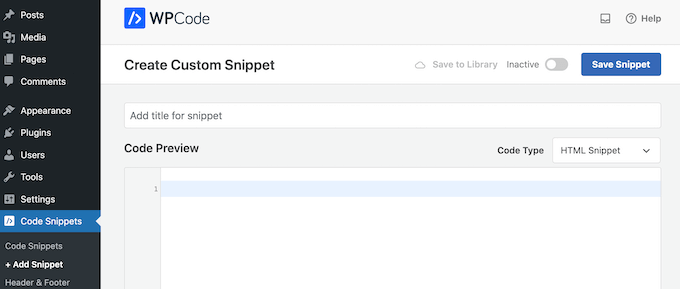
WPCode is the best code snippets plugin for WordPress and allows you to add custom PHP, JavaScript, CSS, and HTML without editing any theme files.
WPCode also has a built-in library of snippets that you can add to a site with just a few clicks. Even if you are a beginner with no coding experience, WPCode makes it easy to add custom code in WordPress in a safe way.
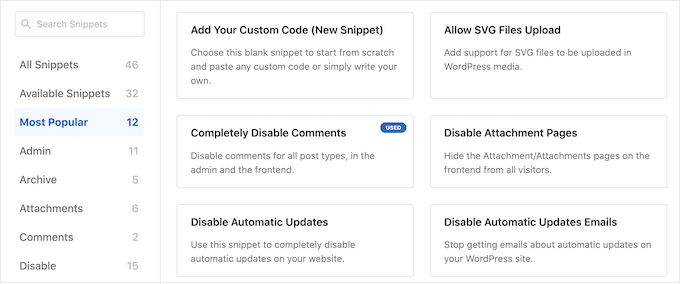
For more information, check out our beginner’s guide on pasting snippets from the web into WordPress.
11. Keep Your WordPress Site Up-To-Date
It’s important to keep your themes, plugins, and core WordPress software up-to-date. Hackers try to exploit known errors and vulnerabilities in outdated software, so if you fall behind, then your site could become an easy target.
Some updates even add features that make WordPress easier to use. For this reason, it’s important to update the WordPress core, update your WordPress plugins, and install the latest version of your theme.
Some web hosts will install these updates for you automatically, especially if you’re using a managed hosting provider.
Another option is to enable automatic updates for WordPress and enable automatic updates for plugins and themes. With that done, you’ll always have access to the latest WordPress features and fixes.
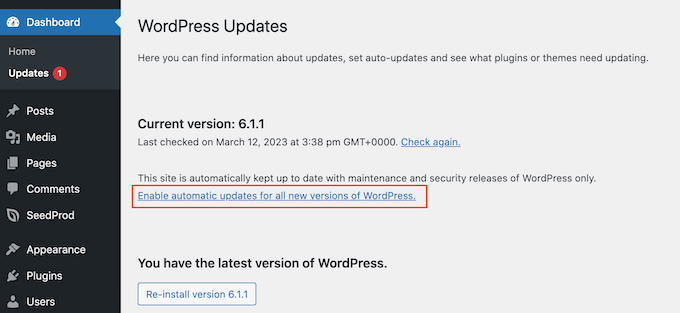
12. Automate Your WordPress Backups
WordPress is secure and reliable software, but it’s still a good idea to create regular backups.
Accidents and mistakes happen, such as deleting important content or editing the wrong page. Malicious third parties may also try to break into your site and delete your content.
By creating regular backups, you can always recover a working and error-free version of your website. Even if the worst happens and you lose all your data, you can simply restore your WordPress website from its latest backup.
They may be important, but many website owners overlook backups until it’s too late.
The good news is there are many free and paid WordPress backup plugins that can do the hard work for you. We recommend using a premium plugin like Duplicator Pro, as it can create backups automatically.

For added security, Duplicator Pro will save your backups to popular online storage solutions like Dropbox, OneDrive, or Amazon S3. This means you can log into these services from any location and get access to a working copy of your website.
13. Continue Learning About WordPress
One of the drawbacks of WordPress is that you aren’t able to contact support like with some other website builders that offer 24/7 chat support. This can make some users resort to other solutions.
While this is true, the great thing about WordPress is its large and dedicated community. There are tons of resources online that can help you build your website and make WordPress even easier to use. You only need to know the right place to look for them.
At WPBeginner, we have created many free resources you can use to master WordPress:
- WPBeginner Blog. This is where we publish our WordPress tutorials, how-tos, and step-by-step guides. We have a huge library of free content, and we’re publishing new information all the time.
- WPBeginner Dictionary. Complicated terms and technical jargon can make WordPress seem a lot harder than it is. For that reason, we’ve created a directory that covers all the WordPress lingo.
- WPBeginner Solution Center. A one-stop hub for you to find the best WordPress products for your website. Unlike other review platforms, we only feature the best plugins, themes, and tools that we’ve tested ourselves.
- WPBeginner Videos. Our step-by-step WordPress 101 video tutorials have everything you need to get started with WordPress.
- WPBeginner on YouTube. Enjoyed our WordPress 101 series and want to learn more? You’ll find over 1000 more videos on our YouTube channel covering everything from SEO to common WordPress errors and how to fix them, how to embed dynamic social media feeds on your site, and much more.
- WPBeginner Engage Group. The largest and fastest-growing WordPress group for non-techies and beginners on Facebook. Here, you can connect with over 96,000 WordPress users, ask questions, and get support from the community.
We also recommend checking out our guide on how to properly ask for WordPress support and get it.
14. Consider Hiring a WordPress Maintenance Service
The tips and tricks in this guide will make WordPress feel effortless, even if you’ve never created a website before.
However, if you are looking for the ultimate hassle-free experience, then you can always hire a maintenance service to take care of WordPress for you. This includes creating backups, installing updates, performing SEO audits, upgrading your site’s security, finding and fixing broken links, and more.
These services are perfect for first-time WordPress users or anyone who finds that day-to-day website maintenance takes too much time.
You can use WPBeginner Pro Services to easily hire a WordPress expert at an affordable price. Our team has 10+ years of WordPress experience and can handle anything from web development, design, maintenance, site speed optimization, and hacked site repair.

To learn more, see our WPBeginner Pro Services announcement. Alternatively, you can also see our pick of the best WordPress website maintenance services.
We hope this article helped you see why WordPress can seem complicated to use and how to make it easier. You may also want to see our guide on how much it really costs to build a WordPress website or see the most important reasons to use WordPress.
If you liked this article, then please subscribe to our YouTube Channel for WordPress video tutorials. You can also find us on Twitter and Facebook.





Syed Balkhi says
Hey WPBeginner readers,
Did you know you can win exciting prizes by commenting on WPBeginner?
Every month, our top blog commenters will win HUGE rewards, including premium WordPress plugin licenses and cash prizes.
You can get more details about the contest from here.
Start sharing your thoughts below to stand a chance to win!
Jiří Vaněk says
WordPress became complicated for me when the block editor Gutenberg first appeared. Back then, I even stopped using WordPress for a long time because I no longer understood it. I only returned to it thanks to Elementor. So, for me, the hardest part of WordPress is the block editor. If you learn it, you’re set. Otherwise, a quality page builder works just as well.