Do you want to scan your WordPress site for potentially malicious code?
Usually, malware and malicious code can go unnoticed for a long time unless you regularly scan your website. By scanning your site, you can ensure you stay safe and that your website is always protected.
In this article, we will show you how to easily scan your WordPress site for potentially malicious code.
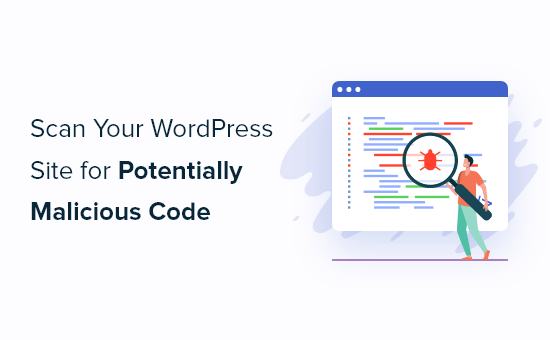
When Scan Your WordPress Site for Malware and Malicious Code?
Most new WordPress website owners don’t install a WordPress security scanner right away, which means that malware or a malicious code injection can go unnoticed for a long time.
This makes right now the best time to scan your website for malicious code and malware. Many users won’t notice something is wrong with their website until it is too late.
Even if your site is not hacked or affected, you should still learn to scan your WordPress site for malicious code. It will help you protect your website against future attacks.
Plus, you can easily improve your WordPress security and lock down your site like a pro by knowing the right tools and processes to use.
That being said, let’s take a look at the tools you can use to thoroughly scan your WordPress site for potentially malicious code.
1. Sucuri
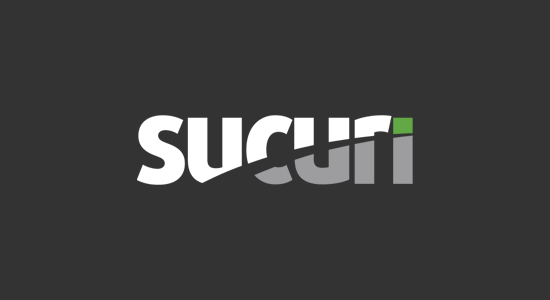
Sucuri is the industry leader in WordPress security. It’s one of the best WordPress security plugins on the market. We used Sucuri in the past at WPBeginner as a WordPress firewall and to speed up our site.
They offer a free Sucuri Security plugin for WordPress that lets you scan your website for common threats and harden your WordPress security.
To quickly scan your website, you need to install and activate the plugin. For more details, see our step-by-step guide on how to install a WordPress plugin.
After that, you can navigate to Sucuri Security » Dashboard, and it will tell you if your site has any issues with your WordPress code.
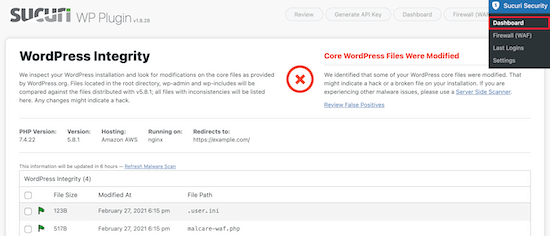
The plugin will check your WordPress files to see if they are changed. It also scans for possible malicious code, iframes, links, and suspicious activity before it reaches your website.
Beyond the free WordPress scanner, the real value comes from paid plans that offer the best WordPress firewall protection.
Sucuri includes a DNS-level website firewall, which is more effective than standard firewalls.
It also serves your website content through its own CDN, which can give your website a performance boost and improve your website speed.
Most importantly, if your website gets infected, then Sucuri experts will clean your website at no additional cost. For more details, see our complete Sucuri review.
Cleaning a hacked WordPress site is quite difficult, even for experienced WordPress users. Knowing that you have real security experts available to clean your website is a huge peace of mind for small business owners.
2. MalCare
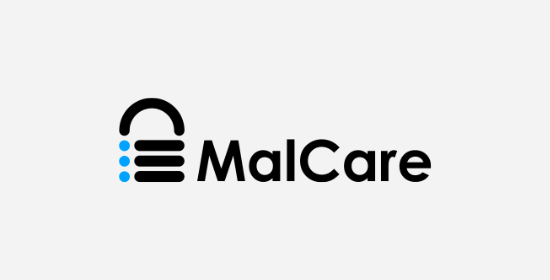
MalCare is a powerful security plugin that inspects your site files and database for malware, backdoors, suspicious code, and more.
It will automatically scan your website for malware on a daily basis, but you can also launch an on-demand scan whenever it’s needed.
Once you install and activate the plugin, your site will sync automatically. From the MalCare dashboard, you can then click on the ‘Scan Now’ button to start your first malware scan.
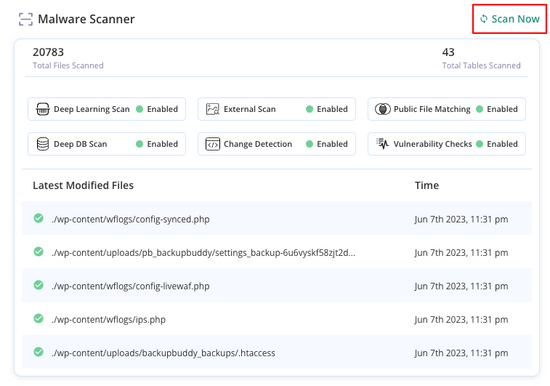
After a few minutes, you’ll receive the results of your scan and you’ll be notified of any malicious elements.
MalCare differs from other malware scanners because the scanning takes place on MalCare servers. As a result, the scans won’t affect your website performance.
MalCare’s free plan is limited though. The free scanner will tell you if your website has malware, but not which files are hacked. You’ll need to upgrade your plan to access the instant malware removal feature.
3. Wordfence

Wordfence is another popular WordPress security plugin that lets you quickly scan your WordPress site for suspicious code, backdoors, malicious code and URLs, and known patterns of infections.
It will automatically scan your website for common online threats, but you can also launch your own in-depth website scan at any time.
Once the plugin is installed and activated, you can navigate to Wordfence » Scan and then click the ‘Start New Scan’ button to run a security scan.
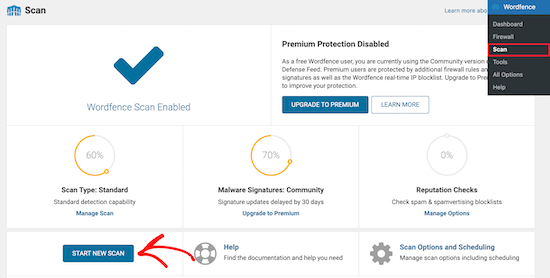
After that, you will be alerted if any signs of a security breach are detected and the steps you can take to secure your website.
Like Sucuri, it also comes with a built-in WordPress firewall, but it runs on your server before WordPress is loaded. So, this makes it a little less effective than a DNS firewall.
4. IsItWP Security Scanner
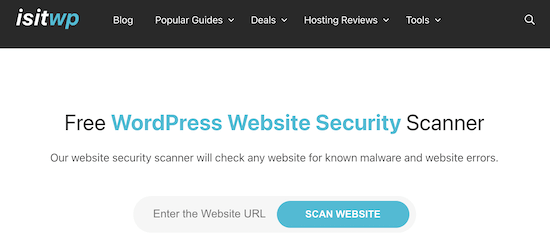
The IsItWP Security Scanner is another tool that lets you quickly check your WordPress website for malware, malicious code, and other security vulnerabilities.
Simply enter your URL, and you will get a detailed breakdown of any security issues your site is experiencing.
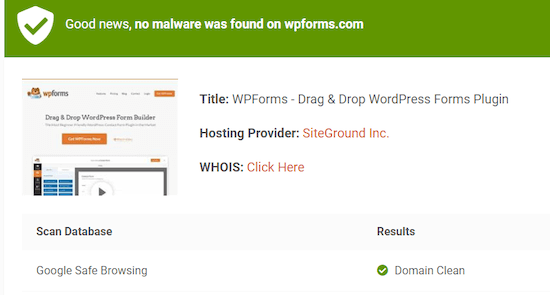
It’s powered by Sucuri and helps you quickly scan your website for potential vulnerabilities while offering step-by-step instructions to improve your WordPress security.
Now that you know the best tools to use, let’s show you the best course of action to clean up malware and malicious code on your site.
How to Clean Up Malware or Suspicious Code in WordPress
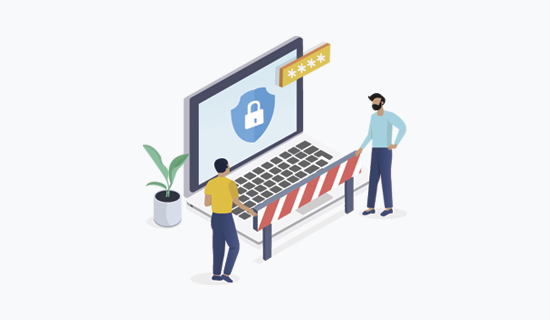
One of the first steps you should take is to immediately change all of your WordPress passwords.
This includes passwords across all of your WordPress user accounts, your WordPress hosting account, your FTP or SSH user accounts, and your WordPress database password.
If a hacker has gained access to your website via a compromised password, then this can help ensure they won’t be able to do any further damage.
Next, you need to create a complete WordPress website backup by using a plugin like Duplicator or manually through phpMyAdmin and FTP.
For more details on creating a backup, see our guide on how to back up your WordPress site with Duplicator.
This ensures that if something happens during the cleanup, you can still revert back to the infected state of your website.
After that, we recommend hiring a WordPress security professional to clean your website for you.
We recommend using Sucuri since each of their premium plans includes a malware removal service to clean up your website for you.
Expert Guides on Malware and Hacked WordPress Websites
Now that you know how to scan your WordPress site for potentially malicious code, you may wish to see some other guides related to malware and hacked WordPress websites.
- Best WordPress Security Scanners for Detecting Malware and Hacks
- Signs Your WordPress Site Is Hacked (Expert Tips)
- How to Find a Backdoor in a Hacked WordPress Site and Fix It
- Top Reasons Why WordPress Sites Get Hacked (& How to Prevent It)
- Beginner’s Guide to Fixing Your Hacked WordPress Site
- Best WordPress Security Plugins to Protect Your Site (Compared)
- Reasons Why You Must Avoid Nulled WordPress Themes & Plugins
We hope this article helped you learn how to scan your WordPress site for potentially malicious code and malware. You may also want to see our guide on how to get a free SSL certificate for your WordPress site and our expert picks for the best web design software.
If you liked this article, then please subscribe to our YouTube Channel for WordPress video tutorials. You can also find us on Twitter and Facebook.





Syed Balkhi says
Hey WPBeginner readers,
Did you know you can win exciting prizes by commenting on WPBeginner?
Every month, our top blog commenters will win HUGE rewards, including premium WordPress plugin licenses and cash prizes.
You can get more details about the contest from here.
Start sharing your thoughts below to stand a chance to win!
Mrteesurez says
That’s good.
One has to learn to scan his website to prevent future hacking attempt because prevention is better than cure.
Between Sucuri and Wordfence, which one offer better security features, do you have a comparison post between the two, pls share the link. thanks.
WPBeginner Comments says
We do have a comparison guide on Wordfence vs Sucuri here: ttps://www.wpbeginner.com/opinion/wordfence-vs-sucuri-which-one-is-better-compared/
Moinuddin Waheed says
Routinely checking for the malicious code in the website is a good practice to avoid any major setback.
I have used wordfence for scanning malware vulnerabilities and found it to be very effective and efficient.
it scans all the files and directories and gives a detailed report if any suspicious malware get caught.
Thanks for mentioning all the best available options.
Jiří Vaněk says
At first I used WordFence but it seemed to slow down the web hosting so I started using Sucuri. I usually only use these software when I get a website that already has a problem. Otherwise, I deal with the protection of WordPress myself directly in the base on the server and by setting up WordPress itself. I then use maldetect on the server.
But Sucuri is a very good plugin, although it is interesting that in terms of ratings, recently users are relatively dissatisfied with it according to reviews and do not recommend it.
Brett says
After removing malware any idea how to get Google, Facebook and Insta to be your friend again?
WPBeginner Support says
Hi Brett,
You will need to submit your site for reconsideration. If you are using Google search console then you can do this from your search console dashboard.
Admin
Muhammad says
Have done all this, but still every other day, there are weird files in my wordpress directories. Using Godaddy.
WPBeginner Support says
Hi Muhammad,
You may also want to try steps mentioned in our article on how to clean a hacked WordPress website.
Admin