A sad reality about running websites is that sometimes they could get hacked. Having our WordPress site hacked a few times in the past, we know exactly how stressful it can be. Not to mention the impact it has on your business and readership.
Over the past few years, we have helped hundreds of users recover their hacked WordPress sites including several well-known businesses.
In this article, we will share a step by step guide to fixing your hacked WordPress site.

Few Things to Know Before We Start
First and foremost, no matter which platform you’re using, whether it’s WordPress, Drupal, Joomla, etc., any site can be hacked!
When your WordPress site is hacked, you can lose your search engine rankings, expose your readers to viruses, have your reputation tarnished due to redirects to shady websites, and worse, lose your entire site data.
If your website is a business, then security should be one of your top priorities.
That’s why it’s crucial that you have a good WordPress hosting company. If you can afford it, then absolutely use managed WordPress hosting, which will handle security for you.
Make sure that you always have a good WordPress backup solution such as Duplicator in place.
Last but probably the most important, have a robust web application firewall such as Sucuri. We use their services on our websites.
All the above information is great if you haven’t been hacked yet, but chances are if you’re reading this article, then it’s probably too late to add some of the precautions that we mentioned above. So before you do anything, try to remain as calm as you can.
Let’s take a look at the step by step guide on how to fix your hacked WordPress site.
Step 0 – Have a Professional Do it for You
Security is a serious matter, and if you’re not comfortable dealing with codes and servers, then it’s almost always better to have a professional do it.
Why? Because hackers hide their scripts in multiple locations allowing for hacks to come back over and over again.
Although we’ll show you how to find and remove them later in this article, a lot of folks want to have the peace of mind knowing an expert properly cleaned their website.
Security experts normally charge anywhere between $100 to $250 per hour which is outrageous for a small business or solo-entrepreneur.
However, WPBeginner Pro Services offers hacked site repair for a one-time payment of $249. This service includes premium files determination, malicious code removal, software and security updates, and a cleaned site backup.
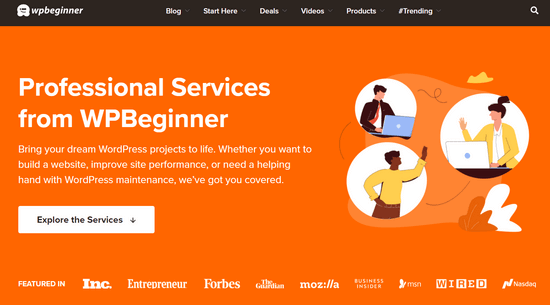
Plus, we’ll cover your website for 30 days after the repair. That means, if you get hacked again, we’ll be there to fix it. We also guarantee to fix your site or you’ll get 100% of your money back.
Our dedicated experts at WPBeginner Pro Services have been cleaning and securing WordPress websites for 10+ years. So you can be sure that your site is in good hands.
If you value your time, you’re not tech-savvy, or if you just want peace of mind, then you can use our Hacked Site Repair service.
For all the DIY folks, simply follow the steps below to clean up your hacked WordPress site.
Step 1. Identify the Hack
When dealing with a website hack, you’re under a lot of stress. Try to remain calm and write down everything that you can about the hack.
Below is a good checklist to run down through:
- Can you login to your WordPress admin panel?
- Is your WordPress site redirecting to another website?
- Does your WordPress site contain illegitimate links?
- Is Google marking your website as insecure?
Write down the list because this will help you as you talk with your hosting company or even as you go down the steps below to fix your site.
Also it’s crucial that you change your passwords before you start the clean up. You will also need to change your passwords, when you’re done cleaning the hack.
Step 2. Check with your Hosting Company
Most good hosting providers are very helpful in these situations. The have experienced staff who deal with these kind of things on a daily basis, and they know their hosting environment which means they can guide you better. Start by contacting your web host and follow their instructions.
Sometimes the hack may have affected more than just your site, specially if you are on shared hosting. Your hosting provider may also be able to give you additional information about the hack such as how it originated, where the backdoor is hiding, etc.
From our experience, SiteGround and HostGator both are very helpful when something like this happens.
You may even get lucky and the host might clean up the hack for you.
Step 3. Restore from Backup
If you have backups for your WordPress site, then it may be best to restore from an earlier point when the site wasn’t hacked. If you can do this, then you’re golden.
See our tutorial on how to restore WordPress from backup for step-by-step instructions.
However, if you have a blog with daily content, then you risk losing blog posts, new comments, etc. In those cases, weigh the pros and cons.
Worst case, if you don’t have a backup, or your website had been hacked for a long time, and you don’t want to lose the content, then you can manually remove the hack.
Step 4. Malware Scanning and Removal
Look at your WordPress site and delete any inactive WordPress themes and plugins. More often than not, this is where hackers hide their backdoor.
Backdoor is referred to a method of bypassing normal authentication and gaining the ability to remotely access the server while remaining undetected. Most smart hackers always upload the backdoor as the first thing. This allows them to regain access even after you find and remove the exploited plugin.
Once you have done that, now go ahead and scan your website for the hacks.
We recommend installing the Sucuri plugin on your website. This plugin helped us block 450,000 WordPress attacks in 3 months, including 29,690 backdoor related attacks.
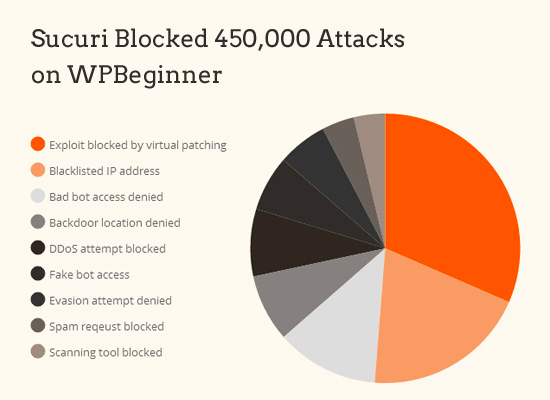
There’s a free version of Sucuri that comes with malware scanning, security hardening, and tools to check the integrity of the core WordPress files. The premium version includes advanced features like daily server side scanning that checks every single file for backdoors and other security issues.
Once the plugin is installed and activated, the Sucuri scanner will tell you the integrity status of all your core WordPress files. In other words, it shows you where the hack is hiding.
The most common places are themes and plugin directories, uploads directory, wp-config.php, wp-includes directory, and .htaccess file.
You have two options for fixing the hack here. You can either manually remove the code, or you can replace that file with the original file.
For example, if they modified your core WordPress files, then re-upload brand new WordPress files from a fresh download or all WordPress files for that matter to override any affected files.
Same goes for your theme files. Download a fresh copy and override the corrupted files with the new ones. Remember do this only if you didn’t make changes in your WordPress theme codes otherwise you’ll lose those.
Repeat this step for any affected plugins as well.
You also want to make sure that your theme and plugin folder matches the original ones. Sometimes hackers add additional files that look like the plugin file name, and are easy to ignore such as: hell0.php, Adm1n.php, etc.
We have a detailed guide on how to find a backdoor in WordPress and remove it.
Keep repeating this step until the hack is gone.
Step 5. Check User Permissions
Look in the users section of WordPress to make sure only you and your trusted team members have administrator access to the site.
If you see a suspicious user there, then delete them.
You can read our beginner’s guide to WordPress user roles for more details.
Step 6. Change Your Secret Keys
Since WordPress 3.1, WordPress generates a set of security keys which encrypt your passwords. Now if a user stole your password, and they are still logged into the site, then they will remain logged in because their cookies are valid.
To disable the cookies, you have to create a new set of secret keys. You need to generate a new security key and add it in your wp-config.php file.
Step 7. Change Your Passwords AGAIN
Yes, you changed the passwords in step 1. Now do it again!
You need to update your WordPress password, cPanel / FTP / MySQL password, and basically anywhere else that you used this password.
We highly recommend that you use a strong password. Read our article on the best way to manage passwords.
If you have a lot of users on your site, then you may want to force a password reset for all of them.
Moving Forward – Hardening your WordPress site

It should go without saying that there is no better security than having a good backup solution in place. If you don’t have one, then please put something in place to backup your site daily.
Aside from that, here are some more things you can do to better protect your site – these are not in order and you should do as many as you can!
- Setup a Website Firewall and Monitoring System – Sucuri is the provider we use because in most cases they block the attacks before it reaches your server.
- Switch to Managed WordPress Hosting – Most managed WordPress hosting companies go to extra lengths to keeping your site secure. We recommend SiteGround or WPEngine.
- Disable Theme and Plugin Editors – It’s a best practice. Here’s how to disable theme and plugin editors in WordPress.
- Limit Login Attempts in WordPress – We recently covered the importance of it and you should read how to limit login attempts in WordPress.
- Password Protect your Admin Directory – Add an additional layer of password to your WordPress admin area. See how to password protect your WordPress admin.
- Disable PHP Execution in certain directories – Adds additional layer of security – here’s how to disable PHP execution via .htaccess.
And whatever you do, always keep your WordPress core, plugins, and themes up to date! For more details, see our guide on the proper update order.
Remember Google recently announced that they added a new change in the algorithm to that impacts hacked sites with spam results. So please make sure that you are keeping your site secure.
We hope this guide helped you fix your hacked WordPress site. If you’re still having issues, then we strongly recommend hiring professional help such as Seahawk or ask your hosting company if they can help with the fix. You may also want to see our ultimate WordPress security guide or our expert picks of the best WordPress security plugins.
If you liked this article, then please subscribe to our YouTube Channel for WordPress video tutorials. You can also find us on Twitter and Facebook.





Syed Balkhi says
Hey WPBeginner readers,
Did you know you can win exciting prizes by commenting on WPBeginner?
Every month, our top blog commenters will win HUGE rewards, including premium WordPress plugin licenses and cash prizes.
You can get more details about the contest from here.
Start sharing your thoughts below to stand a chance to win!
Jiří Vaněk says
In WordPress, regular backups are arguably the most important thing. I handle them using Duplicator, which allows for automated backups that can be uploaded to Google Drive. If the website gets hacked, it’s good to have backups that are at least a few weeks old, and for extra safety, one basic backup that serves as a fallback. It doesn’t need to contain everything but should include a healthy version of the website as it was initially set up. Regarding providers, as mentioned in the article, they can often be very helpful through free customer support. Many times, they have professional paid tools for detecting malicious code. If nothing else, they can at least guide the website owner to the malicious files and determine if the problem is in the core, plugins, or theme. Personally, I have been grateful for provider assistance and they have always been very helpful, at least with basic detection.
Dayo Olobayo says
While this guide is excellent for reacting to a hack, the best defense still remains in having a strong offense. I recommend implementing an automated backup solution that stores backups off-site. Additionally, consider using a security plugin with website monitoring to identify vulnerabilities before they get exploited.
Jiří Vaněk says
Yes, that’s right. The key to preventing hacks is primarily prevention. As you mentioned, automatic backups are essentially a must for every WordPress site owner. WordPress is a great tool, but since it powers 40% of all websites, it’s the number one target for hackers. Regarding monitoring tools, I haven’t found anything truly effective yet. Therefore, I’ve relied on CloudFlare protection, my own backups, and caution. This means primarily timely updates of website components, basic security measures, and only using plugins and themes from verified sources (the biggest threat comes from nulled versions of plugins and themes).
mohadese esmaeeli says
If you have defined unused email addresses on the host, be sure to delete them. Monitoring is a crucial activity for better stability, and it should continue. Make sure that the WordPress theme, core, and plugins are up-to-date, and the existence of security bugs does not pose a risk to your site. Increasing security levels will reduce the likelihood of being hacked.
Unarine Leo Netshifhefhe says
The hosting company gave me a list of files which could be infected, so I deleted all of them but I am still seeing the same error when I try to open the site from my admin… There is still that redirect to a page with win a competition, how can I be sure that everything is cleared out?
WPBeginner Support says
We would recommend the options in this article for checking the files and who we would recommend for professional assistance.
Admin
ChayanChakrabarti says
My word press is hacked and I realized it few days ago— was lookimg for solutions all over the internet and then I found an article which is giving me clear instructions. I will implement this steps and write another comment with solution,
WPBeginner Support says
Glad our guide could be helpful
Admin
NancyL says
Hi – at what point do you give up on a website, buy a new domain and webhost??? I’ve been at this for 2 weeks. I cannot access the cpanel or wp admin. The ‘hint’ email to change my cpanel password has obviously a hacker email. I ran a paid subscription Norton scan on my local computer and it says it’s ok. If I change my password in wp admin, I get the email, and then it goes to a big red warning screen that it’s unsafe. Any suggestions? My webhost deleted all users/members, and changed the database prefix. STILL getting hack emails trying to change my password.
WPBeginner Support says
To protect yourself from some of this, you would want to look at step 2 in our article here:
https://www.wpbeginner.com/wp-tutorials/11-vital-tips-and-hacks-to-protect-your-wordpress-admin-area/
to password protect your wp-admin area. For your cpanel you would need to reach out to your hosting provider and they would be able to help set that password. For that unsafe message there is normally a reason beneath the warning which would state the issue such as your site not being on https
Admin
Don says
WordPress hack. I received the following message from Dreamhost:
The following file(s) specifically have been identified as attacker-added malware.You will need to audit these files and either replace them with known good versions or remove them altogether:
/home/unused_domains/sitename.com/plugin.php
/home/unused_domains/sitename.com/system.php
How would I replace them? And with what? This is a little above my pay grade and it’s probably a stupid question, but I am clueless regarding this.
WPBeginner Support says
You can use FTP to remove those files: https://www.wpbeginner.com/beginners-guide/how-to-use-ftp-to-upload-files-to-wordpress-for-beginners/
Unless you have a setup that added those files then those are not typically normal WordPress files to have on your site
Admin
Arthur says
I cant even get into my site, cgi-sys/suspendedpage.cgi appears at the end of the link and it says account suspended
WPBeginner Support says
That is normally something added from your hosting provider’s end, you would want to reach out to your host about having that removed.
Admin
Karissa Skirmont says
Hey Syed,
Did you know that this article is linked by Google as a resource to people that’s site is hacked?
Dealing with one and was happily surprised when the link I click on at the bottom of the email was this.
It was the second bullet:
[…]
Further assistance?
• Read our resources for hacked sites for detailed information on how to fix your site.
• Clean up the hacked content so that your site meets Google’s Webmaster Guidelines.
• Ask questions in our forum for more help – mention message type [WNC-633200].
[…]
WPBeginner Support says
Hey Karissa,
Glad to hear that and thanks for sharing
Admin
Anna Mary says
My website is hacked, i tied to reset password last night and i received security code in my email by cpanel , i put this security code and press reset button but unfortunately my internet connection stop working suddenly. Today when i try to reset this password again and put my same email address this cpanel answered me that “Your email don’t match our record”.
What to do
pleas help me
WPBeginner Support says
Hi Anna Mary,
Please contact your WordPress hosting company. They may be able to help you recover your account.
Admin
Ravi Kumar says
My website is hacked, i did not able to open the admin panel it showing the error like “This site can’t be reached” any one help to fix this.
Rishabh Jain says
You may have forgotten the password!
Adam says
Usually happens when you use cheap hosting or leave WordPress site out of date and unattended.
asifawan says
thanks…its very very helpful for newbies.. thanks aloooooooot
vaishali says
Hello.. My wordpress site has been hacked. I removing all ype of error and malicious code.but when I searched my site on googgle browser first index display some japaneses character
plz help me how to remove it…
Paul Prem says
Recently my site was completely hacked. It was built in WordPress. Hackers took control over my website. They used to send spam bulk mails from the server. My account was suspended multiple times. Hosting provider told me that hackers were generating spam mails via some plugins. I was literally confused and no clue. I later changed username and password for admin, cpanel, mysql etc but they were still spending spams. After some research, i have given additional security and restrict access to files. Lets see how it works …….
G.P. Gautam says
I switch my site to wordpress and after few days I saw a message – “Hacked by Mr.XaaD” when I search my website in search engines. What is that and how to solve it. At the moment I can’t see my website on search engines. But I can able to login my wp account, hosting a/c as well.
Timothy says
Hi, my site just got hacked. I can’t login to my account at the moment and I don’t want to contact my hosting company because instead of helping, they are used to suspending accounts. Please what can I do because I can’t even afford paying for help right now.
ed williams says
A lot of these articles seem to focus on fixing instead of preventing
I host my site at a managed hosting provider for this reason. Here is what a hosting provider can do to keep you safe:
Tom Horn says
Google was showing my blog as potentially being hacked. I used Sucuri to clean up my site and Google removed this label. During all of this the page views to my site plummeted and I cannot seem to get them back to where they were. What is the best process to get your blog website traffic back to where it was?
Federico says
Why do you never mention iPage? I’d appreciate your comments if any, please!
Thanks!
Kathy O'Dowd says
Back Up Buddy sells products that don’t include telling your how to use them. Doesn’t that seem like a scam?
WPBeginner Support says
BackupBuddy has extensive documentation available on their website.
Admin
Sourav Saha says
But how to secure a WordPress site from SQL injection?