Are you looking to improve the security of your WordPress site?
Hackers can upload malware to your website in an attempt to break in. Disabling the PHP code in these directories will stop the malware from running.
In this article, we’ll show you how to disable PHP execution in WordPress using the .htaccess file.
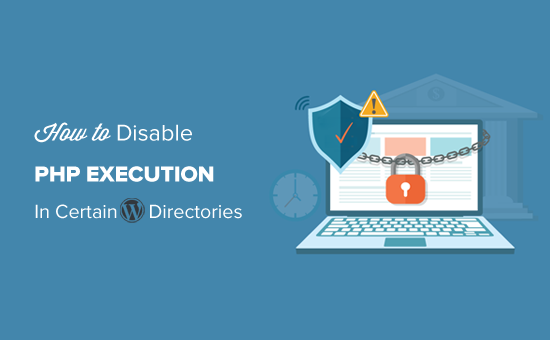
Why Disable PHP Execution in Certain WordPress Directories?
By default, WordPress makes certain directories writeable so that you and other authorized users on your website can easily upload themes, plugins, images, and videos to your website.
However, this capability can be abused if it gets into the wrong hands, such as hackers who can use it to upload backdoor access files or malware to your WordPress website.
These malicious files are often disguised as core WordPress files. They are mostly written in PHP and can run in the background to gain full access to every aspect of your website.
Sounds scary, right?
Don’t worry. There is an easy fix for that. Simply disable PHP execution in certain directories where you don’t need it. By doing so, no PHP files will run inside those directories.
Let’s take a look at how to improve WordPress security by disabling PHP execution using the .htaccess file.
Disabling PHP Execution in Certain WordPress Directories Using .htaccess File
Most WordPress sites have an .htaccess file in the root folder.
This powerful configuration file is used to password-protect the admin area, disable directory browsing, generate an SEO-friendly URL structure, and more.
By default, the .htaccess file is located in your WordPress website’s root folder, but you can also create and use additional .htaccess files inside your inner WordPress directories.
To protect your website from backdoor access files, you need to create a .htaccess file and upload it to your site’s /wp-includes and /wp-content/uploads directories.
Simply create a new file on your computer using a text editor such as Notepad on Windows or TextEdit on Mac. Save the file as .htaccess and paste the following code snippet inside it:
<Files *.php>
deny from all
</Files>
Now, save the file on your computer.
Next, you must upload this file to the /wp-includes and /wp-content/uploads folders on your WordPress hosting server.
You can upload it using an FTP client or the File Manager app in your hosting account’s cPanel dashboard.
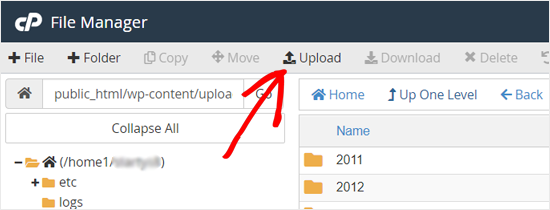
Once the .htaccess file with the above code is added, it will stop any PHP scripts from running in these directories.
Checking for Backdoors in WordPress Using Sucuri
Using this .htaccess trick helps you harden your WordPress security, but it will not fix a WordPress site that has already been hacked.
Backdoors are cleverly disguised and can already be hidden in plain sight.
If you want to check for possible backdoors on your website, then you need to activate Sucuri on your website.

Sucuri is the best WordPress security plugin on the market. It scans your website for possible threats, suspicious code, malware, and vulnerabilities.
It also effectively blocks most hacking attempts from even reaching your website by adding a firewall between your site and suspicious traffic.
Most importantly, if your WordPress site gets hacked, then it will clean it up for you. To learn more, you can read our Sucuri review because we have been using their service for years.
You can learn more in our guide on finding and fixing backdoors in a hacked WordPress site.
Expert Guides on How to Improve WordPress Security
Now that you know how to improve your WordPress security by disabling PHP execution in certain directories, you may wish to learn some other security techniques.
Here are some of our best guides on improving WordPress security:
- The Ultimate WordPress Security Guide (Step by Step)
- How to Perform a WordPress Security Audit (Complete Checklist)
- How to Scan Your WordPress Site for Potentially Malicious Code
- Best WordPress Security Scanners for Detecting Malware and Hacks
- How to Add Two-Factor Authentication in WordPress (Free Method)
- How to Add Security Questions to the WordPress Login Screen
- What, Why, and Hows of WordPress Security Keys
We hope this article helped you to learn how to disable PHP execution in certain WordPress directories to harden your website security. You might also want to learn how to create a free business email address or see our expert picks for the must-have WordPress plugins to grow your site.
If you liked this article, then please subscribe to our YouTube Channel for WordPress video tutorials. You can also find us on Twitter and Facebook.





Syed Balkhi says
Hey WPBeginner readers,
Did you know you can win exciting prizes by commenting on WPBeginner?
Every month, our top blog commenters will win HUGE rewards, including premium WordPress plugin licenses and cash prizes.
You can get more details about the contest from here.
Start sharing your thoughts below to stand a chance to win!
Mrteesurez says
I see this as a great form of securing a website by disabling PHP execution in folders. According to this article, only two directories are secured, what of others ? Have they secured naturally or hackers don’t need it during the attempt ?
WPBeginner Support says
Other sections of your site’s files normally require stricter access or have php files that are required to work for your site to work.
Admin
Jiří Vaněk says
Thanks for these safety tips. I have created an htaccess file and will upload it to FTP. I have a website on my own server, so the question of security is entirely up to me. Thanks for the next step in making my WordPress a little more secure again.
Unarine Leo Netshifhefhe says
I also have this alert on my Updraft plugin where backups are not happening can this be due to htaccess?
“Backup directory could not be created…
The folder exists, but your webserver does not have permission to write to it. You will need to consult with your web hosting provider to find out how to set permissions for a WordPress plugin to write to the directory. (wp-content/updraft)”
WPBeginner Support says
That looks to be a file/folder permissions issue, you would want to reach out to your hosting provider and they can help, you can also take a look at our guide below:
https://www.wpbeginner.com/beginners-guide/how-to-fix-file-and-folder-permissions-error-in-wordpress/
Admin
Brian Prom says
FYI: you have a typo in your code snippet for the .htaccess snippet.
Using your code snippet as is (without the closing /) breaks image loading.
WPBeginner Support says
Thank you for pointing that out, our code should be fixed
Admin
Vitor Gonçlaves says
I’ve found some .php files in the uploads folder created by plugins. Can I assume this won’t cause a problem, or do I have to analyse each plugin individually?
WPBeginner Support says
If you reach out to your plugins they can let you know the specifics for those files.
Admin
nirbo says
Thanks for the information
WPBeginner Support says
You’re welcome
Admin
cliff denney says
thank you very much
WPBeginner Support says
You’re welcome
Admin
Suman Samanta says
Great writing! You have a flair for informational writing. Your content has impressed me beyond words. I have a lot of admiration for your writing. Thank you for all your valuable input on this topic.
WPBeginner Support says
Thank you, glad you enjoy our writing
Admin
Thato says
Guys i think i have messed up my htaccess file, my website is completely not displaying images
WPBeginner Support says
Hey Thato,
You can download your .htaccess file to your computer as a backup and then delete it from your website. Go to WordPress admin area Settings » Permalinks and click on the save changes button. This should regenerate your .htaccess file.
Admin
Shawn Rebelo says
Do not do wp-content.
Do wp-content/uploads.
And this:
order allow,deny
deny from all
May very on servers.
Hardik says
Does it affect the uploads file to upload on webpages?
I found that after uploading this htaccess file to the folder many of images from many posts are not displaying.
Chuck Cochems says
Yeah, denying access to php files in the includes directory breaks the site because including actually obeys .htaccess restrictions.
But the restriction on the uploads directory is very smart, and this should be there .BY DEFAULT in the uploads directory, and there’s no good reason for it not to be present.
Stan says
What’s the method for IIS servers?
Thanks,
KOnnie says
ZOMG! can’t you just disable write access to /wp-includes folder?
Why fight with consequences when you can prevent the cause?
Jonathan Hodgson says
Wouldn’t this stop wordpresss being able to update the files in core updates?
Jeff Wigal says
You can also put this in your Apache virtualhost, which will accomplish the same thing:
Order allow,deny
Deny from all
anton says
how to implement this code if we have combination of lower case and upper case on file extention for example on.php on my website its work but it s not working if the file named with.PHp ,.PHP .PhP or combination of them,the backdoor script still executed
Thank you
Timothée Moulin says
You can put this in your .htaccess file
Order Deny,Allow
Deny from All
Shams says
Hi Syed,
Thanks for such an informative post and in fact it provides a great solution for saving WordPress from hackers.
Vladimir says
Hi!
I followed all your instructions in this article, but Its not working…
Thanks
Aurélien Debord says
A so useful post with such good and quick tips.
Thanks
Ramon says
I created an .htaccess file in the wp-includes folder. Site looked oke but my WYSIWYG editor in the admin pages wasn’t working. Had to remove the .htaccess file again. (WP 3.9.1)
Wes says
I also found my wp-includes folder full of php files and I can’t see how using that .htaccess file in there wouldn’t break something. I did use it in the uploads dir.
Editorial Staff says
It does break it sometimes (depending on the plugin you are using), but not all the time.
Admin
Red says
forgive my bad english…
i followed all your instructions in this article, but when i go my dashboard to add a newpost, my post section was messed up. … i suspect the .htaccess was the problem.
when i deleted it, the post was fine.
Editorial Staff says
Which directory did you upload the .htaccess file that caused this issue?
Admin
Chris says
I added the .htaccess file to my wp-includes and didn’t have any problems. Thanks a lot of the tips.
Brad says
I tried this in my /wp-includes/ directory, which is full of php files. Of course I could no longer access the site. Did you really mean to include the includes directory for use with the .htaccess file?
Did you maybe mean /wp-includes/images ?
Editorial Staff says
Nope. We meant /wp-includes/ folder. We have this on our wp-includes folder. If for some reason it is breaking your site, then delete the .htaccess file from your wp-includes folder.
Admin
Brad says
Strange, my wp-includes folder has over 90 php files in it. And it does break the site. I took it back out immediately.
But I did put it in the /wp-content/uploads/ folder and its works just fine there. Thanks for responding
Alfred says
Putting an htaccess file denying access to php files in a directory full of php files does seem rather odd. I assume it’s because these files are normally only included, not executed directly. If that’s true, wouldn’t it be better to just deny access to the entire directory?