Do you feel overwhelmed by the number of different usernames and passwords you have to remember?
Recently, one of our readers asked us for the best and most secure way WordPress users can manage their passwords.
In this article, we will show you how to easily and securely manage passwords like a pro with the best password management tools.
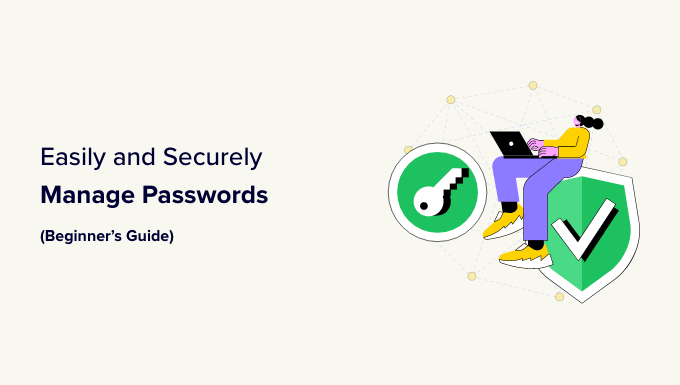
Why Do You Need to Use a Password Manager?
Many people just use the same easy-to-remember password for everything, and often for years. While this approach is easy to remember, it is not safe at all.
You might often hear about major sites being hacked. The same can happen to your WordPress website. If a malicious user gains access, then they can cause serious damage to your site and reputation.
This is not just a horror story that we tell users to scare them. It is true and happens daily to hundreds of people worldwide.
This is why cybersecurity experts and other professionals recommend that you use a strong and unique password for every login.
That means you should be using different passwords for your business email accounts, web hosting, domain registrars, social accounts, WordPress admin area, and more.
Passwords are the most important security defense you have against hackers, so there should be no compromise on using unique and strong passwords for every account.
If you run a multi-user WordPress site, then you also can enforce strong passwords on your site and even reset passwords for all your users.
Now, you are probably wondering how you can remember so many passwords. That’s where a password manager app comes in.
A password manager stores all your passwords and allows you to manage them using one master password. It also helps you generate complex passwords when you are creating new accounts and then store them on the cloud.
The best part about password managers is that they have an auto-fill functionality. This way, you never have to remember or enter anything for sites where you already have an account.
You can use your password manager app on all your devices, and it can easily import passwords stored in your browser.
Here is our list of the best password management apps on the market.
1. 1Password
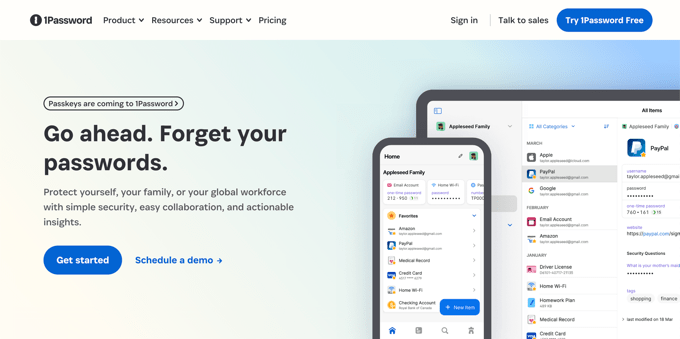
1Password is one of the most popular password managers on the market. We use 1Password at WPBeginner and feel very confident about recommending it to our users. It is cross-platform and available for mobile devices as well.
There is no free version of 1Password, but it is available for a 14-day free trial. Pricing starts at $2.99 a month for individuals.
They also offer a Families plan that costs $4.99 for up to 5 members, a Teams Starter Pack that costs $19.95 for 10 members, and a Business plan that costs $7.99 per month per user.
1Password works on Mac, iOS, Windows, Android, and Linux. It gained popularity among Apple users because the user interface is very intuitive if you are used to the Apple UI.
Two-factor authentication is also now supported. This offers an additional layer of security since a hacker needs both your password and access to your email, SMS, or authentication app. Biometric authentication, such as face and fingerprint recognition, is also available.
They offer password-sharing features with friends, family, and coworkers. You can even invite guests for limited sharing. However, in our experience, the password-sharing features aren’t as easy as LastPass.
2. LastPass
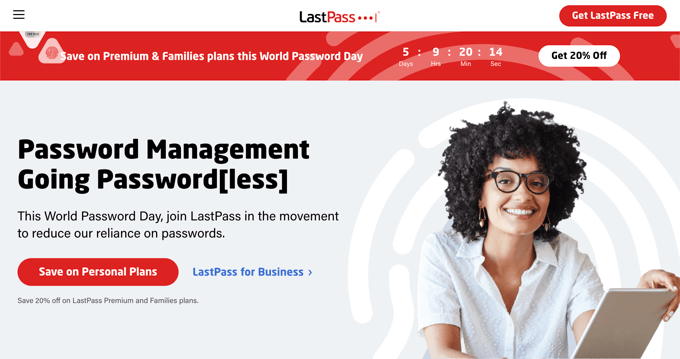
LastPass is another popular password management app. Their free version has all the features you need to get started. You can also upgrade to the premium version for only $2.40 per month to access advanced multi-factor options and sharing features.
There is a Teams plan that costs $3.20 per user per month and supports 50 users or less. The Business plan costs $7 per user per month.
LastPass is available on Windows, Mac, Linux, Chrome OS, iPhone, and Android. This means you can use LastPass on all your devices and easily sync all your passwords.
LastPass uses a master password to manage your password vault, which makes this master password the key to all your online accounts.
You can use multi-factor authentication with their LastPass authenticator app. You will also have access to other services like Yubikey and SMS, where you can receive a security verification code on your business phone. This means that a person must know your password and have access to a randomly generated security code to enter your password vault.
If, for some reason, you need to share a password with someone like your assistant or web developer, then LastPass allows you to do that securely. The other party will just need to install the LastPass extension on their browser to use shared passwords.
The password-sharing functionality is great because your assistant never sees your password, so they can’t change it. They can simply log in and perform the tasks that you need them to do.
3. Dashlane
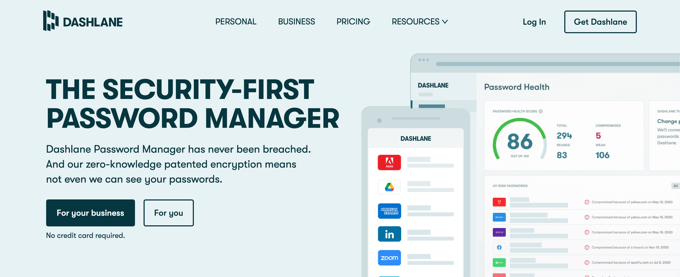
Dashlane is the third contender in our list of the best password management apps. Just like the other apps in the list, Dashlane is available for all platforms, including desktop and mobile.
There is a limited version of Dashlane that is completely free. This free version works on just one device and does not allow you to access passwords on the web.
The Premium plan costs $4.99 per month and includes unlimited passwords and unlimited devices. The Business plan costs $8 per month per user.
Dashlane allows you to generate strong passwords as you fill out online forms. It encrypts and stores your passwords and auto-fills passwords for you.
Dashlane also allows you to share passwords with friends and coworkers.
Expert Pick: Which Is the Best Password Manager?
1Password is the best and most secure password management app on the market. In fact, we use it for password management and sharing within our business.
If you run an online business, too, then you will appreciate the robust security features of 1Password. You can set two-step authentication, securely share passwords with teams, and so much more.
LastPass is also a popular choice with affordable pricing and a powerful free version. However, after recent security breaches, we decided to switch to 1Password to protect our team members and customers.
Expert Guides for Managing WordPress Passwords
Now that you know how to securely manage passwords, you may like to see some of our other guides related to WordPress passwords:
- How to Allow Users to Hide/Show Passwords on WordPress Login Screen
- How to Reset a WordPress Password from phpMyAdmin
- How to Force Users to Change Passwords in WordPress – Expire Password
- How to Reset Passwords for All Users in WordPress
- How to Add a Simple User Password Generator in WordPress
- How to Add Passwordless Login in WordPress with Magic Links
We hope this article helped you learn how to manage passwords more efficiently and securely. You may also like to learn how to limit the number of login attempts a user can make and check out our expert picks for the best WordPress security plugins to protect your website.
If you liked this article, then please subscribe to our YouTube Channel for WordPress video tutorials. You can also find us on Twitter and Facebook.





Syed Balkhi says
Hey WPBeginner readers,
Did you know you can win exciting prizes by commenting on WPBeginner?
Every month, our top blog commenters will win HUGE rewards, including premium WordPress plugin licenses and cash prizes.
You can get more details about the contest from here.
Start sharing your thoughts below to stand a chance to win!
Dayo Olobayo says
I’ve always struggled to remember strong passwords for all my accounts. A password manager sounds like a real game-changer. I’ll definitely be stepping up my password security, all thanks for this article.
WPBeginner Support says
You’re welcome!
Admin
Dennis Muthomi says
I currently use the password manager built into Google Chrome is that ok to use?
WPBeginner Support says
We would recommend the tools in this article over Google’s password manager for their encryption.
Admin
Dennis Muthomi says
ok then I will try out 1Password.
I like that it allows importing passwords, so I can move the ones I have saved in Chrome into 1Password without having to reset everything.
Thanks for the response
chris says
Thanks for the info!
Are you considering dangerous to save all access passwords in a Word file which is also password-protected?
Francisco Martínez says
Thank you! Very valuable
Debbie Wassil Schmoekel says
Have used RoboForm for years and love it as well! It should be on the list.
WPBeginner Staff says
BobM, yes we did and its an impressive OpenSource solution. However, as you can see our audiences are mostly beginners. KeePass is a little too difficult to use, it does not have official apps for mobile devices. The unofficial apps lack several features.
BobM says
Thanks!
“write what you will –
but do it from the heart”
WPBeginner Staff says
Neil you can use two step authentication for that. However this will mean that you would need your phone to be with you all the time.
Infolosopher says
Can’t believe RoboForm didn’t make the list…IMO absolute best!
Neil Curtis says
Thanks guys, I’ve been using the free version of LastPass for a while now and I’ve been extremely happy with it. I’m sure a lot of your readers are like me and have many passwords to remember so programs like LastPass are great. I do worry that I have a one password that is the key to all my other passwords, so hope nobody finds this out
BobM says
There is one more that I’ve heard about but know little about it nor have i tried it: KeePass. Have you tried this one?
Al Klein says
I’m surprised that it didn’t make the list. I’ve been using it for years, across many devices. Even storing the password file in the cloud is free, and allows everything to stay in sync. And it has just about all the features of the free ones.
WDM1961 says
Lastpass is NOT free on all your devices – only on PCs. It’s $12/year for mobile version.
Daniel C Berman says
As an honourable mention you should also include http://keepass.info. Starts with the premise of keeping passwords offline, but builds an encrypted file around your passwords so that if you choose to put the file on Dropbox or Copy, you can. Ports have been built to OSX, Linux, Android and many more.
canciller says
What about KeypassX ? is it reliable ?