Are you looking for a LiveChat review to see if it’s the right chat software for you?
With this popular platform, you can add a live chat widget to your website so visitors can ask questions in real time, or reach out for support. You can also recommend products, capture leads, and suggest relevant knowledge base articles to the people who visit your website.
In this LiveChat review, we’ll explore its pros, cons, features, and more, to help you decide whether it’s the right live chat software for you.
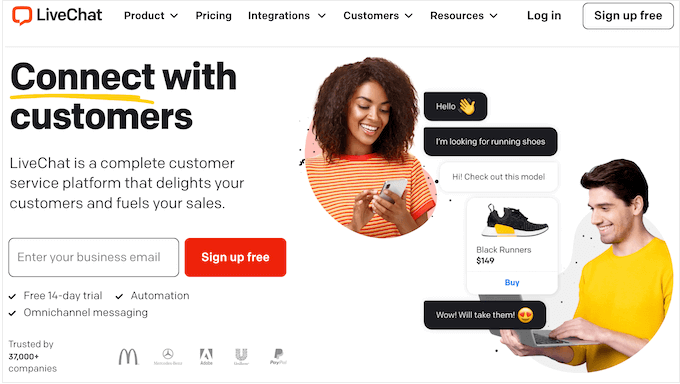
What is LiveChat?
LiveChat is a popular chat platform that allows you to communicate with visitors in real time.

This is a great way to build better relationships with your users and convert website visitors into paying customers.
LiveChat is completely customizable so you can add your own color scheme, replace the default greeting, and create a profile for each support agent.
LiveChat automatically saves the entire chat history and can send transcripts to your email address, so you can monitor the conversations that happen across your website. Customers can also provide feedback using LiveChat’s built-in survey forms and rating system.
If you run a WordPress blog or website, then there’s also a LiveChat WordPress plugin.
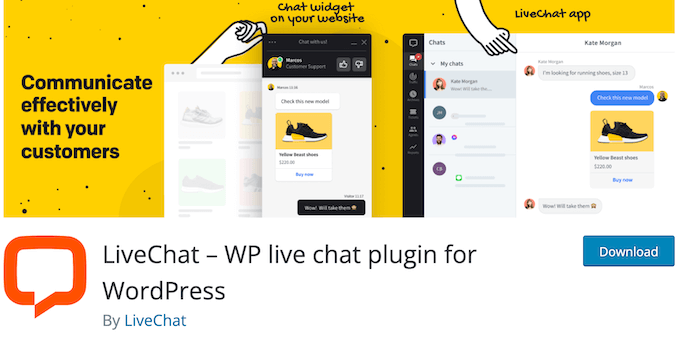
This makes it easy to add live chat to your WordPress website.
LiveChat also offers live chat support apps that you can use on your laptop, tablet, or smartphone. This allows you to communicate with customers across multiple devices, without having to log into your WordPress dashboard.
If all your agents are busy or unavailable, then LiveChat can automatically create a support ticket or record the person’s email address, so you can follow up with them or generate leads.
LiveChat Review: Is It the Right Live Chat Software for You?
The right live chat software will help you answer visitor questions and solve customer problems in real time. This can convince existing customers to stay with your brand, while also converting new visitors into leads and potential customers.
That said, let’s see if LiveChat is the right live chat software for your WordPress blog or website.
1. Easy to Setup
It’s easy to add LiveChat to your website, blog, or online store.
To get started, simply head over to the LiveChat website and create an account by entering your company name, business phone number, and the password that you want to use.

If you’re a WordPress user, then you can connect LiveChat to your website using the free plugin. Simply install and activate LiveChat, just like any other WordPress plugin.
With that done, just enter your LiveChat username and password.
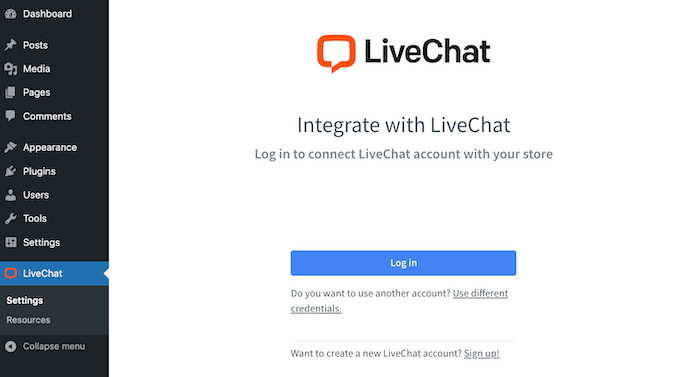
After a few moments, you’ll see a message that LiveChat is now successfully connected to your WordPress website.
Now, simply visit your site and you’ll see the default LiveChat bubble in the bottom-right corner.
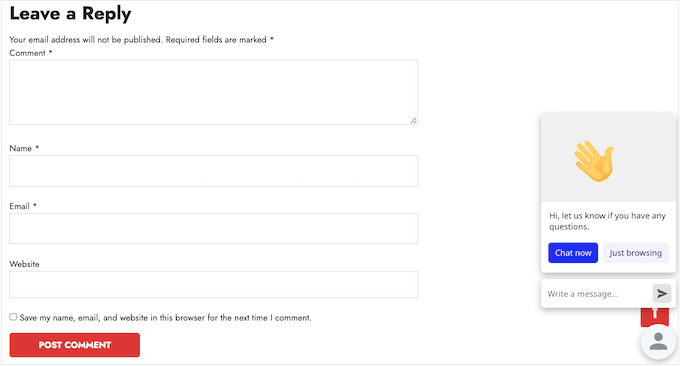
Although LiveChat works perfectly on WordPress, you can use it on many other popular platforms, including Shopify, Wix, and Squarespace.
2. Secure and Encrypted
Each connection to LiveChat servers is encrypted for both agents and customers. You can also enable 2-step verification or single sign-on (SSO), and limit access to your LiveChat account based on IP address for extra security.
If you accept credit card payments, then LiveChat can mask this information automatically if the customer enters it into the chat widget. In this way, you can prevent sensitive information from showing up in the chat window.
Your agents also have the option to ban specific users, including spambots.
3. Fully Customizable
You can customize the LiveChat widget to perfectly match your WordPress theme and branding.
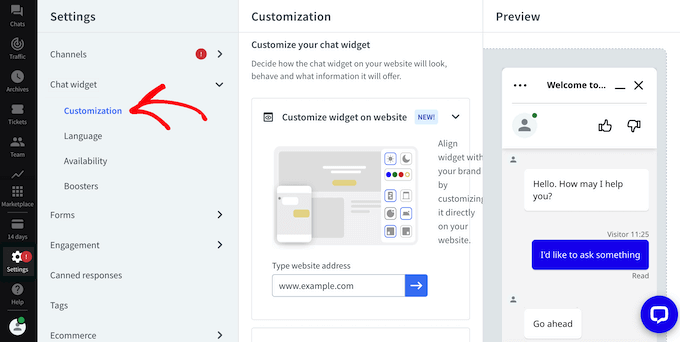
For example, you can choose a theme for the maximized window and the minimized window.
You can also switch between light and dark themes.
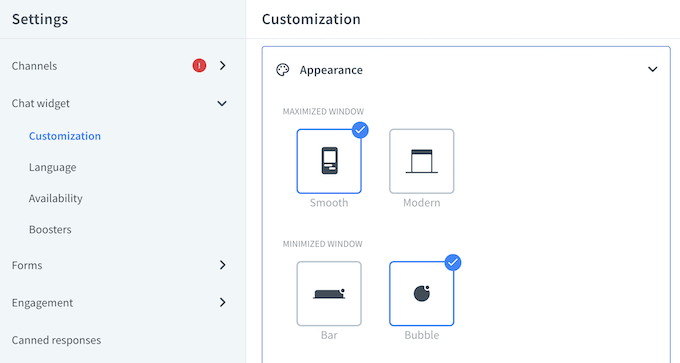
Another option is changing the color of individual elements inside the chat window.
You can also add a website logo to help strengthen your branding.
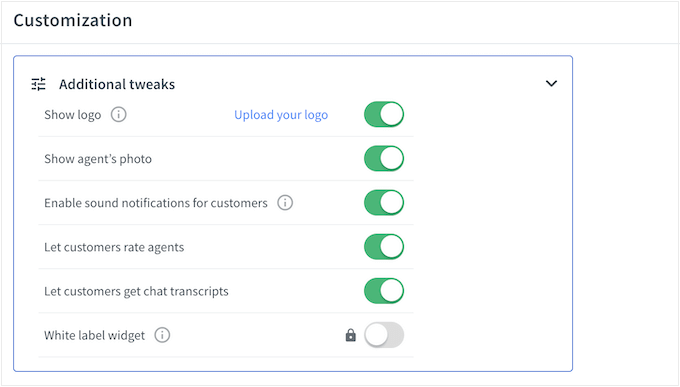
After that, you can choose whether to show the agent’s photo, allow customers to rate agents, enable sound notifications, and much more.
If you’re using WordPress, then you can also edit the widget directly on your website.
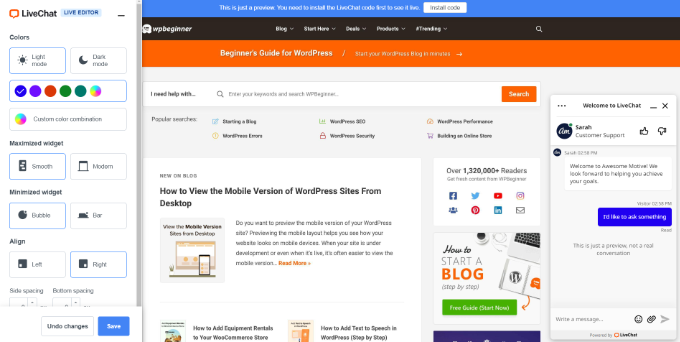
When you’re happy with how the widget looks, you can choose where it appears on your site. For example, if your goal is getting as many sales as possible, then you might add the widget to your pricing page only.
Meanwhile, if you want to offer one-on-one customer support then you could show the chat widget across all your wiki knowledge base articles.
4. Create Custom Eye-Catchers
LiveChat lets you create an ‘eye-catcher,’ which it shows when the chat widget is minimized. A good eye-catcher will encourage visitors to open the chat widget and engage with your staff.
LiveChat comes with 120+ eye-catcher images that you can use, or you can upload your own image. If you don’t have a graphic you want to use, then you can create one using web design software such as Canva.
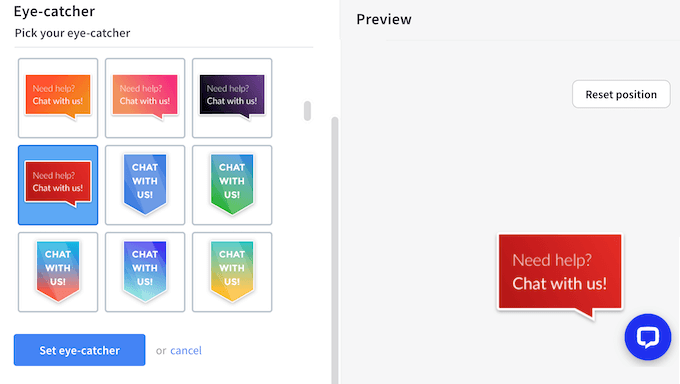
You can even use an animated GIF as your eye-catcher.
5. Add Agents with Ease
With LiveChat, you can add an unlimited number of agents to your account.
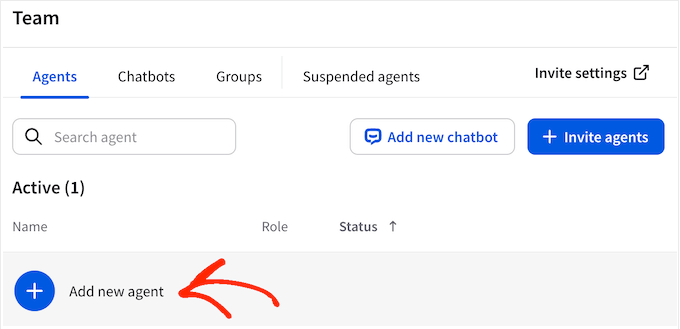
Simply add their email address and choose their level of access. Agents have limited control over the LiveChat settings, while admins can access your full LiveChat account.
For each agent, you can add a name, title, and profile picture. This can personalize the experience so visitors know they’re not talking to a bot.
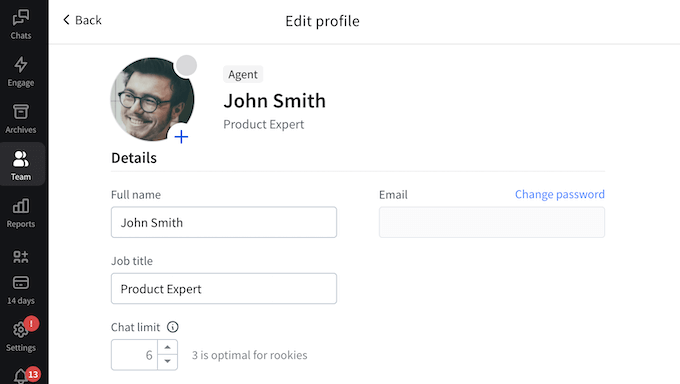
You can also organize your agents into teams, such as sales and support, and then route chats to a specific team.
6. Manage Your Teams More Effectively
With LiveChat, there are several ways to manage your agents. To start, you can post private comments in an ongoing chat, so you can provide advice and guidance in real time.
You can also set the maximum number of chats an agent can have active at the same time, so new agents don’t get overwhelmed by too many conversations.
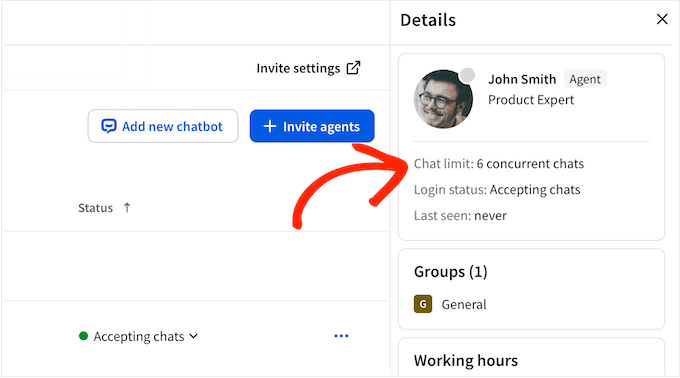
LiveChat also has an automatic work scheduler that will change the status of your agents based on their shift patterns.
7. Pre-Chat Forms
LiveChat can collect visitor information in advance, using pre-chat forms. For example, you might ask for an email address so you can follow-up with this person if the chat gets disconnected.
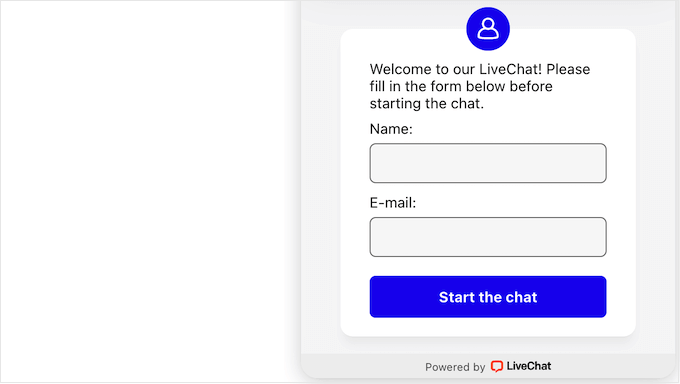
You might even ask what they need help with or who they want to speak to, so LiveChat can redirect them to the right department automatically.
No matter what kind of form you create, LiveChat has a user-friendly editor where you can create your forms using drag and drop.
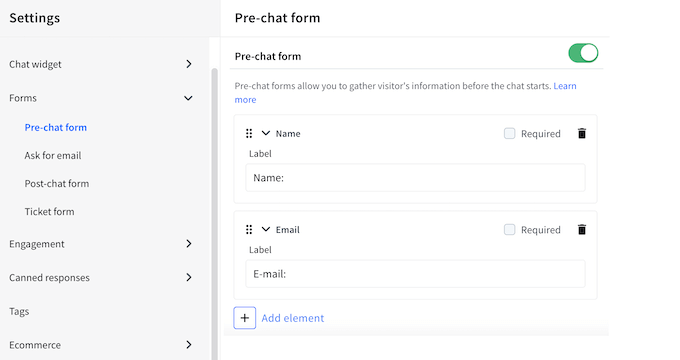
8. Send Automated Messages
With LiveChat, you can send an automated welcome message when the visitor opens the chat widget. This might be a general greeting, or you could collect useful information such as the person’s name, email address, and what they need help with.
Another option is creating a one-time announcement. For example, you might promote your latest product, or announce an upcoming contest or giveaway.
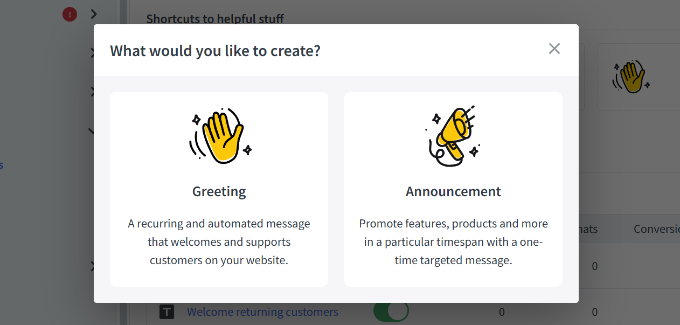
LiveChat has several ready-made templates you can use to create these targeted messages.
You can also add call to action buttons for different actions, such as requesting a callback or visiting a specific WooCommerce product page.
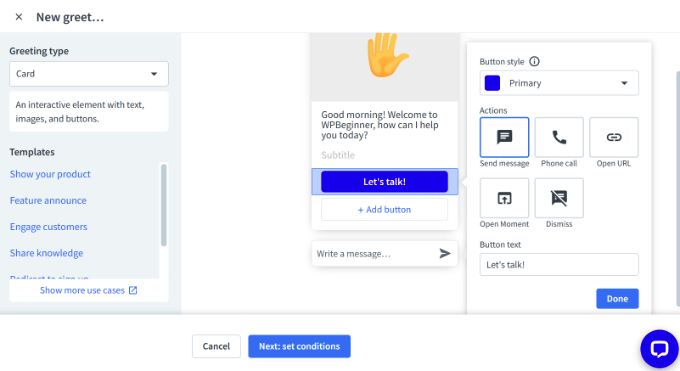
In addition, you can choose whether to show the message to all visitors, first-time visitors, or returning visitors only.
After making these decisions, you can choose whether the message will appear across your website, or limit it to specific pages. In this way, you can create automated messages that relate to the current sales page, landing page, or any other content the visitor is currently viewing.
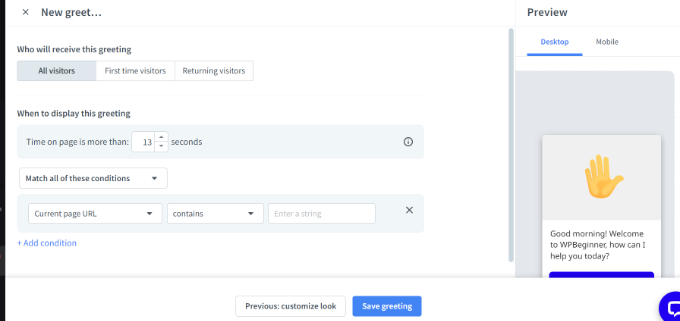
Finally, you can add a delay so the message doesn’t appear straight away. For example, if someone spends a long time on a particular support page, then this suggests they may be struggling to find the information they need. In that case, you can display a targeted message asking if they need some extra help.
9. Multiple Push Notifications
When someone sends you a message, you’ll want to respond as quickly as possible. Thankfully, LiveChat lets you create a range of push notifications for mobile and desktop.
LiveChat can notify your agents about incoming messages, new chats, new visitors, returning visitors, and new tickets. It can also send a push notification when a visitor enters the agent’s chat queue.
Even better, you can create unique alerts and settings for each event so your agents can prioritize the most important notifications.
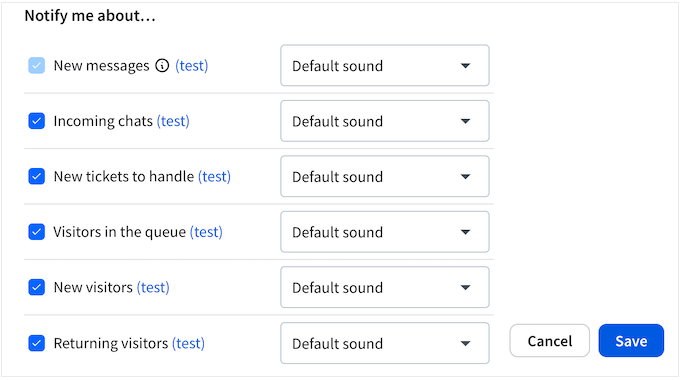
10. Automatic and Manual Chat Assignment
When a new message comes in, LiveChat can notify all agents at the same time and then assign the chat to the first person who picks it up.
Alternatively, you can automatically distribute chats amongst available agents.
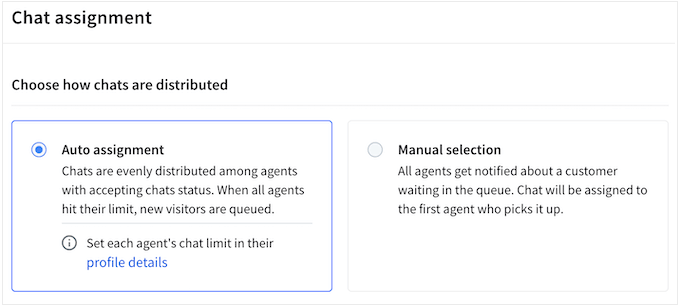
You can also create routing rules by assigning certain types of inquiries to a specific agent. For example, if someone opens the chat widget on your pricing table page, then you might route them to the sales department automatically.
Sometimes, an agent may realize that someone else is better equipped to handle a customer’s question or concern. In that case, they can easily transfer the chat to another agent.
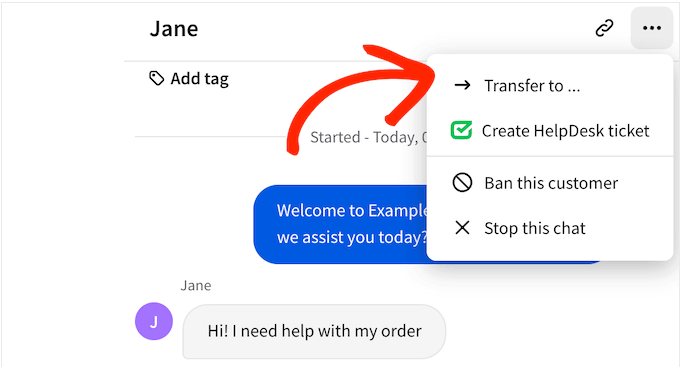
11. Generate More Leads
Sometimes, all your agents may be busy or unavailable. If a visitor doesn’t get a response within a certain amount of time, then LiveChat can ask for their contact information.
This allows your agents to follow up with that person, and make sure their question gets answered. In this way, you can provide a good customer experience, even when you can’t respond to the person in real time.
The LiveChat dashboard also shows a list of everyone who abandoned the call queue before getting connected to an agent, along with their contact details. Once again, this allows you to follow up with these users at a later date.
12. See Visitor Messages in Advance
For the best results, it’s important to reply to customers as quickly as possible.
To help you out, LiveChat’s sneak peek feature allows you to see what a customer is typing before they send the message.
13. Create Canned Responses
Do visitors and customers ask the same questions, over and over? With LiveChat, you can save responses to common questions with a single click.
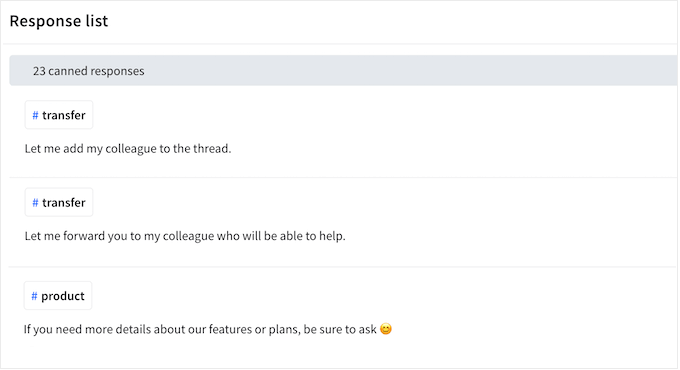
You can keep these responses private, or make them available to entire groups.
For example, you might create a library of canned reposes for your help desk or customer service team.
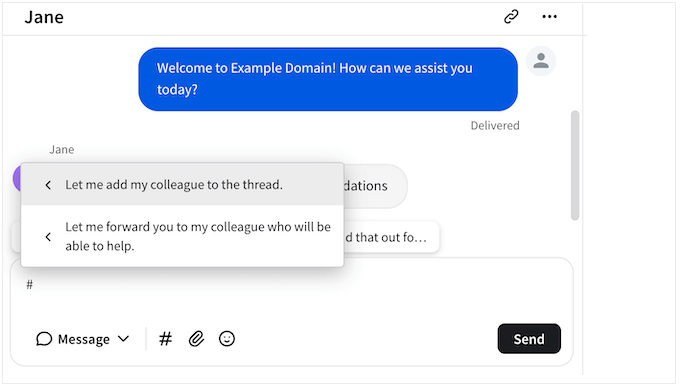
14. Multimedia Chat
Text isn’t always the most effective way to communicate with customers.
With that said, LiveChat lets you add multimedia content to the chat window, such as buttons, cards, and pre-defined replies.
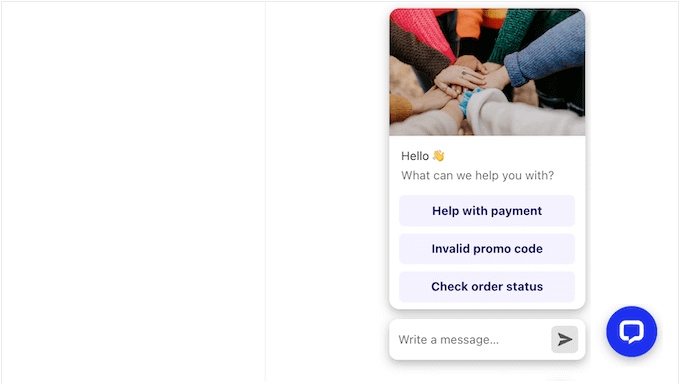
Often, this can help resolve the customer’s problem more quickly.
For example, you might present the visitor with a few different options, and create a CTA button for each choice. You can then suggest some products or resources, based on their selection.
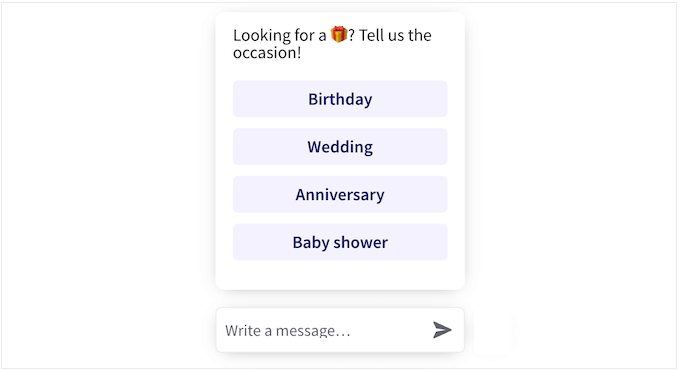
You can also share files by dropping them into the chat window. This is perfect for sharing technical documents, product catalogs, screenshots, contacts, and any other files the visitor may find useful.
15. Voice, Video, and Screen Sharing
Text-based chat is a convenient way to engage with visitors and customers. However, some problems are easier to solve using voice or video.
With LiveChat, you can invite customers to a voice call with a single click, and without needing any specialist video chat software. Instead, the call happens inside the LiveChat widget.
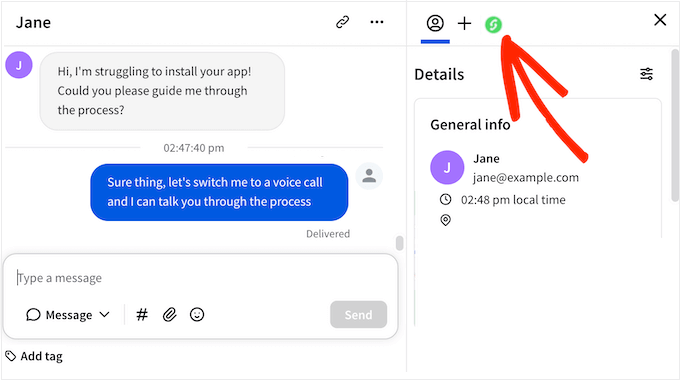
You can also set up screen sharing. This is perfect for solving problems customers may be having with your software, or showing them how to perform a task on your website such as registering as a user or joining your WordPress forum.
Finally, you can invite visitors to join a video call. Once again, the visitor can join the call instantly without having to download or configure any additional software.
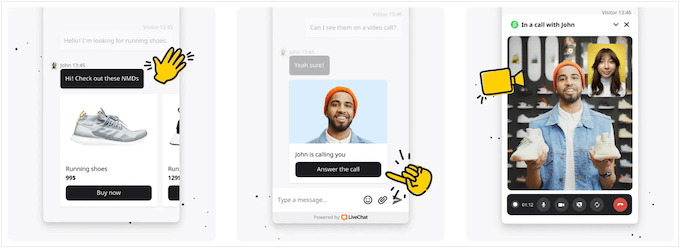
16. Post-Chat Surveys and Ratings
To improve your customer service, it’s important to get feedback from the people who visit your website. With LiveChat, visitors can rate each conversation.
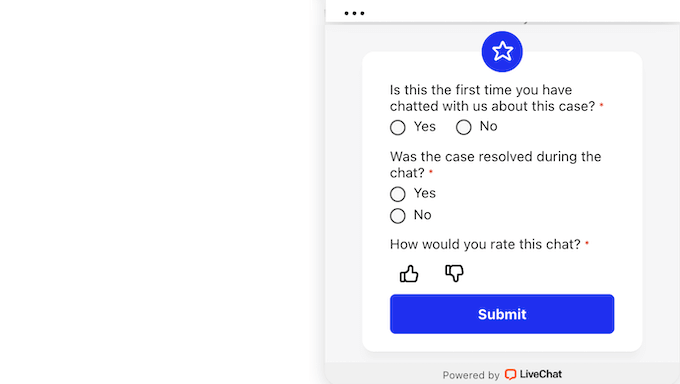
After collecting this information, you can review each agent’s rating.
This allows you to identify your top-performing staff and any agents who may need some additional support or training.
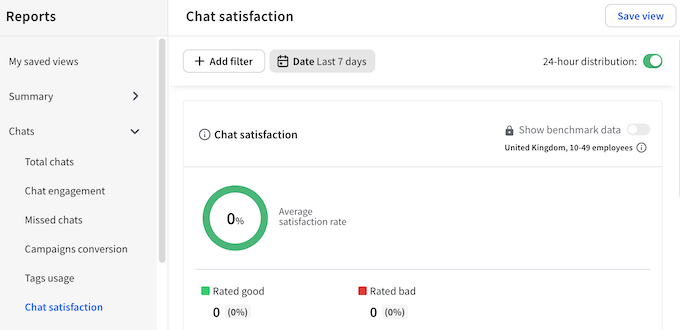
Finally, if you want to review a chat in more detail then you can request a transcript via email.
17. Store Chat Records
LiveChat stores your conversations automatically so you can review them at any point. This can be useful for resolving disputes, checking an agent’s performance, or even finding real-life examples to use for training purposes.
You can organize these records using chat tags, which can help you filter your conversations and identify patterns. For example, you might use tags such as #complaint to pinpoint areas you need to improve, or #featurerequest to help you brainstorm new features.
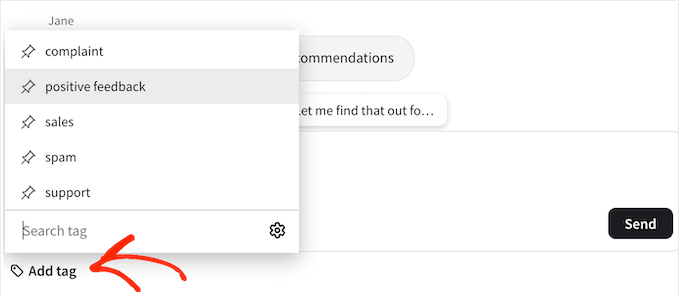
18. Reports and Analytics
To improve your customer service, it’s important to monitor how your agents are performing. Thankfully, LiveChat has detailed built-in reports so you can see the total number of chats per day, agent availability, and any chats your agents may have missed.
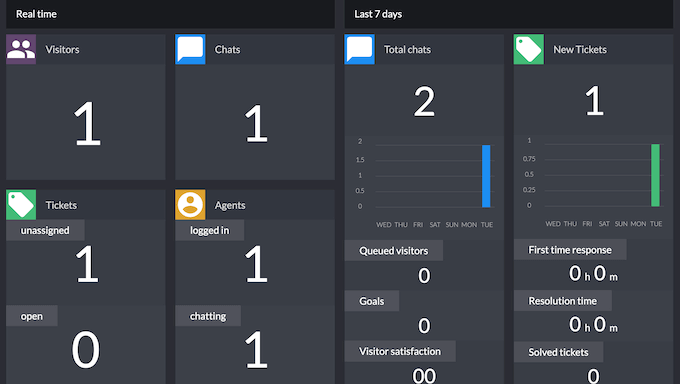
You can also see the conversion rates for your automated greetings and announcements. This allows you to continuously fine-tune your automated messages to get the best results.
You can also see the stats for individual agents including satisfaction ratings, average duration, response time, and more.
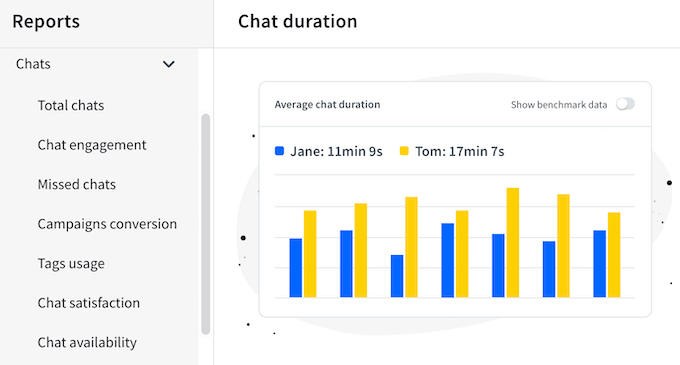
If you run a digital marketplace or online store, then you can see what products are the most popular and which agents are the best at selling them. You can also turn on benchmark data to see how your sales compare with the industry average.
Sometimes, you may need to share this data with people who don’t have access to the LiveChat dashboard. You may even want to import the data into another program such as your Customer Relationship Management (CRM) app.
In that case, you can export your LiveChat reports as an CSV file.
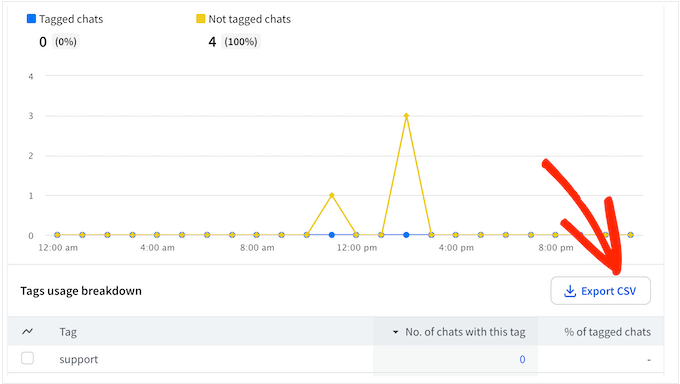
19. Manage all Your Communications in One Place
LiveChat can integrate with Facebook, WhatsApp, Instagram, HelpDesk, and Apple Messages for Business. This allows you to manage all your communications from a single dashboard, using the same set of tools.
If you want to send SMS messages, then LiveChat can also integrate with Twilio. This allows you to receive and send SMS text messages from the exact same LiveChat interface.
20. Integrates with Popular Tools and Services
LiveChat integrates with dozens of popular tools and services such as Hubspot, Google Analytics, and Zendesk.
You can also use LiveChat to grow your email list by connecting the software to your email marketing service. With LiveChat, you can simply add a checkbox to the pre-chat survey so users can sign up for your email newsletter.
To make this even easier, LiveChat seamlessly integrates with all the top email marketing services, including ActiveCampaign and Constant Contact.
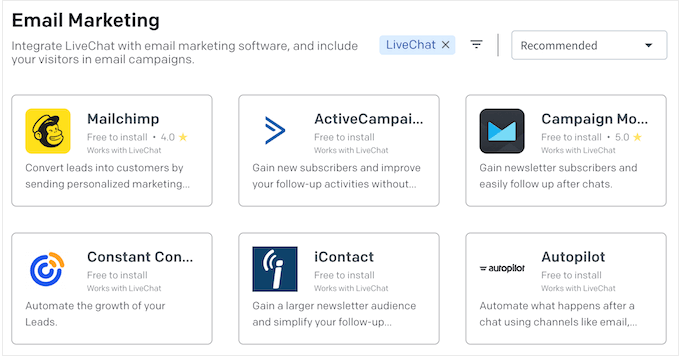
Do you want to help vistors answer their own questions?
LiveChat integrates with KnowledgeBase so users can search for relevant knowledge base articles directly inside the chat widget.
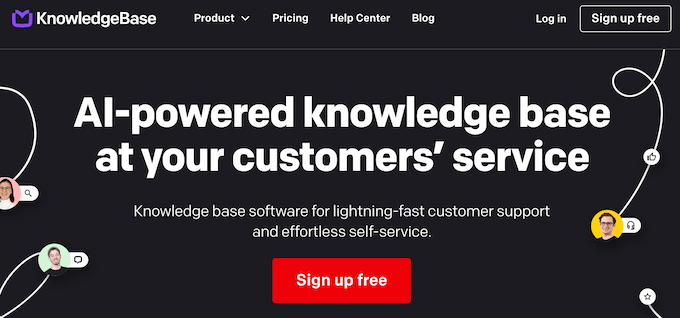
Many businesses choose to add chatbots to their site.
The good news is that LiveChat integrates seamlessly with ChatBot so you can create AI chatbots that answer your visitors’ questions in real time. These chatbots can also capture the visitor’s email address and automatically share this information with your email marketing service or CRM.
21. Community and Professional Support
LiveChat is easy to set up and use, especially if you own a WordPress website. You can simply install the free plugin and then follow the onscreen instructions to add the live chat widget.
If you need some additional support then LiveChat has a detailed help center where you’ll find user guides, videos, and in-depth articles.
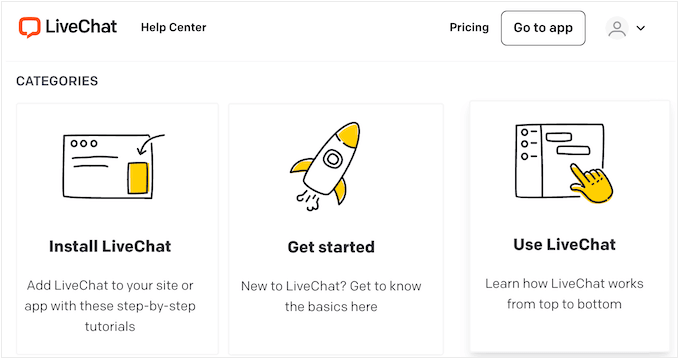
Unsurprisingly, LiveChat also has a chatbot that can ask visitors questions and then suggest helpful resources based on their response.
The LiveChat team also has a library of on-demand webinars covering a range of topics, such as how to do SMS marketing more effectively, and the best ways to boost your revenue.
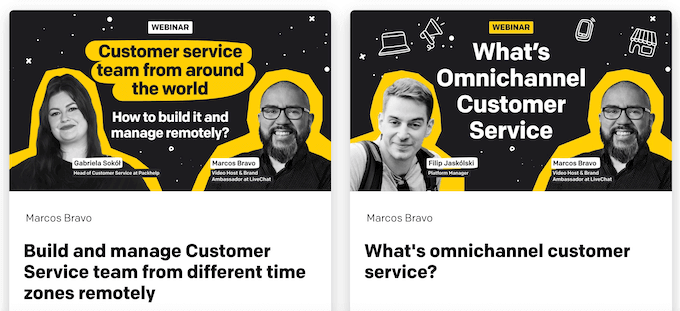
All the LiveChat plans come with 24/7 email, phone, and live chat support. If you buy an Enterprise license then you’ll also get additional product training, plus access to software engineers who can help you set up LiveChat on your website.
LiveChat Pricing and Plans
Even if you download the free LiveChat WordPress plugin, you’ll still need to buy a LiveChat license before you can use the software.
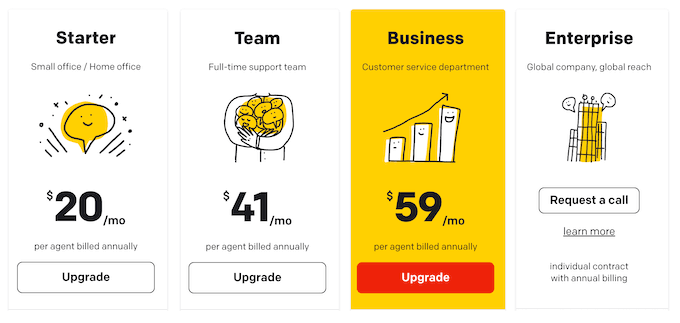
To hep support businesses of all sizes, LiveChat offers 4 pricing plans:
- Starter. Priced at $20 per month, per agent, this plan allows you to add live chat to your website, and manage your Facebook communications from the LiveChat dashboard. You can also intelligently distribute chats among multiple agents, transfer chats, and get a daily summary of each agent’s activities. That said, Starter is a great plan for small business websites, startups, and freelancers.
- Team. Priced at $41 per agent, the Team plan comes with several productivity-boosting features. This includes canned responses, chat tagging, and chat buttons. You can also send SMS messages from the LiveChat dashboard, and create custom post and pre-chat surveys to gather visitor feedback. That said, Team is a good solution for businesses that have a dedicated help desk, customer service team, or similar department.
- Business. Priced at $59 per agent, per month, this plan adds support for Apple Messages for Business so you can manage all your communications from the same dashboard. LiveChat will also use your data to predict how many staff you’ll need at any one time, and has an automated work scheduler so you can organize your staff with ease. That said, Business is ideal for larger businesses, or companies that need to coordinate lots of different staff members.
- Enterprise. Do you want a custom plan? LiveChat has an Enterprise package that you can customize to meet your exact needs. By upgrading to Enterprise, you can also remove the ‘Powered by LiveChat’ branding from your chat widget.
Conclusion: Is LiveChat the Right Live Chat Software for You?
After looking at the features, support options, WordPress plugin, and pricing plans, we’re confident that LiveChat is a great live chat solution for businesses of all sizes. It allows you to answer questions and solve customer problems in real time, thanks to a system of push notifications and automatic routing.
If you’re a WordPress user, then there’s also a WordPress plugin so you can configure the chat widget with ease.
If you’re a smaller team, then the Starter plan comes with many essential features including smart and manual chat routing. It also integrates with Facebook, so this is a good option if you communicate with your target audience via Messenger.
Are you looking for a live chat solution for your customer service, help desk, or similar department? LiveChat’s Team plan can help your staff work more efficiently thanks to features like canned responses and automated surveys.
Meanwhile, the Business plan can help coordinate your agents with its staffing predication and work scheduler. This plan also adds support for Apple Messages for Business, so it’s a good choice if you use this service.
Finally, if you want a custom plan then you can contact LiveChat directly to learn more about their bespoke Enterprise package.
We hope this LiveChat review helped you decide whether it’s the right live chat software for you. Next, you may want to see our guide on how to track website visitors, or see our expert pick of the best auto dialer software for small businesses.
If you liked this article, then please subscribe to our YouTube Channel for WordPress video tutorials. You can also find us on Twitter and Facebook.

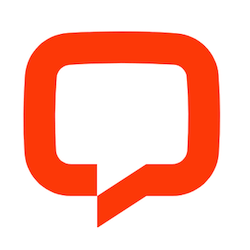

Syed Balkhi says
Hey WPBeginner readers,
Did you know you can win exciting prizes by commenting on WPBeginner?
Every month, our top blog commenters will win HUGE rewards, including premium WordPress plugin licenses and cash prizes.
You can get more details about the contest from here.
Start sharing your thoughts below to stand a chance to win!