Do you want to plan a holiday sale for your WooCommerce store?
The holiday season is the busiest time for online stores across the world. By planning a sale for the holidays, you can capitalize on this demand and boost your sales and revenue.
In this article, we will share some tips on how to easily plan a holiday sale for your WooCommerce store.
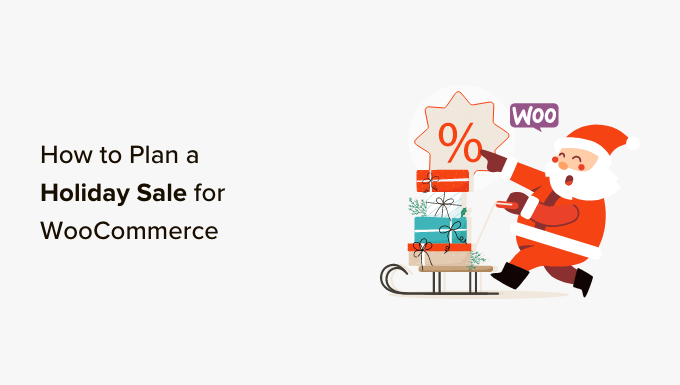
Why Plan a Holiday Sale for Your WooCommerce Store?
If you have a WooCommerce store, then planning a holiday sale for it can be a great way to attract new customers.
This is because most users are looking for sales during the holiday season, and offering them discount coupons can help you generate more revenue. A well-executed online store sale can even increase your brand awareness and retain existing customers.
Additionally, a holiday sale can improve your website SEO due to the increased traffic, improved click-through rates, and relevant content.
Having said that, here is our list of some of the best tips for easily planning a holiday sale for your WooCommerce store. You can use the quick links below to jump to the different tips:
- Create Holiday-Themed Lead Generation Campaigns
- Start a Giveaway Contest
- Offer Holiday Discount Coupons to Customers
- Add Social Proof to Your WooCommerce Store
- Add Banners to Promote the Holiday
- Start a Holiday Countdown
- Offer Free Shipping
- Run an Email Campaign For the Sale
- Create Attractive Landing Pages
- Use Surveys and Polls to Plan Holiday Sale
- Plan Your Social Media Strategy
- Start an Affiliate Program
- Bonus: Spread Holiday Spirit on Your WooCommerce Store
1. Create Holiday-Themed Lead Generation Campaigns
OptinMonster is the best lead generation and conversion optimization tool that allows you to create exit intent popups, yes/no optins, banners, sliders, and more.
It comes with a drag-and-drop builder, exit-intent technology, and A/B testing, making it super easy to convert website visitors into customers.
OptinMonster even comes with premade templates for the holiday season that can be used to launch a marketing campaign in just a few minutes.
First, you’ll need to visit the OptinMonster website to create an account by clicking the ‘Get OptinMonster Now’ button.

Then, you need to visit your WordPress site to install and activate the OptinMonster plugin. For details, see our beginner’s guide on how to install a WordPress plugin.
Upon activation, this plugin will act as a connector between your OptinMonster account and website. You will now see a setup wizard on the screen, where you have to click on the ‘Connect Your Existing Account’ button.

Once you have done that, visit the OptinMonster » Templates page from the WordPress dashboard.
Here, you will notice a list of holidays under the ‘Seasonal’ section in the left column. Now if you are planning a sale for the Christmas season, check the box next to that option.
OptinMonster will now display all the premade templates for this holiday season. You can even select a campaign type from the top, including popups, floating bar, fullscreen, gamified, inline, or slide-in.
Upon making your choice, simply click the ‘Use Template’ button to launch the template in the OptinMonster’s drag-and-drop builder.
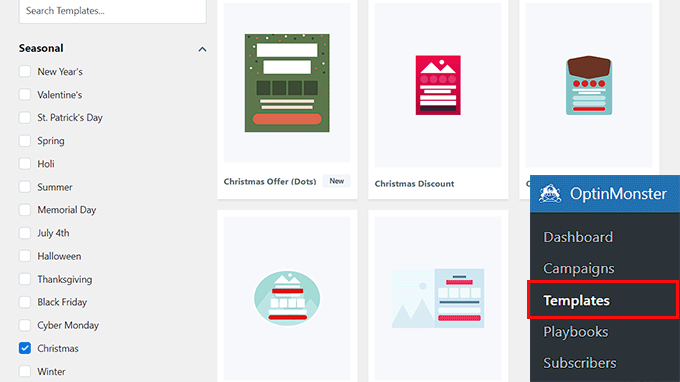
Here, you can add headings and dynamic content, add your discount offers, configure the countdown timer, and so much more.
You can even connect your campaigns to your email marketing services. For detailed instructions, you may want to see our tutorial on how to create WooCommerce popups to increase sales.
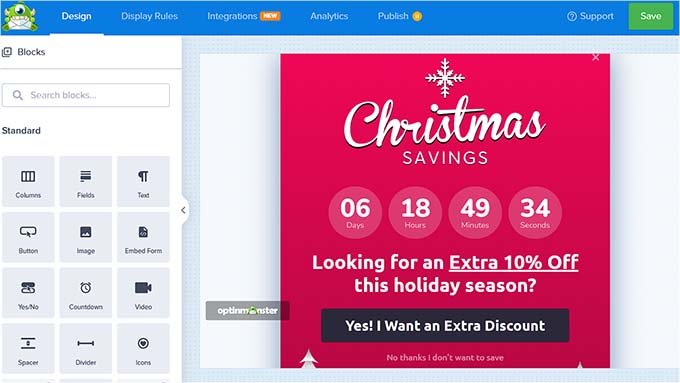
Once you are done, you can easily publish your campaign by switching to the ‘Publish’ tab from the top.
Upon its launch, the WooCommerce campaign for holiday sales will promote the discounts that you are offering, increase engagement, help you build an email list, and even boost sales on your online store.
Apart from that, you can also schedule your Christmas campaign, check analytics, and create mobile popups, making OptinMonster a great tool for building campaigns.
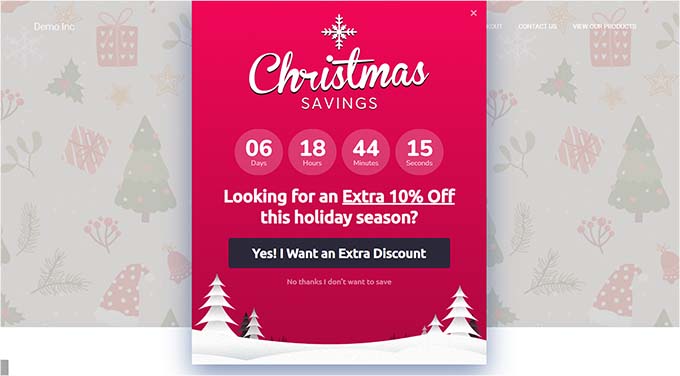
2. Start a Giveaway Contest
You can also promote your holiday sales by hosting a giveaway competition on your website. This can create excitement and increase user engagement.
You can even make the giveaway competition exclusive for the customers who have bought something from your store. This can convince potential customers to make a purchase.
When hosting a giveaway, keep in mind to choose a prize that may interest your entire audience, make the competition easy to enter, and announce the winner publicly.
To do this, we recommend using RafflePress.
It is the best WordPress giveaway plugin on the market that comes with a drag-and-drop builder, premade templates, fraud protection, CRM (Customer Relationship Management) integration, and more.
To learn more about RafflePress, you can read our in-depth RafflePress review.
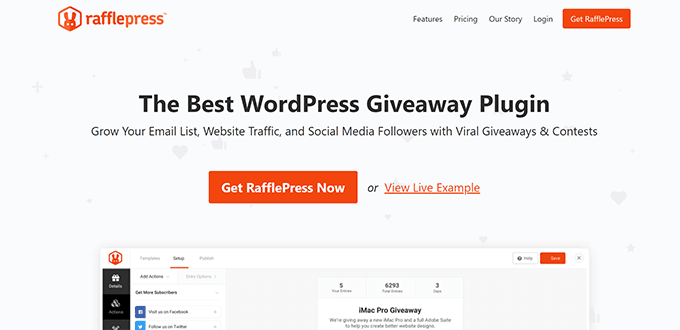
Upon installing the plugin, you can navigate to the RafflePress » Add New page from the WordPress dashboard and select a template for your giveaway.
Once the template opens up in the drag-and-drop builder, you can add a name, prize, countdown timer, and a background image related to the holiday season.
For detailed instructions, see our tutorial on how to run a giveaway in WordPress with RafflePress.
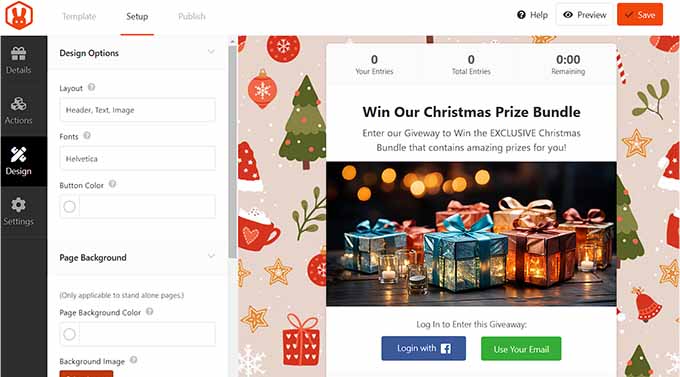
Once you are done, simply switch to the ‘Publish’ tab from the top to launch it.
The holiday season giveaway will now help you grow your audience and encourage them to buy from you to return the favor for freebies.
However, you can also host competitions on your website during the season to promote sales. For detailed instructions, you can see our beginner’s guide on how to create a WooCommerce contest to boost loyalty.
3. Offer Holiday Discount Coupons to Customers
When planning a holiday sale, it is important to create discount coupons, gift cards, and loyalty programs for your customers.
Discount coupons can help you clear out the inventory, increase sales, and even attract new customers.
On the other hand, offering gift cards with a new purchase in exchange for store credits can help build user loyalty.
Another tip is to launch a loyalty program on your WooCommerce store during the holiday season to encourage customers to purchase more products in order to gain points.
You can do all of this on your website using Advanced Coupons. It is the best WordPress coupon plugin on the market that allows you to create BOGO (Buy One, Get One) deals, loyalty programs, gift cards, and smart coupons for your WooCommerce store.
It is super easy to use and offers features like coupon URLs, scheduled coupons, auto-apply coupons, shipping coupons, bulk coupons, and more.
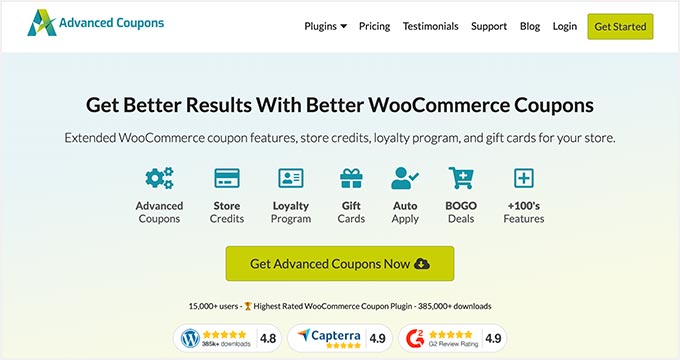
First, you’ll need to install and activate the Advanced Coupons plugin. For detailed instructions, see our beginner’s guide on how to install a WordPress plugin.
Upon activation, visit the Coupons » Add New page from the WordPress dashboard. Here, you can start by adding a name and description for the coupon.
Next, you can select a discount type and add the coupon amount next to the ‘Coupon amount’ option.
According to studies, most online stores offer a discount of about 30-40% during the holiday season. Some stores also offer discounts of up to 70% for selected items only.
To maximize your sales during the holidays, we recommend creating discount coupons for up to 35-40% off all products.
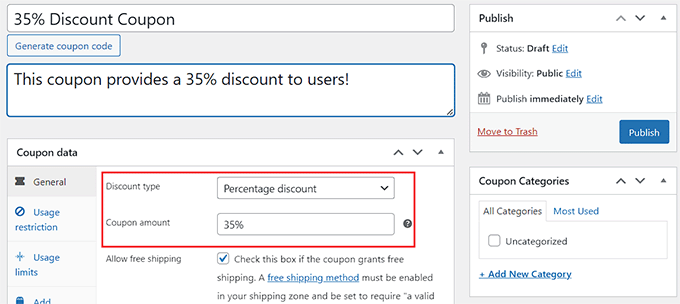
Once you have added all the details, simply click the ‘Publish’ button at the top to store your settings.
For detailed instructions, you may want to see our complete tutorial on how to create smart coupons in WooCommerce.
If you also want to add a loyalty program or offer gift cards to your customers, then you can see our guides on how to create a loyalty program in WooCommerce and how to add advanced gift cards in WooCommerce.
4. Add Social Proof to Your WooCommerce Store
You can also plan and promote your holiday sale by displaying social proof on your website. It is a social phenomenon wherein people copy the actions of others in choosing how to behave in a situation.
This means that a user is more likely to purchase your products if they see testimonials or reviews from other users talking positively about them.
You can easily add social proof to your WooCommerce store using TrustPulse. It is the best WordPress social proof plugin on the market that displays real-time notifications of user activities on your site.

TrustPulse shows recent purchases or customer interactions to all the users who are visiting your online store at the time in order to convince them to make a purchase as well.
It offers actionable insights, real-time event tracking, smart targeting, and flexible design options, making it super easy to add social proof to your site.
For more detailed instructions, you can see our beginner’s guide on how to use FOMO on your WordPress site to increase conversions.

5. Add Banners to Promote the Holiday
Another amazing tip that can help promote your WooCommerce holiday sale is to add banners at the top of your website.
These banners can include your brand name, logo, and discount offers to promote the holiday season and even create a festive atmosphere on your site.
If you also run a WordPress blog separately, then adding banners there for your online store sale can help drive more traffic.
You can easily create a banner on your WooCommerce store using OptinMonster, which is the best WordPress banner plugin on the market.
All you have to do is create an account on the OptinMonster website and then connect it to your WordPress site using the free OptinMonster plugin.
Once you have done that, visit the OptinMonster » Templates page from the WordPress dashboard and select the ‘Floating Bar’ campaign type.
After that, choose the ‘Christmas’ option from the ‘Seasonal’ section on the left. You can now select any of the premade banner templates for your WooCommerce store.
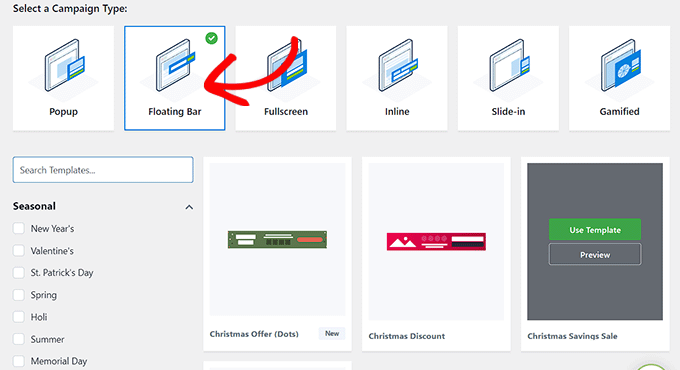
Once you choose a template, it will be launched in the drag-and-drop builder where you can customize it according to your liking.
After that, you must switch to the ‘Publish’ tab to activate the Christmas sale banner on your online store.
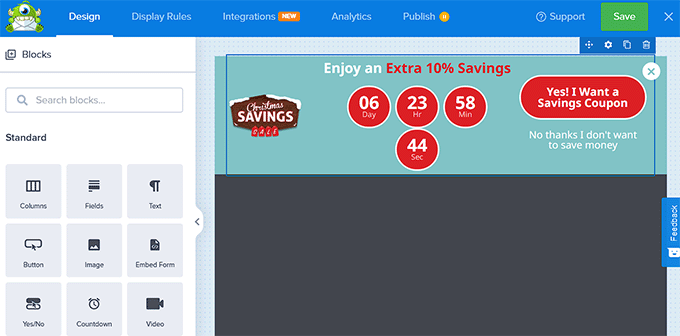
However, if you don’t want to use OptinMonster, then you can also create a banner for your store using Thrive Leads or Canva. For detailed instructions, please see our tutorial on how to make a website banner easily.
6. Start a Holiday Countdown
When planning for a holiday sale on your WooCommerce shop, it is important to also add a countdown timer on your website.
This can create a sense of urgency among your customers and encourage them to make a buying decision. It can also reduce cart abandonment rates by reminding customers to complete their purchase before the sale ends.
Plus, countdown timers help highlight your sale and make it more visible to customers.
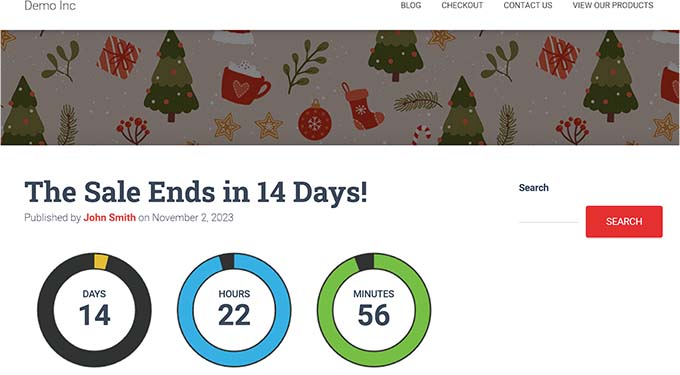
You can easily create a countdown timer using a free plugin like Countdown Timer Ultimate or by opting for paid plugins like Thrive Ultimatum which is one of the best countdown plugins for your website.
For detailed instructions, you may want to see our tutorial on how to add a countdown timer widget in WordPress.
7. Offer Free Shipping
Offering free shipping upon purchase during the holiday season can help increase conversion rates by removing a purchase barrier.
This builds customer loyalty, encourages customers to spend more money, and also creates a sense of urgency because you are offering this service for a limited time only.
You can easily offer free shipping with a purchase using the Advanced Coupons plugin.
Upon activation, all you will have to do is visit the Coupons » Add New page from the WordPress dashboard. This will take you to a new screen where you can start by creating a discount coupon for the holiday season.
After that, simply check the ‘Allow free shipping’ box in the ‘General’ section to enable free shipping for customers who use the exclusive discount code on your website.
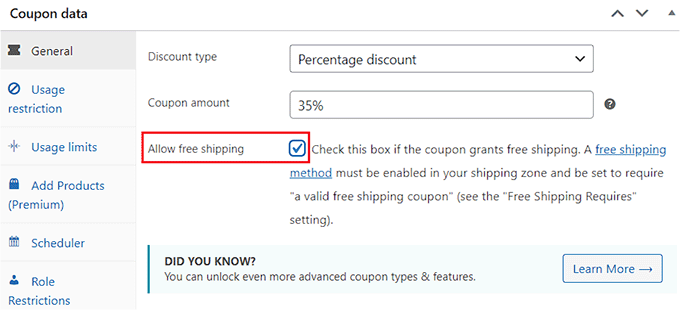
This will encourage more customers to use your discount coupons and will boost your sales during the holiday.
For more information, you may want to see our tutorial on how to offer a shipping discount in WooCommerce.
8. Run an Email Campaign For the Sale
Email campaigns can also be an effective way to promote your WooCommerce store sales.
You can send personalized emails to your existing customers to let them know about the sale or encourage users to sign up for your newsletter to stay updated about future discount offers.
You can also send automated emails to all your subscribers and launch drip campaigns for further sale promotion. This can create a buzz around your holiday sale and help generate more leads.
You can easily launch an email marketing campaign for your holiday sale by connecting your email marketing service and WordPress site using WP Mail SMTP.
It is the best WordPress SMTP plugin on the market that allows you to properly configure your email settings and improve the overall deliverability rate.
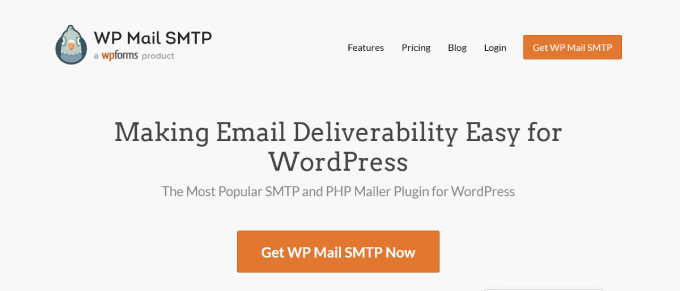
With WP Mail SMTP, the emails that you send to your customers will never end up in the spam folder, ultimately helping you gain more visitors and revenue for your online store’s holiday sale.
9. Create Attractive Landing Pages
Another way to plan and promote your WooCommerce holiday sale is to create attractive landing pages that represent the holiday.
These landing pages will quickly grab the user’s attention with their visuals and eye-catching colors, encouraging users to take action.
To easily create landing pages in WordPress, you can use SeedProd, which is the best page builder plugin on the market.
It comes with a drag-and-drop builder, numerous pre-made templates, and advanced WooCommerce blocks that allow you to create landing pages for online stores in just a few minutes.

First, you’ll need to install and activate the SeedProd plugin. For details, see our guide on how to install a WordPress plugin.
Upon activation, visit the SeedProd » Landing Pages screen from the WordPress dashboard and click on the ‘Add New Landing Page’ button.

This will take you to the ‘Choose a New Page Template’ screen where you can select any of the premade templates for your WooCommerce store.
You can easily create a pricing page for your services, a 404 error page, a coming soon page, a products page, or a home page.
Upon making your choice, you will be asked to enter a name for the landing page that you are about to create. Once you do that, click on the ‘Save and Start Editing the Page’ button to continue.
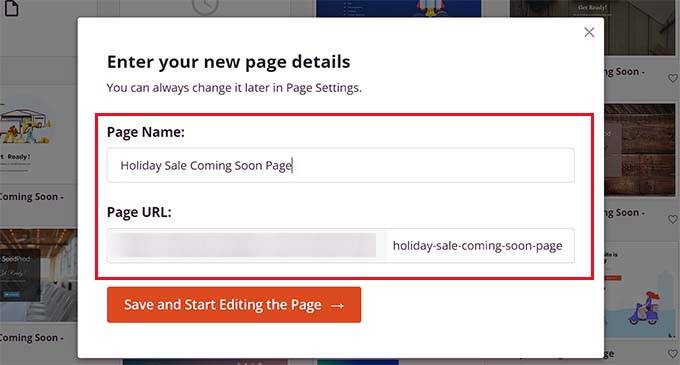
This will launch SeedProd’s drag-and-drop page builder, where you can now start editing your page.
You can add a heading, CTA, dynamic content, images, videos, navigation menu, or anything else you like by dragging and dropping blocks. You can even use the WooCommerce blocks from the left column.
For detailed instructions, you may want to see our beginner’s guide on how to create a landing page in WordPress.
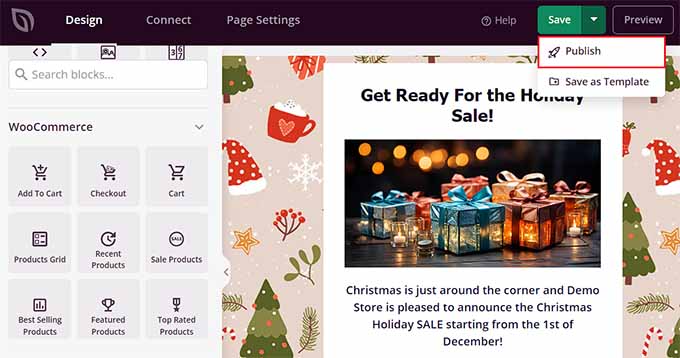
Once you are done, simply click the ‘Save’ and ‘Publish’ buttons at the top to launch your page on the store.
Tip: You can even create a fully customized theme for the holidays without using any code with SeedProd. For detailed instructions, see our guide on how to easily create a custom theme in WordPress.
10. Use Surveys and Polls to Plan Holiday Sale
You can also use surveys and polls to plan your holiday sale. These polls can help you learn more about your customers, their shopping habits, and preferences and help you plan a sale according to them.
For example, if most of the customers who filled out the survey form have said that free shipping or a 50% discount on all products encourages them to buy from the store, then you can use these suggestions for your holiday sale as well.
Adding a poll or survey form to your WooCommerce store is the easiest way to gather feedback for your holiday sale plan and make improvements where needed.
You can add polls and survey forms to your website using WPForms which is the best WordPress contact form plugin on the market. It comes with a drag-and-drop builder, spam protection, and numerous pre-made templates.
Keep in mind that you will need the Pro plan of the plugin to unlock the surveys and poll extension.

Once you do that, visit the WPForms » Add New page from the WordPress dashboard and select from the multiple Survey or Poll form templates.
WPForms will then load the template in the drag-and-drop builder where you can add, remove, rename, or rearrange fields in a few minutes.
For detailed instructions, check our tutorials on how to create a survey in WordPress and how to create an interactive poll in WordPress.
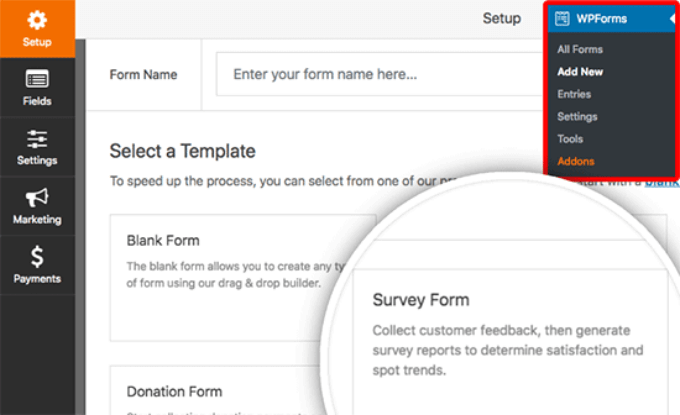
If you don’t want to create surveys for your online store, then you can use the UserFeedback plugin. It is the best WordPress feedback plugin on the market that makes it super easy to collect feedback from your users.
It shows a small prompt on the screen that you can use to ask users about their shopping habits and holiday sale preferences.
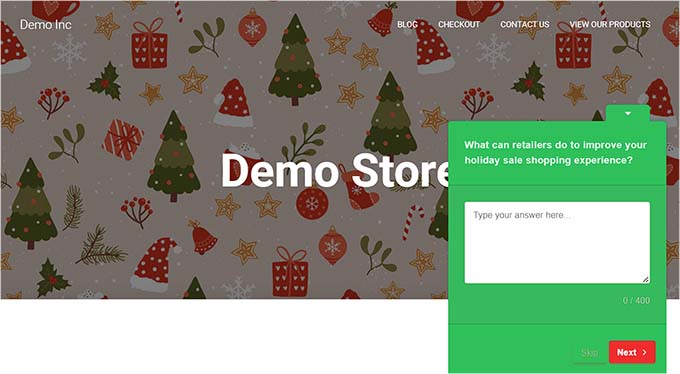
11. Plan Your Social Media Strategy
When planning a holiday sale, it is important to also build a social media strategy for it. These are tips that you will be using on different social media platforms to drive more traffic to your WooCommerce store.
To develop a solid social media strategy, you will first need to identify your target audience, and then choose the right social media platforms according to it.
For example, if you have a store that sells teen clothes, then you may want to focus on Instagram to target the younger audience.
To do this, you can start selling your products on Instagram as well, add Instagram shoppable images to your store, or add your whole Instagram feed to your WooCommerce store.
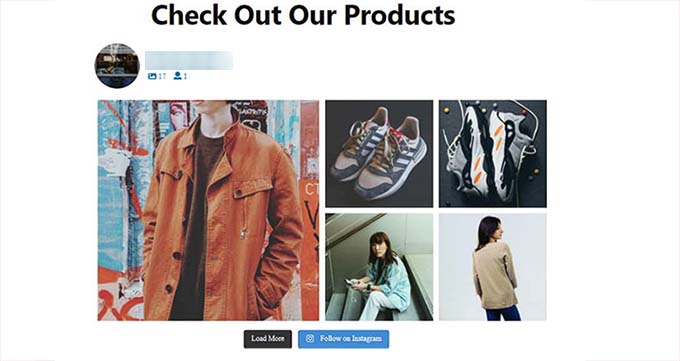
Similarly, if you sell home decor products or DIY, then Pinterest is the go-to platform for you.
Once you do that, use a content calendar to plan and schedule your social media posts, create high-quality content, use relevant hashtags and keywords, and then start promoting your holiday sale on the platforms in advance.
You can also offer discounts to your Facebook or Instagram followers, run social media contests, and so much more.
This will help drive traffic to your WooCommerce store from different social media platforms.
For more tips, you can see our complete social media cheat sheet for WordPress.
12. Start an Affiliate Program
Another great way to promote the holiday sale is by starting an affiliate program on your WooCommerce store.
A referral program lets you build partnerships with other small businesses on the market who promote your products or services on their websites to earn a small commission.
This practice can help you reach a different audience and bring more traffic to your online store, ultimately leading to more conversions.
You can easily create an affiliate program for your store using AffiliateWP. It is the best WordPress affiliate tracking and management software that gives you complete control over your affiliate program.
Plus, it is super cost effective making it a great choice.
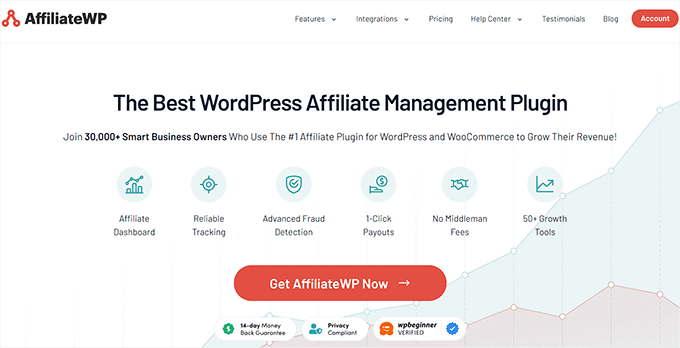
For detailed instructions, you may want to see our beginner’s guide on how to easily add an affiliate program in WooCommerce.
Bonus: Spread Holiday Spirit on Your WooCommerce Store
By spreading holiday spirit on your WooCommerce store, you can drive more traffic, generate leads, and boost user experience.
This is because customers are more likely to buy from vendors who have decorated their websites for the holidays and look as excited about the season as they are.
To spread the holiday spirit, you can use free plugins like Christmasify or Christmas Greetings to add jingle music, Santa Claus, gift boxes, and change the fonts of your store for the holidays.
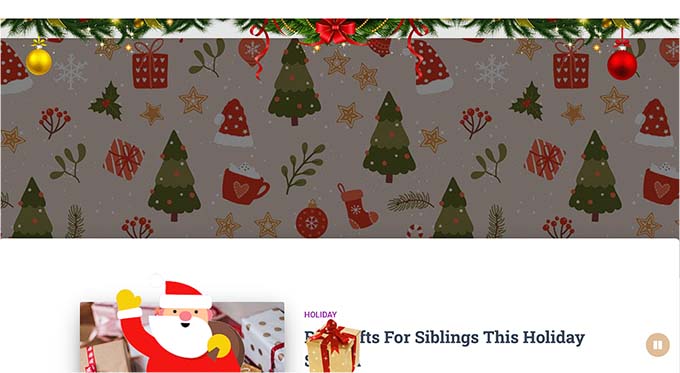
This can make your WooCommerce store look more fun and approachable and users are more likely to buy from it.
For more tips, you can see our tutorial on how to spread the holiday spirit on your WordPress site.
We hope this article helped you learn how to plan a holiday sale for your WooCommerce store. You may want to see our ultimate guide on how to create a sales page in WordPress and our list of amazing holiday gift ideas for bloggers, designers, and developers.
If you liked this article, then please subscribe to our YouTube Channel for WordPress video tutorials. You can also find us on Twitter and Facebook.





Syed Balkhi says
Hey WPBeginner readers,
Did you know you can win exciting prizes by commenting on WPBeginner?
Every month, our top blog commenters will win HUGE rewards, including premium WordPress plugin licenses and cash prizes.
You can get more details about the contest from here.
Start sharing your thoughts below to stand a chance to win!
Jiří Vaněk says
I don’t currently have an e-shop on my blog, but I set it as a goal for the year 2024. I have content on the website, the extended version of which I want to charge for. So something like a free demo version on the website and a full version for a fee in PDF form. These are mostly tutorials. For me, such an article with tips to get started is very valuable and I thank you for it.
Moinuddin Waheed says
making personal brand in the long run bears more fruit than making any other strategy especially in the fields where you are going to give your services and digital products to others.
personal branding can be very much achieved by following the above mentioned steps very easily.
whenever we think of investment it feels like investing somewhere else but building personal brand is in fact self investment.
thanks for bringing such an insightful post where we can learn to achieve our online presence and increase revenue manifold.
WPBeginner Support says
You’re welcome
Admin
Ralph says
Really great guide for someone starting with shop. I don’t have one yet, but plan on making my own. Just need to finnish my products first. I don’t agree or agree partly with giveaway point. It often is what i call empty reach. My friends told me about that. Most people from gievaways never became their customers. They only came for prizes, and soon after contest disappeared.
WPBeginner Support says
Thank you for sharing your opinion, for giveaways it would heavily depend on how you use the giveaway and what goal you set for how much mileage you get out of the giveaway. A giveaway page does not only need to be for a giveaway as one example
Admin
Jiří Vaněk says
That’s why it’s sometimes a good idea to offer gifts over a longer time period. You can give one, two, or even three, but spread them out over a much longer duration. This keeps users engaged and encourages them to return. It might be more time-consuming, but it can ultimately be more fun and profitable.
Sameer Hussain says
Another great article on educating yourself as an entrepreneur. Things get interesting when you explore your own business inside out. You become a calculated person with the right buttons in hand. And this is very important in the long run, I believe.