Are you looking for a WP Tasty review to see if it’s the right collection of plugins for your WordPress blog?
You can use WP Tasty’s 4 plugins to create beautiful roundup posts, monetize your content with affiliate links, and boost your presence on Pinterest. If you’re a food blogger, then you can even create professionally-designed recipe cards that are optimized for the search engines.
In this WP Tasty review, we’ll help you decide whether these plugins are right for your food, recipe, or similar blog.
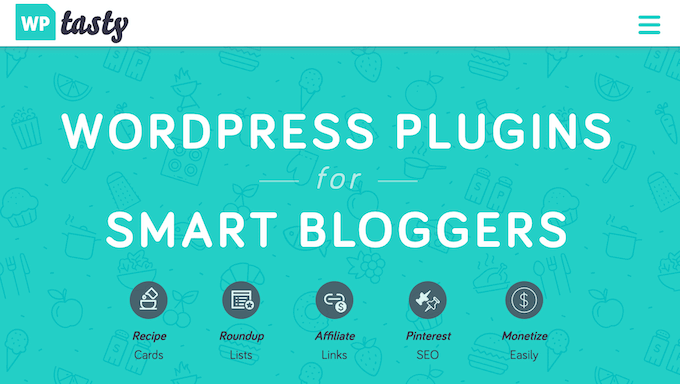
What is WP Tasty?
WP Tasty is a collection of plugins created for WordPress bloggers. Although they were designed with food bloggers in mind, many of the features and tools are useful in any blogging niche.
There are four different plugins to choose from, or you can buy an All Access pass.
To start, WP Tasty Recipes lets you create customizable recipe cards that are also SEO-friendly. It comes with six different recipe card themes, ingredient checkboxes, ‘jump to recipe’ buttons, integrations for Nutrifox and Instacart, plus other useful features.
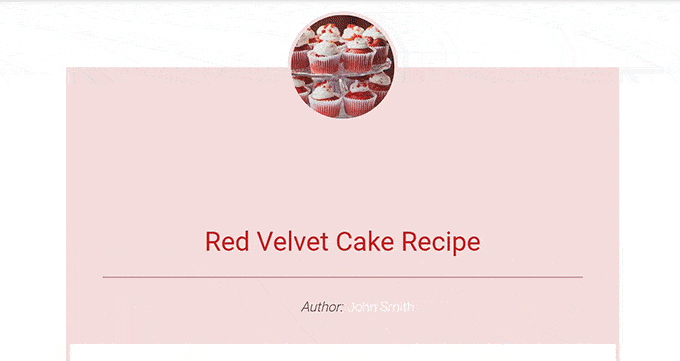
Next, WP Tasty Pins is a popular Pinterest plugin that can optimize your images for this popular social media site.
With WP Tasty Pins, you can easily add ‘Pin It’ hover buttons to all your images. You can also add a ‘Pin It’ banner to the first image in your blog posts.
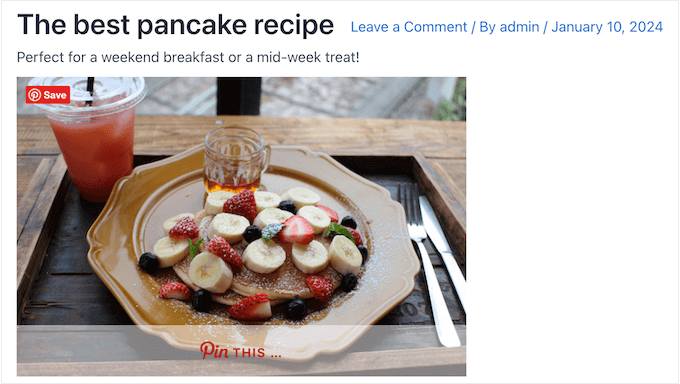
With WP Tasty Pins, you can create a unique description and title for Pinterest, or even provide a completely unique Pinterest image that doesn’t appear anywhere on your WordPress website.
This plugin can also help you get more followers by showing a custom ‘Follow’ box to the people who visit your blog.
Internal links help search engines discover your posts and show them to people who are looking for content just like yours.
With that in mind, many smart website owners use an internal linking plugin. WP Tasty Roundups allows you to quickly repurpose your existing content into beautiful roundup posts that feature multiple internal links, and rank well in the search results.
Simply select a page or post, and WP Tasty Roundups will automatically fetch its featured image title, description, and links. It will then display this content in a roundup post.
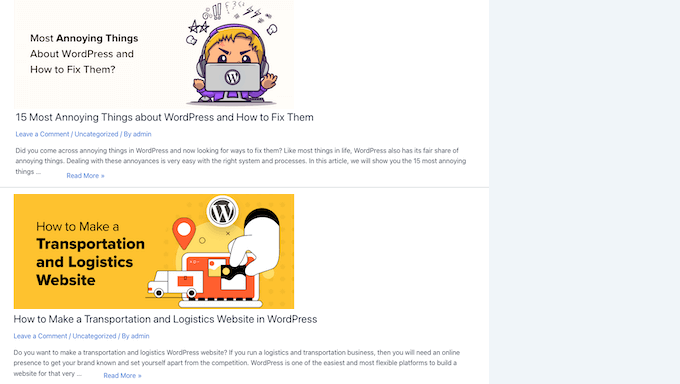
Do you want to get started with affiliate marketing?
With WP Tasty Links, you can associate an affiliate URL with a particular keyword or phrase. The plugin will then scan your site for these words and turn them into affiliate links automatically.
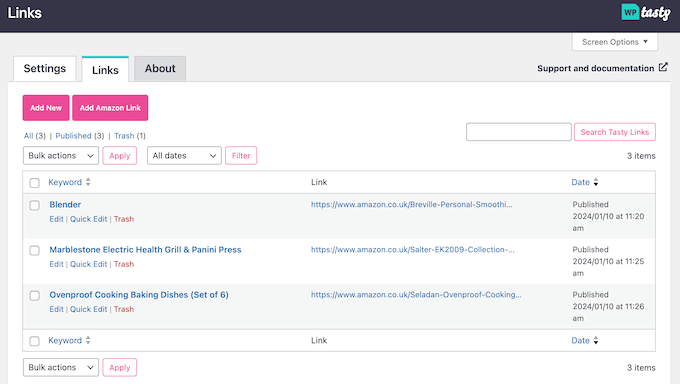
This plugin also integrates seamlessly with WP Tasty Recipes, so you can add affiliate links to your recipe cards, too.
WP Tasty Review: The Right Collection of Food and Blogging Plugins for You?
WP Tasty’s plugins may be designed with food bloggers in mind, but you can use them on all kinds of WordPress blogs.
Do you want to monetize your content, improve your SEO and social media presence, or create roundup posts? Then WP Tasty might be a good fit for you, even if you don’t run a food blog. With that said, let’s see if the collection of WP Tasty plugins are right for you.
1. Beautiful and User-Friendly Recipe Cards
WP Tasty Recipes allows you to add beautiful, mobile-responsive recipe cards to your WordPress website using a ‘Tasty Recipes’ block.
To help you create these recipe cards, the plugin comes with 6 pre-made card templates that integrate seamlessly with your WordPress theme. These templates are also fully customizable so you can tweak them to match your brand.
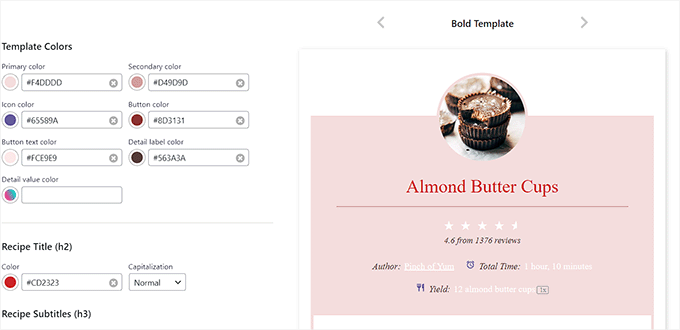
When you’re happy with how the template is set up, you can add the Tasty Recipe block to any page or post.
After that, simply enter the recipe details.
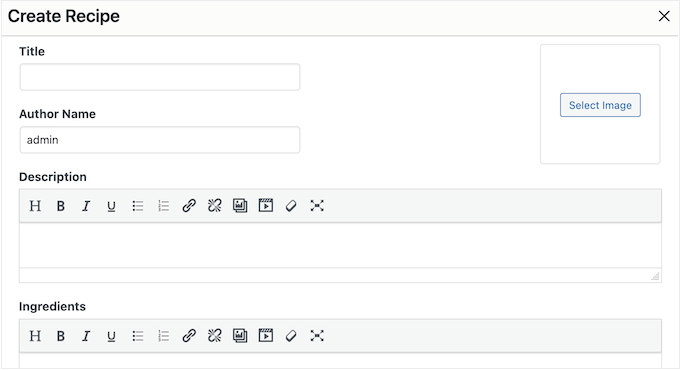
You can add a title, description, author, list of ingredients, cooking time, and more.
Each field is connected to the corresponding recipe schema, so WP Tasty can help you generate rich snippets that stand out in the search results.
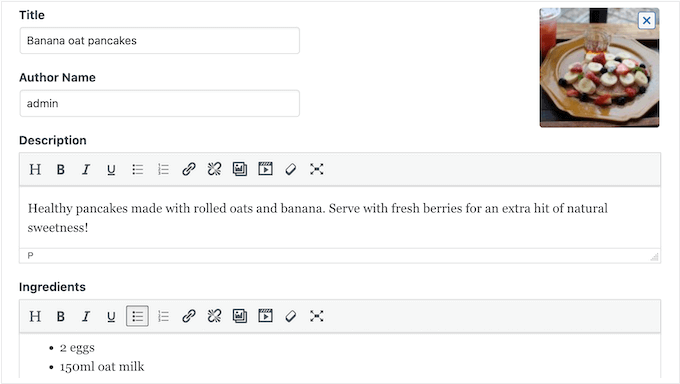
After that, you can add step-by-step instructions. For each step, you have the option to add an image or video.
WP Tasty Recipes supports many third-party video hosting sites, so you can insert videos from platforms such as Vimeo and YouTube.
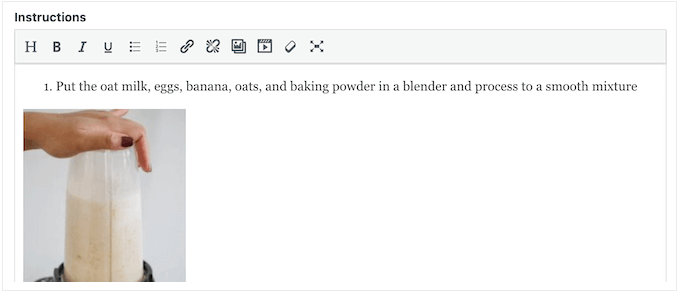
Additionally, Tasty Recipes integrates with Nutrifox, which is a popular nutrition label generator.
Simply enter all your ingredients into Nutrifox and it will create a professionally-designed nutritional label that you can add to your recipe card.
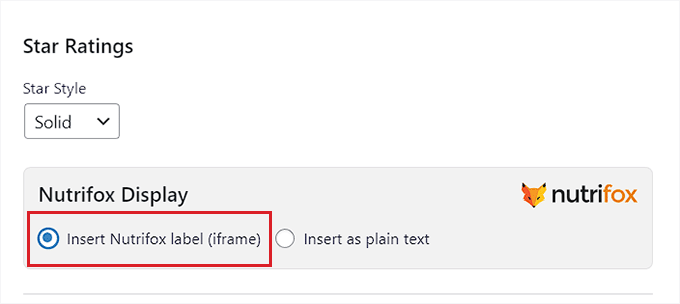
For more on this topic, see our guide on how to display nutrition facts labels in WordPress.
When you’re happy with how the card looks, you can add boxes so visitors can check off the different ingredients, allow users to switch between US and metric units, and scale recipes by 1x, 2x, or 3x for different serving sizes.
You can also allow users to copy the ingredients with a single click, which is perfect for creating shopping lists.
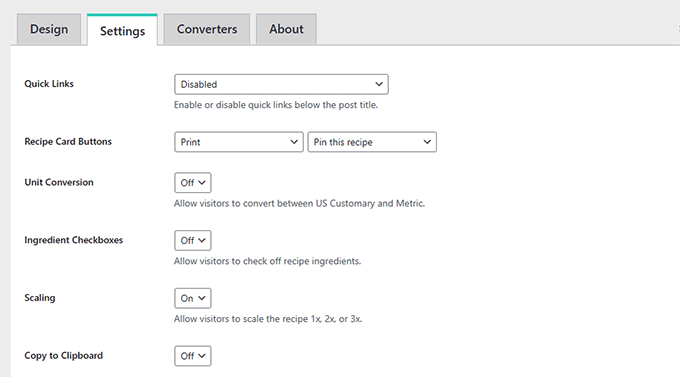
After publishing a recipe, readers can give it a star rating and leave a comment.
WP Tasty will display the star rating at the top of each recipe card, and also include it as rich content in the SERPs.
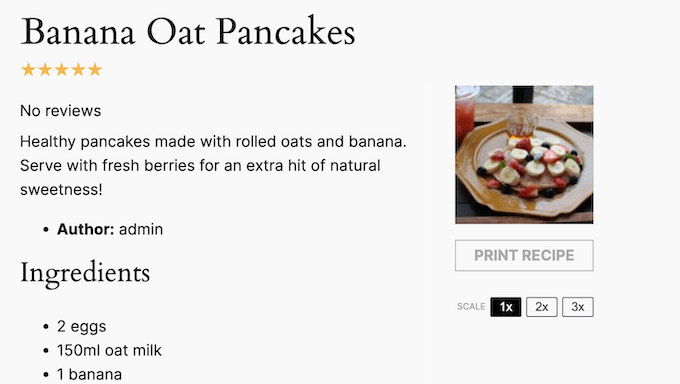
WP Tasty can also show ‘Jump to Recipe’ and ‘Print Recipe’ buttons at the top of every page that features a recipe card.
This can often improve the reader experience, especially if you tend to write long introductions for your recipes.
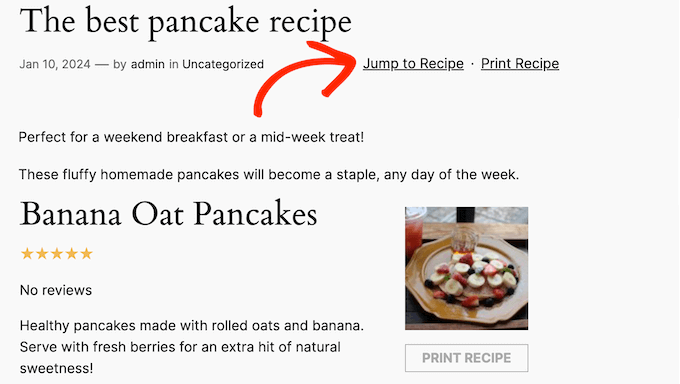
Do you want to monetize your recipes?
WP Tasty Recipes integrates with the popular Instacart grocery delivery service. Readers can simply click a button to add all the ingredients to their online shopping cart.
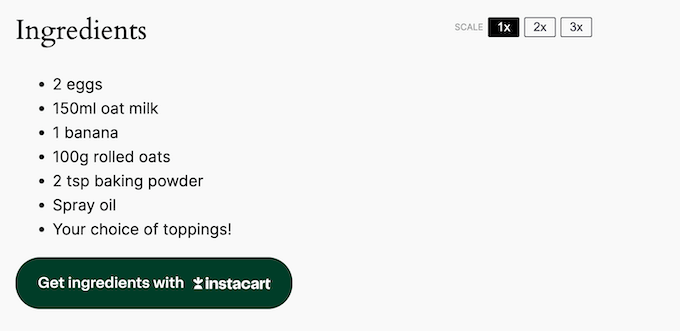
Simply join Instacart’s affiliate program and you’ll earn a commission every time someone makes a purchase using one of these affiliate URLs.
Finally, WP Tasty allows you to import information from many popular recipe plugins. If you’re already using a plugin such as EasyRecipe, Meal Planner Pro, WP Recipe Marker, or similar, then you should have no problems importing your recipes into WP Tasty.
2. SEO-Friendly Post Roundups
WP Tasty Roundups can repurpose your existing content into beautiful roundup posts that rank in the search results. This allows you to present your existing content in new and interesting ways, while also helping readers find additional content they may be interested in.
WP Tasty Roundups uses JSON-LD structured data to help search engines find and understand your content. This means your roundups are more likely to show up in relevant search results, which will increase your blog traffic.
Even though WP Tasty was designed with food and recipe blogs in mind, the Roundups plugin lets you add beautiful content collections to any WordPress blog.
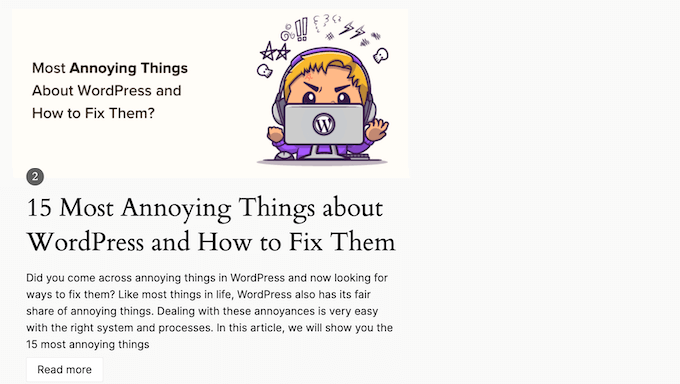
By default, the roundup will follow the formatting of your WordPress theme, but you can customize the default text, button, number and block style in the plugin’s settings.
When you’re happy with the default style, you can add a roundup to any page or post using the Tasty Roundups block. After that, you can add content to your roundup simply by typing into the search bar.
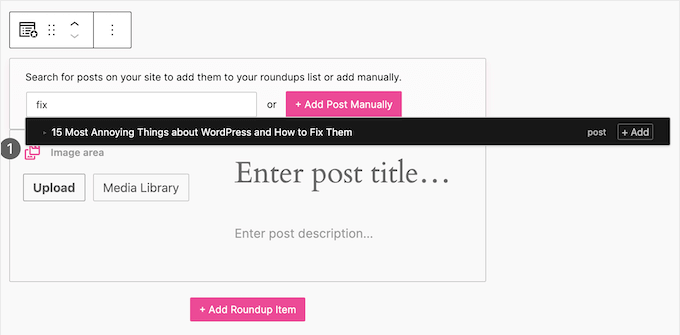
When the right page or post appears, just click on the ‘Add’ button.
WP Tasty will then automatically pull the item’s images, titles, descriptions, and links into your roundup list, and display them in a nice layout.
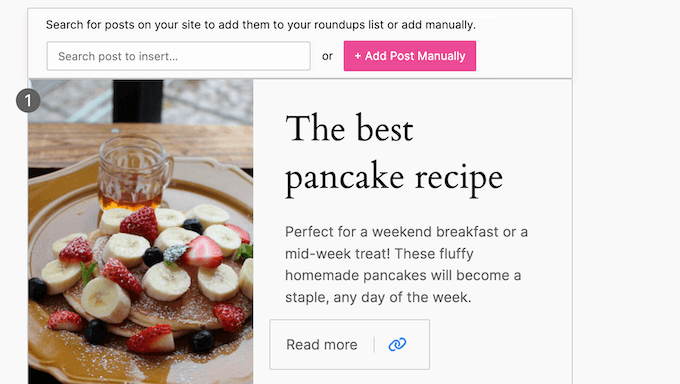
At this point, you may want to fine-tune this specific item in your roundup list.
For example, you can move the featured image to the left, top, or right within the individual post.
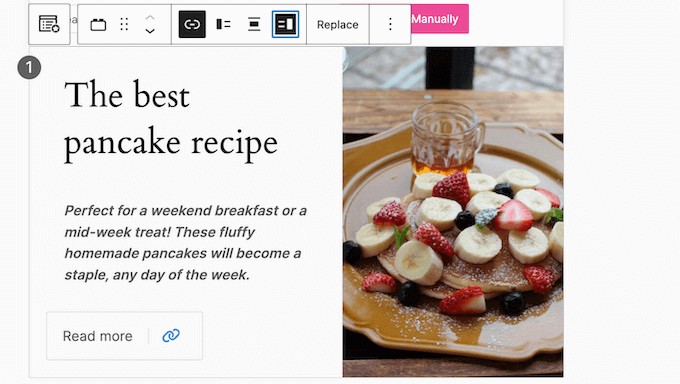
You even replace it with a completely different image.
For example, you might create a custom graphic using web design software such as Canva.
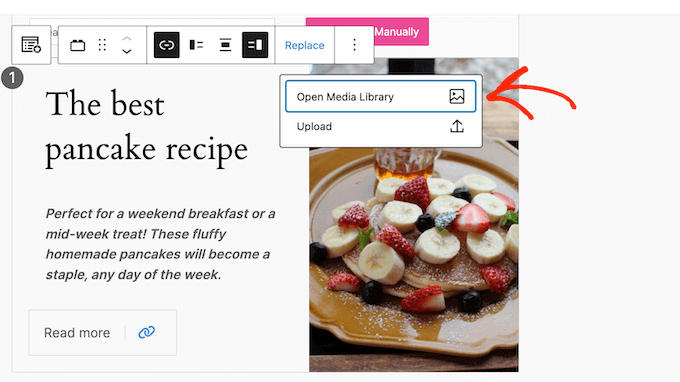
You can also edit the title and excerpt, add bold and italic effects, change the call to action button, and more. Simply repeat these steps to add more items to the roundup.
You can also add posts from other blogs or websites, using the ‘+ Add Post Manually’ button. This adds a blank roundup item to the block.
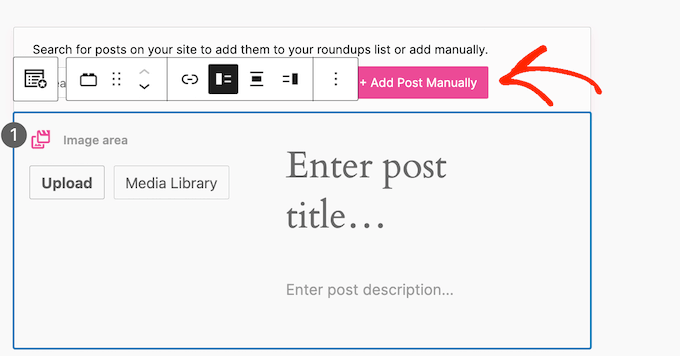
With that done, you can can add a title, description, and any images you want to include in the roundup. Finally, you can add the post’s URL so readers can visit the original article with ease.
When linking to external websites, we recommend using nofollow links. WP Tasty makes this easy, thanks to its ‘Open in new tab’ toggle.
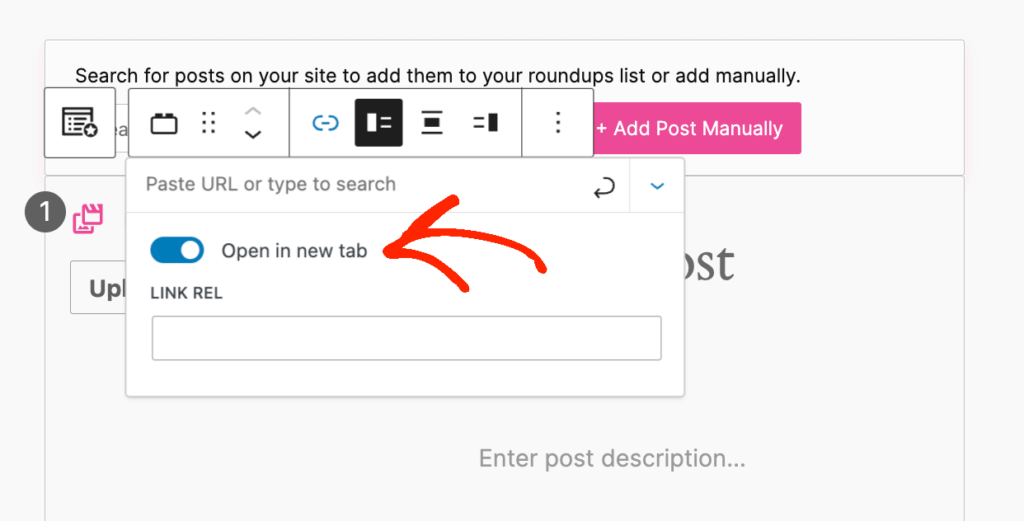
For more information, please see our beginner’s guide on how to add nofollow links.
3. Boost Your Presence on Pinterest
WP Tasty Pins allows you to optimize your blog images for the popular Pinterest platform. To start, you can automatically add a a Pinterest call-to-action banner to the first image in your post.
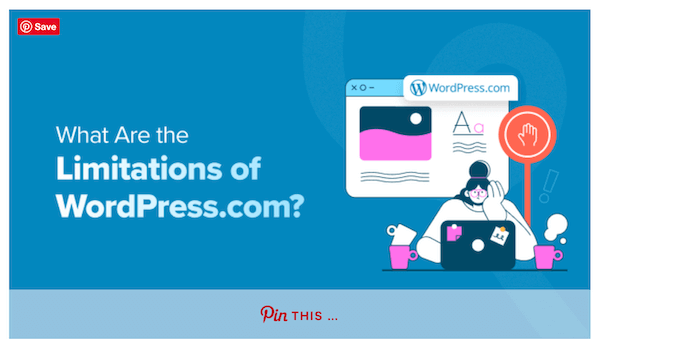
You can also encourage visitors to share your content by adding a Pinterest button to all your blog images.
Here, you can use the default Pinterest hover button or create a completely custom button.
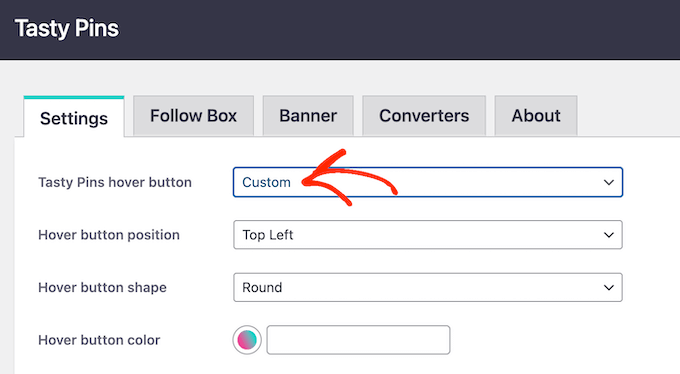
Every time someone pins an image, WP Tasty can show a Follow Box that encourages them to subscribe to your Pinterest account.
This box won’t appear again if the visitor starts following you on Pinterest or closes the box without taking action. This means you won’t annoy your visitors by showing them the same box over and over again.
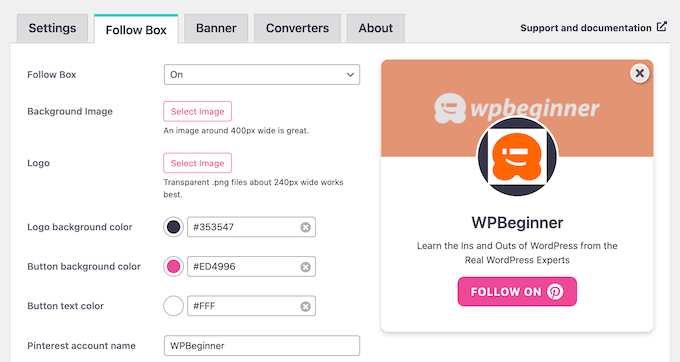
When adding images to WordPress, you should use alt text to describe what the image is. However, this text doesn’t always work well for Pinterest.
The good news is that WP Tasty allows you to add a separate title and description for Pinterest. This means you can optimize your site for SEO using image alt text, while also using keywords and hashtags to help your content perform well on Pinterest.
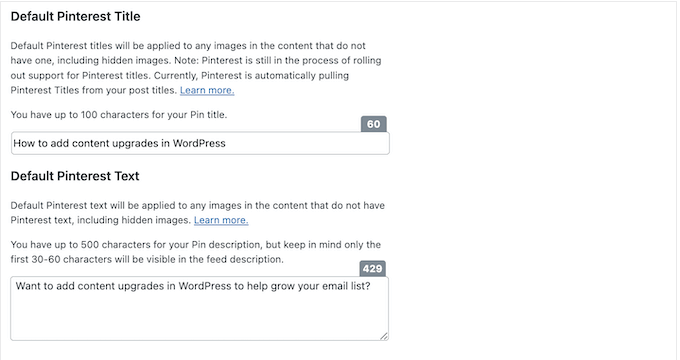
Pinterest can drive more visitors to your website, blog, or online store. However, Pinterest’s recommended image sizes are long and arrow (3:2) which won’t always look good on your site.
WP Tasty Pins aims to solve this problem by allowing you to add a hidden Pinterest image to any blog post. This means you can provide an image with the correct dimensions, without ruining your website’s layout.
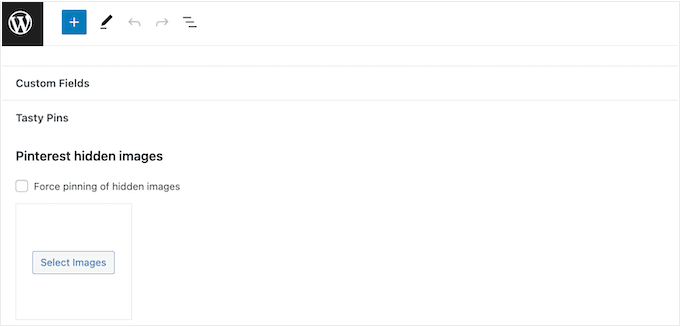
WP Tasty Pins also gives you the option to ‘force pin’ the image. If you check this box, then the visitor will always pin this exact graphic, no matter what image they originally clicked.
By using this feature, you can make sure visitors share the images that you designed specifically for Pinterest.
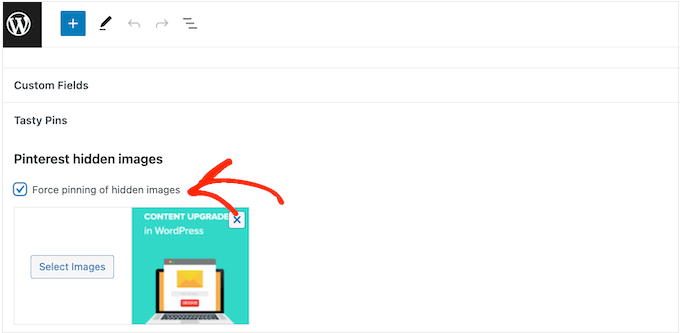
You can even add hidden pins to your category pages, so visitors can share entire categories of content to Pinterest.
Not every image looks good on Pinterest, so WP Tasty allows you to disable pinning for certain images. This gives you more control over the kind of content that visitors share on Pinterest.
Finally, WP Tasty Pin integrates with Thrive Architect. If you’re using this popular page builder plugin, then you can set the Pinterest Title, Description, and Repin ID directly inside the Thrive Architect editor. You can even disable pinning entirely.
4. Monetize Your Blog With Affiliate Links
Affiliate marketing allows you to make money online blogging by promoting products or services to your readers. However, it’s easy to overlook opportunities to add relevant affiliate URLs and miss out on potential revenue.
To help you out, WP Tasty Links can scan your content and convert specific words or phrases into affiliate links automatically.
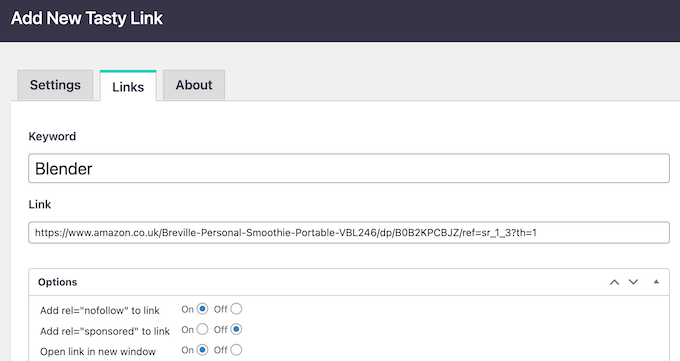
You can type in any keyword or phrase, and then add the affiliate URL that you want to use.
If you’ve joined Amazon’s affiliate program, then WP Tasty Links will even fetch the latest product images automatically and display them on your website.
No matter what affiliate link you use, you can configure all its attributes, including ‘sponsored.’ This lets search engines know it’s a sponsored URL, so they won’t pass any link juice to the affiliate website.
WP Tasty Links can also add your affiliate disclosure automatically. Many countries have laws about failing to disclose paid endorsements, so this can help you avoid legal trouble.
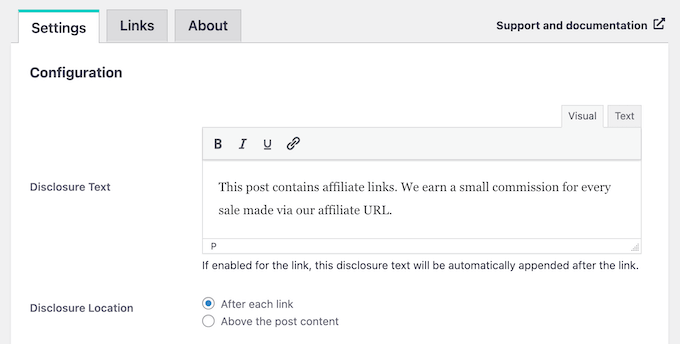
After configuring your settings, WP Tasty will start adding links to your content automatically.
Another option is creating a Featured Links box. This allows you to highlight specific affiliate products in a nice layout, so it’s perfect for promoting your site’s most popular products or items that are currently on sale.
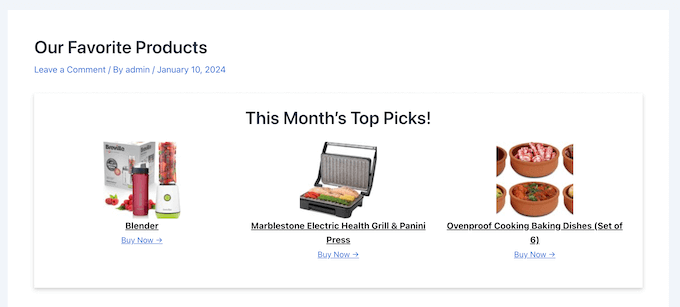
You can add the Featured Links block to any page or post. It’s designed to look great on any WordPress blog, but you can also style is using custom CSS.
WP Tasty Links also integrates seamlessly with WP Tasty Recipes. When creating a recipe, you can add affiliate products or ingredients to the card, using the ‘Equipment’ dropdown.
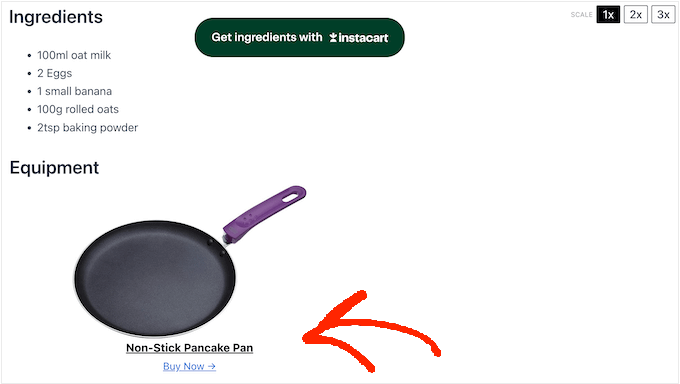
WP Tasty will then show the product image, title, and a Buy Now link. In this way, you can monetize your recipe cards and turn your food blog into a low cost and easy business.
5. Community and Professional Support
All the WP Tasty plugins are designed to be straightforward and user-friendly. However, sometimes you may have questions or need some extra help.
To start, there’s detailed online documentation that you can access 24/7.
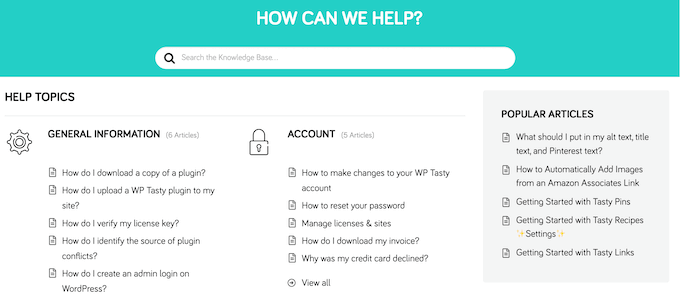
There’s also the WP Tasty blog where you’ll find useful advice such as how to connect your WordPress website to Pinterest, plus their top picks for web hosting, content creation plugins, and other useful tools and resources.
Do you prefer one-on-one support? Then you can submit a support ticket on the WP Tasty website, and the team will aim to get back to you as soon as possible.
WP Tasty Pricing Plans
To start, you can buy each WP Tasty plugin separately from $49 per year. This allows you to use the plugin on a single WordPress website, blog, or online store.
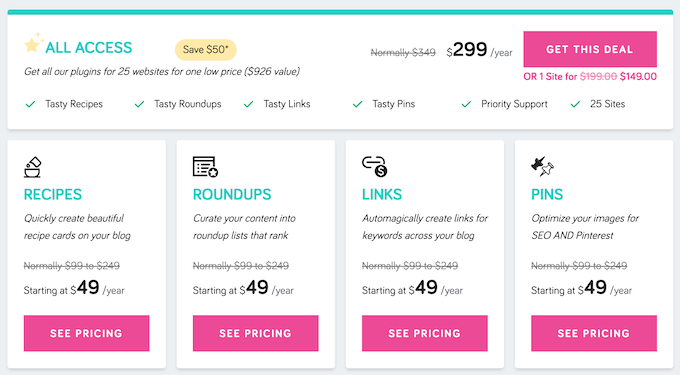
If you want to use your WP Tasty plugin on more than one website, then you’ll need to upgrade to a Plus or Pro plan, which is priced between $99-$199 per year, depending on the plugin.
However, WP Tasty also offers an All Access pass, which includes WP Tasty Recipes, Roundups, Links, and Pins.
If you want to use these plugins on a single website, then you can buy an All Access pass for $149. However, if have multiple sites then you can upgrade to the $299 plan, which allows you to use WP Tasty on up to 35 websites.
This is a great option for WordPress development agencies who manage multiple client websites, affiliate marketers, or anyone who owns a portfolio of sites.
Conclusion: The Right Collection of Food and Blogging Plugins for You?
After looking at the different plugins, pricing, and support options, we’re confident that WP Tasty is a great option for food bloggers.
If you regularly share recipes, then the WP Tasty Recipes plugin is perfect for displaying this information in a user-friendly layout. These recipe cards can include images, videos, and even Instacart links so readers can buy the ingredients with ease.
Although the WP Tasty plugins were designed for food bloggers, you can use them on all types of blogs.
WP Tasty Roundups allows you to repurpose your pages and posts, and present them in a roundup that’s optimized for the search engines.
Meanwhile, WP Tasty Pins gives you more control over how your content is shared on Pinterest. This makes it a good option if you regularly share high-quality images, for example if you run a photography blog or design portfolio.
If you want to monetize your blog, then WP Tasty Links can auto-insert affiliate URLs across your entire blog. This is exactly the same as premium affiliate marketing plugins such as ThirstyAffiliates and Pretty Links.
For the best results, we recommend buying the All Access bundle as this gives you access to all the plugins. You can also use WP Tasty Links alongside WP Tasty Recipes, and add affiliate links to your recipe cards.
We hope this WP Tasty review helped you decide whether it’s the right collection of food, recipe, and blogging plugins for you. Next, you may want to see our guide on how to create a custom Instagram photo feed, or check out our expert pick of the best web push notification software.
If you liked this article, then please subscribe to our YouTube Channel for WordPress video tutorials. You can also find us on Twitter and Facebook.



Syed Balkhi
Hey WPBeginner readers,
Did you know you can win exciting prizes by commenting on WPBeginner?
Every month, our top blog commenters will win HUGE rewards, including premium WordPress plugin licenses and cash prizes.
You can get more details about the contest from here.
Start sharing your thoughts below to stand a chance to win!