Are you looking for a WP Adminify review to help you decide whether it’s worth it?
With WP Adminify, you can change every part of the WordPress admin dashboard and login screen to better reflect your branding. You can also change how it acts by creating custom menus, settings, and dashboard widgets.
In this WP Adminify review, we’ll see whether it’s the right admin toolkit for you.
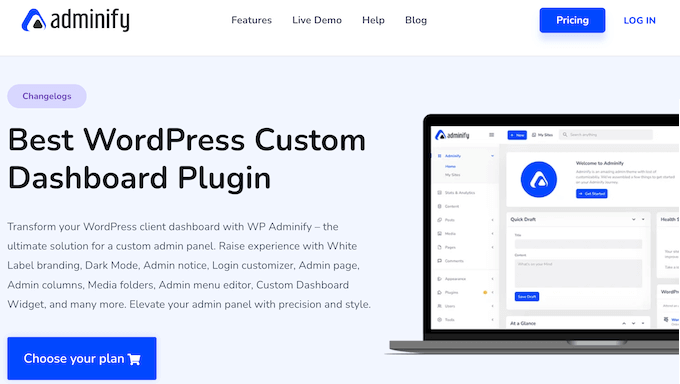
WP Adminify Review: Why Use It in WordPress?
WP Adminify is a toolkit of over 20 modules that can help you customize the WordPress admin area. Using these add-ons, you can change how the admin panel acts, so it better suits your needs. For example, you can add your own items to the default admin menus, hide unnecessary items, and replace the menu labels.
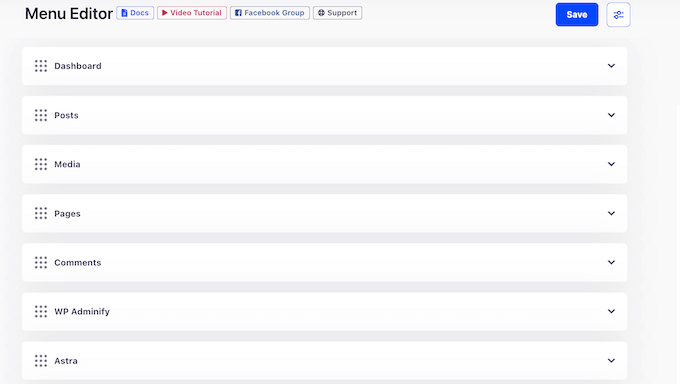
Beyond that, WP Adminify can organize your media, pages, posts, and menus so users always have easy access to the right resources.
You can even show different content based on the user’s role, including different settings or even entire menus.
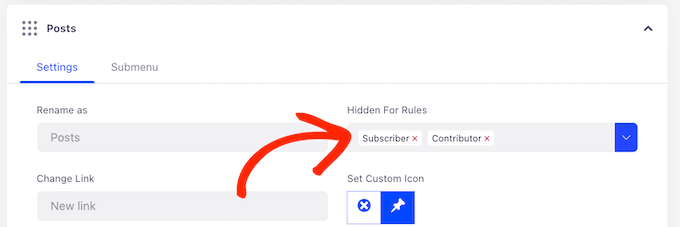
If you run a WordPress development agency, then WP Adminify can change how the admin dashboard looks. In this way, you can add your agency or personal branding to the client’s dashboard, and create a more professional image.
If you’re just getting started or have a limited budget, then you can download the lite version of WP Adminify from WordPress.org.
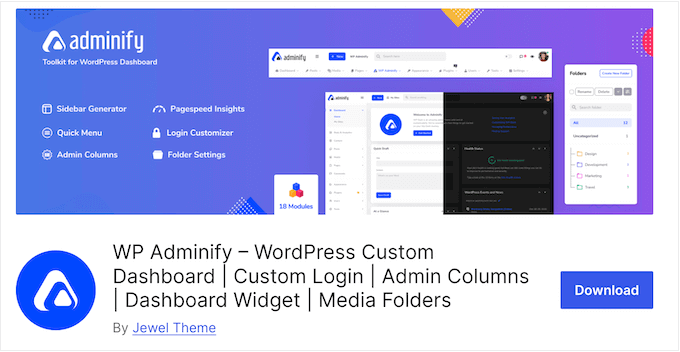
With this free plugin, you can customize the admin area and login page with your own website logo, messaging, and branding.
You can also monitor exactly what’s happening on your website, with WP Adminify’s activity log, Google PageSpeed Insights integration, and a server report that the plugin creates automatically.
However, if you upgrade to the premium plugin then you’ll get access to some additional settings, including the ability to create completely custom admin pages and menus.
WP Adminify Review: Is It the Right Admin Toolkit for You?
The admin dashboard is one of your site’s most important areas. However, it can easily get cluttered with unnecessary widgets, menus, and settings. This can make it difficult to find the right settings, especially if you’re new to WordPress.
With that said, let’s see if WP Adminify is the right admin toolkit for your WordPress website.
1. Add Your Own Branding
Are you a WordPress developer or freelancer?
If you create sites for other people, then WP Adminify can rebrand the client’s admin dashboard and login screen with your own logo and messaging.
You can also add custom fonts and replace the ‘Thank you for creating with WordPress’ footer text with your own messaging. In this way, you can provide a more seamless user experience and make a great impression on your clients.
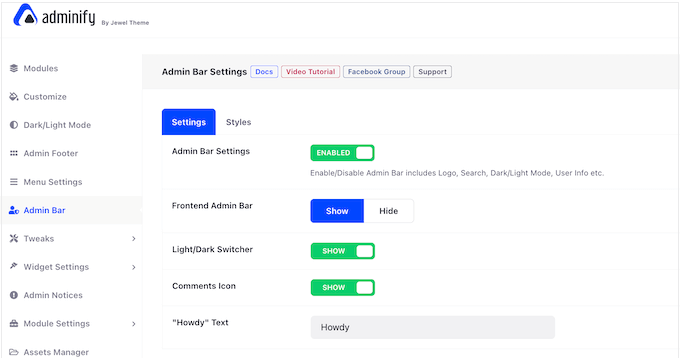
Alternatively, you can add the client’s branding to the admin area and login screen.
Going one step further, you can even rebrand the WP Adminify plugin by changing the title, description, and plugin author name. This is perfect if you want to disguise the third-party tools you’re using to create your websites.
2. Add and Remove Dashboard Widgets
Dashboard widgets provide easy access to important features and information. WordPress comes with several built-in widgets, but with WP Adminify you can also create your own.
Simply type into the user-friendly widget editor, or add other content types such as icons, videos, shortcodes, and even RSS feeds.
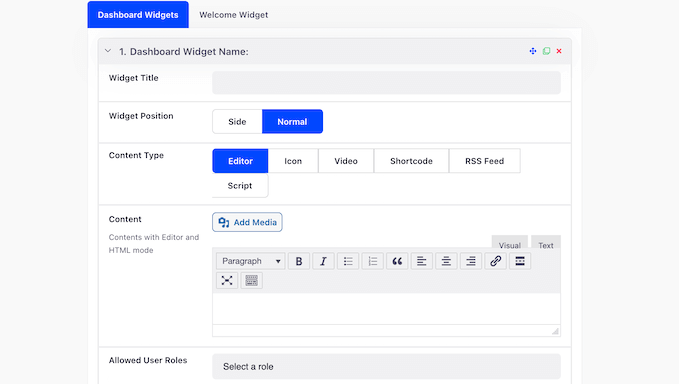
Alternatively, you can hide dashboard widgets based on user role.
In this way, you can show the right widgets to the right person, without any unnecessary clutter.
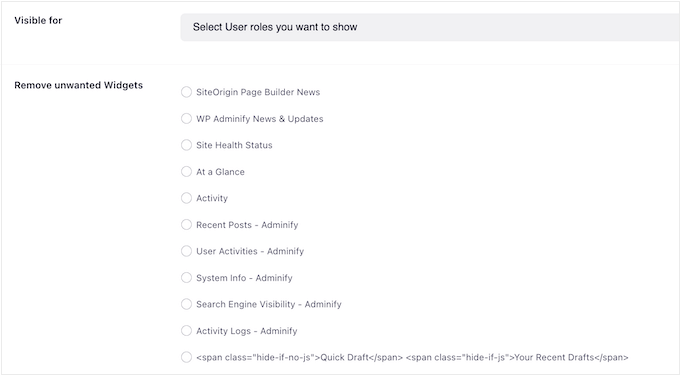
3. Create Custom WordPress Admin Menus
With WP Adminify, you can fine-tune the standard WordPress admin menus by renaming the default menu items, or replacing the built-in icons with more than 2000 custom icons.
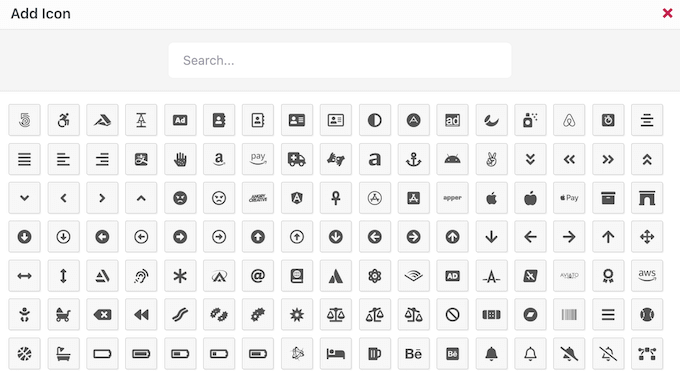
Alternatively, you can upload your own icons in PNG, JPG, SVG or any other media format. When you’re happy with the items inside the menu, you can rearrange them using drag and drop.
You can also create completely custom menus using any items you want. WP Adminify doesn’t place any limits on these custom menus, so you can create an unlimited number.
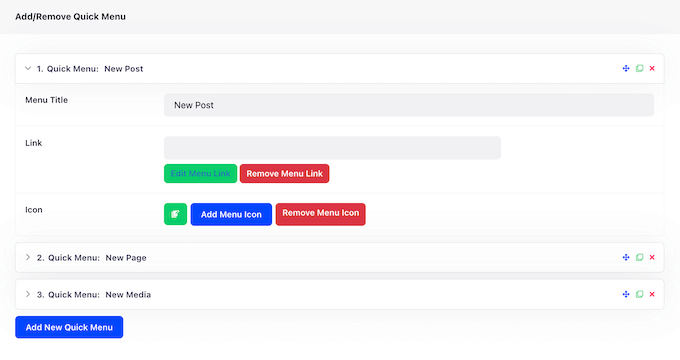
You can also show different options or even entire menus based on the user’s role. For example, if you accept guest posts then you might create limited menus for everyone who has the Contributor role.
When you’re happy with how the menus are set up, you can change how they appear by switching between horizontal and vertical layouts, and using accordion and toggle features. This is particularly useful for freeing up more workspace in the WordPress dashboard.
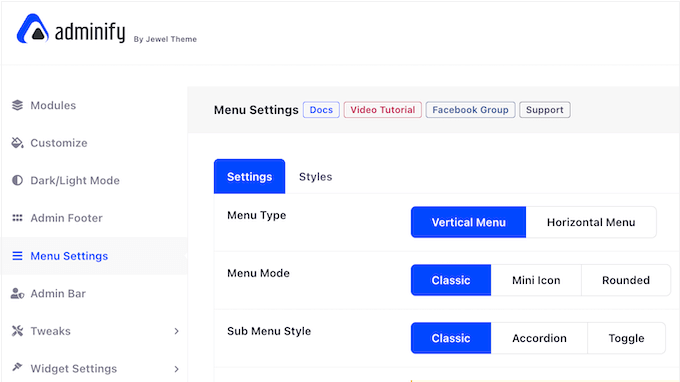
To save time, WP Adminify can duplicate entire menus with the click of a button, or you can export your menu settings. With that done, you can import these settings into any other website that has WP Adminify installed.
With that said, this is particularly useful if you manage multiple related sites, such as several affiliate marketing blogs in a network.
4. Admin Columns Editor
By default, the WordPress dashboard has columns for posts, pages, comments, users, and more. For example, if you go to Posts » All Posts, then you’ll see columns showing each post’s title, author, categories, tags, comment count, and publication date.
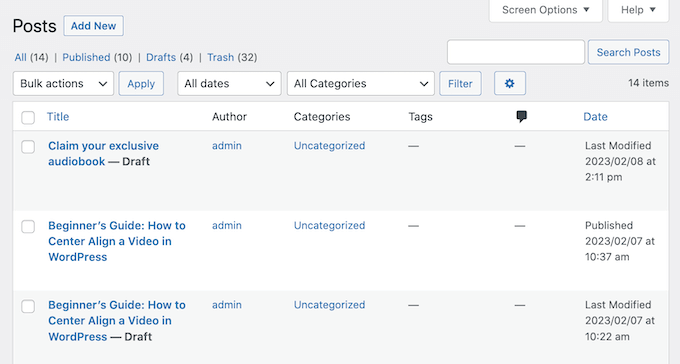
With WP Adminify you can customize these columns, so they show exactly the information and features you need.
In the plugin’s settings, simply create a new column and then select the data you want to display, such as the post’s featured image, word count, or post ID.
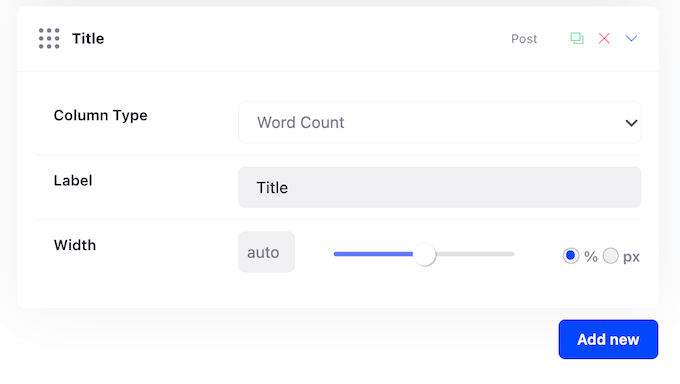
Even better, WP Adminify integrates with WooCommerce, Advanced Custom Fields (ACF), and Metabox. For example, you might create columns for Stock Availability or Product Price.
You can also rename any column, by typing the label you want to use instead.
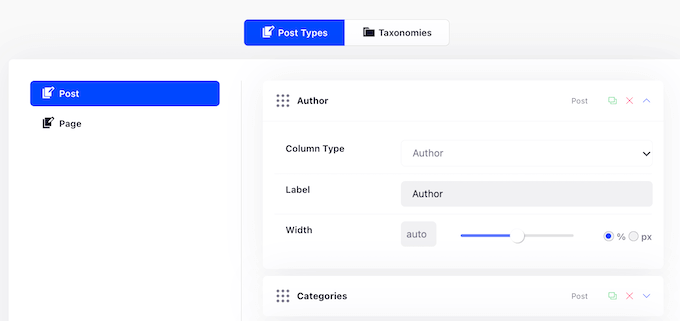
With that done, you can hide unnecessary columns, which will reduce the amount of clutter in the WordPress dashboard. For more on this topic, please see our guide on how to add and customize admin columns in WordPress.
5. Organize Content Into Folders
WP Adminify helps to organize your dashboard by creating folders for your media, pages, posts, and other content.
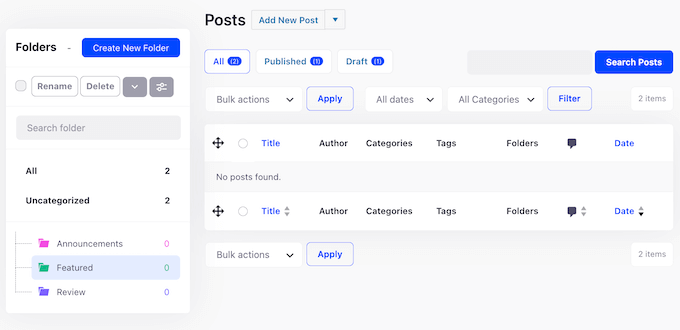
WP Adminify supports all content types, so you can even arrange your WooCommerce products and templates into their own folders.
You can create as many folders as you want and catalog them using color tags. Even better, WP Adminify supports live search, so you can easily find the content you’re looking for, no matter how many folders you create.
6. Custom Admin Bar
The WordPress admin bar appears along the top of the screen when the user is logged into their account. It provides easy access to some important settings, and is also visible when the user visits your public-facing website.
With WP Adminify, you can customize this bar by changing the background and text color, the admin icons, and where it appears on the screen. This is ideal if the default admin bar doesn’t stand out enough, or you want it to better reflect your branding or WordPress theme.
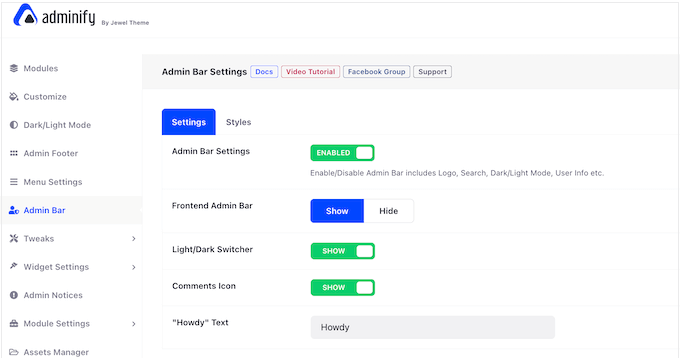
7. Disable Admin Notices
Admin notices help you monitor everything that’s happening across your website, blog, or online store. However, these notices can become distracting, especially as your website grows.
With that said, WP Adminify gives you the option to disable admin notices. This includes WordPress core, plugin, theme, and PHP update notifications. You can either disable all notices, or choose which notifications you want to receive.
After that, WP Adminify places all hidden notices on a dedicated page that you can review at any point in the WordPress dashboard.
8. Add Custom JavaScript and CSS
Often, tutorials will ask you to add custom code snippets in your theme’s functions.php file or in a site-specific plugin. The problem is that even the slightest mistake can break your website, and you’ll lose all the code when you update or change your WordPress theme.
That’s why smart website owners use a code snippets plugin.
With WP Adminify, you can add custom code to a specific post, page, post type, category or tag, without editing your theme files. You can even insert the code across your entire WordPress website, with just a few clicks.
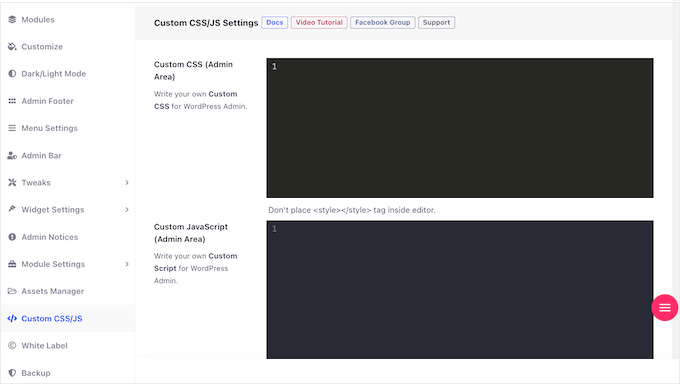
No matter where you’re using the code, you can insert it into your site header, footer, before content, or after the content area. You can also configure the code so it runs on desktop or mobile devices only.
9. WordPress Activity Logs
An activity log is important for WordPress security, as it can help you spot suspicious user activity.
Do you share the dashboard with other people? In that case, an activity log can help you see what actions they’re taking. For example, if you run a multi-author WordPress blog, then you can find out which authors were involved in writing mistakes.
Instead of using a separate WordPress activity log and tracking plugin, WP Adminify can monitor user activity in real time. This includes recording every time some updates a post, page, custom post type, widget, or menu.
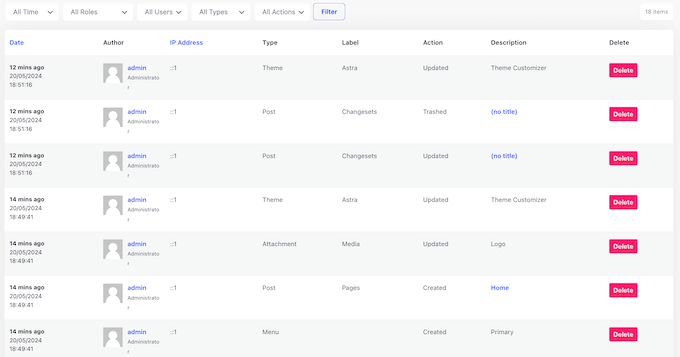
WP Adminify will then display this information as a detailed log where you can filter the information by time, keyword, user, action, and file change. That said, you’ll have no problem finding the information you need.
You can even combine multiple filters, which is useful if you’re looking for very specific data.
10. Control Comment Spam
Comments are a great way to get more engagement, and may even boost your WordPress SEO. However, spammers may use your site’s comment section to post malicious links, off-topic comments, and other unwanted content.
That said, WP Adminify can disable comments for a specific post type, or even across your entire website. Another option is removing the URL field from the comment form, so spammers can’t easily post malicious links.
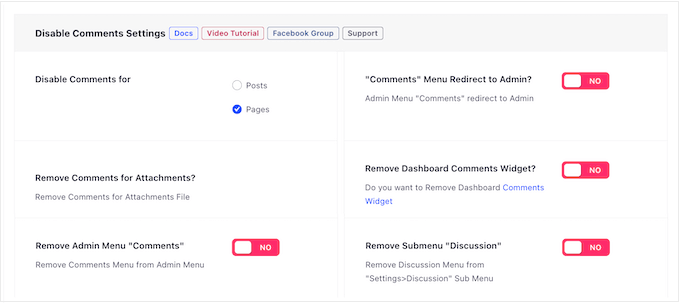
11. WordPress Post Duplicator
Sometimes you may want to use the same design, settings, or metadata. In that case, you can save a ton of time by simply duplicating the original post.
With WP Adminify, you can duplicate posts, pages, and custom post types with ease. That done, you can simply change the content, and publish the new post.
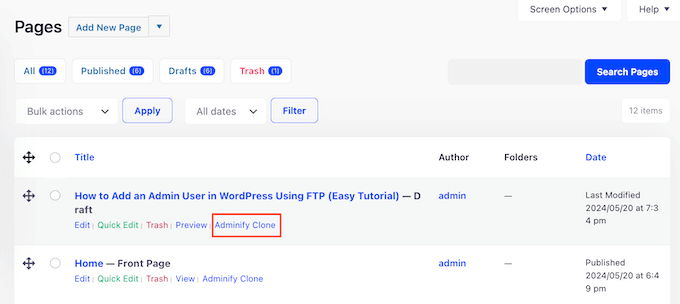
12. Drag and Drop Reordering
By default, the WordPress dashboard shows your pages in alphabetical order, and arranges your blog posts based on their published date.
However, sometimes you may need to change this order. For example, if you’re submitting a blog for editorial review, then you might want it to appear at the very top of the screen. This simple change can improve the editorial workflow.
With WP Adminify, you can reorder your posts, pages, and custom post types using simple drag and drop. In addition, you can rearrange your categories and tags, so your most frequently-used or important taxonomies always appear first.
Finally, you can rearrange everything in your WordPress media library using drag and drop including images, videos, audio files and PDFs.
13. Google PageSpeed Insights Integration
According to our web design industry statistics, pages that load within 2 seconds have an average 9% bounce rate. If your page takes 6 seconds to load, then that bounce rate rises to 46%. By cutting your page loading times, you’ll often reduce bounce rate and keep people on your website for longer.
There are many ways to improve your website’s performance, but the first step is using a performance monitoring tool. This helps identify the areas you should improve, and any problems that need fixing.
The good news is that WP Adminify integrates with Google PageSpeed Insights, so you can track your site’s performance on both desktop and mobile devices.
WP Adminify also saves your reports so you can view the entire history of your website’s performance. This makes it easier to identify trends, and spot any recurring problems.
Another option is testing the speed of a particular webpage. With WP Adminify, you can simply paste the desired URL into PageSpeed Insights, to see a full report for that particular page.
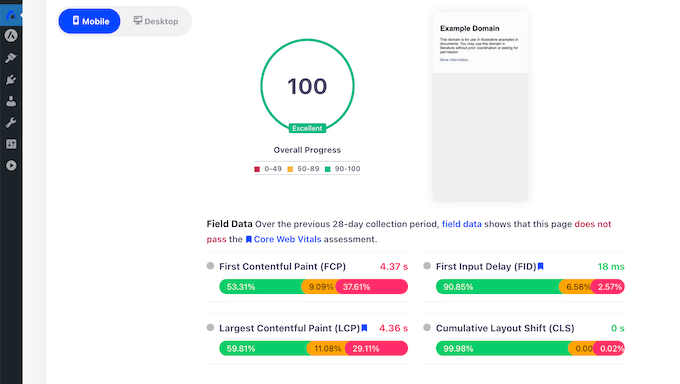
14. Custom Admin Pages
Sometimes, you may want to add new pages to the WordPress admin dashboard. For example, you might write some documentation for a new custom post type you’ve created.
With WP Adminify, you can create custom admin pages using page builders such as Elementor or Divi. You can then link to this page from any admin menu, so users can reach it directly from the WordPress dashboard.
15. Server Information and Logs
System information tells you about your hosting environment, PHP version, WordPress settings, and more. With that in mind, this information is vital when you’re troubleshooting WordPress errors, or asking for professional support.
The good news is that WP Adminify makes this information easy to find, by providing detailed server, .htaccess, php.ini, and WP configuration file data.
You can also check the WordPress error log directly in the admin panel, and see real time PHP memory, RAM usage, and CPU data.
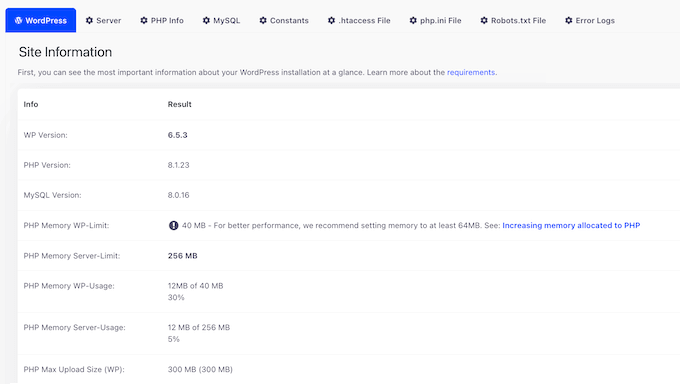
16. Built-in Dark Mode
Do you regularly work on your WordPress blog or website in poorly lit conditions? For some users, the bright light from a computer screen can trigger headaches and eye strain.
The good news is that WP Adminify comes with a built-in dark mode for the admin area. This makes it easier to work later in the day or in low-light conditions by reducing the light coming from your screen.
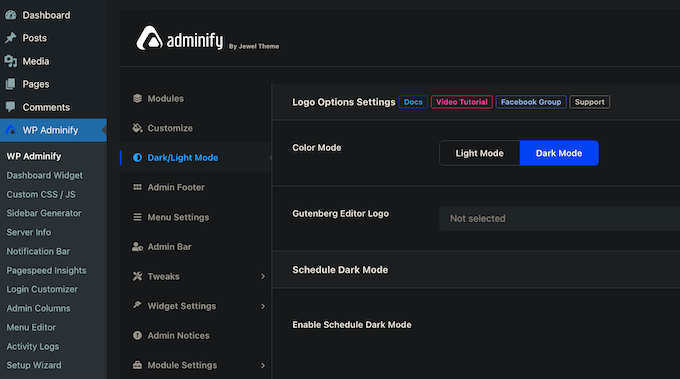
Users can switch between these modes manually using a switch in the admin bar.
Alternatively, WP Adminify can activate dark mode automatically based on a schedule, or depending on the user’s settings. For example, if the visitor’s operating system is currently in dark mode, then WP Adminify can automatically enable this mode in the WordPress dashboard.
In addition, WP Adminify’s dark mode supports 50+ popular WordPress plugins including WooCommerce, Jetpack, Yoast, and Rank Math, to provide a more seamless user experience.
17. WordPress Login Customizer
The default login page shows the WordPress branding and logo.
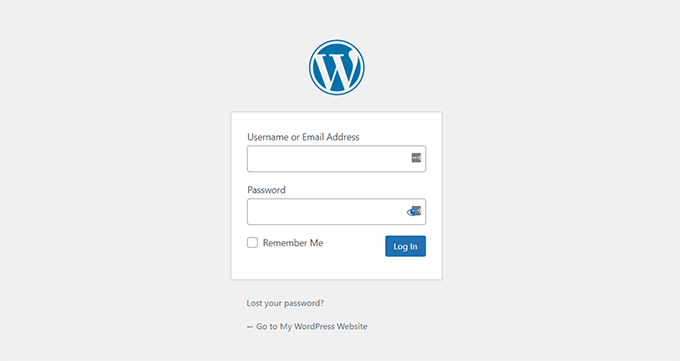
Usually, this isn’t a problem if you’re the only person accessing the login page. However, if you allow users to register, then you may want to create a custom login page that has your own branding, messaging, and fonts.
With WP Adminify, you can personalize the login screen and even change the background.
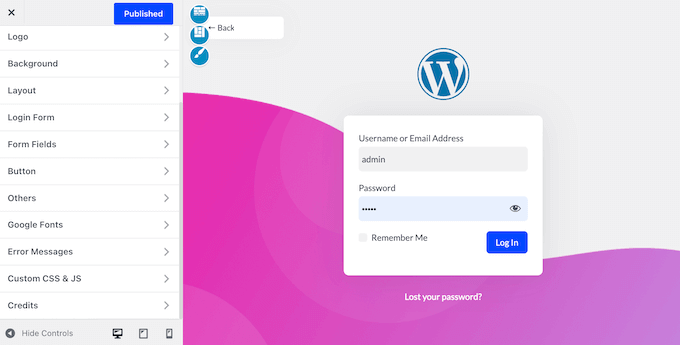
There’s also an option for a skew background, and settings that allow you to customize the WordPress login button.
If you want to overhaul the login page quickly, then WP Adminify has 16 ready-made templates that you can apply via the Theme Customizer.
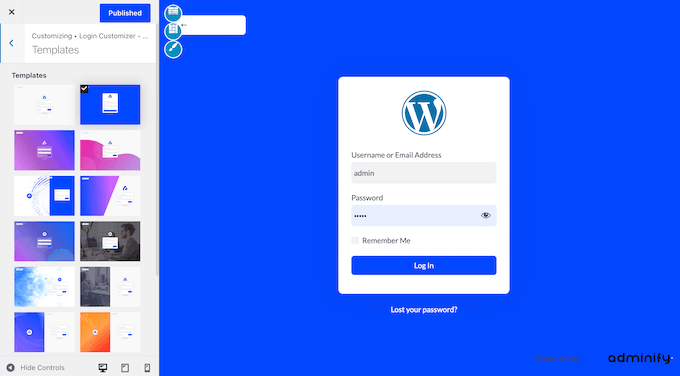
Beyond that, you can customize the login form fields to collect exactly the information you need, and divide the page into multiple columns.
Going further, WP Adminify can also change the login and registration URLs. Bots and automated scripts often try to break into WordPress websites using common login URLs such as wp-admin and wp-login, so this can help keep your website safe.
18. More Secure Error Messages
WordPress displays several error messages when login attempts fail. However, these default messages can actually help hackers break into your website.
For example, if a hacker types in the correct username but the wrong password, then they’ll get the following error: ‘The password you entered for the username is incorrect. Lost your password?’ This login hint lets the hacker know they’re using the right username.
The good news is that WP Adminify can customize these error messages, so they don’t give away important clues. Even better, you can make these changes in the familiar WordPress customizer interface.
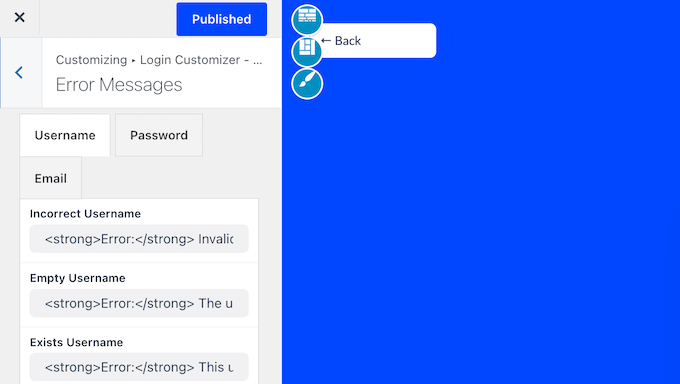
19. Automatic Redirects
With WP Adminify, you can automatically redirect users to a particular page when they log in or out of their account.
If you allow user registrations, then this can subtly improve the visitor experience. For example, you might redirect customers to your storefront when they log into their account, so they can start shopping straight away.
You can even set up different redirects based on the user’s role, which can further improve the visitor experience.
Similarly, if someone attempts to visit your site’s wp-admin page without logging into an account, then WP Adminify can redirect them to an alternative page, such as your site’s 404 page. This can make it more difficult for hackers and malicious third-parties to reach your admin dashboard.
20. Notification Bar Builder
A notification bar is a great way to share information with visitors in a non-intrusive way. For example, you might announce an upcoming sale or share a coupon code. Many website owners also display their cookie notices as notification bars.
With WP Adminify, you can create notification bars without needing to install a separate WordPress plugin.
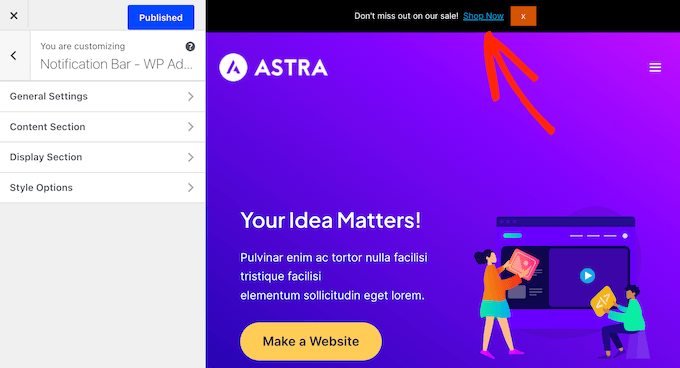
21. Export WP Adminify Settings
Do you run multiple websites, blogs, or online marketplaces?
In that case, you may want to use the same WP Adminify settings across all the websites you own or manage. The good news is you can easily export your WP Adminify configuration and then import it into any other website where the plugin is installed.
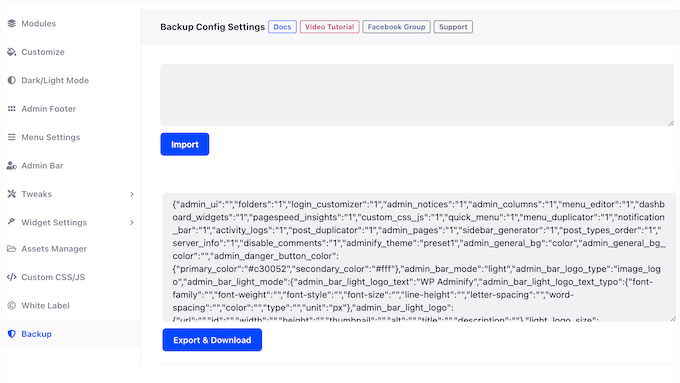
22. Community and Professional Support
WP Adminify has a well-designed user interface where the different settings are organized into various tabs and menus for easy access. Despite this, there are a ton of settings to explore, so at some point you may need extra help.
To start, there’s online documentation that you can access 24/7. Here, you’ll find detailed guides on all the core WP Adminify features, alongside information about how to use it with other popular plugins such as WPML and Akismet.
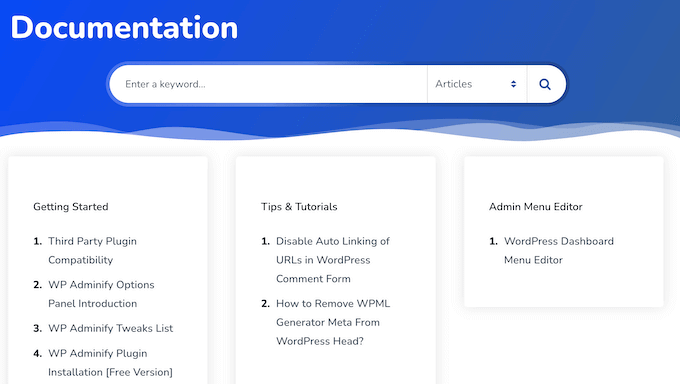
There’s also a blog where the WP Adminify team share tips and tutorials on how to customize the WordPress admin area, and how to build a custom WordPress dashboard for clients.
You’ll also find the team’s expert pick of customer relationship management (CRM) plugins and other software you may want to use with WP Adminify.
If you’re using the free plugin, then you can post questions and get basic support by visiting their forum on WordPress.org. For more on this topic, please see our guide on how to properly ask for WordPress support.
Finally, if you upgrade to the premium plugin then you’ll get access to professional support. Simply complete the Contact Us form and a member of the WP Adminify team will get back to you as soon as possible.
WP Adminify Review: Pricing and Plans
If you’re just getting started or have a limited budget then you can download the lite version of WP Adminify from WordPress.org. This allows you to switch between light and dark mode manually, customize the footer text, add your own JavaScript and CSS, and much more.
However, if you want more advanced features then you’ll need to upgrade to the premium plugin.
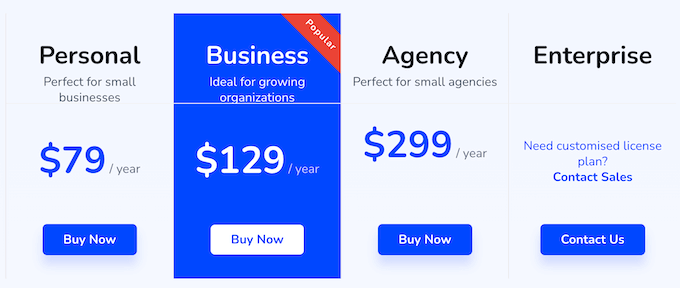
There are three plans to choose from:
- Personal. For $79 per year, you’ll get access to 16 pre-built login page templates, and a live editor that you can use to customize the default menus, or create your own. You can also design unique admin pages using your favorite page builder plugin. With that said, Personal is a good starting point for small business websites or bloggers.
- Business. Priced at $129 per year, this plan adds support for WordPress multisite networks. You can also install WP Adminify on up to three websites, so it’s perfect for growing your online business.
- Agency. For $299 per year, you can use WP Adminify on up to 50 websites. You can also rebrand the WP Adminify plugin by adding your own logo, author name, URL, and description. With that in mind, this plan is perfect for WordPress freelancers, development agencies, and anyone else who manages client websites.
WP Adminify Review: Is It the Right Admin Toolkit for You?
After looking at the features, support options, and pricing, we’re confident that WP Adminify is a great admin toolkit. It allows you to change how the dashboard looks and acts, by adding your own custom logos, branding, and menu items.
If you upgrade to the premium plugin, then you can design your own dashboard widgets and create completely unique admin pages using any compatible page builder plugin.
WP Adminify also has tools that can boost your productivity, such as the ability to organize your content into folders, duplicate posts with ease, and fine-tune the admin columns to show the information you care about.
We hope this WP Adminify review helped you decide whether it’s the right admin toolkit for you. You can also check out our guide on how to track website visitors, or see our expert pick of the best analytics solutions for WordPress users.
If you liked this article, then please subscribe to our YouTube Channel for WordPress video tutorials. You can also find us on Twitter and Facebook.

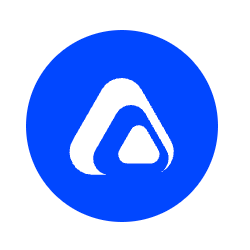

Syed Balkhi says
Hey WPBeginner readers,
Did you know you can win exciting prizes by commenting on WPBeginner?
Every month, our top blog commenters will win HUGE rewards, including premium WordPress plugin licenses and cash prizes.
You can get more details about the contest from here.
Start sharing your thoughts below to stand a chance to win!