Whether you are managing a blog, online magazine, or content-heavy website, tracking your word count stats can give you valuable insights.
It helps you identify what post lengths drive the most traffic and engagement, allowing you to optimize your content strategy.
At WPBeginner, we encourage our writers to keep an eye on the word count to make sure the content stays engaging and free of unnecessary filler. By focusing on quality over quantity, we aim to provide value without overwhelming our readers with too many details.
In this article, we will show you how you to easily get word count stats in WordPress, step by step.
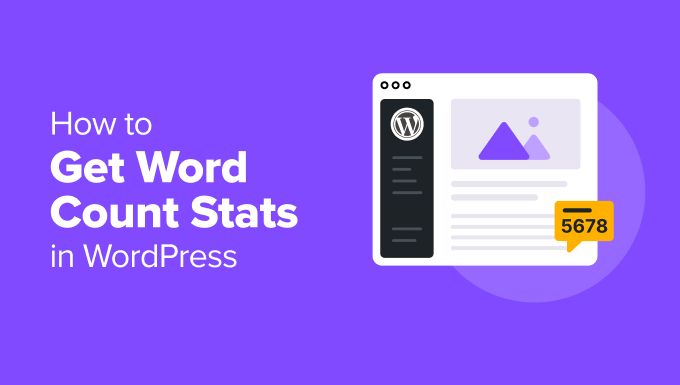
Why Get Word Count Stats for Your WordPress Website?
There are many reasons why you may want to track the word count for your WordPress website.
If you are a freelance writer, then you may charge per word, or your clients might have strict word count goals that you need to meet.
If you’ve added multiple authors to your WordPress blog, then monitoring their word count stats can help you identify the authors who are contributing the most to your website.
This insight can help you manage your multi-author blog more efficiently. For example, you might reward the author with the highest word count or schedule meetings with underperforming writers.
Even if you are the only person working on a website, word count stats can still be interesting. By looking at how your word count changes over time, you may be able to spot patterns and ways to be more productive.
With all that in mind, let’s look at a few different ways to get word count stats in WordPress. If you prefer to jump straight to a particular method, then you can use the links below:
Method 1: Check the Word Count for an Article in WordPress
The WordPress block editor makes it easy to see the word count for any page or post.
Simply write your article or page content, and once you are done, you can view the word count and estimated reading time in the block panel on the right.
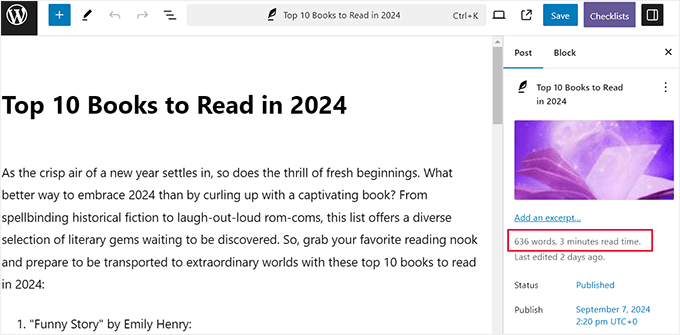
However, you won’t be able to view the character count here.
For that, you have to click the ‘Document Overview’ button at the top panel of the screen. This will open a column on the left where you must switch to the ‘Outline’ tab.
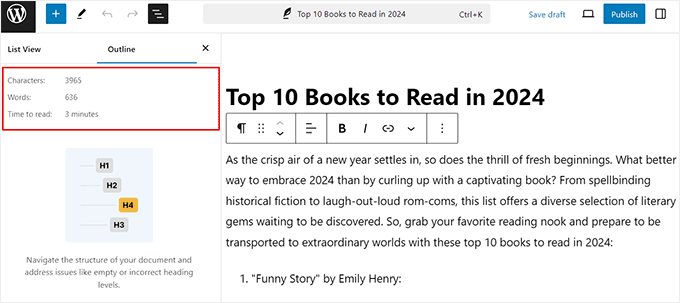
You can now view the word count, character count, and estimated reading time for your post or page. Even better, this word count automatically updates as you continue writing.
If you have a word limit, then this is a quick and easy way to ensure that you don’t exceed it.
Method 2: Get Detailed Word Count Stats in WordPress With a Plugin
If you want to see word count stats for a particular author, type of post, or your entire website, then this method is for you.
The easiest way to get these detailed stats is by using Just Writing Statistics. This free plugin shows how many words you’ve written based on month, author, and post type.
If you’re using custom post types, then it can also show statistics for your custom posts.
First, you’ll need to install and activate the Just Writing Statistics plugin. If you need help, then please see our guide on how to install a WordPress plugin.
Upon activation, visit the Writing Statistics » Statistics page from the WordPress dashboard. The plugin will ask whether you want to count the words for all your content or only content created within a certain date range.
To calculate the total word count for your entire site, click on the ‘Count all content on this site at one time’ option. Then, go ahead and click the ‘Calculate Writing Statistics’ button.
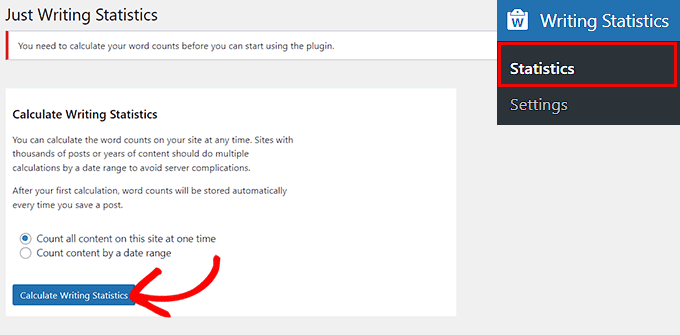
Just Writing Statistics will now continue to calculate your stats automatically as you add more posts and pages to your site. This means you won’t need to click on the ‘calculate’ button every time you want to see the latest word count stats.
Now, anytime you want to see your stats, you can visit the Writing Statistics » Statistics page and switch to the ‘All Content’ tab to see the word count for all your content.
On this screen, you will see the total word count for the different post types, divided into published, scheduled, and unpublished content.
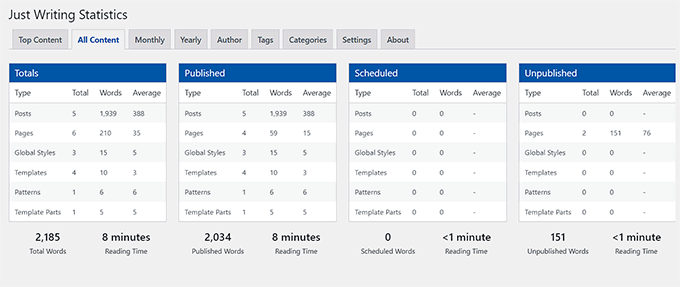
You will also see a ‘Total Words’ field that displays your total word count across all content types.
This number combines your published and unpublished content, so it isn’t necessarily the number of words that visitors will see live on your website. You can also see the combined reading time for all your content.
Then, you can scroll down to see graphs that show the word and item count for pages, posts, templates, patterns, and global styles.
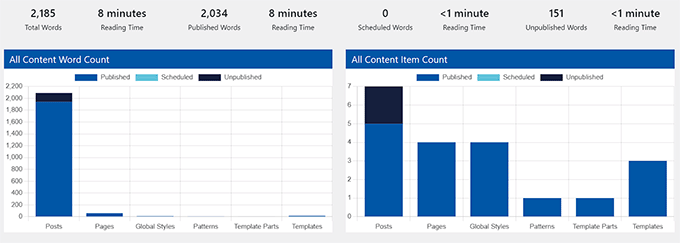
If you want to see the word count for specific months, then simply click on the ‘Monthly’ tab.
This can help you spot trends, including your most productive months and times when you wrote fewer words than in other months.
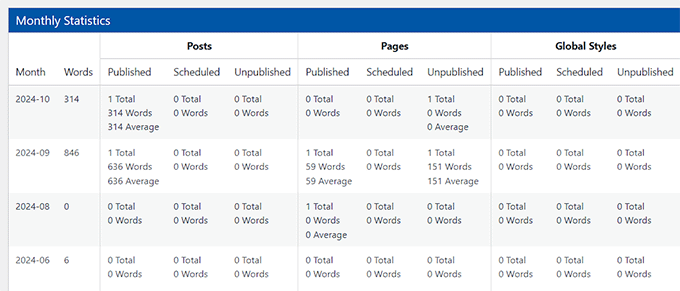
Plus, if you have a multi-author blog, then you may want to take a look at the ‘Author’ tab.
This lets you explore your site’s word count stats by author.
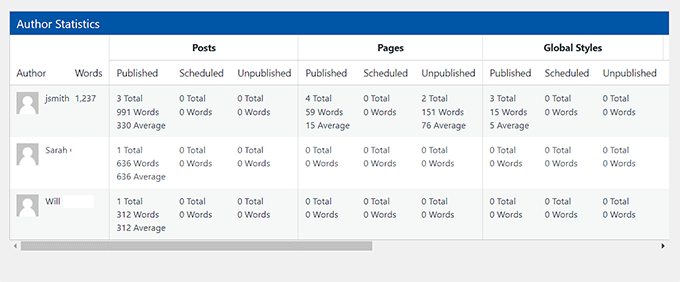
You can also see a graph on this page that depicts the total word count contributed by each author. This can help you understand which content drives the most engagement and traffic.
💡 Expert Tip: To track how different word counts affect the performance of your articles, you can use MonsterInsights. The plugin integrates directly with Google Analytics, allowing you to see which posts are driving traffic and generating conversions.
It lets you view detailed reports on article engagement and user behavior. By regularly checking these insights, you can identify word count patterns that match higher performance, helping you optimize future content for better results.
For more information, see our tutorial on how to track website visitors on your WordPress site.
Method 3: How to Add Word Count Stats in WordPress Using Code
If you want to see your word count on the regular Posts screen and don’t mind adding custom code to your website, then this method is ideal for you.
You can easily add a code snippet that shows the word count next to each post on the Posts » All Posts screen. This is an easy way to spot your site’s longest posts or check for any posts that don’t meet the required word count.
However, keep in mind that adding code can be tricky, and the smallest error can break your site or make it inaccessible. That is why we recommend WPCode. It is the easiest and safest way to add custom code to your website.
We have thoroughly tested it on our demo website and found it to be super user-friendly. To learn more, see our detailed WPCode review.
First, you need to install and activate the WPCode plugin. For details, see our tutorial on how to install a WordPress plugin.
👆 Note: WPCode has a free plan that you can use for this tutorial. However, we will be using the pro version to unlock more features.
Upon activation, head over to the Code Snippets » + Add Snippet page from the WordPress dashboard. Here, click on the ‘Use Snippet’ button under the ‘Add Your Custom Code (New Snippet)’ option.
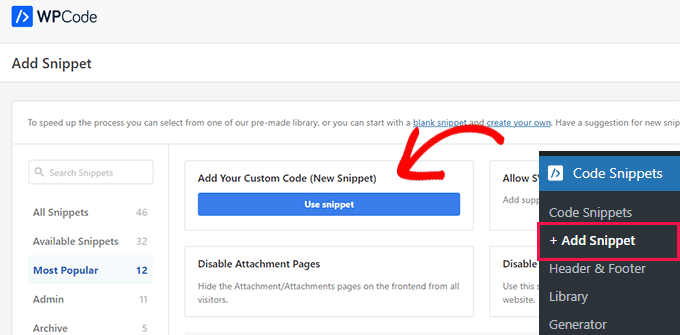
This will take you to the ‘Create Custom Snippet’ page, where you can add a name for your code snippet according to your liking. This name won’t be shown anywhere and is only for your identification.
After that, select ‘PHP Snippet’ as the code type from the dropdown menu on the right.
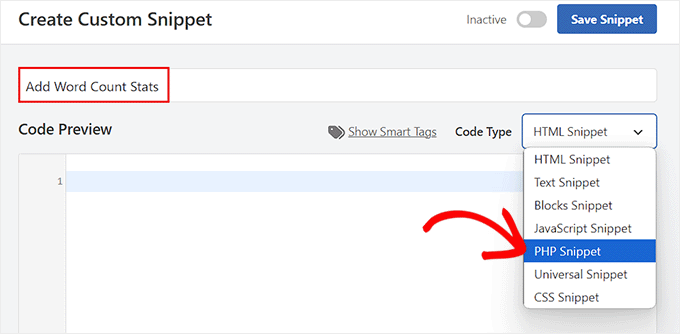
Next, add the following custom code into the ‘Code Preview’ box:
add_filter('manage_posts_columns', 'wpbeginner_add_column');
function wpbeginner_add_column($wpbeginner_wordcount_column) {
$wpbeginner_wordcount_column['wpbeginner_wordcount'] = 'Word Count';
return $wpbeginner_wordcount_column;
}
//Link the word count to our new column//
add_action('manage_posts_custom_column', 'wpbeginner_display_wordcount');
function wpbeginner_display_wordcount($name)
{
global $post;
switch ($name)
{
case 'wpbeginner_wordcount':
//Get the post ID and pass it into the get_wordcount function//
$wpbeginner_wordcount = wpbeginner_get_wordcount($post->ID);
echo $wpbeginner_wordcount;
}
}
function wpbeginner_get_wordcount($post_id) {
//Get the post, remove any unnecessary tags and then perform the word count//
$wpbeginner_wordcount = str_word_count( strip_tags( strip_shortcodes(get_post_field( 'post_content', $post_id )) ) );
return $wpbeginner_wordcount;
}
Then, scroll down to the ‘Insertion’ section and choose the ‘Auto Insert’ mode.
Now, the code snippet will automatically be executed on your website upon activation.

You have to scroll back to the top and toggle the ‘Inactive’ switch to ‘Active.’
Next, click the ‘Save Snippet’ button to store your settings.
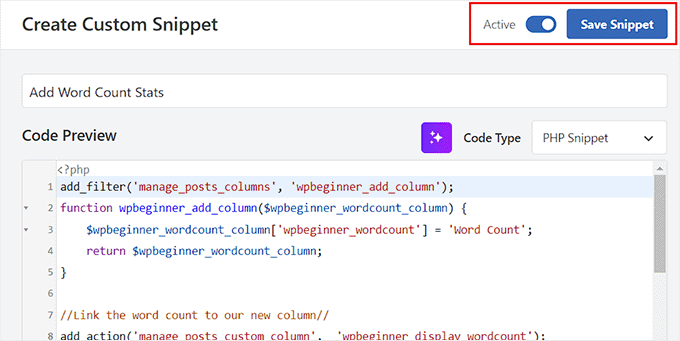
Now, you need to visit the Posts » All Posts screen from your WordPress dashboard.
Here, you will see the word count for each post in a new column.
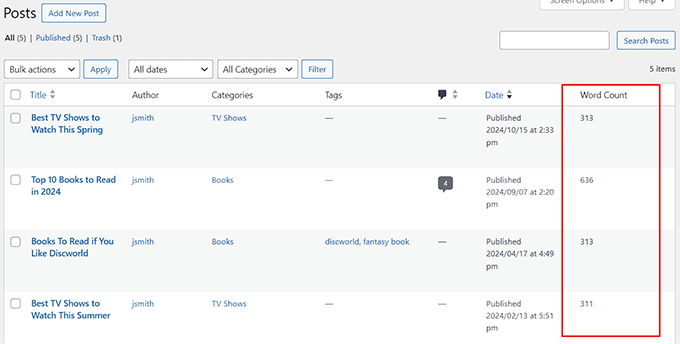
Bonus: Set a Minimum Word Count For WordPress Posts
Now that you know how to view the word count stats, you can also set a minimum word count for your WordPress posts. This can be especially helpful if you have a multi-author blog and want to prevent authors from publishing thin, low-value content.
It will encourage writers to submit quality content, which can lead to higher rankings for your website. Recent research has revealed that posts with over 3,000 words get 138% more visitors than posts with fewer than 500 words.
For this, you need to install and activate the PublishPress Checklists plugin. For details, see our beginner’s guide on how to install a WordPress plugin.
Upon actvation, head over to the Checklists page from the WordPress dashboard and switch to the ‘Content’ tab from the left column.
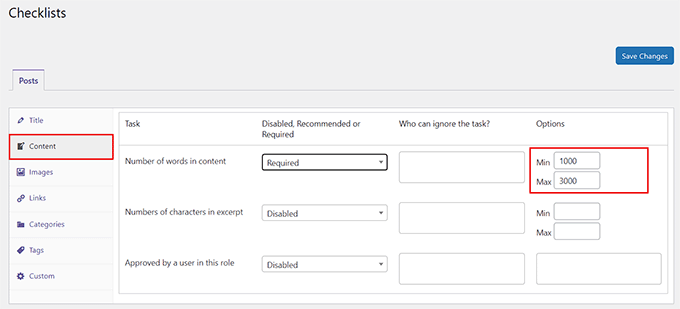
Then, set the ‘Number of words in content’ task to ‘Required’ from the dropdown menu. After that, you can set a minimum and maximum word count for articles in the ‘Options’ section.
Once you are done, just click the’ Save Changes’ button to store your settings. To learn more, see our tutorial on how to set a minimum word count for WordPress posts.
We hope this guide helped you learn how to get word count stats in WordPress. You may also want to learn how to add a blog post checklist to the WordPress editor and our top picks for the best writing assistant software for WordPress.
If you liked this article, then please subscribe to our YouTube Channel for WordPress video tutorials. You can also find us on Twitter and Facebook.





Jiří Vaněk
Thank you for the guide, I’ll try using the snippet because I don’t want to unnecessarily go the route of an external plugin and burden WordPress. Since I sometimes post short updates on the website, I still try to maintain a minimum article length of 300 words. Until now, I used to write articles in LibreOffice first to see the word count. Now I won’t have to
WPBeginner Support
You’re welcome, in case it was a concern, not all plugins cause a slowdown on your site, we would recommend taking a look at our article below for more on this:
https://www.wpbeginner.com/opinion/how-many-wordpress-plugins-should-you-install-on-your-site/
Admin
Jiří Vaněk
Thank you for your response and for the link to a very valuable article. I used to believe the misconception that having more than 10 plugins would make the website increasingly slower. You showed me that this isn’t true. Because of that, I’m no longer afraid of the number of plugins, but I choose them more carefully now. You guys are great.
Bernardo K.
Awesome. We are using the code block and it is working very good.
WPBeginner Support
Glad to hear the code is working!
Admin
WPBeginner Support
You would want to try checking under the document overview section in the outline tab.
Admin
Dave
The ‘i’ icon is missing with 6.2 update. Can’t find it anywhere. Any ideas?
Shelley Johnson
The little ‘i’ icon is gone! How do I get it back?
WPBeginner Support
You would want to check the top-right under the … and check your preferences. If ‘Reduce the interface’ is enabled then that is the most likely reason why you don’t see it.
Admin
john
Thanks for the code (method 3). Is there a way to make the column sortable by clicking header?
WPBeginner Support
Not at the moment but we will look into the possibility for the future.
Admin
Shardha
How can we count total number of another competitor’s website?? Suppose a website has 30 articles, how can we count total number of words in those 30 articles, since it is other’s website?
WPBeginner Support
We do not have a recommended method for that at this time.
Admin
Melanie
i cannot find the widget to count words, help!
WPBeginner Support
You would want to reach out to the plugin’s support to see if it is an error with the plugin itself.
Admin
Ricard
Thanks for the post! Great info! But as always I’d like to know more and more :D. Is there any method to know how many words have all the comments (approved) in a post, or in all posts of some category… or even all the posts in your website.
Thanks!!
WPBeginner Support
We do not have a recommended method for that at the moment.
Admin
Haley Hines
I’ve integrated user profiles into the sidebar of my site. I’d like to pull how many words that specific user has written into the profile. Is there an easy way to do this since I have this plugin installed?
Christian Karasiewicz
Now if only this would integrate with Google Analytics to show authors how well their posts were performing.
Amy
Really informative, thanks.
Gretchen Louise
The writers at my contributor blog are going to love seeing the stats from this!
Editorial Staff
Yes, this is a pretty nuts stat when you look at it.
Admin
Jigar Doshi
I would love to check-out the plugin and check for myself the total number of words I’ve written over-all.
But, I’m not really sure I would like to show it to the whole world.
[P.S : I would only prefer showing the total pageviews to the world :P]
Editorial Staff
Jigar, you don’t have to show the count to the whole world. You can just use it for your personal use in the admin panel.
Admin