Want to disable login hints in WordPress login error messages?
The WordPress login page displays error messages by default when login attempts fail. These messages can unintentionally aid hackers in guessing your credentials.
In this article, we will show you how to disable login hints in WordPress login error messages, and keep your website safe.
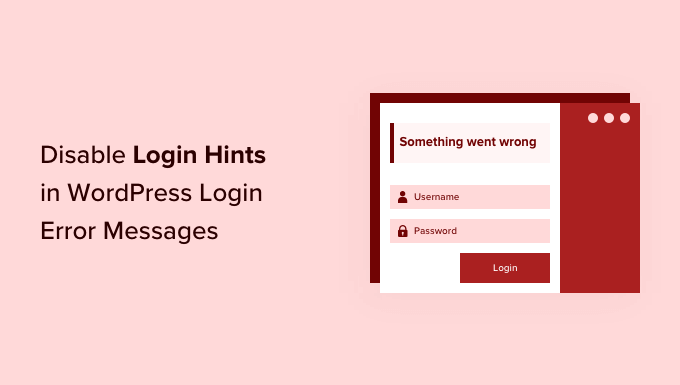
What Are Login Hints in WordPress Login Error Messages?
Every time someone tries to log into your site using the wrong username or password, WordPress will show an error message on the login screen.
If this person typed in the wrong username or email address, then WordPress shows the following error: ‘The username is not registered on this site. If you are unsure of your username, try your email address instead.’
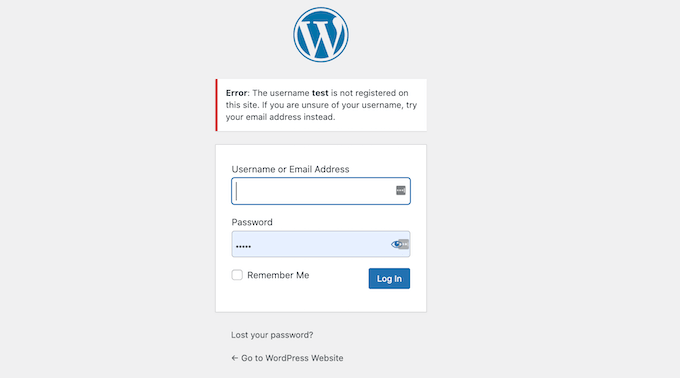
This may be helpful for genuine users, but it also lets any hackers know that they are typing in the wrong username.
Entering the correct username but an incorrect password triggers the error: ‘The password you entered for the username is incorrect. Lost your password?’ This confirms a correct username guess to potential attackers.
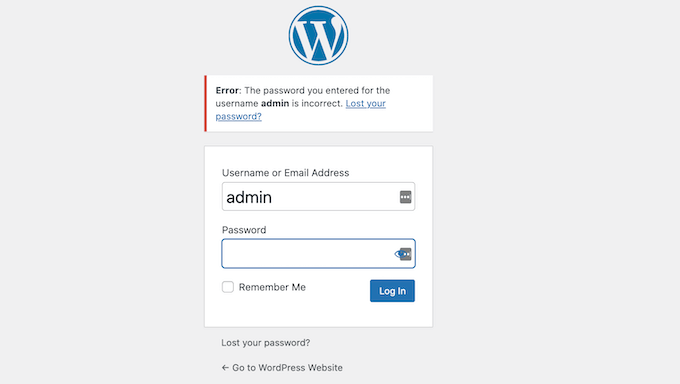
If someone is trying to guess your username, then this error message confirms that they have guessed it successfully. Now, they just need to guess or steal your password.
WordPress website owners can also log into their site using an email address instead of their username. This means that a hacker could type in different email addresses to try and figure out which address you’re using for your WordPress account.
As soon as the hacker guesses the right email address, WordPress will switch over to the ‘The password you entered for the username is incorrect’ error.
To protect your WordPress blog or site against hackers, you should always use a unique username and a strong password for your account.
If you’ve added other WordPress users or authors to your site, then you may also want to use a WordPress plugin to force your users to create a strong password.
While these steps are a great start, the login hints can still help hackers break into your site. With that in mind, let’s look at how you can hide the login hints in WordPress login error messages.
To make it easy, we have created a video tutorial on how to disable login hints in WordPress login error messages.
If you prefer written instructions, then you can follow our step-by-step tutorial on how to remove login hints from the WordPress error messages below.
Hiding Login Hints in WordPress
The easiest way to disable login hints in WordPress login error messages is by pasting some code into WordPress. While we normally don’t suggest this for beginners, WPCode makes it easy for anyone to add code to their WordPress website.
You can add the following code snippet to the bottom of your site’s functions.php file, but that has the potential to break your site.
We recommend installing the free WPCode plugin. For detailed instructions, see our guide on how to install a WordPress plugin.
All you have to do is go to Code Snippets » +Add Snippet in your WordPress admin dashboard. Hover your mouse over ‘Add Your Custom Code’ and click ‘Use Snippet.’

function no_wordpress_errors(){
return 'Something is wrong!';
}
add_filter( 'login_errors', 'no_wordpress_errors' );
This code changes the default login page error to a custom message, such as ‘Something is wrong!’.
his code tells WordPress to show a custom message instead of the default error on then the example code above, we’re using ‘Something is wrong!’ as our error message.
You can change this line to show any message that you want. For example, here we’re using ‘Something is wrong!’ as our error message:
return 'Something is wrong!';
Be sure to select PHP from the ‘Code Type’ dropdown, and then you can toggle the switch from ‘Inactive’ to ‘Active’ and click on ‘Save Snippet.’
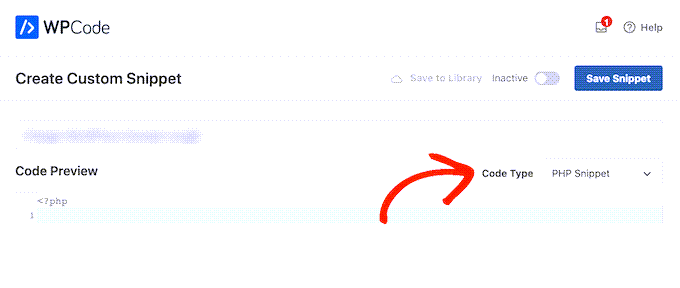
Once you’ve done that, it’s a good idea to test your new error message. To do this test, simply head over to your website’s login page and type in the wrong username, password, or email. Then, click on the ‘Log In’ button.
WordPress will now show your new error message without giving you any hints about what could be wrong.

While this code will disable login hints in WordPress, it won’t protect you from more advanced attempts or brute force attacks.
The easiest way to stop hackers from getting into your site is with a WordPress security plugin like Sucuri or WordFence.
We hope this article helped you learn how to hide login hints from WordPress login error messages. You may also want to see our picks for the best managed WordPress hosting and our expert guide to WordPress security.
If you liked this article, then please subscribe to our YouTube Channel for WordPress video tutorials. You can also find us on Twitter and Facebook.





Syed Balkhi says
Hey WPBeginner readers,
Did you know you can win exciting prizes by commenting on WPBeginner?
Every month, our top blog commenters will win HUGE rewards, including premium WordPress plugin licenses and cash prizes.
You can get more details about the contest from here.
Start sharing your thoughts below to stand a chance to win!
Thomas Maier says
Hello how can i translate the code above in different languages? I need it for the woocommerce login for the customers.
WPBeginner Support says
You would want to change the ‘Something is wrong!’ text to the text you want but if you want the text to change into multiple languages, that would require a bit more coding than we would have for a beginner article. In that case you would want to take a look at multilingual plugins.
Admin
Vahn says
Thank you loads! I spent hours looking for the place to change this.
WPBeginner Support says
Glad our guide was helpful
Admin
Izzy says
When I add this to my WpTouch plugin, it shows a part of the code in my header…
WPBeginner Support says
As long as the code is working on the desktop version you would want to reach out to WPTouch to let them know about that issue to take a look.
Admin
Anand says
Well it is easy to know the username if it is right, as when entered correct username and the wrong password, the username field does not get blank even after getting the ‘something is wrong’ warning. Which clearly is a hint the yes this is the correct username. Is there any way to make the username field blank in this scenario. Please help.
Shane says
Is there a way to change the text of the error message on the lostpassword page that says by default, “Please enter your username or email address. You will receive a link to create a new password via email.”?
I can’t seem to find any material on the subject
Nick says
I was wondering the same thing. Why can’t we just change the wording of the error message instead of adding a function that might be overwritten with the next update?
Paco says
The only thing is that when you enter a correct username and an incorrect password, it gives a message “something is wrong” but you can see the username, which confirms it in case you have guessed it. I don´t know if this happens in WordPress 4.5. Is there any way of leaving the username field blank even though it´s correct? Thank you
maudenicholson2 says
I am curious to find out what blog system you’re using? I’m having some small security issues with my latest website and I would like to find something more safeguarded. Do you have any solutions?
WPBeginner Support says
We are using WordPress with Sucuri.
Admin
freyaewu73605919 says
I am truly thankful to the owner of this web page who has shared this enormous article at at this time.
deneengranger says
Do you have any video of that? I’d like to find out some additional information.
WPBeginner Support says
Video will be available soon. Please subscribe to our YouTube Channel.
Admin
Bob says
WP Simple Firewall or Shield gives you the ability to hide the login menu, lock down the Dashboard and it comes with Sucuri and Brute Attack prevention. It is a free plugin, use it in conjunction with a password manager, so you don’t forget or misplace your passwords. I use Lastpass, which is also free. Shield replaced six security plugins and sped up my website.
Phillip George says
Is there a help line in Australia as I have forgotten my user name for logon being a little old it is a problem
Bob says
G’day Phillip, sorry mate no help line. Try going through whoever hosts your website, they should be able to help you out. Once reset use a password manager like Lastpass, you only have to remember one password. WRITE IT DOWN; did I say write it down because if you don’t, WRITE IT DOWN you’ll really will be up the creek, without a paddle.