Are you ready to launch your WordPress site?
Each day thousands of new sites appear on the web. That’s why you want to make sure that your website stands out and shines from the very beginning.
In this article, we have prepared a handy checklist of things you should do before launching a WordPress website.
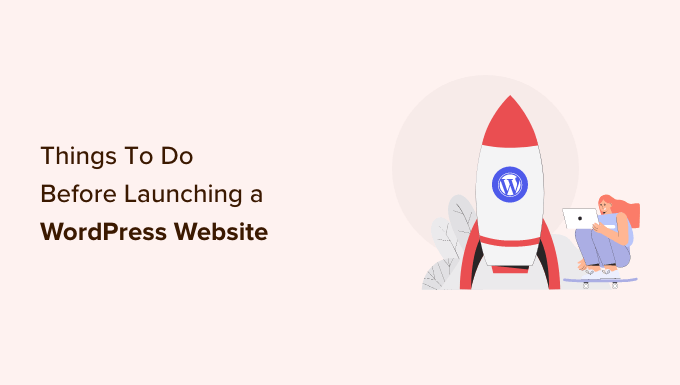
Getting Started
Before you start, it’s crucial to select the right hosting for your WordPress website.
While most sites are fine with basic WordPress hosting, in some cases you may need managed WordPress hosting.
How can you tell what type of hosting you need? We recommend you read these guides:
For the sake of this article, we will assume that you have already installed WordPress and everything is ready.
Having said that, let’s take a look at the things you should do before you launch your WordPress site.
Video Tutorial
If you don’t like the video or need more instructions, then continue reading.
1. Install a WordPress Backup Solution
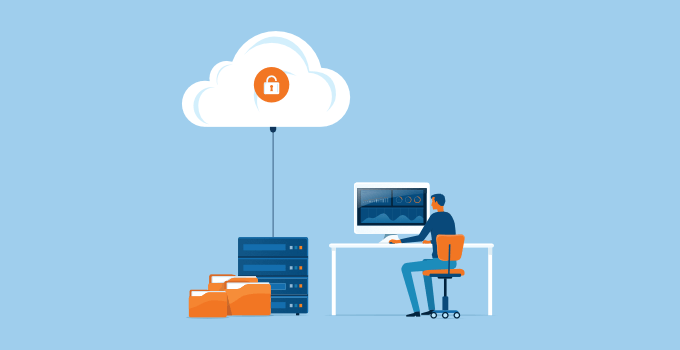
You should always set up a WordPress backup solution on your website. Backups are like an insurance policy. Should anything go wrong, you can always recover your site.
There are plenty of good free and paid WordPress backup plugins that you can set up on your website within minutes.
You want to make sure that the backups are automatically scheduled and are saved on a cloud storage service like Dropbox, Amazon S3, or Google Drive.
Duplicator is a good choice because it allows you to create unlimited cloud backups of your WordPress site on a schedule you choose. While the free version has a lot of features, we recommend upgrading to Duplicator Pro.
2. Secure the WordPress Admin Area
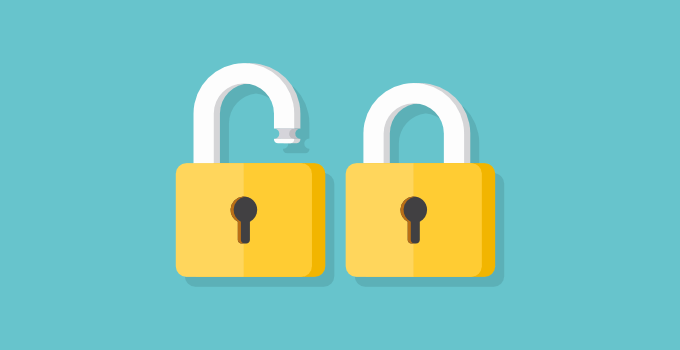
As the most popular content management system in the world, WordPress is a big target for hackers. Many WordPress sites run without having to face any of these threats for years, but it is always better to be prepared than to be sorry.
You can block many common security threats by protecting your admin area from unauthorized access. Take a look at our list of tips to protect your WordPress admin area.
For all of our sites, we set up a Sucuri firewall. This works well, and we discovered it helped us block 450,000 WordPress attacks in three months.
Sucuri is like having a private security system and guards at your physical business location. It is definitely the way to go if your site is a business.
3. Check Your Site for 404 Errors
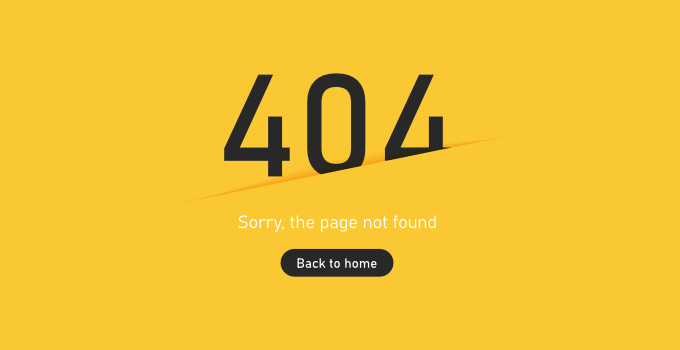
On a brand new website, you need to make sure all pages on your website are loading properly, and there are no missing links. Otherwise, your visitors will see 404 errors, which creates a bad user experience.
If you have already added your site to the Google Search Console, then you can use it to find pages giving a ‘404 not found’ error in your crawl report.
Otherwise, you will have to manually browse your site and make sure everything is working as expected. If you have a lot of content, then you can first check that your most important pages are loading, such as your about, contact, registration, and login pages.
You should also set up email alerts for 404 errors on your WordPress site. This way you can easily monitor and fix bad links as you discover them.
4. Make Email for Your WordPress Site Reliable
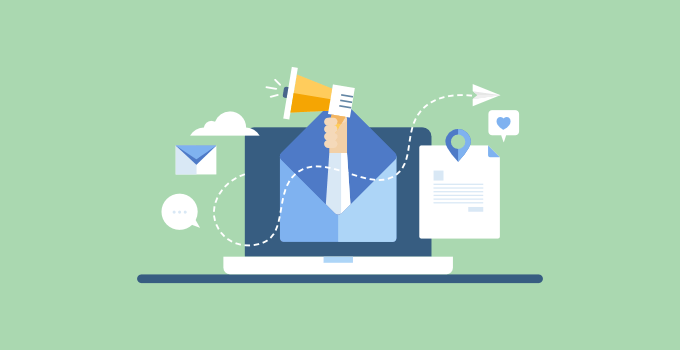
Failed email is one of the most common WordPress errors. Some of your email notifications may deliver, but some of them may not. That’s a problem because you rely on email to keep your website running smoothly.
This is because many email service providers identify email sent by WordPress as spam. Also, your hosting server may not be properly configured to use the PHP mail() function.
Both these problems can be fixed by switching to SMTP, the industry standard for sending email. Simply follow our guide on how to fix the WordPress not sending email issue.
5. Check All Forms on Your Site
The next thing you need to do is to make sure that all forms on your site are working. You’ll have to test your contact forms, comment forms, email subscription forms, and so on. Make sure every form on your site works properly.
You should also check your email list and send test emails to confirm that they are delivered to the right mailing list.
By the way, if you haven’t already started building an email list, then you should read our article on why you should start building your email list right away.
If you run a multi-author blog, online store, or membership site, then you’ll also need to check your login and registration forms.
You should also log in to your website with different user roles to check if you need to remove unnecessary items from the WordPress admin area for user accounts.
6. Make User Experience Flawless on eCommerce Websites
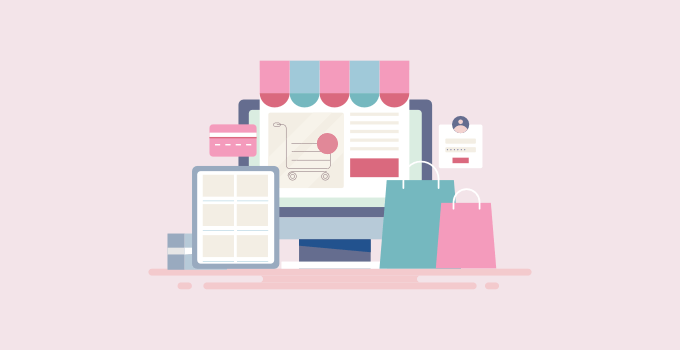
If you are running an eCommerce store, then you need to check the user experience aspects of your website more thoroughly.
You should put yourself in your user’s shoes and try to browse your products, add them to the cart, and even do a test transaction. Make sure everything works smoothly and flawlessly.
If you are selling digital goods, then make sure they are delivered promptly. For physical goods, you will need to check your systems for the smooth completion of orders.
Make sure you also check that receipts, invoices, shipping cost calculations, and taxes are all working correctly.
7. Check Images, Videos, and Sliders
Images and videos are an important part of your website and make the modern web more interactive. However, you’ll leave a bad impression if you haven’t added them correctly.
Check that all images on your website are loading properly. You should also make sure they load quickly by following our guide on how to optimize images for the web, or your site’s performance may be affected.
You should play the videos embedded on your website using different devices and browsers to make sure that they work as intended.
If you are using a WordPress slider plugin, then make sure that the slider is working on all browsers and devices just as you intended it to be.
8. Test Social Integrations

Social media plays a very important role in the successful launch of any product. Don’t miss out on this opportunity to interact with your users.
Make sure that users can find ways to connect with your website on social platforms like Twitter, Facebook, YouTube, and Instagram.
You should confirm that social sharing plugins on your website are working properly.
It’s also good to enable Twitter Cards and Facebook Open Graph meta data, and add social share buttons to your WordPress website.
9. Test Your Website’s Performance
Performance issues are usually the main concern during the development phase of a website. Now that you are about to launch your website, it’s time to test your website one more time.
Check your website for speed using tools like Pingdom and Google Pagespeed tool. Speed is not only important for user experience, it is also an important SEO factor.
One of the best ways to speed up your WordPress site is to install a caching plugin like W3 Total Cache, Airlift, or WP Super Cache and use a CDN like MaxCDN.
Most managed WordPress hosting companies like WPEngine come with built-in caching and include CDN and backups as part of their plan.
Finally, check our ultimate guide to boosting WordPress speed and performance. In this guide, we share the most useful WordPress speed optimization tips to speed up your website.
10. Install Google Analytics
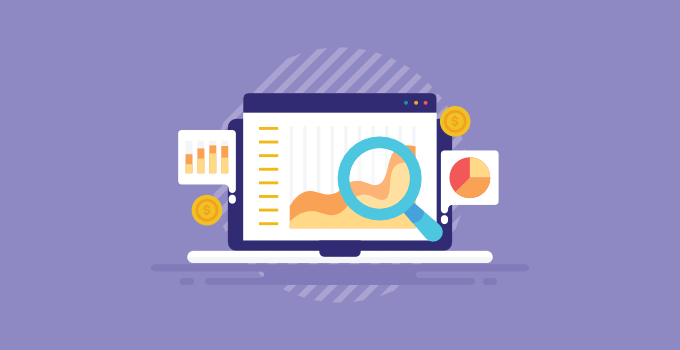
You cannot improve without knowing how your readers interact with your website.
Google Analytics is the easiest way to track this. It tells you where your visitors are coming from, what they see on your site, when they leave, and how well your site is doing.
It is important that you install Google Analytics before the launch, so you can track how your launch efforts performed. It will also help you keep a historical record of the day when you launched and how much your site has grown since then.
If you find Google Analytics a bit overwhelming, we’ve got you covered. Take a look at our Google Analytics beginner’s guide. In this article, we explain why Google Analytics is important, how to install it, and how to make sense of your traffic reports.
11. Check Your SEO Settings
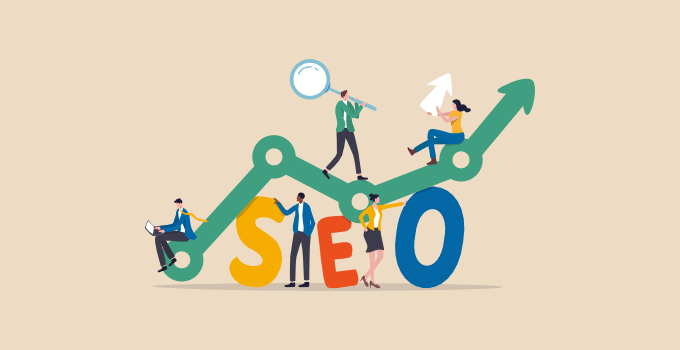
Search engines are among the top source of free traffic for most websites. Optimizing your website for search engines can help you grow your traffic steadily after the launch.
We use the All in One SEO plugin on all our websites. It is comprehensive site optimization software for WordPress. It comes with powerful features like TruSEO on-page analysis, smart XML sitemaps, rich snippets schema, keyword tracking, and much more.
There’s also a free version of All in One SEO to get you started. Take a look at our tutorial on how to install and set up the All in One SEO plugin to maximize your site’s SEO potential.
Finally, take a look at our ultimate WordPress SEO guide for beginners. And if you are about to launch an online store, then we have a WooCommerce SEO guide as well.
We hope this article helped you prepare your checklist of things to do before launching your WordPress site. You may also want to learn some proven ways to increase your blog traffic, or see our list of 40 useful tools to manage and grow your WordPress blog.
If you liked this article, then please subscribe to our YouTube Channel for WordPress video tutorials. You can also find us on Twitter and Facebook.





Syed Balkhi says
Hey WPBeginner readers,
Did you know you can win exciting prizes by commenting on WPBeginner?
Every month, our top blog commenters will win HUGE rewards, including premium WordPress plugin licenses and cash prizes.
You can get more details about the contest from here.
Start sharing your thoughts below to stand a chance to win!
Mike N says
Looking for a platform to launch a project that just won’t go away.
one year later it is still waking me up some nights.
this article and its links have given me a path to pursue in making the launch happen.
Not to pre-resolve my IP related problems.
khalid says
Thanks. Nice little informative page.
afsal says
Very useful guide, thanks alot
Sylvania Suarez says
I appreciate your guidance. Just getting started and have a great deal to learn. This has been very helpful! Thanks!
Preacher says
Thanks, this article will definitely serve as a checklist to folks like me who are still struggling with website development.Keep up da good work!
Subhash Chander says
Thanks for a great article, I want also to include, before launching you should also check you website on mobiles & Tablets. Website maybe good on desktop, but some of element may be broken on small screens. Again thanks.
Jimthebusdriver says
Heard about this at local Writer’s Workshop — will you please access — and then tell me if I’m up-and-running?
WPBeginner Support says
You are up and running but you are using WordPress.com. Please see our guide on the difference between self hosted WordPress.org vs free WordPress.com blog.
Admin
Em Cloney says
What a great overview! I will definitely use this as a reference in the future –thanks!