When creating a WordPress website, everyone make mistakes. However each mistake is a learning opportunity that helps you grow.
Over the years, we have helped thousands of WordPress users start their websites and blogs. In setting up our own websites as well as helping others, we have learned to avoid some common WordPress mistakes.
It has helped us save time, money, and grow our business more effectively.
In this article, we will share those experiences with you, so you can avoid these common WordPress mistakes.
The goal is to help you learn from other people’s mistakes when making your own websites.
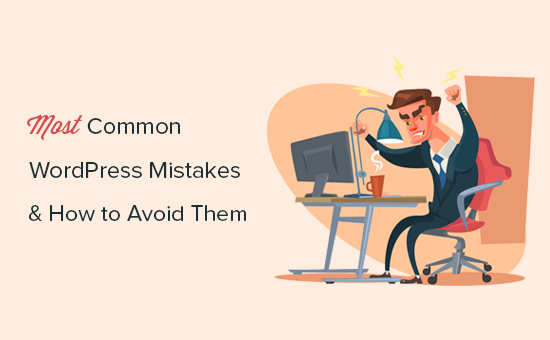
To make it easier, here’s a table of contents to help you navigate through our article of common WordPress mistakes. You can use the quick links below to jump the sections you’re interested in:
- Choosing The Wrong Platform
- Buying More than What You Need
- Not Setting up Automated Backups
- Not Setting up Google Analytics
- Not Setting up a Contact Form
- Not Building an Email List
- Not Choosing The Right WordPress Theme
- Ignoring WordPress Updates
- Not Optimizing Your Website for SEO
- Not Using Categories and Tags Properly
- Not Using Posts and Pages Properly
- Not Choosing The Right URL Structure (Permalinks)
- Ignoring Website Speed and Performance
- Not Choosing The Right Plugins
- Ignoring WordPress Security Best Practices
- Changing Website URL and Losing All Traffic
- Not Removing WordPress Demo Content
- Not Setting up Comment Moderation
- Not Optimizing Your Images for Web
- Saving Unnecessary Code in Theme’s Functions File
- Getting Locked Out by Editing Functions File in WordPress Admin Area
- Not Setting Up Google Search Console
- Using Uncategorized as Default Category
- Not Using a Professional Branded Email Address
- Leaving a Site Public While Working on It
- Not Learning WordPress
1. Choosing The Wrong Platform
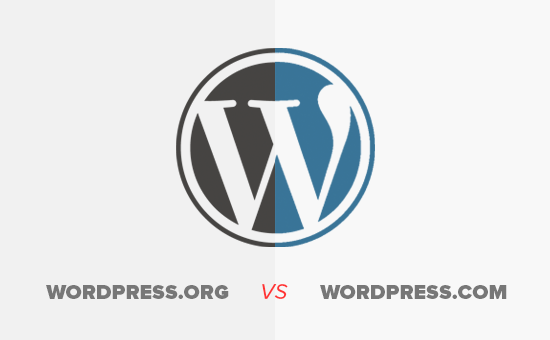
The biggest mistake people make when starting out is choosing the wrong blogging platform. Basically, there are two types of WordPress. First, there is WordPress.com which is a blog hosting service, and then there is WordPress.org also which is the famous self-hosted WordPress platform that everyone loves.
You need to start with self-hosted WordPress.org because it gives you access to all the features you need out of the box.
To learn more see our article on WordPress.com vs WordPress.org with a side by side comparison of the two platforms.
2. Buying More than What You Need
To get started with a WordPress website, you need a domain name and WordPress hosting.
The challenge is that a lot of domain registrars try to upsell other services. This confuses the small business owners who are just starting out.
The add-on services may include privacy protection, extra email accounts, security services, and more.
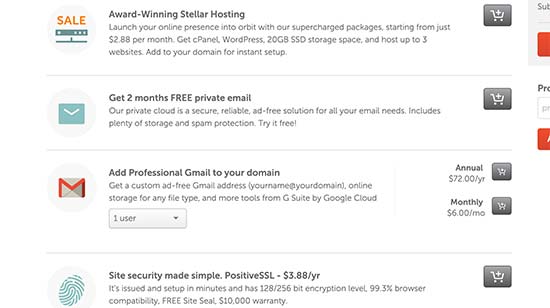
You can skip all of these things and save money to spend on growing your business. If you later decide that you need those services, then you can always purchase them from your hosting company.
You also need to choose the right hosting plan for your website. For 90% of websites that are just starting out, a shared hosting account is quite enough to get you going.
We recommend using Bluehost. They are one of the biggest hosting companies in the world and officially recommended by WordPress.
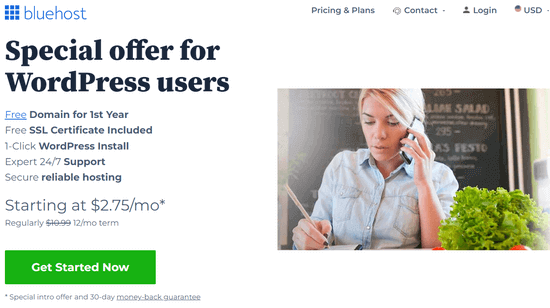
They are offering WPBeginner users a discount on hosting + free domain and SSL certificate. Basically, you can get started for $2.75 per month.
As your business grows, you can choose to upgrade your hosting plan or move to a managed WordPress hosting company.
For more details, see our guide on the cost of a WordPress website and how to save money when building your website.
3. Not Setting up Automated Backups
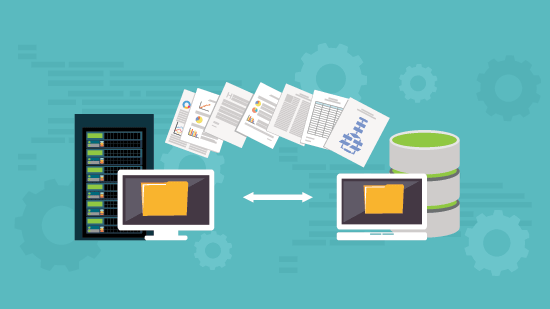
Each year billions of dollars worth of damages are caused by data loss. Almost every website on the internet is prone to accidents, theft, hacking attempts, and other disasters.
Your most powerful line of defense against these threats is automated backups. Without a backup, you could lose all your WordPress data, and it would be very difficult to recover it (sometimes even impossible).
We have seen many people lose their entire websites just because they didn’t have an up to date backup.
Setting up backups is extremely easy, and there are excellent WordPress backup plugins available in the market. Once you set up one of these backup plugins, they would automatically create backups for you.
The second part of this mistake is not storing backup files on a remote location. A lot of folks store their WordPress backups on their web hosting server. If they lose their website data, then they also lose the backups.
Make sure that you store your backups on cloud storage service like Google Drive, Dropbox, etc. Backup plugins like Duplicator can automatically do that for you. For step-by-step instructions, see our guide on how to backup your WordPress site.
4. Not Setting up Google Analytics
If you want to grow your business with confidence, then you need to know how people find and use your website. That’s where Google Analytics can help.
We recommend using MonsterInsights, the most popular Google Analytics plugin for WordPress. It saves you time during setup, and shows you the stats that matter, right inside your WordPress dashboard.

It also comes with powerful features like enhanced eCommerce tracking, affiliate link and ads tracking, form conversion tracking, user journey reports, popular posts, and more.
If you don’t want MonsterInsights Pro, then there’s also a free version of MonsterInsights available that you can get started with.
5. Not Setting up a Contact Form
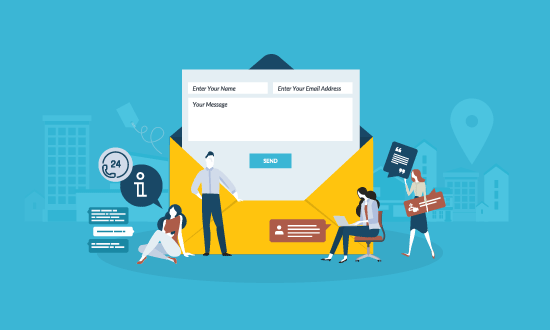
Not setting up a contact form is another easily avoidable mistake that many beginners make. Without a contact form, your website visitors will not be able to contact you, and this can cause you to lose significant opportunities.
You will see a contact page on almost every popular website. It is one of the most important pages every website need to have.
WordPress does not come with a built-in contact form, but there are a lot of great WordPress contact form plugins available that you can use.
We recommend using WPForms Lite which is the free version of the popular WPForms plugin that’s being used by over 6 million websites.
You can see our detailed instructions on how to create a contact form in WordPress.
6. Not Building an Email List
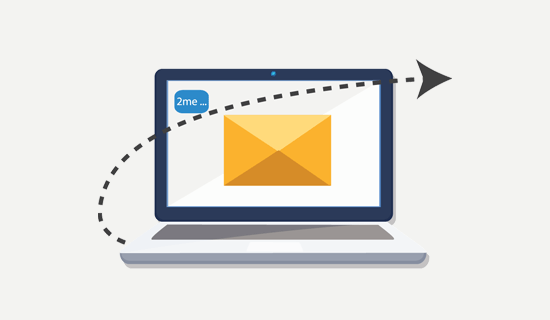
Did you know that more than 70% of people who visit your website will never come back again?
If you are not building your email list, then you are basically losing money with every website visitor that leaves your site. Converting website visitors into email subscribers allows you to bring back those users to your website.
To learn more about this topic, see our article on why building an email list is important.
You will need an email marketing service to set up your email list. We recommend using Constant Contact because they are one of the best email marketing companies on the market with a very beginner friendly platform.
For step by step instructions, see our complete tutorial on how to start an email newsletter.
7. Not Choosing The Right WordPress Theme
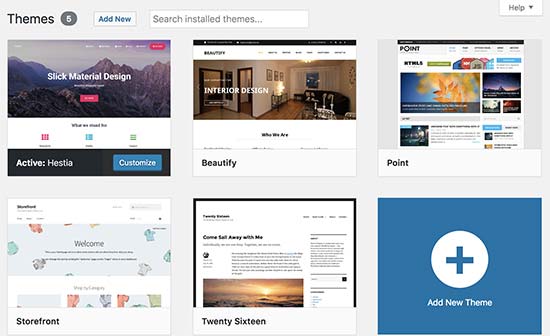
One of the biggest challenges WordPress beginners face is choosing the right design for their website.
With thousands of WordPress themes out there, an average beginner tries multiple themes before settling for the right one, and this process can even lead the user to rebuild their website multiple times.
To avoid this, we recommend choosing the right WordPress theme from the start and then stick to it.
This allows your website visitors to become familiar with your website, your brand, and its unique style. Consistency and continuity of your design makes a big impact on brand recognition and awareness.
We are often asked by readers, how to choose a theme that just works?
Well, when it comes to design we prefer simplicity over glitter. It has worked really well not just for us, but many successful online businesses.
You need to choose a great looking but simple WordPress theme that pays attention to the following items:
- It must look equally good on all devices (desktop, mobile, and tablets).
- It should be easy to customize and flexible to adapt to your needs.
- It should work with popular plugins and WordPress page builders.
- It should be optimized for performance and speed.
Now we understand that as a non-techy user, you may not be able to check all those things on your own. In that case, we recommend choosing a theme from a top commercial WordPress theme shop like StudioPress, Themify, or Astra Theme.
If you need more recommendations, then check out these theme showcases where we hand-picked the best WordPress themes in different categories.
- Best WordPress blog themes
- Best WordPress business themes
- Best simple WordPress themes
- Best multi-purpose WordPress themes
You can also use a drag and drop website builder plugin like SeedProd to create a custom WordPress theme, no coding required.
8. Ignoring WordPress Updates
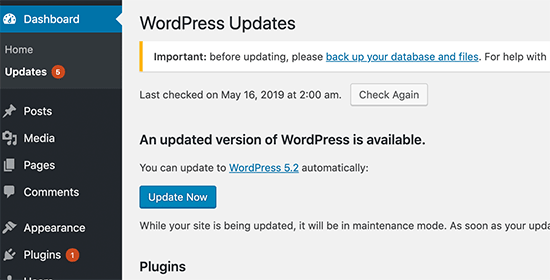
We have seen many beginners and even experienced WordPress users who don’t install updates on their site. Many of them believe that doing so will cause errors and could break their site.
That’s not true.
You can easily and safely update WordPress without breaking your website. By not updating WordPress, you leave your website vulnerable to security breaches while using outdated software.
It’s not just WordPress, your WordPress theme and plugins also regularly release updates for bug fixes, security patches, and new features.
For more details, see our guide on how to safely update WordPress.
9. Not Optimizing Your Website for SEO

A lot of WordPress users rely on their best guesses when it comes to promoting their websites. Some completely ignore SEO, while some do it half-heartedly.
SEO (Search Engine Optimization) helps you rank higher in search engines, so more users can find your website.
Search engines are the biggest source of traffic for most websites. SEO is crucial for the success of your online business.
We have a complete step by step WordPress SEO guide for beginners which will help you properly optimize your website for SEO.
10. Not Using Categories and Tags Properly
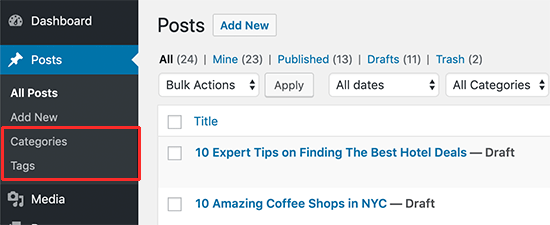
Another big mistake is not using categories and tags properly. Some users end up using categories where they should have used tags and vice-versa.
We have seen websites with dozens of categories and no tags at all. We have seen websites using hundreds of tags and no categories at all.
Basically, categories are your website’s table of contents. If your website was a file cabinet, categories would be its drawers.
On the other hand, tags are like the index page. If your website was a file cabinet, tags would be the labels on individual file folders.
For a more detailed explanation, see our guide on categories vs tags and how to use them properly in WordPress for maximum SEO advantage.
11. Not Using Posts and Pages Properly

Sometimes beginner WordPress users end up using posts to create important website pages. Similarly, some users end up using pages for articles when they should have used posts instead.
A lot of users realize their mistake after a while when their website becomes difficult to manage.
Basically, pages are for static pages that don’t change very often like about, contact, privacy policy, etc.
On the other hand, posts are for time-based content like news, updates, articles, and blogs.
Take a look at our complete guide about the difference between posts vs pages and what you can do with them.
12. Not Choosing The Right URL Structure (Permalinks)
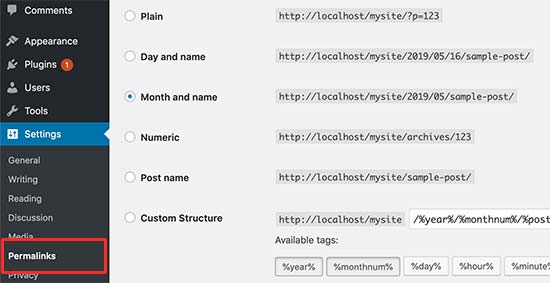
Selecting the right URL settings (permalink structure) for your website is really important. Changing your URL structure later is not easy, and it can have a significant impact on your website traffic.
We recommend going to the Settings » Permalinks page in your WordPress admin area and choosing a URL structure with that shows your post name in the URL.
13. Ignoring Website Speed and Performance
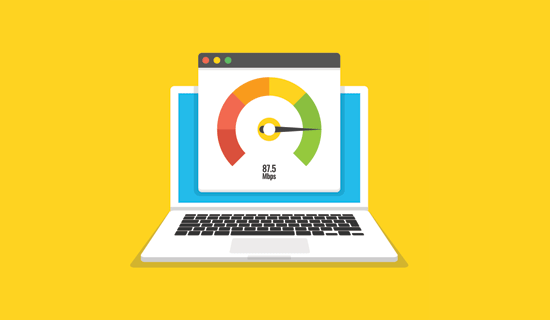
Human attention span is dropping rapidly, and users want instant gratification. With faster internet connections, your users would find a few extra seconds of page load time to be extremely slow.
And it’s not just users, even search engines rank faster websites higher in their results. By ignoring website speed and performance you risk user experience as well as search rankings.
Which is why you need to make sure that your website loads fast. We have a step by step guide that will help you improve WordPress speed and performance without going too deep into the technical stuff.
14. Not Choosing The Right Plugins
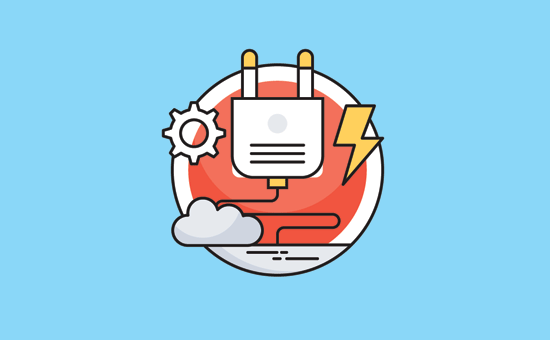
The real power of WordPress comes with its plugins. There are thousands of free WordPress plugins that you can install with a few clicks.
However, not all plugins are good. In fact, some plugins are bad and could affect your website’s performance and security. Often users end up downloading plugins from unreliable sources that distribute hidden malware.
Here are a few things you need to keep in mind when choosing plugins:
- Only install plugins from WordPress.org or WordPress companies with good reputation.
- Look for plugin reviews and support forums because they are a good indicator of a plugin’s quality
- Check trusted WordPress resources like WPBeginner for plugin recommendations
If you want some recommendations right now, then check out our list of must have WordPress plugins for all websites.
For more information, check out our guide on how to choose the best WordPress plugins for your website.
15. Ignoring WordPress Security Best Practices

Many users do not take any security measures to harden WordPress security. Some believe that their website is too small, and it will not be targeted by hackers.
Hackers target websites indiscriminately. For example, they could use your website to distribute malware, brute force attacks, steal data, and more.
By not securing your website, you can lose search rankings, your website data, and/or customer information. This could cost you a lot of money and headache.
You need to follow the security best practices and build layers of security around your WordPress site. It does not take too much time, and you don’t need any special skills to do that.
Simply follow our complete WordPress security guide with step by step instructions to protect your website. You can also check out our recommendations of the best WordPress security plugins.
16. Changing Website URL and Losing All Traffic
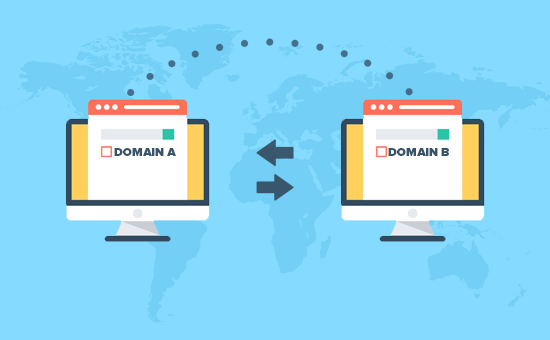
How many of you hated the first domain you registered and wanted to switch away from it when you got serious about blogging? Yup, it happens to all of us.
While you can change the website URL or domain name, it does have a significant SEO impact. What makes matters even worse is when you switch URLs without taking proper steps.
You need to set up proper redirects, inform Google about the change, and add the new domain to Google Search Console.
We have described all the steps in our guide on how to properly move WordPress to new domain.
17. Not Removing WordPress Demo Content
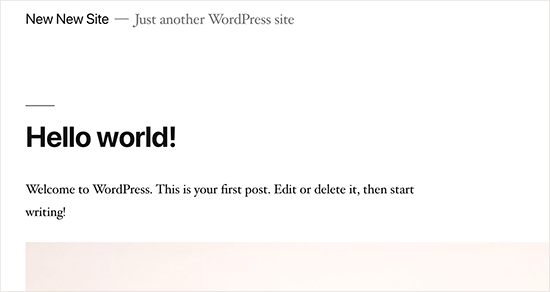
A lot of people don’t delete the default demo content added by a new WordPress install. This includes a sample page, a post titled ‘Hello World’, and a default comment.
Not removing this content allows search engines to crawl and index them. Now if you search for the text in demo content on Google, you’ll find hundreds of thousands of pages. That’s duplicate content and search engines penalize duplicate content as low-quality pages.
Similarly, many people don’t change the default WordPress tag line that says ‘Just another WordPress site’.
You need to delete all default content and the tag line, as they look unprofessional and create a bad impression.
18. Not Setting up Comment Moderation
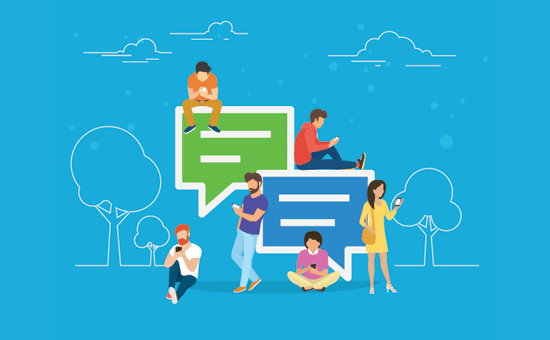
Comment spam is annoying and can make your brand look bad. Many beginners have their blogs set up to automatically publish all new comments without moderation.
This means spam comments with links to malware and low-quality sites can go live on your website without your knowledge. This could damage your search rankings and your website’s reputation.
You need to always keep comment moderation turned on for all your WordPress sites. Simply go to Settings » Discussion page and check the box next to ‘A comment must be manually approved’ option.

After that, you need to make it part of your routine to check and approve comments on your website.
For more details, see our guide on how to moderate comments in WordPress and these tips on how to combat comment spam in WordPress.
19. Not Optimizing Your Images for Web
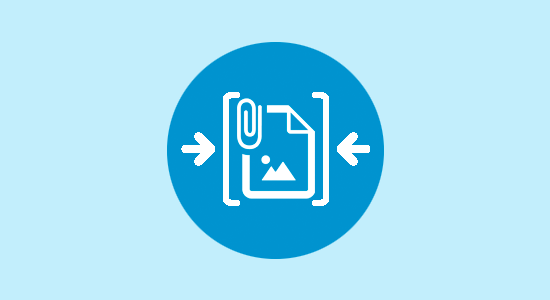
Images are essential in the making of a highly engaging website. However, they are also heavier in filesize than plain text.
If you are adding images to your website without optimizing them, then this would affect your website speed.
You need to make it a habit of saving your images as optimized for the web. You can use Photoshop, GIMP (free), or other online tools to reduce the image file size before uploading it.
For instructions, see our tutorial on how to save images optimized for the web.
20. Saving Unnecessary Code in Theme’s Functions File
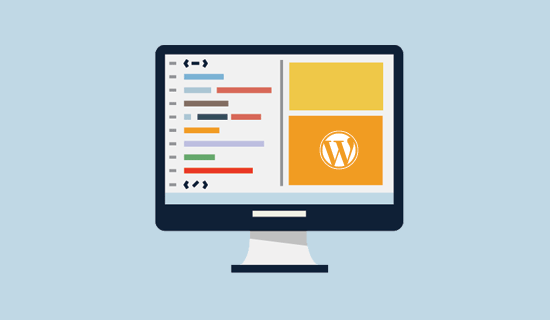
Another common mistake that we often come across is when folks add too many code snippets in their theme’s functions.php file.
Functions file is designed to behave like a plugin, but it is not the ideal place for all types of code snippets. You will also lose these modifications when you switch the theme. You may even forget that you added some code in there after a while. Plus, even the smallest error can break your site.
We recommend only editing your theme’s functions file if you’re familiar with code and the code is related to changing something with that particular theme.
To add custom code, it is better to use a code snippets plugin. We recommend using WPCode, it’s the safest and easiest way to add code snippets in WordPress. There’s also a free version of WPCode to get you started.
21. Getting Locked Out by Editing Functions File in WordPress Admin Area
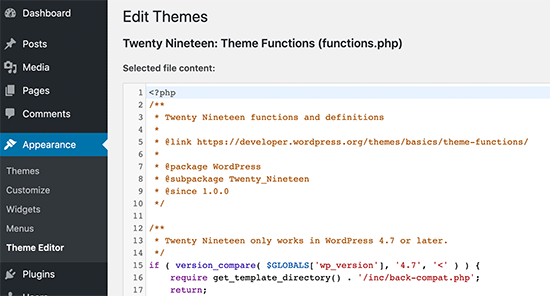
Another annoying mistake that is quite common is when folks edit functions file inside the WordPress admin area.
By default, WordPress comes with a built-in code editor to edit theme and plugin files inside WordPress. Often beginners end up breaking their website when adding or removing code using those editors.
Even though WordPress added functionality to catch fatal errors and not save them. You could still lock yourself out and make your website inaccessible.
We recommend disabling theme and plugin editor in WordPress and use FTP to edit files in WordPress.
22. Not Setting Up Google Search Console
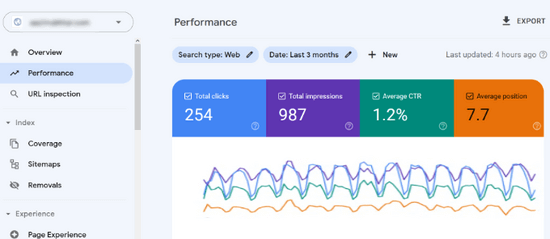
Data is really important when planning a strategy to grow your business and website. Many users make the mistake of not adding their WordPress site to Google Search Console for a long time.
This means they miss out important search data that could help them grow their website.
Google Search Console is a free tool provided by Google. It allows you to see how your website appears in search results and fix any search indexing problems quickly.
See our complete Google Search Console guide to see how you can use it to improve search rankings and grow your business.
23. Using Uncategorized as Default Category
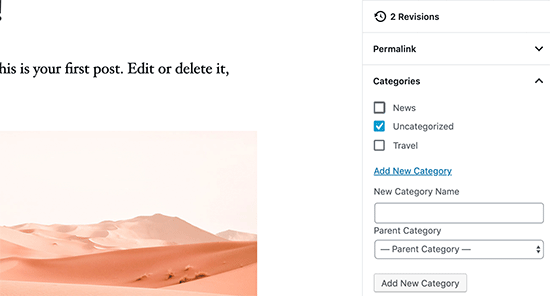
A lot of folks leave Uncategorized as their default category. WordPress requires all posts to be filed under a category and when no category is selected, it automatically adds the post under default category.
Many times users forget to select a category for their post and hit the publish button which publishes that post in Uncategorized.
This mistakes can be easily avoided by choosing a proper default category in WordPress settings.
24. Not Using a Professional Branded Email Address
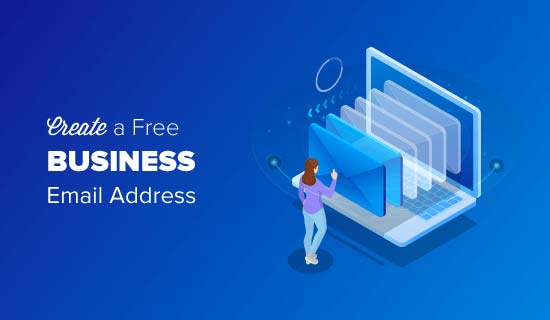
We have seen many folks sending us emails from their Gmail or Hotmail accounts while pitching for a business that already has a website.
Now, how do we know for sure that they are officially representing that company or website?
Similarly if you have a business, and you are still sending people business emails from a free email account, then people will have a hard time taking you seriously.
People do not have the time or skills to verify that you are the actual owner of that website or business.
This mistake is also easily avoidable. See our guide on how to easily get a professional business email address for free.
25. Leaving a Site Public While Working on It
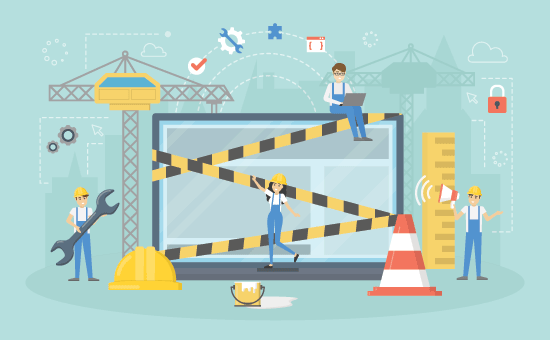
People often leave under construction websites publicly accessible. This is not very professional and can harm your business.
A publicly accessible website can be automatically crawled and indexed by search engines anytime. Your competitors can find it and steal your ideas. Your customers can find it and see the unfinished website.
There is an easier solution to avoid this mistake. Simply put your website in maintenance mode and add a coming soon page to build anticipation.
26. Not Learning WordPress

WordPress is very easy to use even for non-technical users. This allows many users to keep running their websites without learning more about WordPress.
By doing so, you miss the opportunity to explore the incredibly helpful features of WordPress. Things that are very simple to implement but could transform your business.
Learning WordPress is quite easy, particularly when you already have a running WordPress site. Explore different sections of WordPress, try out new plugins, learn more about SEO, and email marketing.
WPBeginner is the largest free WordPress resource site for beginners with tons of awesome resources, videos, how-tos, step-by-step tutorials, and more.
Following are just some of the helpful resources you’ll find on WPBeginner (all of them are completely free).
- WPBeginner Blog – The central place for all our WordPress tutorials, how-tos, and step-by-step guides.
- WPBeginner Dictionary – The best place for beginners to familiarize themselves with the WordPress lingo.
- WPBeginner Videos – New to WordPress? These step-by-step videos will help you master WordPress.
- WPBeginner on YouTube – Want more video tutorials? Subscribe to our YouTube channel with over 290,000 subscribers and 49 Million+ views.
- WPBeginner Engage – Get answers to your WordPress questions by joining our Facebook community of more than 93,000 users.
- WPBeginner Deals – Exclusive discounts on WordPress products and services for WPBeginner users.
We hope this article helped you learn about common WordPress mistakes and how to easily avoid them. You may also want to see our tips on effective ways to increase your website traffic without spending too much money or our expert picks of the best WordPress SEO plugins and tools.
If you liked this article, then please subscribe to our YouTube Channel for WordPress video tutorials. You can also find us on Twitter and Facebook.





Syed Balkhi says
Hey WPBeginner readers,
Did you know you can win exciting prizes by commenting on WPBeginner?
Every month, our top blog commenters will win HUGE rewards, including premium WordPress plugin licenses and cash prizes.
You can get more details about the contest from here.
Start sharing your thoughts below to stand a chance to win!
Mrteesurez says
Thanks for these article, infact it really helpful to me because I have made about 60% of these mistake, I changed theme for more than 20 times before I settled with one and I also bought some hosting add-on I didn’t use. I am using this guide to restructure my website. I urge all beginners to read this post.
Jiří Vaněk says
I made some of the mistakes in my blog and now I’m just fixing them. If I had read this article a year and a half ago, it would have saved me a lot of work that I am now finishing. Thanks for the nice summary. I forgot some things myself. Great list.
Shiv says
Awesome, thanks for the info
WPBeginner Support says
Glad our guide was helpful
Admin
Kartik Satija says
Amazing article, well written and very articulate.
Keep up the great work guys.
Cheers,
Kartik.
WPBeginner Support says
Glad you found our content helpful
Admin
TimothyRaine says
I started using Envira Gallery yesterday, in combination with Woocommerce, with a view to selling my photographs as prints. However, when I tried to link to Envira Gallery videos and information through WordPress I got the following messages:
FIREFOX
An error occurred during a connection to enviragallery.com. PR_END_OF_FILE_ERROR
CHROME
enviragallery.com unexpectedly closed the connection.
ERR_CONNECTION_CLOSED
I am using Mac O SX Mojave and tried two different browsers. This is now happening with nearly all WordPress plugin websites as in I cannot acess them. However, I can access the plugin install in WordPress.
I have https on the domain and I’m the administrator.
WPBeginner Support says
That specific error is normally due to your internet connection and/or DNS rather than WordPress itself sadly
Admin
John O'Neill says
At last a comprehensive document that clears the fog. Well done
WPBeginner Support says
Thank you, glad you like our content
Admin
Arthur Fuller says
I realise that WP is immensely powerful, and perhaps too large a horse for me to ride at this early stage. All I want to do is create a blog and add a note or two per day. Your tuts are overwhelming. I just want to create a blog and start adding to it. In the future, I may want to attach articles (zips) to my posts, but to begin with, I just want a simple blog.
WPBeginner Support says
If you’re looking for a basic starting point you could start with WordPress.com and later you could swap to WordPress.org once you’re ready and need the more features.
Admin
hamed says
thank you for very good articles
but they’re too long
WPBeginner Support says
Glad you like our articles, they can sometimes be long but we want to make sure we cover everything
Admin
Andre says
Interesting article, THANKS wpbeginner!!!
I enjoyed thinking back on a few of the mistakes I had to work through before our paths crossed.
It was also quite helpful as a checklist to just confirm that nothing has managed to slip through and it highlighted something small that I just need to confirm is properly optimized.
WPBeginner Support says
Glad you liked our article
Admin
Tobi says
Thanks for this article.
No matter the number of years on has been using WP, there’s always new stuff to learn.
Thank you
WPBeginner Support says
You’re welcome, glad our article was educational
Admin
Marci says
How can I hide template content without deleting it? I may want to use later.
Thank you
WPBeginner Support says
It would depend on your theme for what options are available and what you’re talking about. If you reach out to your theme’s support they should be able to let you know.
Admin
John says
Great article – learned a few things
WPBeginner Support says
Glad our article was educational
Admin
Daniel says
Happy to read this article and other reader’s comments. WordPress is so easy but hard to learn at the same time…
Happy to read that i’m not alone in this WordPress Universe…
WPBeginner Support says
Glad our article could be helpful
Admin
sarahj says
hi:) thanks so much for your page and for each and every helpful post. i’m still at the way beginning or maybe like 1 city block past it and i know i need to read a ton before i ask dumb questions but this moment i’m hung up on something i just read in the 25 mistakes post, item 2, paying too much: “you don’t want private registration.” is this the thing where you pay like 10 bucks a year for them to keep your contact info secret? like, should i go and shut off the “who is guard” feature? tia! sarahj
Ike says
Sorry to be a pedant…
In the last paragraph: “We hope that you found this article about 25 most common WordPress mistakes that you should avoid”
…helpful?
I certainly did find it, and it was very helpful. Thank you
Spencer says
Thank you for the best policies and practices. I just finished setting up wordpress on my site and am ready to get started with my online business. I actually fell into the trap of creating a wordpress.com website when I first got into ebusiness and it was very frustrating. I’m happy I found this article better late then never. Cheers!
Tim says
Wondering how I can add a similar comment function to my blog.
Isha says
I am a complete novice to blogging. Still doing the backend research before I sign up. I wish to start a personal yet interactive experience sharing kind of blog and see the response on my content before I get into the tech stuff and customization etc. The response will also determine whether the idea is worth creating money with. I have read a lot about wordpress.com/wordpress.org, Web hosting platforms etc and understood the pros and cons.
Could you advise what is the norm? Do people directly start with paid web hosting even if they are novice, or does it make more sense to start with free wordpress.com and then move to paid web hosting platform after a period of time. How easy/difficult is it? (I read the post of how to do it)?
WPBeginner Support says
We will recommend you start with a self hosted WordPress.org site. It is not as difficult or as costly as it sounds and will save you from moving your site in the future.
Admin
Isha says
I am a complete novice to blogging. Still doing the backend research before I sign up. I wish to start and see the response on my content before I get into the tech stuff. The response will also determine whether the idea is worth creating money with. I have read a lot about wordpress.com/wordpress.org, Web hosting platforms etc and understood the pros and cons.
Could you advise what is the norm? Do people directly start with paid web hosting even if they are novice, or does it make more sense to start with wordpress.com and then move to paid web hosting platform after a period of time. How easy/difficult is it? (I read the post of how to do it)?
Muhammad Ali says
one thing more please write a detailed article on do-follow and no-follow attributes … and what does robots.txt do….
waitng for this article
Thanks
Muhammad Ali says
Well, detailed article. I really appreciate your efforts. I am about to start a wordpress blog on web designing & development. This would help me get well with my blog. I am going to read you other posts as well.
Thank you very much for sharing useful information. Please write a detialed article about domain authority and basic seo step for beginner.
Thanks
Amar says
Thanks for sharing this
Michael Høgsbro says
HEP! …thanks for a nice to know guideline, before getting started
Mohit says
Thank You.Its A Life Saving Tips Thank Yu Very Much.
Ryan says
Thank you so much for all the tips and links. Looking forward to learning more about Word Press as I have just started blogging this month!
Cheryl says
Very helpful article and I’m not a beginner… but you’re helping me realize how much I have yet to learn. I did click the link to sign up for your newsletter but it takes me to the Aweber sign in page. I’ll dig around your website and find another way. Thanks!
Namit kapoor says
WordPress Post Saving upto Few Characters even on writing full Long article ( e.g 900 words but only 80 words getting saved).. I have tried from Number of different browsers and Gadgets but same result..Please share your experience..
Juan L says
I am a beginner and this article is what I was looking for… thks
Anit says
great info…it is really easy for beginners
menuka says
ya really!! it helped me too
it helped me too
Leonie says
I can not figure out how to delete the default sample page as you recommended. I don’t see this text anywhere on my page (dashboard end or user-facing end), however when I post a link to my About Page in Facebook, it shows the whole “this is an example of a page. Unlike posts which are displayed…” How do I remove this please?
WPBeginner Support says
In your WordPress Admin area, you should see Pages menu item in the admin sidebar. Clicking on it will display all your pages. Edit each page until you find the one that contains the line “This is an example of a page…” and delete it. See our guide on the difference between posts vs pages in WordPress.
Admin
Sajid Hussain says
Awesome article. I was doing 2 out of 25 mistakes but, by now will not make them anymore.
Vijay Sharma says
Great Post! nice guide to the wp begineer. I subscribed already.
Charlie Sasser says
Good List. I thought I would add one more:
3b: Backing up your site but having no clue as to how to recover the site if it was actually lost or corrupted.
Editorial Staff says
Here’s a tutorial for that:
https://www.wpbeginner.com/beginners-guide/beginners-guide-how-to-restore-wordpress-from-backup/
Admin
Gillian says
Great note for beginners (like me).
Sins game-http://www.larige.com/library.html
Al says
Great article, and while I knew most of these tips there are a still a few I didn’t know about. One thing I see on some new (and maybe even older) wordpress site is people don’t disable/remove the meta admin widget from their sidebar. No reader/viewer/client/customer, etc needs to see a link for you to log into your wordpress dashboard when they got to your site. That tab is completely useless (just go to yoursite.com/wp-admin) and should be removed as soon as your site is active.
Editorial Staff says
Good one Al. Yes I agree with the meta widget.
Admin
Muhammad saleem says
Hi wpbeginner team and Syed
Thanks for writing such great for newbies like me to guide us what are best ways use wordpress and how we can get maximum benefit from it.
Stijn Vogels says
#18 ‘disable comments’ is easier to do through the default admin panel. No need for a special plugin to disable commenting.
#24 ‘hard coding’ is not always right. Something you can save your dbase some extra work by just hardcoding certain items and reduce database calls. I know that caching (#11) negates this, but nothing is ever 100% bullet-proof.
Everything else in this article is correct and in line with my own experiences so far.
To be perfectly honest: I keep seeing more and more of these most-do lists for WordPress. It surprises me why, after all this time, Automattic doesn’t just incorporate those best practices into their core. It seems so obvious.
Stijn Vogels says
PS: I see you paginated comments. That’s something I always disable by default. I understand how canonicals work and see that it’s implemented here, but duplicate content is something to avoid at any cost.
Editorial Staff says
#18 – the plugin does a lot more (i.e disable comments for specific post type, etc).
#24 – I used to think the same way, but not anymore. It has been explained that hardcoding URLs doesn’t make much of a difference. Also if you want to use the power of WP (i.e edit content from the back-end) then it doesn’t make much sense to hard-code things in the template. As you pointed out already, caching takes care of it, so it makes sense to use proper caching and make things easy for yourself.
As for paginated comments, if you really understand how canonical works, then you wouldn’t be making that comment about duplicate content.
-Syed
Admin
Karin says
Miss one mistake. Having ADMIN as a username. Still don’t know why WordPress is still giving this suggestion for a username knowing that it is the username where most of the attacks are on.
But great article
Amanda Young says
This was so helpful! THANK YOU! I’ve now made 2 sites and have been blogging for 6 years and finally installed backup plugins, limit login attempts, and know more about SEO. And thanks for the help with the pasting snippets – I crashed my site by messing that up. This helped me get my favicon up and running, and pushed me to run all those pesky updates and clean up my old themes.
I’d love to see an article on moving a blogspot site to WordPress without losing the SEO if you can work that into the rotation. I have to move over 400 posts from http://simplifiedmom.blogspot.com/ to http://simplifiedmom.com and don’t want to lose any SEO that may still be there.
Thanks again. You just made my day!
Tai Goodwin says
Great tips! I especially love the one about the too many categories. I tell my clients to think of it like a book: the categories as the table of contents and the tags as the index.
Rambo Ruiz says
These are awesome list. You hit me hard when you mentioned about forgetting to backup
Steve says
As an agency hosting and developing in WP . . . . underestimating the amount of time (and therefor the cost) to consistently implement these 25 protocols above on dozens of WP sizes we have developed over the years.
Steve says
Many many thanks for the important reminder. You guys rock!
Ronald says
Great artikel, THX!!
Maggie says
Just realized I have been using the ugly Blue Host favicon for all the time!
After reading this post, I immediately created a favicon from my logo in photoshop and my blog looks much professional now
Thank you for all the great tips! I will look into other articles one by one now.
Editorial Staff says
Glad to help Maggie
Admin
John Parkinson says
Thanks for the tips! Number 25 hit me hard, I have been coasting for a long while. This past weekend at WordCamp Columbus and this article has inspired me!
Thanks again!
John
Kathy Henderson-Sturtz says
THANK YOU!!! I’ve shared this and book-marked it and saved it in my Evernote. Now I can point so my clients … and “can I just ask you one-question?” folks who will never pay to be clients to this awesome list. Gosh, I feel freer and less burdened already!
Mary says
DITTO on Kathys comment!
This was really amazing and well thought out article. I will be recommending your site on my site.
In fact I am going to put you on my home page right now. I dont have a list just yet and if someone finds me, they have somewhere amazing to go!
Your info is so valuable. You are pretty detailed but I realize that for as much as I have learned—There is so much more to learn!!!
Thank you for this website!!!
Mary
Editorial Staff says
Thank you Mary
Admin
Praveen Prasad says
I had done the same mistake of selection between WP.com and WP.org
But now I am going for WP.org
Nice tip for Beginner like me.
Jigar Doshi says
Hello.
Great article and great tips.
I update my blog regularly and am also reading a lot about WordPress every other day.
However I didn’t take a back-up of the site till date. Wanted to install the Backwpup plug-in, but the page showed that it wasn’t compatible with WordPress 3.6 yet.