Choosing the best WordPress plugin for your website can be challenging. With over 59,000 plugins available in the official directory, finding the right one for your needs is not always straightforward.
Plugins are like apps for your WordPress site, adding functionality and features. They allow you to customize your WordPress website and extend it without writing code.
At WPBeginner, we have been testing, reviewing, and extensively using WordPress plugins for more than 16 years.
In this guide, we will share our own process of how to select the best WordPress plugins. We will be using the same checklist that our team at WPBeginner and other WordPress experts follow.
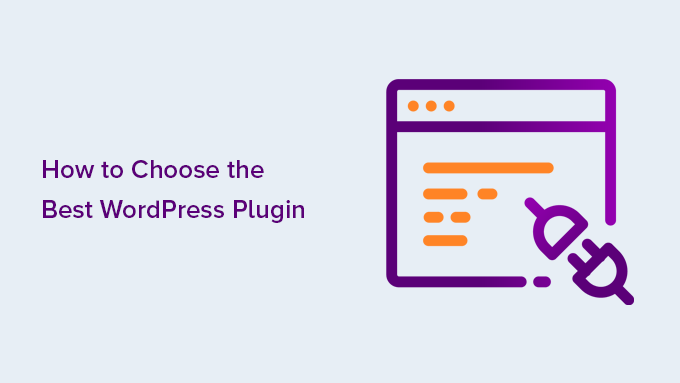
Disclaimer: While these factors won’t guarantee that you will pick the right plugin 100% of the time, they will definitely increase your chances of success.
Before You Start
When looking for a plugin, the first thing you should do is write down exactly what you want this plugin to do.
In our experience, it helps to create a checklist with the features you are looking for (in order of importance).
The order of importance matters because sometimes you won’t find everything in one plugin. Considering the most important factors will help make your decision easier.
Remember that it doesn’t have to be one plugin that does everything. If you find two plugins that work well together to give you what you need, then you can install both. The total number of plugins does not matter; the quality does.
Having said that, let’s take a look at how to choose the best WordPress plugin.
How to Search For a Plugin
The WordPress plugin directory is the starting point for most people. It has thousands of plugins available, which is great, but this abundance also makes it challenging to find the perfect plugin.
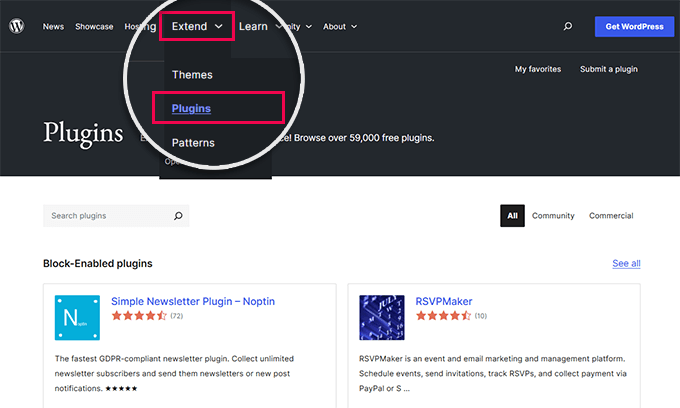
The search feature in the WordPress plugin directory is not very sophisticated. This is why we recommend using Google search or first looking through the WPBeginner’s WordPress Plugins category.
Alternatively, you can start by browsing the most popular WordPress plugins in the directory. See if there is a plugin that fits your needs. If you can’t find one in the first two pages of popular plugins, then it’s time to run a search.
By default, the WordPress plugin directory search shows results based on relevance.
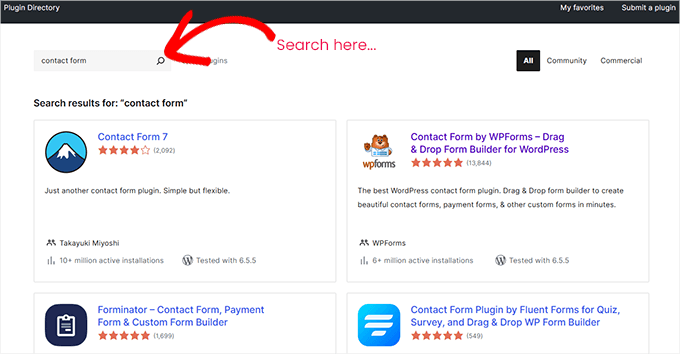
For each search result, you will be able to see the plugin’s name, rating, description, number of active installs (websites using the plugin), author name, and which version of WordPress it has been tested with.
Ideally, you want to choose a plugin that sounds relevant to you, has a decent number of active installs, has a good rating, and has been tested with a recent WordPress version.
Find A Plugin From an Expert Picked Directory
As an alternative to plugin search, you can look into WPBeginner’s WordPress Solution Center.

It is a curated directory of hand-picked WordPress plugins and tools. Our team of professional WordPress experts thoroughly tests and reviews each plugin on the list.
This saves you time as you can trust those plugins as the most reliable solutions.
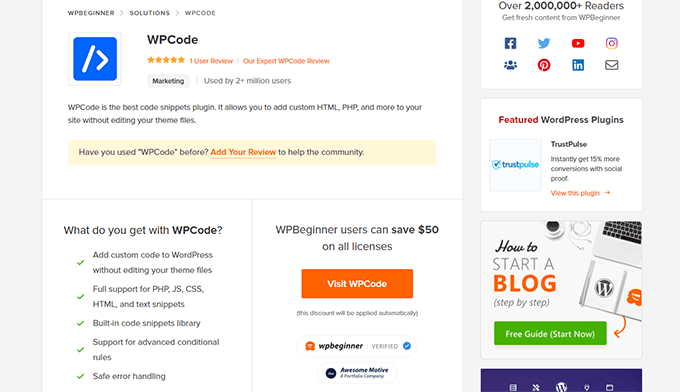
Plus, with detailed reviews, you can compare the pros and cons, and see how the plugin would work with screenshots and step-by-step instructions.
Comparing Plugins – Which One Should You Download?
Once you have found a couple of plugins, you can open their pages in new tabs to compare them.
Each WordPress plugin page contains information about the plugin, what it does, how to use it, and more. You will need this information to decide whether this plugin is the best fit for your WordPress website.
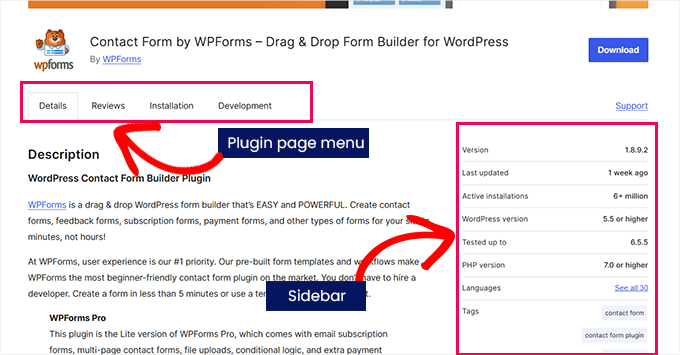
The sidebar on the plugin page contains valuable information, including the plugin version, the last updated date, active installations, and the minimum WordPress version required to run the plugin.
A plugin’s last updated date and active installs are good indicators of a plugin’s popularity.
This section will also show the tested up to WordPress version. If it doesn’t show the most recent version, then there is no need to freak out.
Although plugin authors check their plugins with each new WordPress release, they may only update the plugin if needed. Please see our article about installing plugins not tested with your WordPress version for more details.
Plugin Ratings
You can also see plugin ratings in the sidebar on the plugin page. The number of stars indicates a rating score, where 5 is the highest and 1 is the lowest.
You should keep in mind that many WordPress users use a plugin without rating it. A plugin downloaded by thousands of people may still not have many user ratings.
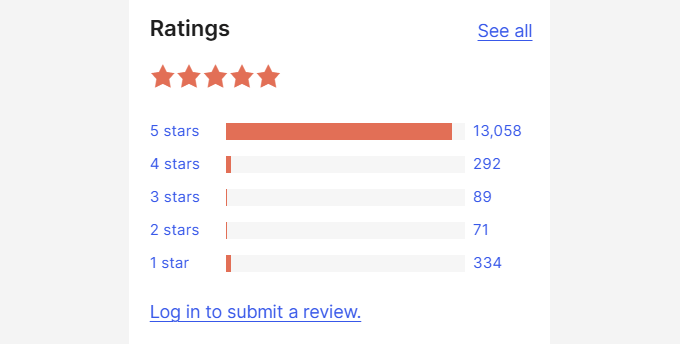
Plugin Reviews
When a user rates a plugin, they are asked to write a review along with their rating. You can see these reviews by clicking on the rating bars.
For example, if someone has given a plugin one star, then you can click on the 1-star link to read their review.
Another thing to notice here is the total number of ratings. For example, if a plugin only has one or two people rating it, then it is really not a significant number.
However, if those one or two people left a good reason for their rating in the review, then this would make their rating significant for others.
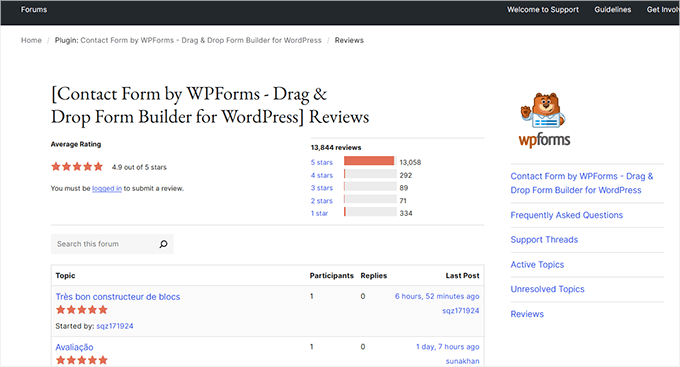
Support Overview
The support section of the plugin page’s sidebar will give you a quick overview of the number of support threads opened for a plugin during the last two months. It will also show you how many of these threads are resolved.
You can see support threads by clicking on the Support tab in the plugin menu bar. Just like the reviews, keep in mind that unresolved support threads don’t necessarily mean that the plugin has some issues.
However, if a plugin has many unresolved threads and the plugin author has not responded to any of them in the last two months, then this could mean that the author has lost interest. The plugin may still work for you but might not be supported in the long run.
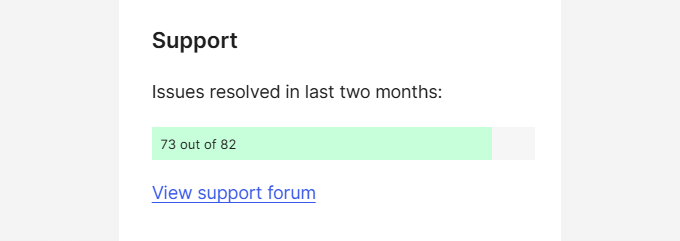
Plugin Screenshots
For most WordPress plugins in the directory, you will see a Screenshots section below the plugin description. Looking at plugin screenshots is a quick way to see how the plugin looks on the front and back end of your WordPress blog.
Sometimes, we find screenshots to be more helpful than the actual plugin descriptions, which could be lengthy and confusing.
With screenshots, you can see how the plugin will look and what it does. In this way, you can quickly find out whether or not you should try it.
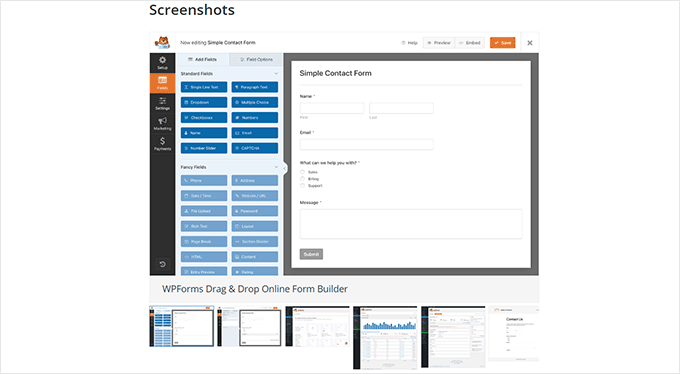
Check FAQs and Other Notes
Don’t forget to check the FAQs and Other Notes sections below the plugin description (some plugins may not have them).
These sections usually contain useful information about using the plugin. Sometimes, users complain that a plugin does not work without even reading about how to use it.
When you are trying a plugin, make sure you read these sections to configure and use the plugin properly on your website. You might also find some other excellent tips there.
For example, if you are looking for a plugin that adds a widget, you might find out that it also provides a template tag that you can use in your theme or a shortcode that you can use in posts and pages.
You may also see the plugin author’s advice on how to add your own CSS styles to the plugin output.
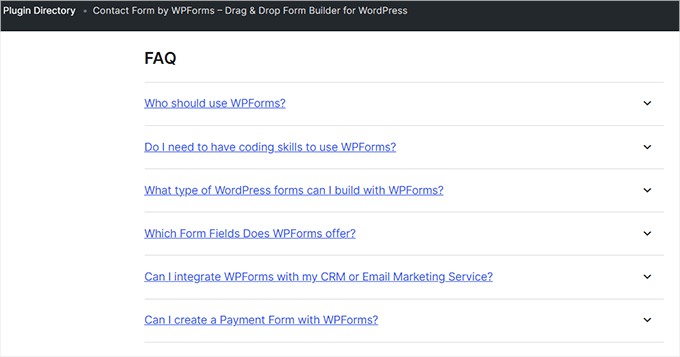
Testing a Plugin
WordPress plugins can slow down your website if they are poorly written or don’t follow WordPress coding standards.
To check for this problem, you can go to Pingdom or any other site speed-checking service. Test your website’s page speed before activating the plugin. Then, you need to take screenshots or note down the results.
After that, go back to your WordPress website and activate the plugin. Now, test your website speed again.
If the plugin adds a significant amount of time to your site’s speed, then you should try finding a better plugin.
For example, in the screenshot below, you will see that a plugin has added an extra 0.8 seconds to our test site’s load time, making it significantly slower.
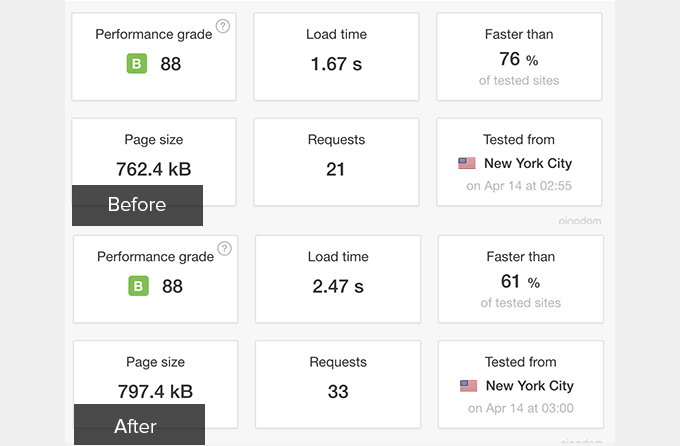
For more details, you can see our complete guide to WordPress speed and performance.
Expert Tip: Looking for a more interactive way to test a plugin without installing it on your website? Check out our tutorial on how to use WordPress Playground for more information.
Giving Back to the WordPress Community and Plugin Authors
WordPress is a free community software, as is the WordPress plugin directory. Plugin authors put a lot of their time, hard work, and creativity into writing those plugins. You can help them in many ways:
- Donate: If you find a plugin useful and the author has a Donate URL on the plugin page, please consider donating some money. It is not the price of the plugin but a token of appreciation instead.
- Rate the plugin: As we mentioned, many users don’t feel inclined to rate a plugin that works well. You can help break this trend. When you find a plugin you like, consider leaving a rating and a review. A few lines are good enough to let people know about your experience with the plugin.
- Mention the plugin on your blog, Twitter, or Facebook.
What to Do When a Plugin Doesn’t Work
If a plugin creates an error or does not work, then the first thing you will want to do is find out if it is conflicting with another plugin or WordPress theme.
You need to deactivate all other plugins and activate a default WordPress theme. Try testing the plugin again. If it still does not work, then you might want to open a support thread.
Visit the plugin’s page in the WordPress plugin directory and click on the ‘Support’ tab. Scroll down till you find the support form and fill it out.
Remember that WordPress plugins are open source, which means that they come with no warranty at all, and the plugin authors are not required to answer your questions.
However, most plugin authors care about their code and will try their best to answer support questions whenever possible. You can check out our guide on how to properly ask for WordPress support and get it.
We hope this guide helped you choose the best WordPress plugin. You may also want to see our expert pick of the essential WordPress plugins for every website and our guide on how to install a WordPress plugin.
If you liked this article, then please subscribe to our YouTube Channel for WordPress video tutorials. You can also find us on Twitter and Facebook.





Syed Balkhi says
Hey WPBeginner readers,
Did you know you can win exciting prizes by commenting on WPBeginner?
Every month, our top blog commenters will win HUGE rewards, including premium WordPress plugin licenses and cash prizes.
You can get more details about the contest from here.
Start sharing your thoughts below to stand a chance to win!
Mrteesurez says
Thanks for this guide, it’s a guidance to best choose a good plugin. For me when chosing a plugin, I firstly check the screenshot to see how it works in a glance, then active installation to know if more people are still using it, then then the comment and ratings to understand current users experience.
Dennis Muthomi says
When I’m evaluating plugins, the first things I check are which WordPress version it’s been tested with and the last updated date. I want to ensure the developer is keeping the plugin updated as WordPress evolves.
So in addition to ratings and reviews, peeking at recent support threads can provide insight into a plugin’s quality and how responsive the developer(or the support team) is.
Dayo Olobayo says
Thanks for sharing this article. I’ll ensure to check out WPBeginner’s curated directory of plugins. It’s always helpful to have a starting point when you’re looking for new plugins to add to your website. Thanks once again.
WPBeginner Support says
You’re welcome!
Admin
Jiří Vaněk says
This is a really great list of tips. Personally, when choosing a plugin, I always look primarily at which version it’s tested up to, when it was last updated, and occasionally I also check the support forum. However, the key aspects for me are mainly the first two, so I know the author is taking care of the plugin. I very rarely install a plugin that isn’t tested for the latest WordPress version. For that reason, I tend to prefer paid plugins in certain cases. There’s a greater assurance that the author will maintain it since it generates income for them.
Aqilah says
Thank you for this article!
do I have to upgrade to the business plan to install any plugins?
WPBeginner Support says
You would need a business plan on WordPress.com or you can use WordPress.org, we cover the differences in our guide below:
https://www.wpbeginner.com/beginners-guide/self-hosted-wordpress-org-vs-free-wordpress-com-infograph/
Admin
Your Real Name says
Is wp Beginner only for self-hosted WP blogs? Is there a difference between available plug-ins for WP-hosted and self-hosted blogs?
WPBeginner Support says
Yes, WPBeginner is a resource site for self-hosted WordPress websites. Please see our guide on the difference between self hosted WordPress.org vs free WordPress.com blog.
Admin
Kay says
I’ve had a really hard time finding good plugins and getting support (especially from pro/paid plugins). I’m super frustrated with it because there’s really nowhere to get help short of hiring someone and paying high fees I can’t afford (hence the reasons I’m learning to build my own site). I was hoping to sort them by rating but according to you this isn’t going to be a good way to go because I’ll get a bunch of unrelated options. But if I did want to try to sort through it by highest rating how would I do that because I don’t see this option in the site.
Thanks
WPBeginner Support says
Support is always concern for many WordPress users. We would recommend you to take a look at our Showcase section. We have some lists of our favorite WordPress plugins that you might find helpful.
Admin
WPBeginner Staff says
You need to install plugins from reliable sources only. If there is a security vulnerability in a plugin, then there is a good chance that it will be caught and resolved quickly. However, there are some best practices that you should follow when installing new plugins. Checkout our guide on how to choose the best WordPress plugins.
Don says
I’m building my first website in WP, thus attempting to garner all helpful ‘how to’s.’ I find it very tempting in WP to select various plugins; however, street buzz indicates that plugins make it easy for hackers to penetrate a website. What is WPBeginner’s position on this issue?
Sunil Kumar says
Yes, it’s a good to do some research before picking any
plugin for our blog. I think reading users review on the plugin is a one of the best practice. Thank for sharing these points.
Greg Jones says
Is it valid to compare a ping from Dallas with one from the Netherlands?
Max says
no, not at all, I saw up to a 3 seconds difference from Amsterdam to Dallas and NY before “cleaning” my site;
but a 10 queries difference is noteworthy nevertheless