Are you wondering if you should install plugins that aren’t tested with your current version of WordPress?
Sometimes, you will find the perfect plugin for your site, but it’s not tested with the latest WordPress version. You might not know if you can use it without breaking your website.
In this article, we will discuss whether or not you can safely install plugins that aren’t tested with the current version of WordPress.
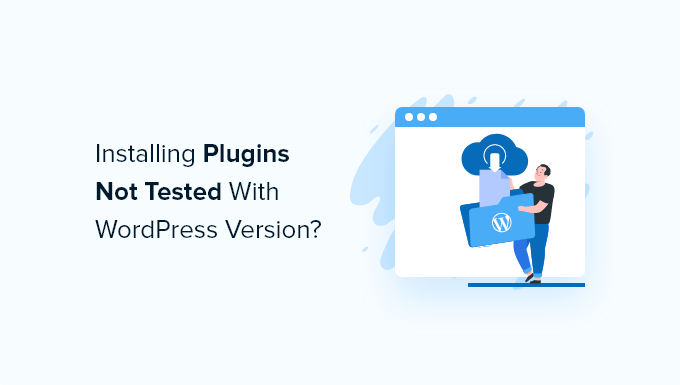
How Does WordPress Get the ‘Plugin Not Tested’ Information?
Are you wondering how WordPress knows whether a plugin was tested with your version of WordPress or who is responsible for testing it?
When submitting plugins to the WordPress plugin directory, authors are required to include a ‘readme’ file along with their plugin. This file is used by WordPress to create the page that has details about the plugin.
Plugin authors are responsible for testing their plugin with the latest version of WordPress and manually updating the version number in their readme file.
If you see the message ‘This plugin hasn’t been tested with the latest version of WordPress, ‘ then that means the plugin author hasn’t updated the readme file with the latest WordPress version number.
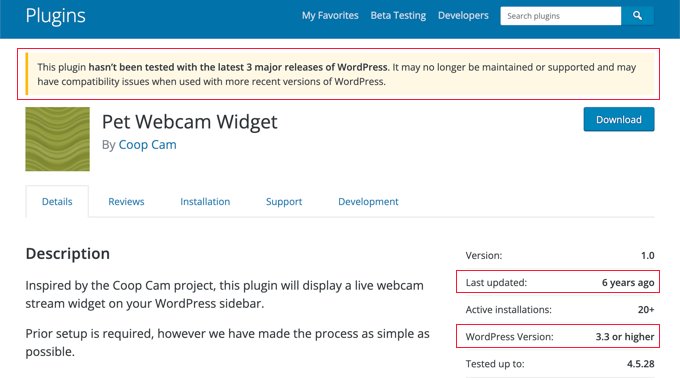
This doesn’t necessarily mean that the plugin will cause WordPress errors.
Why Don’t WordPress Plugin Authors Update the Readme Files?
Sometimes, plugin authors don’t update their readme files even when they test their plugin to work with each new WordPress release.
In an ideal world, this information will be updated whenever a plugin is tested to be compatible with the newest WordPress update.
However, a lot of developers are usually busy with paid development projects. Since the plugins listed in the WordPress plugin repository are free, there’s less incentive for the developers to constantly keep plugins and the readme file up to date.
Should You Install WordPress Plugins That Haven’t Been Tested?
The short answer is: It depends on the plugin.
Just because a plugin author didn’t update their readme file doesn’t mean the plugin hasn’t been tested and won’t work with the latest version of WordPress.
Mostly, it depends on the functionality of the plugin and how complex it is. For example, there are simple plugins that hook directly into the WordPress core and don’t need to be updated for years to function properly.
The ‘not tested’ message doesn’t say that the plugin has problems or security issues. It simply says the developer hasn’t recently tested the plugin or updated the readme file.
Here at WPBeginner, we suggest installing plugins that haven’t been tested with the recent version of WordPress in certain circumstances. We thoroughly test the plugin to ensure it works how it’s supposed to.
If you are reading one of our WordPress tutorials that’s been published recently, then this means the plugin was compatible with the latest version of WordPress when we tested it.
Another way to check if you should install the plugin is by going to the plugin development page. This shows you how active the plugin developer is.
Simply go to the WordPress plugin page and click on the ‘Development’ tab.
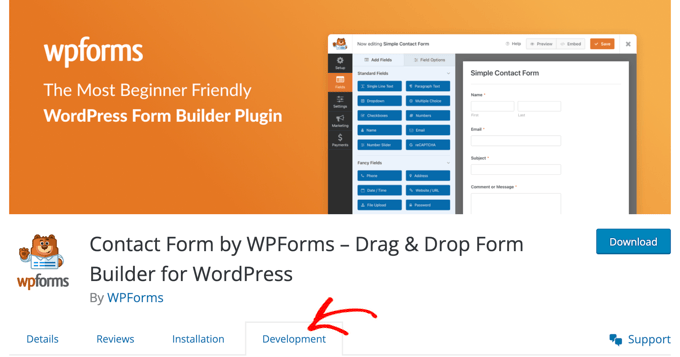
Here, you can see when the plugin was last updated and recent changes and improvements to the plugin in the ‘Changelog’ section.
If the developer is actively updating the plugin, then it usually means the plugin is high quality and safe to use on your WordPress website.
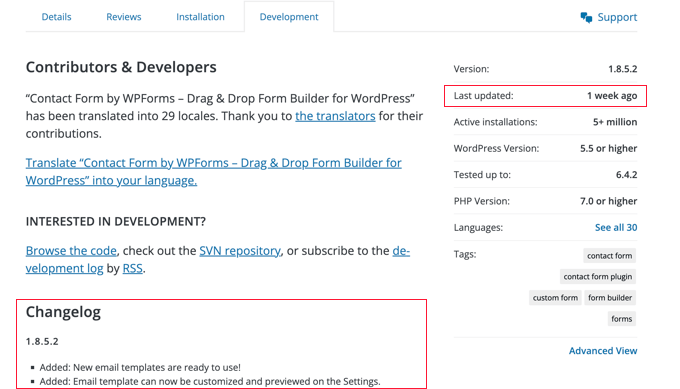
On the other hand, if a plugin hasn’t been updated in more than two years, then this often means that it has been abandoned. In that case, you shouldn’t install the plugin since the developer is not actively maintaining it.
You can also click on the ‘Reviews’ tab to see other opinions and any complaints about it being incompatible.
If the reviews are recent and five stars, then it’s safe to assume that you can use the plugin on your website.
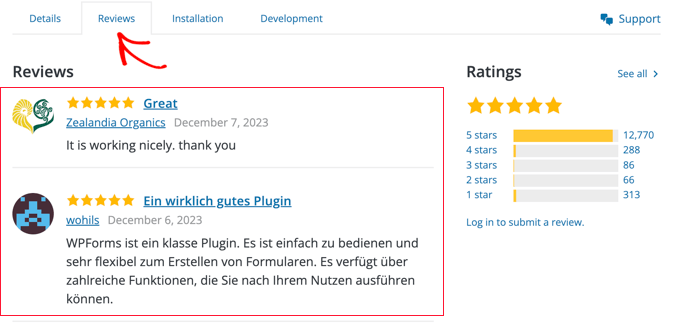
Finally, you can test the plugin on a local WordPress installation. This lets you see if there are any issues or conflicts without affecting your main site.
Expert Guides on WordPress Security
Now that you know about using plugins that haven’t been tested with your WordPress version, you may like to see some other articles related to keeping your WordPress website secure:
- Is It Safe to Use Outdated WordPress Plugins? (Explained)
- Should I Give Permission for WordPress Plugins to Collect Data?
- Reasons Why You Must Avoid Nulled WordPress Themes & Plugins
- Should You Give Admin Access to Plugin Developers for Fixing Bugs?
- How to Properly Uninstall a WordPress Plugin (Beginner’s Guide)
- How to Properly Move WordPress from HTTP to HTTPS (Beginner’s Guide)
- How to Scan Your WordPress Site for Potentially Malicious Code
- Best WordPress Security Plugins to Protect Your Site (Compared)
- How to Perform a WordPress Security Audit (Complete Checklist)
- The Ultimate WordPress Security Guide (Step by Step)
We hope this article helped you learn if you should install plugins that haven’t been tested with your WordPress version. You may also want to see our guide on the difference between a domain name and web hosting or our expert picks for the best email marketing services for small businesses.
If you liked this article, then please subscribe to our YouTube Channel for WordPress video tutorials. You can also find us on Twitter and Facebook.





Syed Balkhi says
Hey WPBeginner readers,
Did you know you can win exciting prizes by commenting on WPBeginner?
Every month, our top blog commenters will win HUGE rewards, including premium WordPress plugin licenses and cash prizes.
You can get more details about the contest from here.
Start sharing your thoughts below to stand a chance to win!
Moinuddin Waheed says
Most of the time many of us don’t install a plugin only because it has not been tested for the recent updates of the WordPress.
Thank you for the clarification that it doesn’t matter if it has not been tested and why it doesn’t matter whether it has been tested or not.
The functionality of the plugin is what decides it’s usability and whether it should be installed or not as wordpress review team already would have passed the checklist.
WPBeginner Support says
Glad we could help understand what to expect with the message
Admin
Jiří Vaněk says
Thank you for the explanation. I always check this data before installing plugins and it never occurred to me that it works like this and the data just might not be up to date. So I’m assuming you’re then looking for information directly on the developer’s website?
WPBeginner Support says
Not always the developer’s site, you can also check the support forum for the plugin for if they are answering support questions.
Admin
Jiří Vaněk says
Thanks, I’ll know it next time. I’ve abandoned many plugins like this out of fear that even the author doesn’t care. This is big news for me.
Moinuddin Waheed says
Thanks for clearing the doubts related to plugin update and it’s installation.
I have always took a step back while deciding to install a plugin for certain functionality as I have always get a fear of security vulnerabilities if the plugin is not updated in recent especially with WordPress updates.
Is there a mechanism used by wordpress plugin repository before allowing any one to submit plugins available for download to ensure compatibility and security?
or anyone can just add plugin to wordpress plugin repository available for download?
WPBeginner Support says
There is a review process for any plugin submitted to the WordPress.org plugin repository that would review a plugin before it is added.
Admin
Jiří Vaněk says
So I’m assuming that some simple vulnerability testing of the code is also part of this process, or is that solely the responsibility of the plugin developer?
WPBeginner Support says
The review process checks the security, documentation, and presentation of the plugins added to the WordPress plugin repository. The plugin developer should be the one to manage the security of the plugin but the second check is there from the WordPress.org plugin review team to be safe.
Jiří Vaněk says
Wow, thank you wpbeginner team, for the clarification. I didn’t know this. It’s great to hear that not just anything gets into WordPress. Great
Andrew says
WordPress removed the compatibility section so now it’s impossible to vote. the warning means nothing at all, please confirm it and update.
WPBeginner Support says
Thank you for letting us know, we will certainly look into updating our article
Admin
sazi says
thank you
Prashant Ranjan says
First of all thanks for this great eye opening article and clearing all doubts related to installing untested plugins. I have always hesitated installing untested plugins despite its great reviews just because it has not been tested for a particular theme. For example, I abstained from installing Google official Adsense plugin with my existing theme for my travel website for the same reason. Placing ads manually on each post is tedious so I will try it now. But how Google has not updated it’s read me file for Adsense plugin, is out of my understanding.
Nouman Younas says
I was searching for this topic.
recently checked my plugins and half of them not updated from months and some not updated from 2-3+ years.
I don’t know what to do… i preferred to disable those plugins which are not compulsory.
WPBeginner Support says
As mentioned in the article above, sometimes plugin author don’t feel the need to update the plugin if there is nothing broken. If a plugin is working fine on your site and it hasn’t been updated for less than 2 years, then you can use it. If its older than 2 years, then you should stop using it and find an alternative plugin.
Admin
Nouman Younas says
thank you for answer
Yes. Finally i decided to remove those old plugins. some have not alternative like “currencyr”.
I guess, going for premium plugin is a good option or something else.
WPBeginner Support says
Glad you found it helpful. Did you checkout WP Currency Converter?
Kitty says
Thank you for this advice! So far in my minimal WP experience, I have steered clear of plugins that were not compatible with the most current version of my theme because I wouldn’t have a clue of how to fix something if the plugin adversely affected what I previously set up. Having the 2-year rule of thumb helped me decide to use a plugin that has not been updated in 1 year…so far so good (the plugin is the TinyMCE Spellcheck).
Doug says
Great detail and advice. I have been knocking this around in my head for so long I can’t tell you how much I appreciate the details!
Keith Davis says
Good advice and thanks for the additional info about plugins not updated for two years.
Makes perfect sense.
Peter Cralen says
Why somebody will install plugin if developer is even not able to update one number in readme file?
It is like purchase service from hosting company where their home page is down
WPBeginner Staff says
That’s the point you didn’t purchase it. It is available for free with no warranty and very limited support.
Peter Cralen says
I think price is not value, does not matter if its free or paid.
Better will be if people stay focused on quality instead of take something for free, bc. its free only.
Joel James says
I agree with you. Why can’t you test it your own, when it is free and you need it? Developers may not get time to update readme text on each WordPress updates. No point of complaining about it, since they are giving their work for free!!
Angélica Costa says
Because that plugin sometimes is the only one that works for you. And just because it hasn’t been updated, it does not mean in any way that is does not work.
And that is partially due to the awesome WordPress retrocompatibility.
Ryan Hellyer says
Some people refuse to update the readme because when doing that you also need to do a version number bump, which in turn triggers a release and causes users to need to update.
You can modify the readme without bumping your version number and hence triggering an update, but then you have multiple copies of the same plugin with the same version number which are not identical. Aside from feeling just wrong, that could theoretically trip up a security system which does a hash of the file system and checks with a known set of previously downloaded plugins.