Do you want to move your WordPress site to a new domain?
Changing your website’s domain name can significantly impact your SEO rankings, so it’s a process that needs to be done very carefully.
While you cannot avoid temporary SEO fluctuations when migrating your website to a new domain, you can minimize the impact and quickly regain your search traffic and rankings.
In this guide, we will show you the proper way to move WordPress to a new domain without losing SEO.

Migrating your WordPress site to a new domain name can be scary, but it doesn’t have to be. We are here to walk you through every step of the process.
You can click on any of the links below to go to a particular step of migrating your WordPress site to a new domain name:
- What to Know Before You Change Domains
- Pre-Steps: What You Need to Get Started
- Step 1: Create a Duplicator Package of Your WordPress Site
- Step 2: Create a Database for Your New Domain Name
- Step 3: Unpack WordPress on Your New Domain Name
- Step 4: Set Up Permanent 301 Redirects
- Step 5: Notify Google About Your New Domain
- Notify Your Users About the New Domain Name
Video Tutorial
If you’d prefer written instructions, then just keep reading.
What to Know Before You Change Domains
Before you start, there are a few things you should know.
The process of transferring to a new domain will temporarily affect your search engine rankings since Google and other search engines will need to adjust to the changes.
Yes, this will also temporarily affect your search traffic as well. Please keep in mind that this is normal, and it happens to all websites that switch to a new domain.
However, you can dramatically decrease the SEO impact by following this guide. We will show you the right way of moving your WordPress site to a new domain name, setting up proper 301 redirects, and notifying search engines.
Please note that this guide is not for moving a WordPress site to a new host. This is for switching a domain name only. While the process is similar, there are a few extra steps. These extra steps will help you to protect your SEO rankings and traffic.
Lastly, if your old website is on WordPress.com, then you need to follow the instructions in our guide on how to move from WordPress.com to WordPress.org instead.
Pre-Steps: What You Need to Get Started
In this guide, we are assuming that you have your WordPress website set up on oldsite.com, and you are trying to migrate it to newsite.com.
We are also assuming that you already have a WordPress hosting account and you are familiar with your web hosting control panel.
You’ll also need to know how to use an FTP client like FileZilla or how to edit files using the File Manager app available in your hosting account dashboard.
In case you don’t have a web hosting provider or are looking to switch to a new one, we recommend using Bluehost (great for small sites + comes with a free domain) and either SiteGround or WP Engine (great for larger sites or online stores).
Once you have those things in place, you are ready to start the process!
Step 1: Create a Duplicator Package of Your WordPress Site
The first thing you need to do is create a full backup of your WordPress site.
You’ll then use this backup to create a duplicate of your website so that you can set up the redirects properly from your old domain to the new one.
While there are many WordPress backup plugins available, we will be using Duplicator, which is the best WordPress backup and migration plugin.
Note: There is also a free version of Duplicator available, which you can use for this migration. However, we recommend upgrading to a paid plan to unlock more features like automatic cloud backups, 1-click website recovery, easier migrations, and more.
Let’s start by installing and activating the Duplicator plugin on your old domain name. For more details, see our step-by-step guide on how to install a WordPress plugin.
Once activated, the plugin will add a Duplicator menu item in your WordPress admin. You need to click on the Duplicator menu and then click on the ‘Create New’ button to create a new package or copy of your WordPress site.
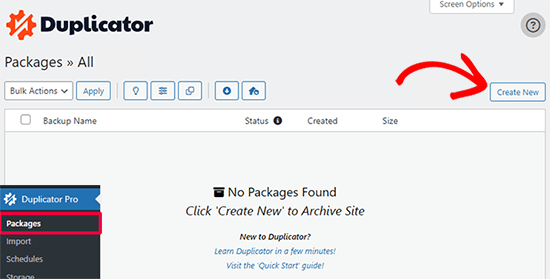
Duplicator will now initialize the back wizard it will automatically assign a name to this package.
Click on the ‘Next’ button to continue.
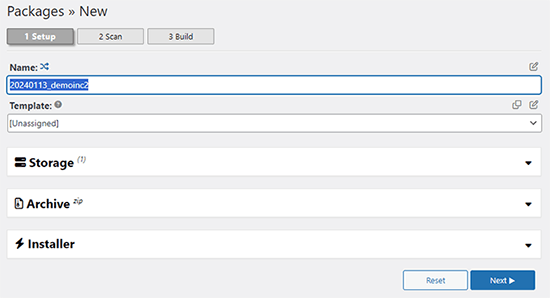
Duplicator will now run some tests to see if everything is in order. If the plugin finds an issue, then you will see a warning with instructions.
If all items are marked ‘Good,’ then click on the ‘Build’ button.
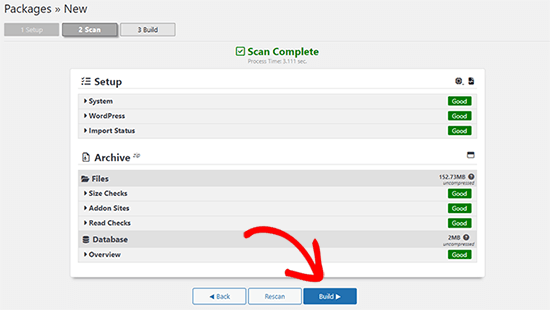
The plugin will now start creating a duplicator package of your website files. This process may take a few minutes, depending on the size of your site.
Once finished, you’ll see a ‘Download’ option. Clicking it will show you options to download Both Files or download Installer and Archive (zip) separately.

Choose ‘Both Files’ to download them to your computer.
The Archive file is a complete copy of your WordPress files. It includes your WordPress themes, permalink settings, plugins, uploads, and any other files created by WordPress plugins.
The installer script is a PHP file that will automate and run the WordPress migration by unpacking the archive file.
Step 2: Create a Database for Your New Domain Name
Before moving your WordPress site to the new domain, you’ll need a new SQL database to unpack WordPress on your new domain name.
If you have already created a database, then you can skip this step.
To create a database, you need to visit your hosting account’s cPanel dashboard, scroll down to the ‘Databases’ section, and then click on the ‘MySQL Databases’ icon.
We will show you how to locate it on Bluehost, but the basic instructions are the same and should apply to all hosting providers.
Log in to your Bluehost account dashboard and click on the ‘Settings’ button under your website.

Under your site settings, you need to switch to the ‘Advanced’ tab.
Scroll down a little to the cPanel section and click ‘Manage’.

This will open the cPanel dashboard.
Scroll down to the Databases section and click on the ‘MySQL Databases’ option.

Note: Your hosting control panel may look slightly different than the screenshots. However, you should still be able to find a Databases section with an option to create a new database.
Simply provide a name for your database and then click on the ‘Create Database’ button.

cPanel will now create a new database for you. After that, you need to scroll down to the MySQL Users section.
Next, provide a username and password for your new user and click on the ‘Create User’ button. Make sure to note the username and password in a safe place.

The new user you just created still does not have permission to work on the database. Let’s change that.
Scroll down to the ‘Add User to Database’ section. First, select the database user you created from the dropdown menu next to the ‘User’ field. Then select the new database you just created and click on the ‘Add’ button.

Next, you will be asked to choose privileges for the user.
Select ‘All Privileges’ and click on the ‘Make Changes’ button to continue.

Your database is now ready and can be used to move WordPress to the new domain name.
Make sure to note down the database name, username, and password. You’ll need this information in the next step.
Step 3: Unpack WordPress on Your New Domain Name
Now, you need to upload the Duplicator files you downloaded earlier to your new domain name.
The Duplicator package includes your WordPress installation as well. This means you don’t need to install WordPress on your new domain.
First, connect to your domain name using an FTP client. Once connected, make sure that the root directory of your website is completely empty.
After that, you can upload the archive and installer files to the root directory. This is usually called public_html.

Once both files have finished uploading, you are now ready to unpack WordPress.
Open a new browser tab and go to the following URL:
http://example.com/installer.php
Don’t forget to replace example.com with your new domain name. This will launch the Duplicator migration wizard.

The installer will look for the archive file and then automatically select options for you on the screen.
Scroll down a little to enter the information for the database you created in the previous step.

Below that, Duplicator will automatically show you the URL of your old domain and your new domain.
If everything looks good, click on the ‘Validate’ button to continue.

Duplicator will now attempt to connect to the database using the information you provided.
Upon success, it will show you a Validation Pass. Otherwise, it will show you a warning with details on how to fix it.

Click on the ‘Next’ button to continue.
Duplicator will now start importing your WordPress website. Once finished, you will see a success message with an Admin Login button.

Duplicator will automatically update URLs to your new domain name. You can now click on the ‘Admin Login’ button to complete the next steps.
Step 4: Set Up Permanent 301 Redirects
The next step is to point users arriving on your old domain name to the new domain. This is done by setting up 301 redirects.
301 redirects are very important for SEO and user experience. Adding them will allow you to automatically redirect users and search engines to your new domain name.
In other words, whenever someone lands on a post or page on your old domain, they will be automatically redirected to the same post or page on your new domain instead of seeing a 404 error.
To keep your redirects in place, you’ll need to keep your old WordPress installation active so it can continue to redirect to the new one you just created.
There are two ways to set up the redirects. The first method is easy and just takes a few clicks. The second method requires you to edit files manually.
Method 1: Set Up 301 Redirects With All in One SEO
For this method, you’ll need All in One SEO (AIOSEO). It is the best WordPress SEO plugin on the market and allows you to easily optimize your WordPress website for SEO.
First, you need to install and activate the All in One SEO plugin on your old domain. For more details, see our step-by-step guide on how to install a WordPress plugin.
Note: You’ll need at least the Pro version of the plugin to access the redirect manager addon. You can also set up AIOSEO on your new WordPress site to boost your search engine rankings and traffic even more.
Upon activation on your old domain, you need to visit the All in One SEO » Redirects page and click on the ‘Activate Redirects’ button.

Next, you need to switch to the ‘Full Site Redirect’ tab and turn on the ‘Relocate Site’ toggle.
After that, you need to enter your new domain name next to the ‘Relocate to domain’ option.

Don’t forget to click on the ‘Save Changes’ button to store your settings.
Method 2: Manually Set Up Redirects to New Domain
This method requires you to edit the WordPress .htaccess file on your old domain name.
First, you need to connect to your old site using FTP and edit the .htaccess file.
This will be located in the same directory as your wp-includes or wp-admin folder. Open the .htaccess file and paste the following lines of code at the very top:
#Options +FollowSymLinks
RewriteEngine on
Unchanged: RewriteRule ^(.*)$ http://www.newsite.com/$1 [R=301,L]
Make sure you replace newsite.com with your new domain in the above code.
Once you have applied these changes, then visit your old domain name. It should automatically redirect you to the new domain.
If it doesn’t, then it means the redirection is not set up properly, and your server likely doesn’t support redirect rules. You need to contact the support team at your web hosting company to get RewriteEngine turned on.
Step 5: Notify Google About Your New Domain
Now that you have moved WordPress to a new domain name and set up redirects, it is time to notify Google about your change of address. This will help Google find your new website domain quickly and start showing it in search results.
First, you need to make sure that both your new and old domains are added to the Google Search Console as two different properties. See step 1 in our Google Search Console guide for instructions.
Next, you need to select the old domain name as the active property in your Google Search Console account dashboard.

After that, click on the Settings menu from the left column.
Now, you can click on the ‘Change of address’ tool.

Now, you need to select your new domain from the Update Google section.
Then, you should click on the ‘Validate & Update’ button.

That’s all. Google will now validate that your old domain is redirecting to the new domain and save your changes.
On the next screen, Google Search Console will show you a step-by-step wizard to submit your change of address request.
Notify Your Users About the New Domain Name
While the 301 redirects do their job, it is always good to make a public announcement about the migration.
You can do this by simply writing a blog post on your new site and sharing it on your social media accounts.
If you have an email newsletter or push notification subscribers, then you should send out an announcement to them, too.
This can be helpful in a lot of ways.
First and foremost, your users are more likely to remember the new domain once they read about it.
Second, you can ask your users to let you know if they see any bugs. You alone cannot test your site in every different type of browser or system environment. It’s always helpful to have a fresh pair of eyes looking at it.
We hope that this tutorial helped you move your WordPress site to a new domain name. You may also want to see our guide on how to get a free email domain or our expert pick of the best business phone services.
If you liked this article, then please subscribe to our YouTube Channel for WordPress video tutorials. You can also find us on Twitter and Facebook.





Syed Balkhi says
Hey WPBeginner readers,
Did you know you can win exciting prizes by commenting on WPBeginner?
Every month, our top blog commenters will win HUGE rewards, including premium WordPress plugin licenses and cash prizes.
You can get more details about the contest from here.
Start sharing your thoughts below to stand a chance to win!
Maya says
Should I keep all files on my old domain (the whole WordPress installation) or it is enough just to have .htaccess with 301 redirect?
James says
Hi guys,
The 301 redirect doest redirect the pages, what can I do?
Logan Cale says
I had a similar problem with the .htaccess redirect only redirecting the domain (front page), and not the sub-pages, but when I also added the line below in .htaccess file, all sub-pages were then redirected if they had the same exact name.
Redirect 301 / https://newdomain.com/Euan says
Hi Logan. You, my friend, are a legend. Several hours of searching as I had the same problem – the front page was redirecting but nothing else. I added this line of code and it is now sorted. Thank you!
Kim Saxton says
Hi,
This has been really useful thank you so much, but I am now a bit stuck.
I got up to step 2 and ran the deployment button on the installer php site. Then I went away for a week, I made some formatting changes to my newsite (just colour, logo not any changes with pages).
I now want to update my URLs on the installer update page. But I can no longer access it. It comes up with a 404 error page cannot be found. See
My old site is
Can you advise?
Thanks
Kim
Sorin Vizireanu says
Excellent post, thank you.
Ashley says
I have a question. We are a business and we just had an ecommerce shop built on our regular business website.
We know would like to take just the shop and put that on a separate domain.
How would that process work?
WPBeginner Support says
Hi Ashley,
You will have to set up redirects in a way that only your shop URLs are redirected to the new domain name.
Admin
Peter Ishola says
How do i download the package files? Do i have to download it from my wordress admin or from my cpanel because i cannot find any download link on my wordpress admin.
Thanks
Manpreet Singh Rehsi says
Hi,
Thanks, for such a detailed article. This really helped to moving one of my blog to a new domain last month.
Right now my blog is undergoing a move in google webmaster. Now I want to implement SSL on my new domain.
Should I make a move to implement the HTTPS or wait for move to be completed in google webmasters.
Will SEO will take a negative impact if I implement https now.
Ahmed Rifshaan says
Hello,
Regarding 301 Redirect you said, we should edit old .htaccess file…
What if we dont change host, only changing the domain name?
My site doesnt move, only the domain is changing..
In that case what should i do?
Jay Soriano says
There is one part that could use a little bit of clarification, and I read through most of the comments and couldn’t find an answer. With regards to the 301 redirect, in the post you mention:
“In other words, whenever someone lands on one of your old posts or pages, then they will be automatically redirected to your new site.”
If they land on an old post (olddomain.com/post), will they be redirected to the post on the new domain (newdomain.com/post), or simply to the root domain (newdomain.com)?
WPBeginner Support says
They will be redirected to the post.
Admin
Claudio says
How long is it safe continue to keep the older domain and website, after you redirect to new one?
Jo says
Hi, I don’t know if you can help me. I purchased a new domain name from my host. I followed the instructions in this article. When I logged into my FTP client I did so under my old domain name first of all (I think I thought I had to) and then on the ‘new session’ tab I logged in under my new domain name. Under my new domain appeared to be all the same files as my old domain.
The article said to make sure the root file was empty so I deleted all the files from the new domain name in the FTP client and uploaded the installer.php file and archive zip file.
When it comes to launching the installer.php file in my web browser it comes up with a 404 error and now I’m stuck. Do you have any advice?
Thanks!
Jo says
UPDATE: I finally managed to get onto the Duplicator and have added a new MySQL database and run the tests. However, now when I try to log in to update the permalinks using my same username and password it says it doesn’t recognise my details. I tried ‘forgot password’ but it didn’t recognise my email.
It’s also saying there is HTTP 500 error on my new (and old) domain names.
Any advice would be great, please.
Thanks!
Amirhossein says
Hi
I have a theme installed and active on my wp site right now:
1. It has a custom post type called “video_type”.
2. The URL pattern of all video_type post are like this: mysite.com/video_type/the-video-name-url. It means the /video_type/ is always there in all video post URLs.
3. There is another custom post type called “genre”. Which acts as “categories” but only for video_type posts.
4. The URL pattern for “genres” is like this: mysite.com/genre/the-genre-name-url. It means the /genre/ is always there in all genre URLs. And they contain video post lists.
5. All of my videos and genres are indexed in google and they mostly rank very well. Some of them rank 1-3.
Now I want to change the theme. The new theme does not recognize “video_type” and “genre”. And I don’t want theme to be recognized.
I have decided to change the “video_type” to “post” with “Post Type Switcher” plugin. But after changing type:
1.”genre” is no longer available for posts (Only categories are available).
2. And I cannot change the “genre” post type to “categories” with that Plugin.
3. mysite.com/genre/the-genre-name-url genres will be pages with no content.
4. The URL of the video posts changes. (there will be no “video_type” in the URL and I don’t want it to be BUT SEO?)
Here are my goals:
1. change “genre” to “categories”.
2. change the “genre” URLs.
3. change the “video_type” to “post”.
4. change “video_type” URLs.
5. I also want to Prune and Optimize my current categories. (Remove, Add and Edit some of theme).
So I want to know what is the best practice here for “Not having any negative SEO”? And how to achieve these goals anyway?
WPBeginner Support says
You will have to set up redirects. You can use Regex to detect URL patterns and redirect them accordingly. Please see our guide on how to setup redirects in WordPress
Admin
Michel Fortin says
If I have two different websites and we want to transfer one of them to the other one. The thing is that we want to close the first website now but transfer the content later, what would be the best practice on the redirect side?
Michael Barth says
Thanks for that article, but my problem is a bit more complex. I have a 301 redirect for a domain name I use to a hoster for templates websites. I now have a new hoster and a WordPress site there. I will change my 301 to now redirect to my new wordpress site. I have no access to the htaccess file on the “old” hoster, and need to cancel the contract anyway.
Any idea how to best do that .
Thank you.
Sujeet Thakur says
Thanks a lot from bottom of my heart. My all problem are solved to read your blog. thanks again ..!
saeed says
I am looking to safely migrate wordpress website to new html website without losing the google ranking. please contact
Sant says
Hi SAEED,
Did you move your domain WordPress to HTML?
I am planning my website to move from WordPress to HTML, I want to know is this effects any SEO?
Please suggest on this?
Thanks in advance!
Alessandro Bertelli says
Hi.
I am moving a site from a dummy/test subdomain to the definitive domain (something like moving from temporary.example.com to example.com.)
While i kept the site mostly offline during developement i forgot for a brief period the site open.
This was enough for googlebot to snuck in and i find many pages indexed already, with the addresses starting with temporary.example.com/whatever instead of example.com/whatever.
Now i am going to put online the site on the real address and i fear that the fact that the same pages are indexed twice will damage SEO.
I have no previous traffic or seo score to save from the test subdomain, can i just delete the old site?
WPBeginner Support says
Hi Alessandro,
Once your site is live, you can set up a 301 redirect from temporary url to your current URL. Take a look at our guide on how to set up redirects in WordPress.
Admin
Alessandro Bertelli says
Hi, thanks for the answer.
As i said the site i want to move has no SEO to save… i am only worried of google thinking less of it because of the (temp and no more existing) duplicate pages.
The redirect would be just for the search bots.
Is a 301 redirect a better solution instead of just removing the site?
WPBeginner Support says
Even if you remove the site, you would still need to tell search engines where it has gone. This way search engines won’t penalize the new and live site for duplicate content. 301 is the HTTP code which tells search engines that the content they are trying to access has moved to this new location.
Jeffrey Collins says
I simply made my site secure, changing the url. I have used a 301 redirect from the root, will that redirect all pages? This is a wordpress site.
Ataul Ghani says
i just move the old domain to new domain. The process was something like that, just install wp to new domain and import all files and database on it. Then old domain made an permanent redirection to new domain. I shared sitemap to web master and other search engine also. Also old domain web master admin i said to change domain name by using domain name changer tools in web master. But still not remove any files from old domain directory, so is that will be problem for me??? lease let me know.
Thank You!
Rabin Mahmud says
Hello,
I have a old site but I want to redirect that to new domain without losting my any permanent SEO juice. But I need to know that should I redirect all the urls of old domain to new site similar urls or I just need to redirect the domain Name.
It’s very important for me to know.
Thanks
Ravi says
I have properly 301 redirected my site to new domain. Do i need to add sitemap of new domain after redirection and address change at webmaster tools? Also my site traffic has significantly gone down. Around 70% drop within 10 days. Is this normal? And how much time will it take to go up.
Please answer and help.
Sandy Gogoriya says
I want ask you one question. I have two website. One is old and one is new. so i want transfer my old website 5 post to my new website. Like on my old website have 5 smartphones post and i want publish these post on my new domain with old website content that already publish so what i do now.
Ernest says
Hi, thank you for the great explanation! I am wondering, Does putting the code in the htacces file mean That i don’t need to redirect all individual links? I was looking at the plug-in 301 simple redirects, but there I need to fill in every single link.
My old site is live for a while so I would like to keep the page values for Google.
BR!
Josh says
What should be done with the content on the original site after the duplicate content, all 301 redirects. and change of address in the search console are complete? Is it best to remove the original content? Any chance it will get penalized as duplicate content?
WPBeginner Support says
You don’t need to have the content live to set up a redirect from one WordPress install to another. But if you do, then that’s alright too, because your users and search engines won’t stay on the old content and they will be redirected. If your content was hosted on a platform like WordPress.com or Blogger, then we would recommend you to keep your content in private mode for at least six months.
Admin
David Budimir says
Hi there,
We’re migrating our blog from a blog.domain.com to domin.com/blog. Out site is currently live on our main domain, will migrate the blog to the same database mean we need to access it differently?
In other words, will it affect our process for creating blog content in the wordpress dashboard?
Thanks!
WPBeginner Support says
No, it wouldn’t affect blog creation. However, you may need to update URLs in database to make sure that they are pointing to the new location.
Admin
sudhir says
Thanks WPBEGINNER team for writing such an awesome and helpful article. I have followed all steps carefully and migrated my old domain to new domain, everything is working fine except one, that is; my old home url is not redirecting to new one while all internal pages are redirectd to new pages.
Michall Helmbæk says
THX for the best article in a long time that really works!
suhan ahmed says
I want to move my https enabled site to a new https enabled domain for rebranding purpose. For example,
From https olddomain.com
To https newdomain.com
To put 301 code to the .htaccess file of old domain. I need to keep the installation of old domain untouched.
The problem is here I will need two SSLs, IPs (in some cases, servers) which is a bit costly for me.
What can be the best solution here?
Or
Can I follow the below mention method!!!
If I switch back to my https olddomain TO http olddomain
and then from olddomain TO newdomain.
Will I lose ranking or be penalized by Google here?
roshan christy says
Hi.,
This is article exactly something I was looking today but a bit confused now. My blog was hacked and was injected with a conditional redirect malware. Since my hosting provider allows two managed WordPress installs, I migrated the ‘uploads’ folder and database to the other one. Now I wish to change the domain name too as the current one have many external spam websites indexed by Google as subdomains. I want to keep the old domain name but delete the old site with malwares. But this article is suggesting to keep the old website with the .htaccess edit. Can I use the old domain along with new one by deleting the old website?
Leonardo says
Nice, thanks. It was very helpfull!
New says
Hello
If I just move my content wordpress to newsite as the same domain I am using, Is it neccessary to do 301 redirect?
Rocky says
In new Google Webmaster Tools there is not any option of changes of address option. please tell me now how can i notify google.
Joey Espinoza says
Great tutorial, thank you
Aron Jay says
Does this work to specific posts or it will automatically redirect everything to the new domain.
I’m planning to move some of my posts to another domain, not entirely the whole blog. Thanks!
Michael J. says
Hi WPBeginner – Your step-by-step guide is great…but, I just have a quick question to confirm before moving forward with changing my wordpress domain…
Unfortunately, the Duplicator Plugin is not working for me….so, can I manually copy & paste a backup of the my ‘old’ site into a new directory for the ‘new domain?…and follow the rest of the steps above.
Also, I am using the same hosting for my old & new domain — So, do I create a new directory folder for the ‘new’ domain — and keep the ‘old’ domain folder on my hosting?…basically, my hosting would have (2) site folders?…the old & new.
I’ve read various places say I only need to point to the new domain on wordpress…however, im extremely concerned with losing my SEO rankings from my old domain, so i’ve been kindda hesitant with the process..
Any reply would be greatly appreciated…Thanks!
WPBeginner Support says
You should create a new directory on your hosting server. Download all your WordPress files and then upload them to the new directory. You will also need to export your old database. Create a new database in your hosting cPanel. Open phpmyAdmin and then import your old database. Rest of the steps would be the same.
Admin
Michael J. says
Thanks for the reply!…I will make sure to follow your detailed instructions.
Bunty Pundir says
Hey,
I created the package with Duplicator plugin and also, uploaded installer and archive package to new domain but unable to launch installer.php using example.com/installer.php and the browser showing server not found!
Help please:-(
Mihira says
Success!
I was afraid to take up transfer of my domain from .in to .com since 6 months or more. This guide is so easy to follow, I was up and running in the new domain within an hour. Thank you wpbeginner for this helpful post.
One question though… My old domain didnt have such a great SEO characteristics to pass on. I no more want to use that old domain. Can I set a 301 direct in .htaccess of old site and leave it WITHOUT RENEWING THE DOMAIN WHEN IT EXPIRES OVER THE PERIOD?
Please let me know!
WPBeginner Support says
Yes, you can do that. However, it is recommended that you keep the domain up with redirects for at least 90 days. You should also submit a change of address request to Google from Google webmaster tools.
Admin
Edward says
Another question: if I delete all the old images in the old site folder, google webmaster will tell me there`s 100,000 dead paths and I will have to delete them one by one. Should I just leave the image folder untouched? I don`t want to see all those missing file notifications in my webmasters account.
Edward says
I will be keeping the same .com domain but the images in the old pages will have a different name. ( e.g. from 0429_lg.jpg to ocean_home.lg.jpg so I am changing the name of 10 images ( now will have twice that number ) on each listing with different name. Does that affect SEO? I guess having the new seo friendly name in images might even be better.
Shreya says
Hi there !
Recently I tried migrating my wp website to new domain ( shared server) but the Duplicator plugin didnt work . Then I opted for manual migration, everything is working well but I can’t aceess my wp-login.php page for my new website in new domain.
Can you please help me on this matter ? I shall provide more details of both my websites too .
Thanks .
Zane says
Thank you! Followed instructions and worked perfectly.
Duane Reeve says
I’m busy migrating a clients domain and a relatively old post on MOZ.com states one should redirect each URL independently. While MOZ is an industry leader in SEO, I’m questioning this since their post is from 2009. Is this overkill or the best way to proceed?
WPBeginner Support says
If you have a static site with less than 10 pages, then this makes sense. But if you are moving a site with hundereds of posts, then it will be quite difficult to setup each redirect manually.
Admin
Duane Reeve says
Thank You – Clients WordPress site had 36 pages/posts, which I redirecting manually using the Redirect Plugin. I then updated the sitemap and re-submitted this to both Google & Bing.
I didn’t redirect image or tag URLs.
After 48-hours, of doing the page/post redirects, I submitted the URL Address Change to both Google and Bing Webmaster Tools. I decided to give both Search Engine time to detect the Page/Post Redirects and will do a Domain Redirect (using .htaccess file) at the end of the week.
Based on my Google Analytics & Google Webmaster Tools for the new Domain I’m pretty happy with the results so far.
Dario Fumagalli says
What Moz says is 100% safe, whereas what WPBeginner says has one big issue: the old website sitemap.
Adding a sitewide 301, **also** redirects calls to the old sitemaps, whereas Google needs it to stay in there to prove both the old sitemap and the new one are same or similar.
Therefore, if you do it the Moz way you are ultra-safe, if you do it the WPBeginner way you need to add exceptions to exclude all the old sitemap index (if any) and sitemap(s) until Google understand both refer to the same ownership.
Mark D says
Hi, I don’t have an FTP provider. When I loaded one, it lit up my anti-virus software. I am trying to create a website for a friend based on my site. Is there an easy, non-FTP solution, to clone to my friend’s domain. Once that’s there, I can then update with her content.
Thanks,
Lynn Dye says
Is it a good idea to delete my old site (except for the .htaccess file), on my old host so I don’t have 2 exact sites on two hosts?
Nelson says
Can your created a tutorial moving a wordpress site to a new doman wihout a plugin, like for example moving subcategory to the main site or subdoman to the mina site wihtout a plugin.
Satish says
Hi, very useful article but i have a doubt . What if i download my backup manually by making zip, also download the database from Mysql from cpanel.
And then manually upload to the new host filemanager. Do i need to change the URL in database from old-domain.com to new-domain.com before uploading the database to mysql?
Hope you understand, what i’m saying!
Daniel Ruyter says
Question on the redirects – I’m currently running two sites (two TLD’s, two hosts) and would like to consolidate into a single site, retiring the “old” site host. Can I redirect the “old” TLD to the new at the DNS and then add rewrite rules to my “new” site’s .htaccess for the migrated posts?
Thank you!
-Daniel
Lynn Dye says
This has worked well – question on the redirect. I changed my domain AND hosting. So I’d like to close out my old hosting account.
How long should I have the redirect for my old domain? I’m planning on keeping the old domain for some time.
Would a forward on the old domain accomplish the same thing as the 301 redirect?
Daniel Ruyter says
I’d keep the old domain name redirected as long as you’re able.
Lynn Dye says
If I used BackupBuddy to move my site to a new domain and then followed the directions to do the 301 redirect, shouldn’t I get the same result
What about typing in the old and new url that Duplicator has you do – how is that step done with BackupBuddy?
Thanks for an interesting post.
WPBeginner Support says
Yes, you can use BackupBuddy too.
Admin
Katie Steckly says
So if I transfer my site with these exact instructions, with Google analytics automatically keep working? Or do I need to re-install the tracking code on my new site, and take it off the old one?
Travis Pflanz says
Google Analytics will still work as long as you use the same UA code as before. That said, it may be worthwhile to setup a new view in your Google Analytics dashboard after you make the change