Do you want to move your WordPress site to a new domain?
Changing your website’s domain name can significantly impact your SEO rankings, so it’s a process that needs to be done very carefully.
While you cannot avoid temporary SEO fluctuations when migrating your website to a new domain, you can minimize the impact and quickly regain your search traffic and rankings.
In this guide, we will show you the proper way to move WordPress to a new domain without losing SEO.

Migrating your WordPress site to a new domain name can be scary, but it doesn’t have to be. We are here to walk you through every step of the process.
You can click on any of the links below to go to a particular step of migrating your WordPress site to a new domain name:
- What to Know Before You Change Domains
- Pre-Steps: What You Need to Get Started
- Step 1: Create a Duplicator Package of Your WordPress Site
- Step 2: Create a Database for Your New Domain Name
- Step 3: Unpack WordPress on Your New Domain Name
- Step 4: Set Up Permanent 301 Redirects
- Step 5: Notify Google About Your New Domain
- Notify Your Users About the New Domain Name
Video Tutorial
If you’d prefer written instructions, then just keep reading.
What to Know Before You Change Domains
Before you start, there are a few things you should know.
The process of transferring to a new domain will temporarily affect your search engine rankings since Google and other search engines will need to adjust to the changes.
Yes, this will also temporarily affect your search traffic as well. Please keep in mind that this is normal, and it happens to all websites that switch to a new domain.
However, you can dramatically decrease the SEO impact by following this guide. We will show you the right way of moving your WordPress site to a new domain name, setting up proper 301 redirects, and notifying search engines.
Please note that this guide is not for moving a WordPress site to a new host. This is for switching a domain name only. While the process is similar, there are a few extra steps. These extra steps will help you to protect your SEO rankings and traffic.
Lastly, if your old website is on WordPress.com, then you need to follow the instructions in our guide on how to move from WordPress.com to WordPress.org instead.
Pre-Steps: What You Need to Get Started
In this guide, we are assuming that you have your WordPress website set up on oldsite.com, and you are trying to migrate it to newsite.com.
We are also assuming that you already have a WordPress hosting account and you are familiar with your web hosting control panel.
You’ll also need to know how to use an FTP client like FileZilla or how to edit files using the File Manager app available in your hosting account dashboard.
In case you don’t have a web hosting provider or are looking to switch to a new one, we recommend using Bluehost (great for small sites + comes with a free domain) and either SiteGround or WP Engine (great for larger sites or online stores).
Once you have those things in place, you are ready to start the process!
Step 1: Create a Duplicator Package of Your WordPress Site
The first thing you need to do is create a full backup of your WordPress site.
You’ll then use this backup to create a duplicate of your website so that you can set up the redirects properly from your old domain to the new one.
While there are many WordPress backup plugins available, we will be using Duplicator, which is the best WordPress backup and migration plugin.
Note: There is also a free version of Duplicator available, which you can use for this migration. However, we recommend upgrading to a paid plan to unlock more features like automatic cloud backups, 1-click website recovery, easier migrations, and more.
Let’s start by installing and activating the Duplicator plugin on your old domain name. For more details, see our step-by-step guide on how to install a WordPress plugin.
Once activated, the plugin will add a Duplicator menu item in your WordPress admin. You need to click on the Duplicator menu and then click on the ‘Create New’ button to create a new package or copy of your WordPress site.
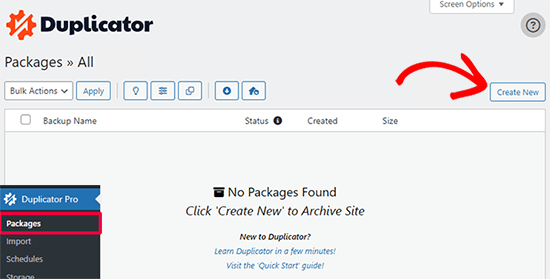
Duplicator will now initialize the back wizard it will automatically assign a name to this package.
Click on the ‘Next’ button to continue.
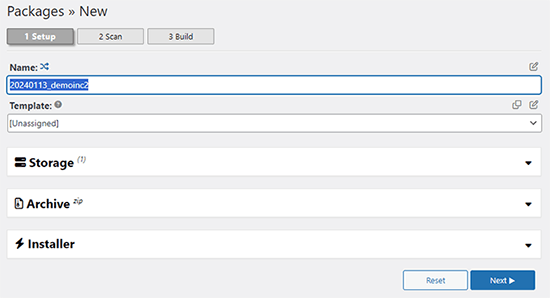
Duplicator will now run some tests to see if everything is in order. If the plugin finds an issue, then you will see a warning with instructions.
If all items are marked ‘Good,’ then click on the ‘Build’ button.
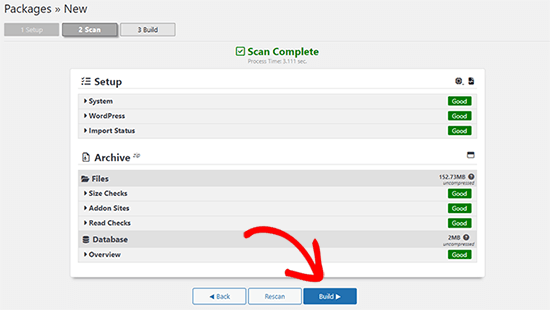
The plugin will now start creating a duplicator package of your website files. This process may take a few minutes, depending on the size of your site.
Once finished, you’ll see a ‘Download’ option. Clicking it will show you options to download Both Files or download Installer and Archive (zip) separately.

Choose ‘Both Files’ to download them to your computer.
The Archive file is a complete copy of your WordPress files. It includes your WordPress themes, permalink settings, plugins, uploads, and any other files created by WordPress plugins.
The installer script is a PHP file that will automate and run the WordPress migration by unpacking the archive file.
Step 2: Create a Database for Your New Domain Name
Before moving your WordPress site to the new domain, you’ll need a new SQL database to unpack WordPress on your new domain name.
If you have already created a database, then you can skip this step.
To create a database, you need to visit your hosting account’s cPanel dashboard, scroll down to the ‘Databases’ section, and then click on the ‘MySQL Databases’ icon.
We will show you how to locate it on Bluehost, but the basic instructions are the same and should apply to all hosting providers.
Log in to your Bluehost account dashboard and click on the ‘Settings’ button under your website.

Under your site settings, you need to switch to the ‘Advanced’ tab.
Scroll down a little to the cPanel section and click ‘Manage’.

This will open the cPanel dashboard.
Scroll down to the Databases section and click on the ‘MySQL Databases’ option.

Note: Your hosting control panel may look slightly different than the screenshots. However, you should still be able to find a Databases section with an option to create a new database.
Simply provide a name for your database and then click on the ‘Create Database’ button.

cPanel will now create a new database for you. After that, you need to scroll down to the MySQL Users section.
Next, provide a username and password for your new user and click on the ‘Create User’ button. Make sure to note the username and password in a safe place.

The new user you just created still does not have permission to work on the database. Let’s change that.
Scroll down to the ‘Add User to Database’ section. First, select the database user you created from the dropdown menu next to the ‘User’ field. Then select the new database you just created and click on the ‘Add’ button.

Next, you will be asked to choose privileges for the user.
Select ‘All Privileges’ and click on the ‘Make Changes’ button to continue.

Your database is now ready and can be used to move WordPress to the new domain name.
Make sure to note down the database name, username, and password. You’ll need this information in the next step.
Step 3: Unpack WordPress on Your New Domain Name
Now, you need to upload the Duplicator files you downloaded earlier to your new domain name.
The Duplicator package includes your WordPress installation as well. This means you don’t need to install WordPress on your new domain.
First, connect to your domain name using an FTP client. Once connected, make sure that the root directory of your website is completely empty.
After that, you can upload the archive and installer files to the root directory. This is usually called public_html.

Once both files have finished uploading, you are now ready to unpack WordPress.
Open a new browser tab and go to the following URL:
http://example.com/installer.php
Don’t forget to replace example.com with your new domain name. This will launch the Duplicator migration wizard.

The installer will look for the archive file and then automatically select options for you on the screen.
Scroll down a little to enter the information for the database you created in the previous step.

Below that, Duplicator will automatically show you the URL of your old domain and your new domain.
If everything looks good, click on the ‘Validate’ button to continue.

Duplicator will now attempt to connect to the database using the information you provided.
Upon success, it will show you a Validation Pass. Otherwise, it will show you a warning with details on how to fix it.

Click on the ‘Next’ button to continue.
Duplicator will now start importing your WordPress website. Once finished, you will see a success message with an Admin Login button.

Duplicator will automatically update URLs to your new domain name. You can now click on the ‘Admin Login’ button to complete the next steps.
Step 4: Set Up Permanent 301 Redirects
The next step is to point users arriving on your old domain name to the new domain. This is done by setting up 301 redirects.
301 redirects are very important for SEO and user experience. Adding them will allow you to automatically redirect users and search engines to your new domain name.
In other words, whenever someone lands on a post or page on your old domain, they will be automatically redirected to the same post or page on your new domain instead of seeing a 404 error.
To keep your redirects in place, you’ll need to keep your old WordPress installation active so it can continue to redirect to the new one you just created.
There are two ways to set up the redirects. The first method is easy and just takes a few clicks. The second method requires you to edit files manually.
Method 1: Set Up 301 Redirects With All in One SEO
For this method, you’ll need All in One SEO (AIOSEO). It is the best WordPress SEO plugin on the market and allows you to easily optimize your WordPress website for SEO.
First, you need to install and activate the All in One SEO plugin on your old domain. For more details, see our step-by-step guide on how to install a WordPress plugin.
Note: You’ll need at least the Pro version of the plugin to access the redirect manager addon. You can also set up AIOSEO on your new WordPress site to boost your search engine rankings and traffic even more.
Upon activation on your old domain, you need to visit the All in One SEO » Redirects page and click on the ‘Activate Redirects’ button.

Next, you need to switch to the ‘Full Site Redirect’ tab and turn on the ‘Relocate Site’ toggle.
After that, you need to enter your new domain name next to the ‘Relocate to domain’ option.

Don’t forget to click on the ‘Save Changes’ button to store your settings.
Method 2: Manually Set Up Redirects to New Domain
This method requires you to edit the WordPress .htaccess file on your old domain name.
First, you need to connect to your old site using FTP and edit the .htaccess file.
This will be located in the same directory as your wp-includes or wp-admin folder. Open the .htaccess file and paste the following lines of code at the very top:
#Options +FollowSymLinks
RewriteEngine on
Unchanged: RewriteRule ^(.*)$ http://www.newsite.com/$1 [R=301,L]
Make sure you replace newsite.com with your new domain in the above code.
Once you have applied these changes, then visit your old domain name. It should automatically redirect you to the new domain.
If it doesn’t, then it means the redirection is not set up properly, and your server likely doesn’t support redirect rules. You need to contact the support team at your web hosting company to get RewriteEngine turned on.
Step 5: Notify Google About Your New Domain
Now that you have moved WordPress to a new domain name and set up redirects, it is time to notify Google about your change of address. This will help Google find your new website domain quickly and start showing it in search results.
First, you need to make sure that both your new and old domains are added to the Google Search Console as two different properties. See step 1 in our Google Search Console guide for instructions.
Next, you need to select the old domain name as the active property in your Google Search Console account dashboard.

After that, click on the Settings menu from the left column.
Now, you can click on the ‘Change of address’ tool.

Now, you need to select your new domain from the Update Google section.
Then, you should click on the ‘Validate & Update’ button.

That’s all. Google will now validate that your old domain is redirecting to the new domain and save your changes.
On the next screen, Google Search Console will show you a step-by-step wizard to submit your change of address request.
Notify Your Users About the New Domain Name
While the 301 redirects do their job, it is always good to make a public announcement about the migration.
You can do this by simply writing a blog post on your new site and sharing it on your social media accounts.
If you have an email newsletter or push notification subscribers, then you should send out an announcement to them, too.
This can be helpful in a lot of ways.
First and foremost, your users are more likely to remember the new domain once they read about it.
Second, you can ask your users to let you know if they see any bugs. You alone cannot test your site in every different type of browser or system environment. It’s always helpful to have a fresh pair of eyes looking at it.
We hope that this tutorial helped you move your WordPress site to a new domain name. You may also want to see our guide on how to get a free email domain or our expert pick of the best business phone services.
If you liked this article, then please subscribe to our YouTube Channel for WordPress video tutorials. You can also find us on Twitter and Facebook.





Syed Balkhi says
Hey WPBeginner readers,
Did you know you can win exciting prizes by commenting on WPBeginner?
Every month, our top blog commenters will win HUGE rewards, including premium WordPress plugin licenses and cash prizes.
You can get more details about the contest from here.
Start sharing your thoughts below to stand a chance to win!
Babs says
This absolutely worked for me
Eben says
Hi, One simple question,
Domain1.com (expired but files are there in CPanel of X Hosting)
Domain2.com (new domain added to X Hosting and nameservers updated to point to hosting server)
I simply want my Domain2.com to point to files or folder of Domain1.com in my hosting account
pls tell how to do this..this is not answered clearly anywhere
WPBeginner Support says
Hi Eben,
In your domain settings there is an option to select the root folder or home directory for that domain. You can use that option and point it to the directory that has your older domain’s files.
Admin
Rafi says
Hi there,
My website domain name has expired but I have a full backup of it using backup to dropbox. Now can I migrate the previous site to a new domain? If possible then what are the process?
Thanks In Advance
Rafi
WPBeginner Support says
Hi Rafi,
Yes you can migrate it to a new domain name. The process actually depends on the backup you have. If you have complete WordPress backup then you can just upload it to your new domain name and then update URLs.
Admin
sarah says
I enjoyed the article! I just wondered, what do i do if my new site is still being hosted with wordpress? there is no URL change either.
I don’t think i’ll need to do any 301 redirects is that right?
However, I am lost as to the steps i should take to move the traffic from A to B, does this depend on the DNS change? Would appreciate any advice!
Logan Miller says
This is SUCH a helpful article.
I’m currently stuck at the “sitename.com/installer.php” step. When I put this in the browser (but with my actual domain) I get a 404 error.
The installer.php file is uploaded to my directory, so in theory it should work?
I’ve double checked all the previous steps, and it seems to all be good, so I’m stuck.
My first thought is that perhaps the dns nameservers haven’t fully propagated yet, and I’m being impatient.
Anyone have an idea?
WPBeginner Support says
Hi Logan,
Try accessing your your website with www.
Admin
Chris says
Hey guys great article. I actually merged 2 existing sites together and moved all the content from my subdomain site onto my main domain site.
All data has been transferred across and I have setup the redirect using htaccess file. All the links appear to be redirecting correctly =)
my question is, what should I do with the OLD wordpress install (files, database etc) located on the subdomain?
Julie says
Great article! My question is similar but my client already has a new site hosted with blue host. Her old site is a wordpress.com site. She doesn’t need any of the content as she has completely finished the new site. My question is about the redirects from the old site. People still visit there and she’s got good rankings. What’s the best way to redirect the pages (urls) from her old wordpress.com site to her new self hosted site? No content or anything. Just the redirects.
Thanks for all your help! You guys are the best!!
WPBeginner Support says
Hi Julie,
The best way to redirect is by purchasing the Site Redirect addon from WordPress.com
Admin
Shadhirsha says
Hi,
I have a website with subdomain and I didn’t publish my main domain. when I trying to apply for adsense. it shows that you can’t register with subdomain.
So I am trying to move my subdomain to main domain. But I have problems
These are the problems below:
1. I have register google analytics, google optimize, tag manager and webmasters and etc(SEOs) with subdomain
2.Traffics and trackings
So, Please help me to move my website safely
WPBeginner Support says
Hi Shadhrisha,
Please see our article on moving WordPress from subdomain to root domain.
You will need to create a new Google Analytics, Optimize, and Tag manager profile for the root domain as it is a different domain altogether. Same goes for webmaster tools, however you can inform Google by change of address in the webmaster tools settings for your old subdomain.
Admin
Brian says
I had an idea for a website and instead of registering for a domain i just made a subdomain from one of my other sites. The idea has developed into something more now. I want to register a domain name and move everything to it and delete the subdomain. I don’t have that much content, I haven’t started it up yet. I could just delete the subdomain and populate the new domain manually. But I do have the subdomain in google analytics and search console. Would it hurt my new site if I did just delete the subdomain, register a new domain and start from there.
WPBeginner Support says
Hi Brian,
If the site was not indexed by search engines or had no significant content, then it is safe to delete it.
Admin
Mike Poepping says
This article makes sense for how to move an entire domain to a new address, but what would change in this process if I only wanted to move some content from one site to another?
I’m working with a client who has a new site being developed (for a large national audience), so that their current site can focus on driving local leads only.
I want to know how to get their highest performing blogs on to the new national site without losing the excellent keyword rankings we’ve achieved over the past couple of years on their current site (which is the site moving to the extremely local focus).
Any tips and/or guidance would be greatly appreciated, thanks in advance!
Sam says
unfortunately, I deleted all the old domain files including the .htacess file from the server without redirecting.Now I got my new domain and I don’t have my old domain files. could you please tell how can I redirect the users from old to the new domain in this situation? Else my domain will be penalized by Google which looks like duplication as I didn’t redirect.
WPBeginner Support says
Hi Sam,
Assuming that you still have the old domain name registered, deleting the file only makes your website unavailable on your old domain. You can simply create a new .htaccess file in the old domain folder to set up redirects.
Admin
Murali N says
Hi, my current WordPress is in root folder; now I want to create WordPress Network / Multisite with sub-folders.
Can I move my current example.com to example.com/subfolder-1 following the above? OR, is there a simple way to do this?
Alex says
Hi
I want move a website to another domain however the structure is very different. The old website was created several years and hasn’t even submitted to google webmaster or console as it is now. What would be the best way to go around it.
Joe G says
There are about a million unanswered questions that all ask the same thing:
How long do you leave the old site up for?
If you delete the old site files (to save backup space) will leave the edited .htaccess file in the old directory, will it continue to forward to the new site?
Thanks.
WPBeginner Support says
Hi Joe,
You should keep your old domain for at least 6 months. You can delete any old files via FTP without deleting .htaccess file.
Admin
Abhay says
Hi,
Thanks a lot for your post!
I am using a domain abcd.com for my WordPress based website hosted on Bluehost and want to shift to wxyz.com. I have purchased this new domain.
Now your article says “Next, you need to open your FTP program and connect to your new site. Make sure that the root directory, or the directory where you want to copy your website is completely empty. Upload the installer.php file and your package zip file to the new site.”
What do you mean by “connect to new site”? As far as I read from your website, and FTP client is used to access files on your ‘hosting’ and not ‘domain’. How do I access the root directory of my new domain? I just have the domain name with me.
I am not a pro with the website stuff so I contacted my domain provider, they said you can simply change the A name record and nameservers.
I am stuck, please help me.
WPBeginner Support says
Hi Abhay,
Domain names are addresses that point to files hosted on your hosting account. Please see our guide on the difference between domain names and web hosting to learn more.
If your new domain is also hosted on Bluehost, then you can go to your domains settings and find out your root folder. It could be any folder inside your website’s root directory. Usually it is named after your domain name.
Admin
Abhay says
Hi,
I am using the following service providers:
Hosting: Bluehost
Old Domain: Hostgator
New Domain: Godaddy
Now how to I access the root folder of my new domain?
WPBeginner Support says
Hi Abhay,
First you will need to point your GoDaddy domain to Bluehost servers by changing its DNS settings. Next you will need to add your domain name to your Bluehost hosting account. Go to your hosting cPanel dashboard and click on Add Domains.
Rob says
Hi!! Thanks for this!!
I have a question though: Do I need to keep my old domain like forever? Until when should I wait to finally delete my old domain?
WPBeginner Support says
Hi Rob,
We recommend keeping the old domain for at least 6 months. After that you can let it expire.
Admin
Krunal says
Hi, I am trying to shift a blog between two domain hosted on the same server and with the same MySQL server versions. However while installing database i am getting a connection error and and reason mention in the message was the MySQL Version issue. Below is the exact message i am getting:
NOTICE: The current version detected was released prior to MySQL 5.5.3 which had a release date of April 8th 2010. WordPress 4.2 included support for utf8mb4 which is only supported in MySQL server 5.5.3+. It is highly recommended to upgrade your version of MySQL server on this server to be more compatible with recent releases of WordPress and avoid issues with install errors.
Any help in this regards is really appreciated.
Thanks
WPBeginner Support says
Hi Krunal,
Please ask your WordPress hosting provider to upgrade your MySQL version.
Admin
Joe G says
Everything worked perfectly with the move but what now?
How long do you need to keep the old installation and will the redirect still work with just the edited .htaccess in the directory?
Andreas Schueler says
Very helpful post, thank you. With your help, moving to the new domain was a breeze.
Smith Andrews says
Firstly, thank for your great work….i want to migrate my site to a new domain in the same server…the old domain is in the public directory so will the new site be a subdomain or what im confused??
WPBeginner Support says
Hi Smith,
You can point your domain name to any folder inside public_html. For example, you can create a new folder under public_html and name it after your new-domain.
Admin
Adesanmi Franklyn says
Hi,
Thanks for this awesome content. Please I want to know how long it will take Google to rank the new site as the old site. And also, would all the link juice of the old site be passed to the new site?
Because the moment I changed the URL following this all traffic and post ranks drop. Now I’m wondering if it will take position again on search.
WPBeginner Support says
Hi Adesanmi,
Please see the step 4. It allows you to tell Google that your website address has changed. The search rankings will start reappearing in sometime. Meanwhile, your 301 redirects will keep sending users to your new website.
Admin
Tanya says
Thanks for this detailed post. I’m wondering why I need to duplicate the wordpress site. Why can’t I just change the domain for the current site without duplicating it? If I create a duplicate wordpress installation, it will exist in a subfolder, which is not ideal, especially for the link structure. Thanks in advance.
WPBeginner Support says
Hi Tanya,
This method makes sure that your website is available on both locations during the transfer and before setting up permanent redirects.
Admin
Tanya says
Thanks for your reply. I have another question. If I use the Duplicator plugin, do I have to first create a database for the new site before I run the duplicator installer? Do you have instructions for doing this? The instructions above indicate that the installer should be put into a folder that is completely empty. That implies that I cannot first use the WordPress installer that comes with BlueHost to install WordPress (and I assume also creates the associated database). Thanks for your help.
WPBeginner Support says
Hi Tanya,
Yes, you will need to create the database. We will soon update the article with more detailed instructions. Meanwhile, you can create a new database by visiting your hosting account’s Cpanel dashboard. Look for the databases section and click on MySQL Databases. You will first need to create a new database, after that you will need to create a new database user. Finally, you will need to add your new database user to your database.
Micheal James says
how to do 302 redirect?
Mikeal says
i have redirected my website but still i am having issues
Castro says
Hey Wpbeginner, thanks for the article. How can i move my free domain under wordpress to a paid hosting and new domain name. Ive search everywhere but no clue. Thanks
WPBeginner Support says
Hi Castro,
If by free domain you mean a domain name like example.wordpress.com, then you cannot have it. However, this does not mean that you cannot move your blog to self hosted WordPress.org (paid hosting). See our guide on how to transfer your blog from WordPress.com to WordPress.org.
Admin
Kerry says
Hi Wp-Support,
Thanks for such a great article. Though it’s was written months ago, it’s an evergreen article.
However, my question is: I recently registered a new domain, in fact it is my first WordPress website. But it has not yet been indexed. Does the process you outlined here applies to my new site as well?
Vince Hordemann says
Great article. I followed it step by step and it appears that my old site is now redirecting and that my Google Analytics and Webmaster Tools are all working too. Thanks!
Georgia says
Hi!
First of all I would like to congratulate you on your great, helpful and comprehensive posts. The steps seem really simple to follow.
I want to ask something that is not yet covered, neither in the text, nor in your replies. Lets say that my current site is https://www.example.net (it already has a SSL certificate) and I want to redirect all pages to https://www.example.com ( https as well), without changing host provider.
Which code should I use in .htaccess file? Should I do anything else?
Thank you in advance!
WPBeginner Support says
Hi Georgia,
The above .htaccess code will work fine.
Admin
Manpreet Singh Rehsi says
Hi,
What should we do with old domian name.
For how much time one should keep old data as it is on the old domain.
Jennifer says
Hi, I just purchased a new domain name and want to change the old domain to the new one. My worry now is, my current hosting does not have SSL cert and I am using the Cloudflare Flexible SSL. Do I need to put in redirect both http and https (even though I don’t have the cert in my hosting)?
How about Cloudflare? Do I use the same account, edit it with new domain name or register a new account?
Many thanks in advance.
Brit says
Thanks for this. Does this only work for wordpress.org? I have wp.com and can’t seem to find the htaccess link and it looks like the only way to change my site name with the new domain is to pay to map it. Is this normal?
WPBeginner Support says
Hi Brit,
In order to use your own domain name, you will have to upgrade your WordPress.com account or move to self hosted WordPress.org website. Please see our comparison of WordPress.com vs WordPress.org.
Admin
kuber says
Hi,
There is a question about my sitemap
After submitting the new website’s sitemap to Search Console, the old website sitemap should be removed
Rui says
Hi, thanks for your nice tutorial! Can you please clarify the best way to execute Step 4, when you have to migrate your site every 2 months or so due to having it blocked by the local authorities? Cheers
Elise says
These directions helped me a lot! Thanks!
Mick Lite says
If I change the domain, does all the stats in the blog stay like views and such?
Russell Alexander says
My band has a sign up page (.net) and a website (.com). The .net is a redirect to a directory on the .com site, it’s not its own real domain. The .com is also a add-on domain of my main domain, so it’s like this:
Main domain – add-on .com (as a folder of the main) – .net (a folder in the .com)
I set up a WP site on my main domain. It put it in the root, even before the .www folder that has the main, the add-on, etc. But it has a specific path, so (finally) the question:
Can I just change the redirect of the .net to the new WP install I’ve done? Sorry if this sounds like a Gordian knot, but that’s the best way I can explain it. I haven’t used WP much before, and I wanted to make sure it wouldn’t freak out being the subject of a redirect. As in, the plug-ins, Paypal, etc.. The redirect would really only affect the main landing page, where people sign up for the mailing list.
Thanks for your help.
Camila says
This article helps a lot thank you. I just have one question. I have my primary domain and the new domain and both point to the same root. When you type either domains they will go to the same homepage but of course all posts and pages are under the primary domain.
This being said I’m not switching locations or anything. I mean the root file will remain the same I only need to switch is the domain name {with home and posts redirects of course}. So, do I need to do the whole duplicator step thing???
This process is really scary for me!
Any help will be appreciated.
Kind regards
Cami
WPBeginner Support says
Hey Camila,
No you will need to update WordPress URLs to use your preferred domain.
Admin
Chris ohrn says
For step 3 and step 4:
if the site uses the same url, that should not be needed or?
as well we got a 301 on our topp domain but don’t know how to remove it..
The 301 is not there on the www. but without the www. it is there!
A bit bizare and mindboggler..
Thanks for thoughts:)
Swati Ohri says
Hi Team,
I just moved from my old domain to a new one. I have a basic account on Bluehost hence the customer support team says I can’t add it as an addon domain to create 301 redirects. My old domain was 6 months old, now I have to again start from the very first step. Can you help me how I can fix this?
Kristine says
Where I can find full service for domain migration?
I need to migrating (rebranding) domain1.com to domain2.com with all of the contents and urls, also the subdomain. Looks like it’s a complicated job
Thanks
Hasi Aulia says
Hi there,
I want to ask you, how about to redirect domain and change the paltform at the same times, I wanna move aaaa(dot)com (using blogspot custom domain) to bbbb(dot)com using wordpress self-host.
What the best step to avoid losing my ranking at the search engine to do it?
Thanks
Logan Cale says
One question or factor typically not mentioned when you change a domain is how long does it take to get back your rank in Google, and the answer according to this article below is 2-6 months depending on what you do to improve it.
Luiz Cent says
Thank you for publishing this article, I would not have remembered to notify Google of the change, I was simply going to resubmit the new site to index. Also have to make the change in GA!
Much more work than anticipated but it’s done!
Cliff says
First off, nice article very helpful.
The question is how long do I need to leave the old site up? or can I delete the old site now that I have the new site up and running.
Thanks in advance.
hari kumar thapa says
I want to change my domain and move that WordPress to new hosting! will this have any effect only ranking? backlinks or like that?
Any anyone suggests me any post how I can move my WordPress to Blogger completely?
No just copy past I want to completely move into blogger.
Is this possible?
Pamela says
Is there a way to transfer Facebook comments from the old domain? I’m using facebook comments on my old website and would love to keep them on the new domain.
Med says
Hi, I wan some help please
My case is a little different
I migrated content of my website example.com from blogger to WordPress with dedicated server and I decided to leave the first active until I finish the development of the wordpress version that has a provisional domain ‘example. net’
When I finished developing, I tried to permanently change the .NET domain name to .COM because I might lose all the search results from the search engines.
How can I reach this goal and thank you
WPBeginner Support says
Hi Med,
You can hide your development site from search engines so that its not being indexed. Once you are ready to move it to your primary domain follow the instructions given in the article.
Admin
Saimon Hossain says
Hello sir, i already change my site address in webmastertool, but now again i need to change the domain. so what should i do now?
Emmanuel says
Good post, I am trying to move only partial content not the entire website. What is the best way to go about it and not lose SEO ranking?
Emily Burnett says
Thanks so much for this post – very straightforward and helpful as I tackled something intimidating.
Ryan says
Thank you!
This content was exactly what I needed. Really really helpful.
Much appreciated.