Do you want to move your WordPress site to a new domain?
Changing your website’s domain name can significantly impact your SEO rankings, so it’s a process that needs to be done very carefully.
While you cannot avoid temporary SEO fluctuations when migrating your website to a new domain, you can minimize the impact and quickly regain your search traffic and rankings.
In this guide, we will show you the proper way to move WordPress to a new domain without losing SEO.

Migrating your WordPress site to a new domain name can be scary, but it doesn’t have to be. We are here to walk you through every step of the process.
You can click on any of the links below to go to a particular step of migrating your WordPress site to a new domain name:
- What to Know Before You Change Domains
- Pre-Steps: What You Need to Get Started
- Step 1: Create a Duplicator Package of Your WordPress Site
- Step 2: Create a Database for Your New Domain Name
- Step 3: Unpack WordPress on Your New Domain Name
- Step 4: Set Up Permanent 301 Redirects
- Step 5: Notify Google About Your New Domain
- Notify Your Users About the New Domain Name
Video Tutorial
If you’d prefer written instructions, then just keep reading.
What to Know Before You Change Domains
Before you start, there are a few things you should know.
The process of transferring to a new domain will temporarily affect your search engine rankings since Google and other search engines will need to adjust to the changes.
Yes, this will also temporarily affect your search traffic as well. Please keep in mind that this is normal, and it happens to all websites that switch to a new domain.
However, you can dramatically decrease the SEO impact by following this guide. We will show you the right way of moving your WordPress site to a new domain name, setting up proper 301 redirects, and notifying search engines.
Please note that this guide is not for moving a WordPress site to a new host. This is for switching a domain name only. While the process is similar, there are a few extra steps. These extra steps will help you to protect your SEO rankings and traffic.
Lastly, if your old website is on WordPress.com, then you need to follow the instructions in our guide on how to move from WordPress.com to WordPress.org instead.
Pre-Steps: What You Need to Get Started
In this guide, we are assuming that you have your WordPress website set up on oldsite.com, and you are trying to migrate it to newsite.com.
We are also assuming that you already have a WordPress hosting account and you are familiar with your web hosting control panel.
You’ll also need to know how to use an FTP client like FileZilla or how to edit files using the File Manager app available in your hosting account dashboard.
In case you don’t have a web hosting provider or are looking to switch to a new one, we recommend using Bluehost (great for small sites + comes with a free domain) and either SiteGround or WP Engine (great for larger sites or online stores).
Once you have those things in place, you are ready to start the process!
Step 1: Create a Duplicator Package of Your WordPress Site
The first thing you need to do is create a full backup of your WordPress site.
You’ll then use this backup to create a duplicate of your website so that you can set up the redirects properly from your old domain to the new one.
While there are many WordPress backup plugins available, we will be using Duplicator, which is the best WordPress backup and migration plugin.
Note: There is also a free version of Duplicator available, which you can use for this migration. However, we recommend upgrading to a paid plan to unlock more features like automatic cloud backups, 1-click website recovery, easier migrations, and more.
Let’s start by installing and activating the Duplicator plugin on your old domain name. For more details, see our step-by-step guide on how to install a WordPress plugin.
Once activated, the plugin will add a Duplicator menu item in your WordPress admin. You need to click on the Duplicator menu and then click on the ‘Create New’ button to create a new package or copy of your WordPress site.
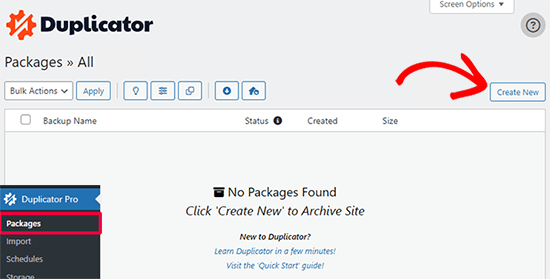
Duplicator will now initialize the back wizard it will automatically assign a name to this package.
Click on the ‘Next’ button to continue.
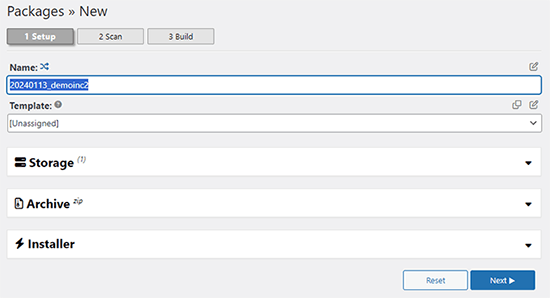
Duplicator will now run some tests to see if everything is in order. If the plugin finds an issue, then you will see a warning with instructions.
If all items are marked ‘Good,’ then click on the ‘Build’ button.
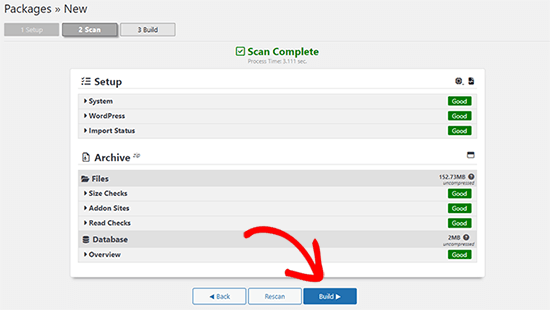
The plugin will now start creating a duplicator package of your website files. This process may take a few minutes, depending on the size of your site.
Once finished, you’ll see a ‘Download’ option. Clicking it will show you options to download Both Files or download Installer and Archive (zip) separately.

Choose ‘Both Files’ to download them to your computer.
The Archive file is a complete copy of your WordPress files. It includes your WordPress themes, permalink settings, plugins, uploads, and any other files created by WordPress plugins.
The installer script is a PHP file that will automate and run the WordPress migration by unpacking the archive file.
Step 2: Create a Database for Your New Domain Name
Before moving your WordPress site to the new domain, you’ll need a new SQL database to unpack WordPress on your new domain name.
If you have already created a database, then you can skip this step.
To create a database, you need to visit your hosting account’s cPanel dashboard, scroll down to the ‘Databases’ section, and then click on the ‘MySQL Databases’ icon.
We will show you how to locate it on Bluehost, but the basic instructions are the same and should apply to all hosting providers.
Log in to your Bluehost account dashboard and click on the ‘Settings’ button under your website.

Under your site settings, you need to switch to the ‘Advanced’ tab.
Scroll down a little to the cPanel section and click ‘Manage’.

This will open the cPanel dashboard.
Scroll down to the Databases section and click on the ‘MySQL Databases’ option.

Note: Your hosting control panel may look slightly different than the screenshots. However, you should still be able to find a Databases section with an option to create a new database.
Simply provide a name for your database and then click on the ‘Create Database’ button.

cPanel will now create a new database for you. After that, you need to scroll down to the MySQL Users section.
Next, provide a username and password for your new user and click on the ‘Create User’ button. Make sure to note the username and password in a safe place.

The new user you just created still does not have permission to work on the database. Let’s change that.
Scroll down to the ‘Add User to Database’ section. First, select the database user you created from the dropdown menu next to the ‘User’ field. Then select the new database you just created and click on the ‘Add’ button.

Next, you will be asked to choose privileges for the user.
Select ‘All Privileges’ and click on the ‘Make Changes’ button to continue.

Your database is now ready and can be used to move WordPress to the new domain name.
Make sure to note down the database name, username, and password. You’ll need this information in the next step.
Step 3: Unpack WordPress on Your New Domain Name
Now, you need to upload the Duplicator files you downloaded earlier to your new domain name.
The Duplicator package includes your WordPress installation as well. This means you don’t need to install WordPress on your new domain.
First, connect to your domain name using an FTP client. Once connected, make sure that the root directory of your website is completely empty.
After that, you can upload the archive and installer files to the root directory. This is usually called public_html.

Once both files have finished uploading, you are now ready to unpack WordPress.
Open a new browser tab and go to the following URL:
http://example.com/installer.php
Don’t forget to replace example.com with your new domain name. This will launch the Duplicator migration wizard.

The installer will look for the archive file and then automatically select options for you on the screen.
Scroll down a little to enter the information for the database you created in the previous step.

Below that, Duplicator will automatically show you the URL of your old domain and your new domain.
If everything looks good, click on the ‘Validate’ button to continue.

Duplicator will now attempt to connect to the database using the information you provided.
Upon success, it will show you a Validation Pass. Otherwise, it will show you a warning with details on how to fix it.

Click on the ‘Next’ button to continue.
Duplicator will now start importing your WordPress website. Once finished, you will see a success message with an Admin Login button.

Duplicator will automatically update URLs to your new domain name. You can now click on the ‘Admin Login’ button to complete the next steps.
Step 4: Set Up Permanent 301 Redirects
The next step is to point users arriving on your old domain name to the new domain. This is done by setting up 301 redirects.
301 redirects are very important for SEO and user experience. Adding them will allow you to automatically redirect users and search engines to your new domain name.
In other words, whenever someone lands on a post or page on your old domain, they will be automatically redirected to the same post or page on your new domain instead of seeing a 404 error.
To keep your redirects in place, you’ll need to keep your old WordPress installation active so it can continue to redirect to the new one you just created.
There are two ways to set up the redirects. The first method is easy and just takes a few clicks. The second method requires you to edit files manually.
Method 1: Set Up 301 Redirects With All in One SEO
For this method, you’ll need All in One SEO (AIOSEO). It is the best WordPress SEO plugin on the market and allows you to easily optimize your WordPress website for SEO.
First, you need to install and activate the All in One SEO plugin on your old domain. For more details, see our step-by-step guide on how to install a WordPress plugin.
Note: You’ll need at least the Pro version of the plugin to access the redirect manager addon. You can also set up AIOSEO on your new WordPress site to boost your search engine rankings and traffic even more.
Upon activation on your old domain, you need to visit the All in One SEO » Redirects page and click on the ‘Activate Redirects’ button.

Next, you need to switch to the ‘Full Site Redirect’ tab and turn on the ‘Relocate Site’ toggle.
After that, you need to enter your new domain name next to the ‘Relocate to domain’ option.

Don’t forget to click on the ‘Save Changes’ button to store your settings.
Method 2: Manually Set Up Redirects to New Domain
This method requires you to edit the WordPress .htaccess file on your old domain name.
First, you need to connect to your old site using FTP and edit the .htaccess file.
This will be located in the same directory as your wp-includes or wp-admin folder. Open the .htaccess file and paste the following lines of code at the very top:
#Options +FollowSymLinks
RewriteEngine on
Unchanged: RewriteRule ^(.*)$ http://www.newsite.com/$1 [R=301,L]
Make sure you replace newsite.com with your new domain in the above code.
Once you have applied these changes, then visit your old domain name. It should automatically redirect you to the new domain.
If it doesn’t, then it means the redirection is not set up properly, and your server likely doesn’t support redirect rules. You need to contact the support team at your web hosting company to get RewriteEngine turned on.
Step 5: Notify Google About Your New Domain
Now that you have moved WordPress to a new domain name and set up redirects, it is time to notify Google about your change of address. This will help Google find your new website domain quickly and start showing it in search results.
First, you need to make sure that both your new and old domains are added to the Google Search Console as two different properties. See step 1 in our Google Search Console guide for instructions.
Next, you need to select the old domain name as the active property in your Google Search Console account dashboard.

After that, click on the Settings menu from the left column.
Now, you can click on the ‘Change of address’ tool.

Now, you need to select your new domain from the Update Google section.
Then, you should click on the ‘Validate & Update’ button.

That’s all. Google will now validate that your old domain is redirecting to the new domain and save your changes.
On the next screen, Google Search Console will show you a step-by-step wizard to submit your change of address request.
Notify Your Users About the New Domain Name
While the 301 redirects do their job, it is always good to make a public announcement about the migration.
You can do this by simply writing a blog post on your new site and sharing it on your social media accounts.
If you have an email newsletter or push notification subscribers, then you should send out an announcement to them, too.
This can be helpful in a lot of ways.
First and foremost, your users are more likely to remember the new domain once they read about it.
Second, you can ask your users to let you know if they see any bugs. You alone cannot test your site in every different type of browser or system environment. It’s always helpful to have a fresh pair of eyes looking at it.
We hope that this tutorial helped you move your WordPress site to a new domain name. You may also want to see our guide on how to get a free email domain or our expert pick of the best business phone services.
If you liked this article, then please subscribe to our YouTube Channel for WordPress video tutorials. You can also find us on Twitter and Facebook.





Syed Balkhi says
Hey WPBeginner readers,
Did you know you can win exciting prizes by commenting on WPBeginner?
Every month, our top blog commenters will win HUGE rewards, including premium WordPress plugin licenses and cash prizes.
You can get more details about the contest from here.
Start sharing your thoughts below to stand a chance to win!
Karina says
How do you do with old 301s in htaccess that go from old sub-pages to new sub-pages in the old domain?Thanks for a very good guide!
WPBeginner Support says
With how the redirect code is set up it should redirect all of your content on your site not only the home page.
Admin
Karina says
But old 301 on the old domain then?
WPBeginner Support says
Correct, create the 301 redirects on the old domain.
Jip Meertens says
Great hands-on tut up to the almost-end of step 3.
Now did I oversee something? I am completely blank on how (which user/pw combination to use) to log in to the new WP admin?
Nowhere on the journey did I make a new WP installation, so I do not store any log-in credentials for the WP dashboard… Pls?
WPBeginner Support says
You would use the same login information as the previous site as the user table would be duplicated in this process as well
Admin
shantell smith says
I searched for two days until I came across your blog. I have tried 3 or 4 different codes and none of them worked. I tried yours and it worked like a charm. Thanks. But this post needs to be updated. You can no longer switch back to the old version of Console and I was unable to find a change of address option.
But still great posts. Thanks a bunch!
WPBeginner Support says
Glad our recommendation worked, Google has changed where it is located but if you use their search for tools in your console you should still be able to use the change of address tool.
Admin
Viral says
Many thanks for this very helpful tutorial. It has worked perfectly!
Just a small query… In the last step 5, Google Search Console says this ‘Change of Address’ function works only for root level domains (while I’ve a blog address in the form abc.co.in/example)
Hence, is there an alternative method that can be used here, or will the 301 redirects (incorporated in Step 4) suffice?
Many thanks again for the wonderful help throughout all the articles… Lots of good wishes!
WPBeginner Support says
If it is not only the root domain then the 301 redirects would be what you want to stay with and should be good enough for now
Admin
Matt Pettitt says
Hi, thanks – this is interesting.
Two weeks ago I migrated 3 sites into 1 new site, using the above process. All looks good as far as 301 re-directs are concerned but very few of the posts on the new domain are showing in the SERP. Also, many still have the old domain – because of this, organic traffic is down about 60% currently.
Do you know how long it takes for Google to re-crawl, re-index and sort this stuff out?
WPBeginner Support says
Sadly, when merging multiple sites rather than only changing the domain, it can vary from site to site for how long it takes.
Admin
Samson Ogola says
This tutorial is always my go-to piece whenever I’m moving or redirecting a website. A life-saver I must say.
WPBeginner Support says
Glad our guide can help
Admin
John Akpama says
Thanks for being such an immense help. I have a challenge in using Duplicator. I went as far as creating the package and uploaded it to the new domain (a subdomain actually). The problem is when I try to install it I get a 403 error that keeps me stuck at the 1st step. How do I resolve this please?
WPBeginner Support says
There are a few possible reasons, you would want to take a look at our article here: https://www.wpbeginner.com/wp-tutorials/how-to-fix-the-403-forbidden-error-in-wordpress/
Admin
Ibrahim Garba says
I’m so excited! Finally moved my wp site without any issue. Thanks
WPBeginner Support says
You’re welcome, glad our guide could help
Admin
Himanshu Nishad says
Here, you told the old domain is redirected to the new domain.
If I have to show a website in the old domain name. I will be able to upload website old domain name?
WPBeginner Support says
You would need to clarify your question. If you redirect the old domain but want a site on the old domain then you would need to remove the redirection for the site content to show
Admin
zeeshan malik says
as usual very well explain each step. i want to add one more point some websites leave a message in old domain when someone visit to old domain he
reads about website transferred to an other domain like stumble upon when i visit to this site i read stumble up move to mix.
i want to know is it possible to move data like classified ads from one website (website created in WordPress to another website with same domain name but CMS platform change to Joomla or Drupal or in reverse? without effecting website SEO?
WPBeginner Support says
Changing platforms will always have a temporary effect on your SEO but overall there shouldn’t be any long-lasting effects on your site’s SEO
Admin
Ana says
Best articles on the planet! Thank you WPBeginner for making life so much easier for the non-tech website owners!
Keep up the good work
WPBeginner Support says
Thank you, glad you like our articles
Admin
Alix says
Thank you so much for this!
I always thought this was a daunting task but you have made it so very easy.
Great article.
WPBeginner Support says
Thank you, glad we could help simplify the process
Admin
Paul Therond says
How long do you recommend keeping the old website domain redirecting to the new domain for the purposes of SEO? Is it best to keep it forever or is there a point where all the juice from the old domain has been passed onto the new one and the old domain can be discarded?
Thanks for your article it gave me the push to finally do the rebrand launch!
WPBeginner Support says
Sadly, that question varies from site to site and what works best for the individual
Admin
Michael Chibuzor says
Thorough content. Thank you. My question is, in Step 3 you said “make sure the root domain is completely empty.” I’m a bit confused here. I want to be able to move an old site to a new one site, these are not empty domains but functional websites with about 50 pages each.
The reason why I want to merge Site A and Site B (the main site becomes Site B) is because they’re both in the same industry, so I want to stay focused.
Can I still use this tutorial to migrate my old site to the new site — seeing the root domain isn’t completely empty?
Please help me.
WPBeginner Support says
For what it sounds like you’re wanting to do, you wouldn’t want to use this guide, you would want to import your content on to the site where you want it to appear and then have your hosting provider set the secondary domain to point toward your primary domain.
Admin
Martin says
Hi. This is not redirecting the main domain (e.g example.com) but only every other link after it. How to redirect even the main domain?
WPBeginner Support says
You may want to check with your hosting provider to ensure they’re not preventing the redirect in some way
Admin
Cassandra says
I am stuck at step 3. I try to go to example.com/installer.php (yes I use my domain name) and nothing happens. It just takes me to my site welcome page saying a new webpage will be built soon. I cannot get the duplicator app to come up. I saw other comments on here to use www. first but that also does not work. Help please!
WPBeginner Support says
You may want to check with your hosting provider to ensure they don’t have a plugin or temporary page that would be preventing you from seeing the location or logging into a pre-installed WordPress site.
Admin
Arup says
Well described.
But I am not using any cPanel right now. What I supposed to do on that step. Pls help.
WPBeginner Support says
It would depend on what your host is using for the steps you need.
Admin
chandranath shetty says
Great Article
What if i wanted to keep the some artcile in old domain and move around 200 articles to new domain
Will 301 redirects are sufficient to pass the link juice
WPBeginner Support says
It will keep some of the SEO, however, if you’re not transferring the entire site then you would lose any weight your domain added to your articles.
Admin
Corina says
Hi! Thanks so much for your help and guidance. I’ve just written to the Google Search Console community.
Corina
Corina says
I followed the steps you guys mentioned above and I got to step 5 – notify Google. After verifying my new domain, I tried the change of address from my older one to the new one and I got stuck. When I go to the “change of address” page/ pick your new site from the list, it does not show me the new site. I clicked on “add it now” and it does show up on that page along with the older domain. Yet, I cannot pick it from the list (it does not show no matter what I do). I verified the site several times with TXT and via Bluehost.
WPBeginner Support says
You may want to check with Google’s search console that you are the owner of both domains in the system as that can sometimes be the issue.
Admin
Corina says
Hi! Thanks for getting back to me.
I am the owner of both domains. I checked for each domain in Google Search Console/ Settings/Ownership verification. It says “you are a verified owner” for both of them.
Sorry, I’m not a technical person, so I don’t know what I don’t know and I’m at a loss.
Thanks so much for your help with this!
Corina
WPBeginner Support says
Sadly, you may need to reach out to the support forums for the Google search console and let them know you’re domain is not a selectable option
joei says
Hello, do you have tutorial how to make sub.mysite.com to newname.com without losing SEO hope you reply i needed this tutorial.
Thank you.
WPBeginner Support says
You should be able to use the same method as in this article or follow the steps in our article here: https://www.wpbeginner.com/wp-tutorials/how-to-get-rid-of-wordpress-from-your-wordpress-site-url/
Admin
Lee says
Is this the same process if I want to move only my all posts to a new domain?
WPBeginner Support says
You could certainly follow this method and then remove everything that isn’t a post. Another option would be to set up a new site then export only your posts under Tools>Export to import them on the new site using Tools>Import
Admin
Odidi Junior Meshach says
This article helped me alot brooo. I have bookmarked it.
Today was able to move my old domain to my new one
Thanks alot wp beginner ☺.
WPBeginner Support says
You’re welcome, glad our guide could help
Admin
Eddie says
Hi, how about domain redirect from domain provider dashboard (namecheap as example)?
I don’t want continue pay old hosting, because is expensive.
WPBeginner Support says
You would want to reach out to your new hosting for their method to transfer the domain as each provider can have a slightly different method.
Admin
Leo says
Hello:
I need to design a new wordpress site with a new theme.
I want to do it in a subdomain while the original website keeps working.
I have thought that when finished designing the whole site, migrating it to the main domain, overwriting the former site.
Is it possible?
Does this keeps the SEO ranking of the original site?
I’d be very grateful if somebody could answer.
Best
WPBeginner Support says
You would want to check with your hosting provider for if they have an option for a staging environment to do what you’re wanting. Depending on the changes you make it could affect your SEO.
Admin
Raúl Morales says
Hi! Thanks for this article.
I followed the instructions with a test site and everything worked perfectly. But now that I’m trying to move my main site (7+ GB), Duplicator shows error after error related to my hosting. I’m trying to move both to another host and another domain. Any ideas on alternatives to Duplicator?
Best
WPBeginner Support says
We do not have an alternative recommendation at the moment but if you reach out to the plugin’s support they may have a recommended workaround.
Admin
Fred says
moving all business under parent X to Z
x.com to z.com
content from X into sub folder of Z
any particulars to be aware of?
WPBeginner Support says
The plugin should handle moving the content to the correct url
Admin
john says
Hi,
I am currently running a wordpress site which i built 4years ago. Now my client wants to change the feel of the website. i just bought another theme for the for the new website. 1. How do i build the new website without disrupting the old site? 2. How do I easily switch the new site with the old site ? Any answers
WPBeginner Support says
You may want to check if your hosting provider has built-in support for a staging site and if not you could create a local installation of your site with: https://www.wpbeginner.com/wp-tutorials/how-to-move-live-wordpress-site-to-local-server/
Then replace the current site when ready using:
https://www.wpbeginner.com/wp-tutorials/how-to-move-wordpress-from-local-server-to-live-site/
Admin
Narendra says
Hi!
I only want to change hosting. While wanting to keep the same domain. For that we need to build the database on new hosting Or upload the old one.
WPBeginner Support says
For how to move hosts, you would want to take a look at our article here: https://www.wpbeginner.com/wp-tutorials/how-to-move-wordpress-to-a-new-host-or-server-with-no-downtime/
Admin
Nourdin says
Can i change my dmain name to be with www.
With the same name
The exisiting one does not have www
But i am planinig to move it to be with www.
Both names has almost the same DA, PA and moz rank.
I am worry about the rankning in google?
Best Regards
Nourdin
WPBeginner Support says
For www vs the non www alternative, you would want to take a look at our article here: https://www.wpbeginner.com/beginners-guide/www-vs-non-www-which-is-better-for-wordpress-seo/
Admin
Eyad says
I did this successfuly 2 years ago when I changed my business name and domain. As far as SEO goes, do I still need to keep my old site hosted after 2 years? The old site is still redirecting to new site. please let me know, thanks!
WPBeginner Support says
After two years it normally becomes personal preference on if you should maintain the old site, it is not required.
Admin
Saweel ur Raheem says
Thank you for creating such an article.
I have redirected my 1st website with 301 (Permanent) to the 2nd website. Its been almost 5 months and my second website isn’t at the same Domain Authority.
Why not all Domain Authority of my old domain has transferred to my new domain?
WPBeginner Support says
There are too many possible reasons for a change in domain authority, it could be anything from a Google algorithm change to any other factors.
Admin
Jimmy says
This is really an awesome guide. Just a question.
Since the site is relatively new and not much traffic is coming, After the files have been moved to a new domain, instead of redirecting 301, can I just delete the old site?
I really need your thoughts on this guys!
WPBeginner Support says
If you’re not worried about traffic to the old domain, you could certainly do that
Admin
Eyad says
I did this successfully two years ago because I changed business name and domain, but I have a question regarding my old domain (which is still redirecting to new domain). I did this to keep all SEO from old site. Should I still continue to keep my old site hosted? Or is it safe, after two years, to remove hosting from old site.
WPBeginner Support says
After 2 years it is normally safe to remove the old site completely.
Admin
Javed Isaac says
Hi Thanks for sharing this awsome guide. Can i know you that how much it will take time to moving old domain to new domain url in google. And, I have DA PA high of .com domain now i have move on .net some cause of issue. So my old domain DA PA will move on new one i mean on .net.?
WPBeginner Support says
For the change of address, if both domains are verified then it should take effect once you submit.
Following this guide will minimize the effect to your domain authority and page authority but no matter what, if you change your domain you will take a hit even if it is a small hit.
Admin
Kwabena Okyire Appianing says
I just want to know if i move the entire files from the old domain to the new domain, will it affect the site
i did that with the cpanel move tool
WPBeginner Support says
Doing that you would have moved the files, you would want to ensure you update the urls for your site and in your site’s content as well as inform Google of the move
Admin
Farukh Hussain says
Hello, Thankx for helping my all life with each and every WordPress issue. I dont have words to thank for your all efforts to make our life easier with WordPress.
I also just changed my domain name with your most helpful step by step guide. I am stuck at one point. To redirect my old urls to my new URLs. Do I need a hosting plan for the old domain??
WPBeginner Support says
If you use the method in the article you would want hosting for the old domain for some time. If you check with your hosting provider, some of them have methods to point the old domain to the new one.
Admin
chris says
Good day Wpbegginer, thanks for this insightful article, I have one question though, Am running a WordPress multisite with sub-directories and I wish to change the domain name of the multisite, my confusion is during the migration will my subdirectories be carried along and change to the new domain i.e (newdomain/subdiretory1) or do I need to add them manually all over again, thanks..
George says
I have completed all the steps to move the website to a new domain.
The front end works fine: articiles, links, etc.
The problem: when I try to do to admin dasboard or any link from Admin, I get a blank page: HTTP ERROR 500
Any solution?
Thanks!
Patrick Alvarez says
I’ve done a 301 redirect of an entire website from oldsite.com to newsite.com. Can I know delete wordpress and all of the files on the old site?
WPBeginner Support says
Hi Patrick,
If you have setup redirects using .htaccess file on your old site, then yes you can backup your old WordPress files and then delete them.
Admin
Tan_veer says
Intaller.php is not opening after putting mynewdomain.com/installer.php, it’s showing 404 error. But I uploaded installer and package on new domain using FTP. I want to transfer existing domain to new domain on existing host and I register the new domain under my existing host as an addon domain.
WPBeginner Support says
Hi Tanveer,
Try accessing installer with and without www in the URL.
Admin
David says
i want to move my blog to a new url, but on the same host, how can i go about that
WPBeginner Support says
Hi David,
If you want to add a new domain name, then you will need to register the domain name and then add it to your hosting account. Visit the cPanel dashboard and under domains sections you will find the option to add new domain.
Admin
Davies says
I uninstalled the host under the old domain and installed it on a new domain and also imported the backup on the new domain, but am having issue redirecting the old domain to the new one, here are the domains and the new one (new)
Juan Pablo Silva says
Hy.. I opened a new domain to improve my blog because I was using wordpress.com. Now I want o ensure that all my post are automatically redirected to my new domain. I have a very successful post and I don’t want to lose my SEO. Its possible to do this in the same way???
WPBeginner Support says
Hi Juan,
Please see our article on how to move from WordPress.com to WordPress.org.
Admin
Kiran Bulbule says
Your all tutorials are great. I almost learn full wordpress from webeginner. Now, about this tutorial i think you should create a tutorial on All in one migration plugin it is very simple and easy.
Mike says
Great article but needs to be updated. Google sites changed a lot, especially Webmasters, which is just a meta category for few other tools. There is no changing site adres as shown above or maybe it moved to non-findable location? Also new tools are available so almost everything has changed…
kunal kumar says
Sir, i want to ask a question please see this first and answer me ASAP. i read your article/blog thats why i ask this question.
I was using a domain and a wordpress site is running on it.
last month in may2018 the mistake happen renewal of hosting is done but domain renewal was skipped. and now that domain become approx one lakh rupee domain, which is not in mu budget. so i think when it will skipped by godaddy after redemption period then i will purchase it.
Till then i purchased a new domain j”only s added”. and now i want my old site data and its seo all will come on this new domain.
i repeat now i have no any access of old domain but i can access web hosting where my data is held
so how i will migrate this or transfer old website data to new domain without loosing seo .please help
WPBeginner Support says
Hi Kunal,
You just need to point your new domain name to the folder where your old website files are stored. We are assuming you have added the new domain name on the same hosting account. Go a head and edit your domain settings, contact your hosting provider for support.
After that you will have to update URLs in your new WordPress site.
Admin
walter rios says
When simply changing domain name to current site, does any changes had to be made to nameservers?
Raju says
I also want to follow the same steps but Do I need to buy new hosting?
Do I need to delete old site content?
How can I access old site .htaccess file?
Thank you
Mohammed says
Hi,
Thanks for the article.
I have been wondering, after all the process and 301 redirects what happens to my old domain?
Best regards,
Mohammed
WPBeginner Support says
Hi Mohammed,
You need to keep the old domain alive as long as possible so that you don’t miss any traffic. However, if you don’t want to, then you can let your old domain expire after at least 6 months.
Admin
Jeremie says
Hi,
Thank you for your tutorial.
I’m having an issue with Google.
When I want to notify the change of address, the 3rd step to verify my website always failed. The weird thing is, if I remove the redirection, the verification goes through (but then the 2nd step where Google checks the redirection fails).
Any idea what I’m doing wrong?
Thanks for your help!