Do you want to move your WordPress site to a new domain?
Changing your website’s domain name can significantly impact your SEO rankings, so it’s a process that needs to be done very carefully.
While you cannot avoid temporary SEO fluctuations when migrating your website to a new domain, you can minimize the impact and quickly regain your search traffic and rankings.
In this guide, we will show you the proper way to move WordPress to a new domain without losing SEO.

Migrating your WordPress site to a new domain name can be scary, but it doesn’t have to be. We are here to walk you through every step of the process.
You can click on any of the links below to go to a particular step of migrating your WordPress site to a new domain name:
- What to Know Before You Change Domains
- Pre-Steps: What You Need to Get Started
- Step 1: Create a Duplicator Package of Your WordPress Site
- Step 2: Create a Database for Your New Domain Name
- Step 3: Unpack WordPress on Your New Domain Name
- Step 4: Set Up Permanent 301 Redirects
- Step 5: Notify Google About Your New Domain
- Notify Your Users About the New Domain Name
Video Tutorial
If you’d prefer written instructions, then just keep reading.
What to Know Before You Change Domains
Before you start, there are a few things you should know.
The process of transferring to a new domain will temporarily affect your search engine rankings since Google and other search engines will need to adjust to the changes.
Yes, this will also temporarily affect your search traffic as well. Please keep in mind that this is normal, and it happens to all websites that switch to a new domain.
However, you can dramatically decrease the SEO impact by following this guide. We will show you the right way of moving your WordPress site to a new domain name, setting up proper 301 redirects, and notifying search engines.
Please note that this guide is not for moving a WordPress site to a new host. This is for switching a domain name only. While the process is similar, there are a few extra steps. These extra steps will help you to protect your SEO rankings and traffic.
Lastly, if your old website is on WordPress.com, then you need to follow the instructions in our guide on how to move from WordPress.com to WordPress.org instead.
Pre-Steps: What You Need to Get Started
In this guide, we are assuming that you have your WordPress website set up on oldsite.com, and you are trying to migrate it to newsite.com.
We are also assuming that you already have a WordPress hosting account and you are familiar with your web hosting control panel.
You’ll also need to know how to use an FTP client like FileZilla or how to edit files using the File Manager app available in your hosting account dashboard.
In case you don’t have a web hosting provider or are looking to switch to a new one, we recommend using Bluehost (great for small sites + comes with a free domain) and either SiteGround or WP Engine (great for larger sites or online stores).
Once you have those things in place, you are ready to start the process!
Step 1: Create a Duplicator Package of Your WordPress Site
The first thing you need to do is create a full backup of your WordPress site.
You’ll then use this backup to create a duplicate of your website so that you can set up the redirects properly from your old domain to the new one.
While there are many WordPress backup plugins available, we will be using Duplicator, which is the best WordPress backup and migration plugin.
Note: There is also a free version of Duplicator available, which you can use for this migration. However, we recommend upgrading to a paid plan to unlock more features like automatic cloud backups, 1-click website recovery, easier migrations, and more.
Let’s start by installing and activating the Duplicator plugin on your old domain name. For more details, see our step-by-step guide on how to install a WordPress plugin.
Once activated, the plugin will add a Duplicator menu item in your WordPress admin. You need to click on the Duplicator menu and then click on the ‘Create New’ button to create a new package or copy of your WordPress site.
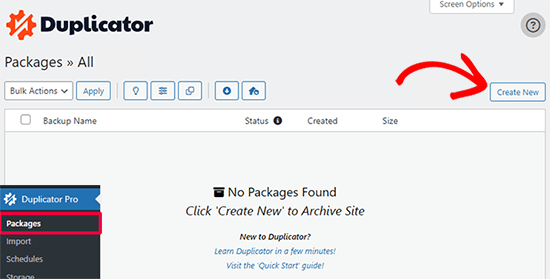
Duplicator will now initialize the back wizard it will automatically assign a name to this package.
Click on the ‘Next’ button to continue.
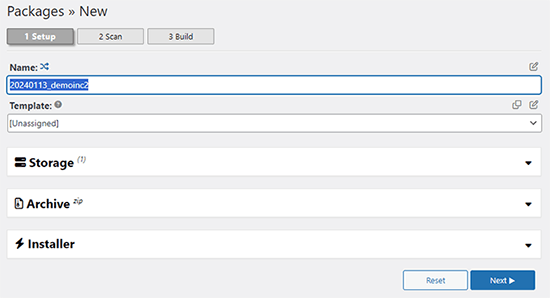
Duplicator will now run some tests to see if everything is in order. If the plugin finds an issue, then you will see a warning with instructions.
If all items are marked ‘Good,’ then click on the ‘Build’ button.
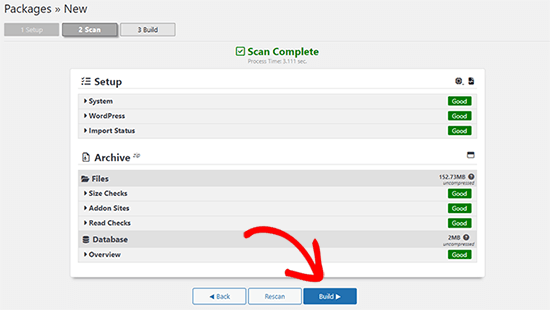
The plugin will now start creating a duplicator package of your website files. This process may take a few minutes, depending on the size of your site.
Once finished, you’ll see a ‘Download’ option. Clicking it will show you options to download Both Files or download Installer and Archive (zip) separately.

Choose ‘Both Files’ to download them to your computer.
The Archive file is a complete copy of your WordPress files. It includes your WordPress themes, permalink settings, plugins, uploads, and any other files created by WordPress plugins.
The installer script is a PHP file that will automate and run the WordPress migration by unpacking the archive file.
Step 2: Create a Database for Your New Domain Name
Before moving your WordPress site to the new domain, you’ll need a new SQL database to unpack WordPress on your new domain name.
If you have already created a database, then you can skip this step.
To create a database, you need to visit your hosting account’s cPanel dashboard, scroll down to the ‘Databases’ section, and then click on the ‘MySQL Databases’ icon.
We will show you how to locate it on Bluehost, but the basic instructions are the same and should apply to all hosting providers.
Log in to your Bluehost account dashboard and click on the ‘Settings’ button under your website.

Under your site settings, you need to switch to the ‘Advanced’ tab.
Scroll down a little to the cPanel section and click ‘Manage’.

This will open the cPanel dashboard.
Scroll down to the Databases section and click on the ‘MySQL Databases’ option.

Note: Your hosting control panel may look slightly different than the screenshots. However, you should still be able to find a Databases section with an option to create a new database.
Simply provide a name for your database and then click on the ‘Create Database’ button.

cPanel will now create a new database for you. After that, you need to scroll down to the MySQL Users section.
Next, provide a username and password for your new user and click on the ‘Create User’ button. Make sure to note the username and password in a safe place.

The new user you just created still does not have permission to work on the database. Let’s change that.
Scroll down to the ‘Add User to Database’ section. First, select the database user you created from the dropdown menu next to the ‘User’ field. Then select the new database you just created and click on the ‘Add’ button.

Next, you will be asked to choose privileges for the user.
Select ‘All Privileges’ and click on the ‘Make Changes’ button to continue.

Your database is now ready and can be used to move WordPress to the new domain name.
Make sure to note down the database name, username, and password. You’ll need this information in the next step.
Step 3: Unpack WordPress on Your New Domain Name
Now, you need to upload the Duplicator files you downloaded earlier to your new domain name.
The Duplicator package includes your WordPress installation as well. This means you don’t need to install WordPress on your new domain.
First, connect to your domain name using an FTP client. Once connected, make sure that the root directory of your website is completely empty.
After that, you can upload the archive and installer files to the root directory. This is usually called public_html.

Once both files have finished uploading, you are now ready to unpack WordPress.
Open a new browser tab and go to the following URL:
http://example.com/installer.php
Don’t forget to replace example.com with your new domain name. This will launch the Duplicator migration wizard.

The installer will look for the archive file and then automatically select options for you on the screen.
Scroll down a little to enter the information for the database you created in the previous step.

Below that, Duplicator will automatically show you the URL of your old domain and your new domain.
If everything looks good, click on the ‘Validate’ button to continue.

Duplicator will now attempt to connect to the database using the information you provided.
Upon success, it will show you a Validation Pass. Otherwise, it will show you a warning with details on how to fix it.

Click on the ‘Next’ button to continue.
Duplicator will now start importing your WordPress website. Once finished, you will see a success message with an Admin Login button.

Duplicator will automatically update URLs to your new domain name. You can now click on the ‘Admin Login’ button to complete the next steps.
Step 4: Set Up Permanent 301 Redirects
The next step is to point users arriving on your old domain name to the new domain. This is done by setting up 301 redirects.
301 redirects are very important for SEO and user experience. Adding them will allow you to automatically redirect users and search engines to your new domain name.
In other words, whenever someone lands on a post or page on your old domain, they will be automatically redirected to the same post or page on your new domain instead of seeing a 404 error.
To keep your redirects in place, you’ll need to keep your old WordPress installation active so it can continue to redirect to the new one you just created.
There are two ways to set up the redirects. The first method is easy and just takes a few clicks. The second method requires you to edit files manually.
Method 1: Set Up 301 Redirects With All in One SEO
For this method, you’ll need All in One SEO (AIOSEO). It is the best WordPress SEO plugin on the market and allows you to easily optimize your WordPress website for SEO.
First, you need to install and activate the All in One SEO plugin on your old domain. For more details, see our step-by-step guide on how to install a WordPress plugin.
Note: You’ll need at least the Pro version of the plugin to access the redirect manager addon. You can also set up AIOSEO on your new WordPress site to boost your search engine rankings and traffic even more.
Upon activation on your old domain, you need to visit the All in One SEO » Redirects page and click on the ‘Activate Redirects’ button.

Next, you need to switch to the ‘Full Site Redirect’ tab and turn on the ‘Relocate Site’ toggle.
After that, you need to enter your new domain name next to the ‘Relocate to domain’ option.

Don’t forget to click on the ‘Save Changes’ button to store your settings.
Method 2: Manually Set Up Redirects to New Domain
This method requires you to edit the WordPress .htaccess file on your old domain name.
First, you need to connect to your old site using FTP and edit the .htaccess file.
This will be located in the same directory as your wp-includes or wp-admin folder. Open the .htaccess file and paste the following lines of code at the very top:
#Options +FollowSymLinks
RewriteEngine on
Unchanged: RewriteRule ^(.*)$ http://www.newsite.com/$1 [R=301,L]
Make sure you replace newsite.com with your new domain in the above code.
Once you have applied these changes, then visit your old domain name. It should automatically redirect you to the new domain.
If it doesn’t, then it means the redirection is not set up properly, and your server likely doesn’t support redirect rules. You need to contact the support team at your web hosting company to get RewriteEngine turned on.
Step 5: Notify Google About Your New Domain
Now that you have moved WordPress to a new domain name and set up redirects, it is time to notify Google about your change of address. This will help Google find your new website domain quickly and start showing it in search results.
First, you need to make sure that both your new and old domains are added to the Google Search Console as two different properties. See step 1 in our Google Search Console guide for instructions.
Next, you need to select the old domain name as the active property in your Google Search Console account dashboard.

After that, click on the Settings menu from the left column.
Now, you can click on the ‘Change of address’ tool.

Now, you need to select your new domain from the Update Google section.
Then, you should click on the ‘Validate & Update’ button.

That’s all. Google will now validate that your old domain is redirecting to the new domain and save your changes.
On the next screen, Google Search Console will show you a step-by-step wizard to submit your change of address request.
Notify Your Users About the New Domain Name
While the 301 redirects do their job, it is always good to make a public announcement about the migration.
You can do this by simply writing a blog post on your new site and sharing it on your social media accounts.
If you have an email newsletter or push notification subscribers, then you should send out an announcement to them, too.
This can be helpful in a lot of ways.
First and foremost, your users are more likely to remember the new domain once they read about it.
Second, you can ask your users to let you know if they see any bugs. You alone cannot test your site in every different type of browser or system environment. It’s always helpful to have a fresh pair of eyes looking at it.
We hope that this tutorial helped you move your WordPress site to a new domain name. You may also want to see our guide on how to get a free email domain or our expert pick of the best business phone services.
If you liked this article, then please subscribe to our YouTube Channel for WordPress video tutorials. You can also find us on Twitter and Facebook.





Syed Balkhi says
Hey WPBeginner readers,
Did you know you can win exciting prizes by commenting on WPBeginner?
Every month, our top blog commenters will win HUGE rewards, including premium WordPress plugin licenses and cash prizes.
You can get more details about the contest from here.
Start sharing your thoughts below to stand a chance to win!
WPBeginner Staff says
We are not sure about this option, we haven’t tried it ourselves so we can not recommend it. Any redirection you set up needs to be 301 so that search engines can update the new location.
vikramforever says
I have my domain with godaddy and they have redirect option with match path mentioned on their help page – http://support.godaddy.com/help/article/5120/redirect-urls-with-your-hosting-account.
Is this a feasible option when i transfer my active site to another domain? As per the option in the post, i need to maintain the hosting for my old domain till the time i want the redirects to work. Using redirect with the ‘match path’ option will do away the need to do so. But i want to be sure that this is an option which works the same way the script (as you mentioned) works.
Keely Worth says
Excellent – makes the process of moving a WordPress site a breeze. Thanks.
Ayman says
I’ve just migrate a website site from one URL to another. I would really like to thank you for this great post. 100% working and a very simple instructions
Anas Khan says
Nice post. I have few questions too,
I have 2 blog on WordPress. The new blog is active and i have 45 posts in my new blog. The old blog has 192 posts and all posts are index on google.
Now i want to transfer and publish all old 192 posts to my new blog so all posts can me view on my new blog. If i trash all posts from my old blog, remove the sitemap and webmaster tool of old blog and after 30 days i publish old posts to new blog using Add new post button then it works ? Is it considered a duplicate content ?
WPBeginner Support says
You can simply import those posts to your new blog and set up a 301 redirection on your old posts on a post by post basis.
Admin
Mohammed Saimon says
Yes its a nice post. Thanks to the author.
Vinish Garg says
This is an excellent post and gave me some new direction for moving my WP blog from one domain to another. I will appreciate if you can correct me if I am wrong in planning it as below.
– I know hostgator and I understand how to use File Manager and setup WP, database and import/export database (xml files)
– My current WP blog is at: http;//www.example.com, and I want to move it to another domain http://www.example.org.
– One, I will setup new WP at new domain’s root (database, config file, custom theme, and import data file from old site)
– The new site will show the site exactly like old site, BUT only difference is the URL (because of new domain).
If everything is correct this far… I am not sure how to use redirects for all my old domain’s pages/posts to new domain. Can you please advise?
WPBeginner Support says
You can do that by following the step 3 of this guide, setting up 301 redirects.
Admin
Stefan says
Great post, unfortunately I have read it too late and have already moved my domain. All I have done is I have purchased a new domain for my blog (, before it was it’s still active for another 2 months). I have changed the WordPress URL and Site Address in wordpress general settings and resubmitted the sitemap with the new URL. That’s all I have done.
This was one month ago and since then the traffic is now totally down, from more than 1,000 pageviews a day to now not even 200.
If I google search “thailand redcat” not even one of my pages shows up. The sitemap however has successfully been submitted:
2:51:35pmStefan
Do you know what could be the reason for this and how can I solve the problem and get the search results and eventually traffic back to normal again?
Any help would greatly be appreciated. Cheers!
WPBeginner Support says
Stefan, we are not sure we understand the process you followed to move your site to a new domain. Here are some general tips. First make sure search bots are able to crawl and index your site? Check your site in Google webmaster tools for crawl errors.
Admin
Charlie says
I have the same problem. Google crawlers find a 500 error on the whole site since is did the migration. I tried on 2 different environments/providers, different php versions, I tried to deactivate/reactivate all my plugins one by one, I tried to regenerate the permalinks, the htaccess, the robots.txt… nothing works.
Mr Joy says
Thank you for your great post. I followed your post and moved my site to new domain. It’s all working fine but there is only one problem in my site regarding WordPress visual editor. The problem is “When I upload an Image on any post by Add Media option, then click on the picture thumble “edit image” an iFrame come with a Not Found Error. But when click delete it works fine. Please help me to resolve the problem. Check the screenshot : http://bit.ly/1fqjE1b
WPBeginner Support says
The first thing you can try is to update your permalinks, simply go to Settings » Permalinks and click on the save changes button.
Admin
AP says
Excellent work – thanks very much! It might be helpful to add the reply above – the one dealing with new database creation and use – to the initial instructions, as not everyone will read the comments before attempting a transfer.
Gary Kirwan says
Great article. My question is I use the affiliate cloaking method recommended by Yoast, which means I have a .htaccess file under a folder called /out/
Would I need to add the same 301 redirect code mentioned in the article to both .htaccess files in the root directory and affiliate links sub-folder? Does adding the 301 redirect code to the root directory .htaccess file only automatically cover the sub-folders one?
My goal is to make sure that external affiliate links work correctly as well.
Kingsley says
Great tutorial, will be using it to Migrate http://www.ideacrunch.org to http://technblogging.com in the next few days but i have a question to ask. The database password and username name will it be the same as the old site?
Craig says
Hi, appreciate this is a little late. But i literally just want to move from http://www.unlockworldtv.co.uk to http://www.unlockworldtv.com is this tutorial suitable for that? I am not moving hosts, just changing the url
WPBeginner Support says
Yes it is.
Admin
Craig says
Thanks. I’m stuck at the go to newsite.com/installer.php I just get my old site but with 404. I didn’t install wp in the new directory, just created an empty directory to put the installer and zip in. I am pointing my new domain from the registrar account to that new directory with my web host but not getting anything but the theme and 404. Any obvious tips?
Craig says
just FYI i resolved this. It appears to be an issue with 1&1 (no surprise) but can be resolved by having an index.html file present. So for anyone on 1&1 adjust step 2 from
“Make sure that the root directory, or the directory where you want to copy your website is completely empty.” to “Make sure that the root directory, or the directory where you want to copy your website is completely empty except for installer.php, the .zip file AND an index.html page”
I believe this is to do with the way 1&1 prioritise pages on their server.
Denis Fitzgerald says
Hi – Thanks for the article. I have a question: I am switching my site from Tumblr to WordPress. It has its own domain. I would like to know if the buttons at the end of each article showing social shares, Twitter, Facebook, Google+, will maintain the original share count or go back to zero. Thank you.
WPBeginner Support says
If its the same domain and your URL structure remains intact, then hopefully you will be able to retain those social counts.
Admin
Bertjan says
Excellent guide! Thank you very much.
Sudha Mathew says
Hi, I moved my site using redirects about 6 months ago and it works fine. I need to renew my contract with web security company soon. So I need to know how much traffic is still getting redirected from the old site. Could you explain how to do that? I am not tech savvy but can use both Webmaster tools and Google Analytics.Thanks in advance!
Best
Sudha
Moti says
Hello,
I would like to change the domain name of my site (staying on the same host).
In the instructions above it is indicated that I should “make sure that the root directory, or the directory where you want to copy your website is completely empty.”.
In my case the WP is installed in the root directory (I have the wp-content folder under public-html) – I assume that this means that my WP is installed under the root directory.
Which folders should I clean / delete before I run the installed file generated by the duplicator ?
Thanks,
Moti.
Declan says
Thank you for the tutorial. Worked great with no problems whatsoever.
I do, of course, have a question regarding SEO.
My old site wasn’t registered in Google webmaster tools, so obviously there’s no option to let them know about the changes I’ve made. My question is: Will I need to register my old domain with Google webmaster tools first, and then my second domain…and then notify them abut the changes?
Any thoughts would be great.
Thanks again for the article, it was extremely helpful.
Declan.
WPBeginner Support says
Yes, you will have to notify about the change on your old site’s webmaster tools account. However, this is just the fastest way to do it. If you have setup your 302 redirects then search engines would pick that up as well.
Admin
reza says
hi,
this works just great, i redirect my old.com which is my main domain to new.com which is an addon domain (in the same hosting)
but when i added another new addon domain, it makes my new addon domain can’t be accessed….it always redirect my addon.com to new.com/addon.com…
can you help ??
Jennifer @ Delicieux says
Thank you for explaining this in so much detail. I have a question though. I’ve been thinking about moving to a new domain name for some time, but I wanted to know if I would have any issues given the fact that earlier in the year I changed the permalink structure on my old blog.
I followed the instructions on Yoast on how to change my permalink structure and edited my .htaccess file, and wonder if this will cause problems when I move to a new domain? This is the one thing that is holding me back because I don’t want things to screw up and lose rank and end up with broken links.
WPBeginner Support says
you can transfer your old .htaccess file to your new site. If the .htaccess file has any references to the old domain name then replace those with the new domain name and your would be OK.
Admin
Hrayr says
Hey,
First of all many thanks for this article – it worked great without any problem for me!
I have one simple question specific to my case, would highly appreciate your thoughts on this.
Basically i used this approach to copy my wordpress site from localhost to the host/domain from 3rd party.
As said all worked ok – i just want to make sure that this approach doesn’t leave any old urls/links/references that can “annoy” google to crawl this new site. My site is pretty basic, so in worst case scenario i can just recreate if there is any disadvantage of crawling/SEO when site is copied by duplicator.
Is there any known SEO issue of new site that you are aware of?
WPBeginner Support says
We not aware of any SEO issues, but if you come across any you can inform the plugin author by opening a support thread on plugin’s page.
Admin
Kevin says
I don’t think the way you suggest users do their 301 redirect is the best way. It’s well documented, even recommended by Google, that you do page-to-page redirects, NOT dump all your old website’s pages to the homepage of the new site. The htaccess code you provide does the latter. It isn’t a good way to preserve link juice.
Maybe you can refer us to a good htaccess tutorial instead? There are also online htaccess generators out there that can make it much faster to do page-to-page redirects.
WPBeginner Support says
Kevin, you are right and rewrite rules in the article do exactly that. Instead of redirecting users to the homepage it sends them to the individual page. $1 at the end of code appends the link with the proper permalink structure.
Admin
Julian says
Hi, when I’m doing this after ‘deploy’ it misses the ‘update’ section and reverts back to a 404 page at the old web address… any idea what could be causing this?
Many thanks!
Munna says
Thank you very much for this post. I was in trouble redirecting my oldsite visitors to the new site. But your .htaccess code made it super easy because both sites were in the same hosting server.
Raspal says
Hello,
I completed all the steps and the blog at the new site is up fine. But I can’t login to the admin area. I have two users, one is an admin user. I get this error when trying to login:
“ERROR: Cookies are blocked or not supported by your browser. You must enable cookies to use WordPress.”
I tried different browsers and also tried clearing any cookies. Also tried changing password. Password was changed fine but still getting the above error.
Can you please help ASAP?
Using WP version 3.7.1
Regards,
Raspal
Neil Bargas says
Thanks man! 100% working and a very simple instructions.
Lynn says
Fantastic article! You are my hero of the day.
Jahid says
”Login to your new site’s WordPress admin using the same username and password that you had on the old site. Go to Settings » Permalinks in your new site’s WordPress admin and click on the save button.”
Once I login, it shows me the first step page ”Step 1: Files & Database” instead of showing the WP dashboard. Help!
WPBeginner Support says
Seems like you need to update your wp-config.php file
Admin
Chrissy says
Hi! Thanks so much for this helpful article – I’m in the process of running through the steps now.
My one question is:
I have my blog hosted at one domain, let’s call it http://www.reallylongdomainname.com/blog, but I have a redirect to forward it to my other domain: blog.shortername.com. I now want to migrate the blog to shortername.com/blog, because some of the links don’t work after the redirect.
All my posts and things already have permalinks at shortname.com/blog/post#, so do I really need to do any of this 301 stuff? Am I safe to skip steps 3, 4 & 5, or is there something I need to consider? And will I need to delete the old blog or just the redirect once I launch it at the new domain?
Would be really great to find out how to proceed, since I’ve tried dozens of things this week and no situation is quite the same as mine :/ Thanks!
WPBeginner Support says
The purpose of 301 redirects is to not just redirect users but also let search engines know that you have moved to the new location so step 3 and 4 are a must otherwise it may affect your SEO rankings.
Admin
Mark P says
Great post. One question though.
Let’s say someone clicks on a backlink for my website’s old domain. (Let’s call it olddomain dot com / blogpost1). Will this then redirect to the new domain’s respective link (newdomain dot com / blogpost1) instead of just redirecting to the new domain’s homepage?
WPBeginner Support says
Yes, it would redirect users landing on your posts and pages on the old site to the posts/pages on the new site.
Admin
Mark P says
Thank you!
Morgan says
Question: I am switching my site from one host to a new host. At the same time, I am changing my domain name. I have already successfully transferred my WordPress site to my new host using the new domain name. I now am to step 3 and want to use 301 redirects to point those old URLs to the new site URLs. However, the old site is on the old host and I’m planning on getting rid of that site.
Will the 301 redirects still work? Or do I also need to move the old site over to my new host and THEN do the redirects? I’m a bit unsure what to do and would love any advice.
WPBeginner Support says
If it is possible for you to keep the old site online for at least a month, then you can add 301 redirect. After that update your site’s information on Google Webmaster tools. Once you have recovered your search rankings and traffic you can then close your account with the old web host.
Admin
Nj says
Thank you for the helpful posts, but sometimes with such plugins, a video will help A LOT. I hope you will consider this
Thanks again
Arnold says
Hi. Could you please elaborate the part where you said “The installer will ask you to provide database information for the new site and check the box for Table removal?” Where do I find this database information? So should I check the box for Table removal? Thanks!
WPBeginner Support says
This is the database where you will be importing your old site from the package you created earlier. Log into your web hosting dashboard, find phpmyadmin and create a new database. Come back to installer.php and provide the new database name, host, user and password.
Admin
Kara Lumsden says
So you should not install wordpress on the root of the new domain? The only thing you need to do on the new domain is only create a new database, is that correct? Can you elaborate a little more on how to create the database in phpmyadmin?
So appreciative, thank you for all that you do!
WPBeginner Support says
No it is OK to install WordPress on the root of the new domain. Yes, you just need to create a new database and the Duplicator takes care of the rest.
Kara Lumsden says
Can you please provide instructions on how to create the database?
Thank you very much,
Kara
Dennis J. Smith says
How long should one wait before deleting the old site?
WPBeginner Support says
30 to 90 days, depends on how successful your move was. If you are confident that your new domain has gained nearly the same traffic as the old site, then you can delete it.
Admin
dyer says
Hi ive encountered an issue. Im unable to save my Permalinks as I cant locate the WP admin file ive tried to upload the WP admin file again but this hasn’t the issue please could you advise me if there is any other steps I can take to rectify this issue.
Thanks
Dyer
WPBeginner Support says
@dyer We are unable to understand your question. We are assuming that you can not access your WordPress Admin area. In that case, connect to your site using an FTP client like filezilla. Find the file
.htaccessdownload it to your hard disk and delete it from your website. Hope this resolves your issue.Admin
Fakhre says
Thanks for the article guys!
I am hosting my site on Bluehost and just want to change the Domain name without loosing the SEO and backlinks.
My site contents is huge, i have about 8000 posts. Any solution for renaming the domain??
Sanjay Patel says
Hello…
Really useful information but duplicator plugin is not working in my website. please solve my problem. how to do this?
Thanks in advance.
Dinah says
Does this work with moving from one domain to a subdomain?
Editorial Staff says
Yes
Admin
Dinah says
Does this work for moving to a new subdomain? Like if my wordpress blog was on oldsite.com and I wanted it on blog.newsite.com, would I do the same thing?
Editorial Staff says
Yes.
Admin
Emmie says
I recently did this and the links and all redirected fine and dandy, however I just got slapped by Google with a penalty for instantly having so many backlinks – they think I bought them. Has anyone else encountered this? I made the appropriate notifications in Google Webmaster tools before moving, and it’s done nothing to help this. It’s hit me hard, so if anyone has experience in remedying this, please share!
Editorial Staff says
Hey Emmie, where do you see that you get slapped for having too many backlinks? Does it show you that error in your Webmaster Tools? Just trying to see how did you come to the conclusion that you got penalized by google.
https://www.google.com/webmasters/tools/reconsideration << This is the page where you can send a reconsideration request to Google.
Admin
Lateef Adewale says
Do you have any idea if this will work if i am moving a site from Bluehost to Wp Engine.
Editorial Staff says
Yes it should work.
Admin
Emily says
Just went through this whole process, worked perfectly and just what I needed to know. Thank you WPBeginner! The only glitch I ran into was my own fault – didn’t deactivate my security plugins first so I had to do it all over. Now, I am an expert… : )
Sandra Christie says
Thanks for the article!
Are the steps for moving the same domain to a new host basically the same? And can that cause a drop in SEO as well?
Travis Pflanz says
As well, the “Change of Address” option in Webmaster Tools is now in the Options menu at the top right in in Gear icon.
Zach Smith says
Thanks for publishing another great article for us. This is best for any technology related blog.
Bob says
Thanks–this is great information. I’m really excited to learn about Duplicator. While moving a domain is something I might have to do occasionally, I’m constantly cloning environments for development and testing purposes. The manual cloning process I’ve been using is time-consuming and potentially error-prone. Duplicator has the potentially to be a considerable improvement!
Sam says
I just moved WP to a new domain and server using this method. Webmaster Tools now shows many 403 errors on the new server for each folder in uploads such as wp-content/uploads/2012/07 and one 403 error for each of the months. On my old server I did not get this. When moving the site should we also change or check the permissions? What should they be for the wp-content/uploads folder?
Editorial Staff says
Google should not be indexing the folders rather they should be indexing the files inside of it. If you try to access the folder directly using a browser, WordPress will give you a 404 error. You don’t want to allow access to a directory that has no index page, which will then produce a directory listing that will get indexed and crawled, including the links to all files.
Admin
sam says
Thanks for the reply. Then why does Google show a 403 error for the folders in webmaster tools. Does this not mean that something is wrong?
Zimbrul says
THIS IS THE ARTICLE I WAS LOOKING FOR 1 YEAR NOW!!
Editorial Staff says
Better late than never
Admin
Jasim Ahmed says
Duplicator is great plugin but problem is its not work with some server as its need higher PHP version except this is there any other way to do ?
Editorial Staff says
Yes, you can manually download the files and the database. Upload them on the new domain. Replace all the old url instances in the database using phpMyAdmin SQL search and replace query. The easier solution would be to ask your host why they are not on the higher versions of PHP or switch to a better host.
Admin
iAn says
hi, I believe this won’t preserve your social network network sharing counters (number of shares and likes). Any idea how to retain those popularity meter?
Editorial Staff says
You can’t retain the social counts because those go based on your canonical URLs which will be the new site (very important for SEO). The counters are mainly for social proof. All existing links in social media will properly redirect, so you won’t lose any traffic there.
Admin