Blogger has served as a reliable starting point for many bloggers, but WordPress offers more flexibility and control.
In our Blogger to WordPress migration tutorial, several readers asked us for step-by-step instructions on moving a custom domain blogger website to WordPress.
That’s because Blogger also allows users to connect custom domain names to their blogs, such as myblog.com.
If you have a custom domain Blogger blog and you want to move it to WordPress, then this tutorial is for you.
We will show you how to move a custom domain blog from Blogger to WordPress easily. Our goal is to make the transition smooth and straightforward, ensuring your blog benefits from all that WordPress has to offer.

Note: If you are looking to move a Blogger subdomain blog to WordPress, then see our guide on how to switch from Blogger to WordPress.
Here are the steps we will cover to help you move your custom domain blog from Blogger to WordPress:
Step 1: Getting Started
Before we start, it is important to note that this guide is for self-hosted WordPress.org. See our guide on the difference between self-hosted WordPress.org sites vs. WordPress.com blogs.
To get started, you will need a WordPress hosting provider to set up your self-hosted WordPress website.
We recommend Bluehost because they are an officially recommended WordPress hosting company, and they are giving WPBeginner users an exclusive discount + free domain and SSL.
Basically, you can get started for $1.99 / month.
If you want a Bluehost alternative, then take a look at SiteGround. They also have a special offer for WPBeginner users.
Step 2: Change DNS Settings
Blogger allows you to use any domain name registered by a third-party domain registrar.
When you first set up the domain pointing to your Blogger blog, you were asked to add CNAME and A records to your domain’s DNS settings.
These domain name records direct users’ browsers to the location of the website. See our guide on domain names and how they work).
You will need to delete those old records and add your new WordPress host’s DNS settings.
You can get DNS settings required by your WordPress hosting company from their documentation or support websites.
A typical DNS nameserver looks something like this:
NS1.Bluehost.com
NS2.Bluehost.com
We’ll be showing you how to change DNS nameserver settings in GoDaddy and Domain.com. However, the basic process is the same regardless of which domain registrar you used to purchase your custom domain name.
You can find instructions for other domain registrars in our tutorial on changing domain nameservers.
Changing DNS Settings in GoDaddy
For the sake of this tutorial, we are assuming that you registered your custom domain name with GoDaddy and then pointed it to Blogger.
However, if you registered it with some other provider, then see our article on how to change nameservers pointing to a new host. It covers all popular domain registrars.
First, you need to log in to your Godaddy account. From the account dashboard, click on ‘Domains’ under My Account.
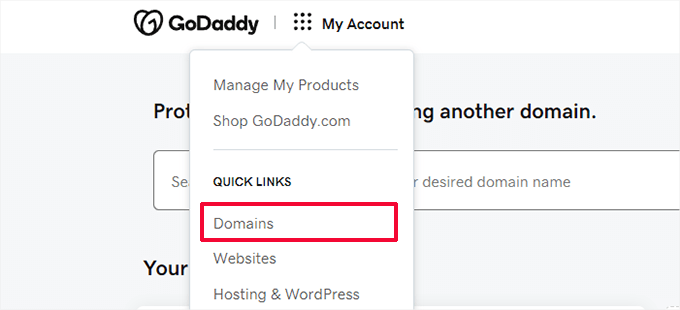
This will take you to your domain portfolio page, which shows all domains you have registered.
Click on the three-dot button next to your Blogger domain name and then select ‘Edit DNS’ from the menu.
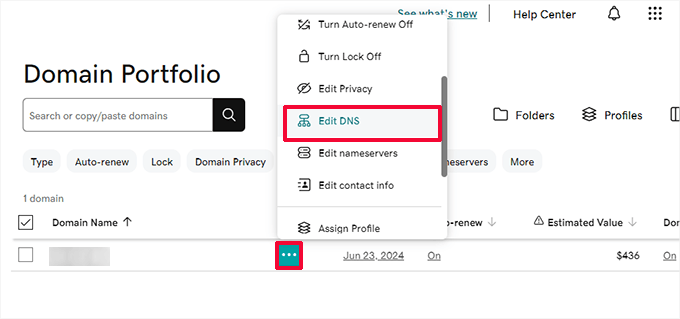
This will take you to the DNS records page.
You need to locate the A and CNAME records you added when you pointed the domain to Blogger servers.
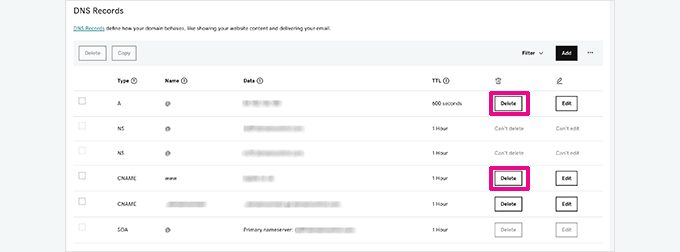
Once you have deleted the Blogger-provided DNS records, you can point the domain to your new hosting provider.
Go to the Domains page and click on your domain name to access domain settings.
From here, switch to the ‘DNS’ tab and click on the ‘Nameservers’ section.
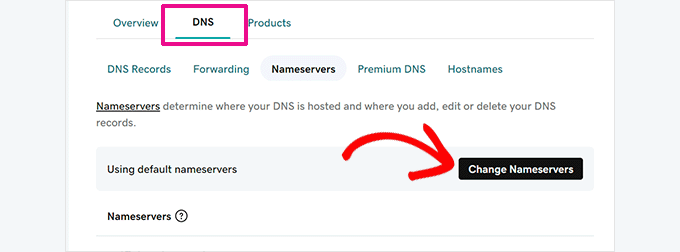
Next, click on the ‘Change Nameservers’ button to continue.
This will bring up a popup where you need to click on ‘I’ll use my own nameservers’ and then add the nameservers provided by your WordPress hosting provider.
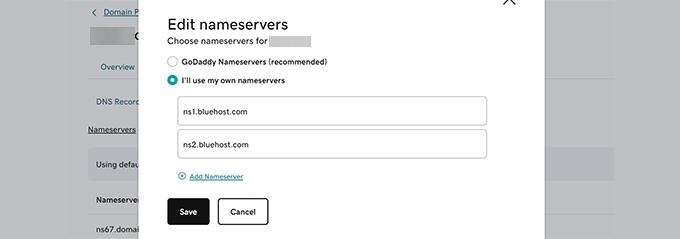
Click on the ‘Save’ button to make your DNS changes go live.
Important: DNS changes may take a few hours to one or even two days to propagate fully. During this time, you can access your Blogger blog by logging in to your account.
Changing DNS Settings in Domain.com
Now, if you purchased your custom domain for Blogger from Domain.com, then this is how you’ll edit your DNS settings and point them to your WordPress host.
First, log in to your Domain.com account dashboard. Select your domain name and then click on ‘DNS & Nameservers’ from the left column.
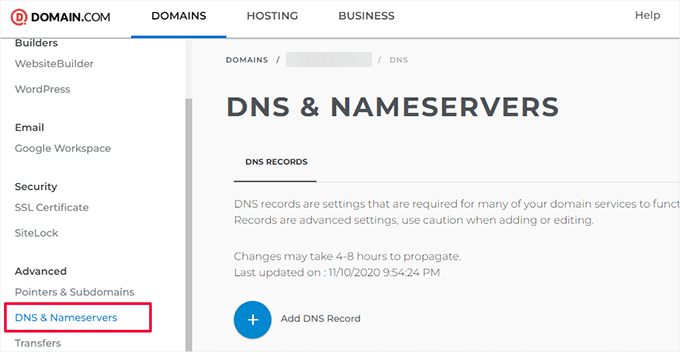
From here, you need to delete the DNS CNAME records you added to point to Blogger.
After that, you need to delete the NS (Nameserver record), which will be pointing to domain.com.
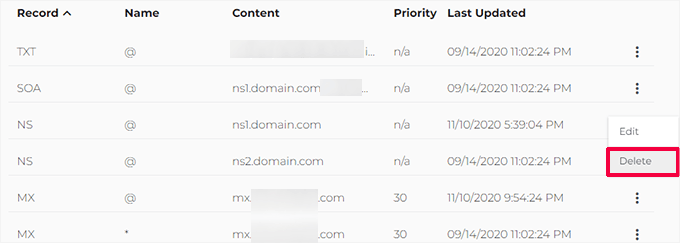
Once you have deleted the old DNS settings, you are ready to point the domain to your WordPress hosting provider.
Click on ‘Add New DNS Record’ and then add your new host’s nameservers.
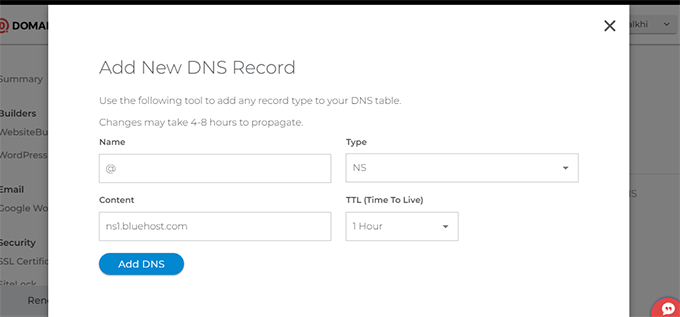
After adding your nameserver information, click on the ‘Add DNS’ button to save it.
Repeat the process to add other nameserver entries as needed.
Step 3: Remove Domain Redirect
Your Blogger blog’s original blogspot.com address redirects users to your custom domain. Since we have changed the domain settings, we need to remove this from Blogger, too.
Simply log in to your Blogger account and go to the Settings page. Under the Publishing section, click on your custom domain.
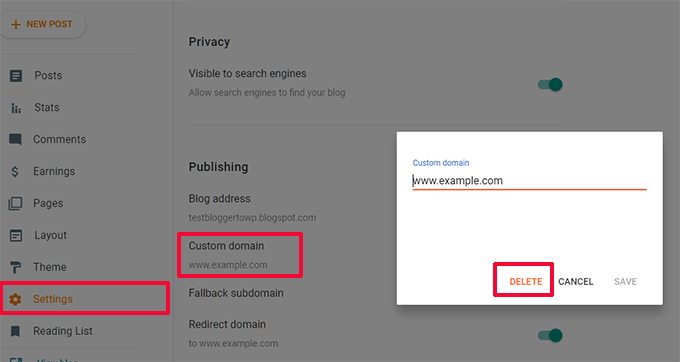
This will bring up a popup showing your custom domain name. Click on the ‘Delete’ button to remove it.
A warning popup will appear. To confirm, click the ‘Delete’ button again.
That’s all, your custom domain is now pointing to your new WordPress hosting provider.
Step 4: Install WordPress
If your domain’s DNS has propagated, you can install WordPress on your hosting provider.
If your domain name is registered using a third-party service other than your hosting provider, you’ll need to add hosting.
Here is how you will add your domain name to your hosting account in Bluehost and install WordPress.
First, log in to your Bluehost account manager dashboard and click on the ‘Add Site’ button in the Websites tab.
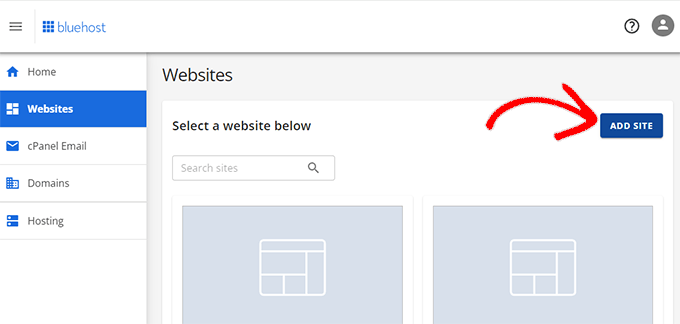
This will launch the Add Site wizard.
First, you need to choose the site type. Make sure ‘Install WordPress’ is selected, and then click ‘Continue’.

After that, the wizard will ask you to enter a site title. You can use the same title as your old Blogger blog.
Don’t worry. You can always change it later if needed.
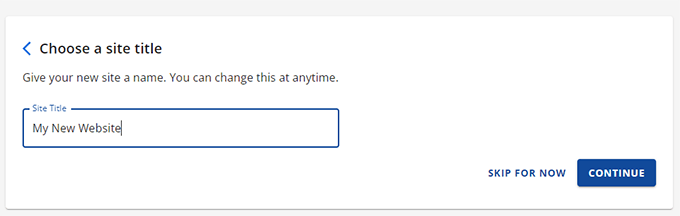
Click ‘Continue’ to move ahead.
Now, you will be asked to enter your domain name. Enter your custom domain name here.

Click ‘Continue’ to move forward.
The wizard will now install WordPress for you.
Once finished, you will return to the Websites screen in the Bluehost account manager. Your new site will be listed there.

Click on the ‘Edit Site’ button to access the WordPress dashboard.
Bluehost will now ask a few more questions to complete your WordPress setup. You can skip them or follow the on-screen instructions to finish it.
After that, you’ll see your WordPress dashboard.
Note: If you are using a different hosting company, then most of them have simple 1-click WordPress installers that you can use to quickly install WordPress.
If you need more help, then follow the instructions in our complete WordPress installation tutorial.
After the successful installation of WordPress on your custom domain, you will be ready to import content from your Blogger blog.
Step 5: Export Content From Blogger
Before you can import content into WordPress, you first need to export it from your Blogger blog.
Blogger allows you to export content in an XML file.
Simply log in to your Blogger blog and visit the Settings page. In the Manage Block section, click on the ‘Back up content’ link.
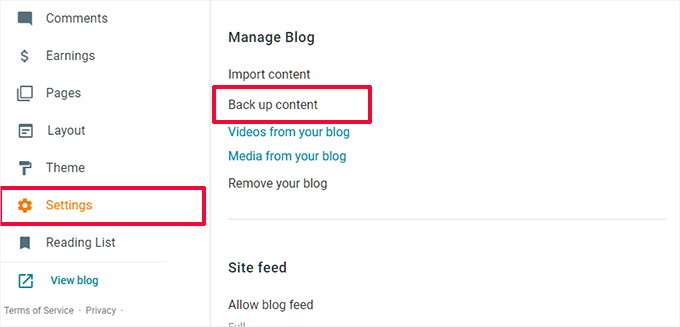
This will bring up a popup where you need to click the ‘Download’ button.
It may take a few seconds or a few minutes, depending on the file size. Once you have your data, it is time to import it into your WordPress site.
Step 6: Import Blogger Blog into WordPress
Log in to your WordPress admin area and visit the Tools » Import page. There, you will see a list of importers for different services. You need to click on ‘Install Now’ under Blogger to install the Blogger importer.
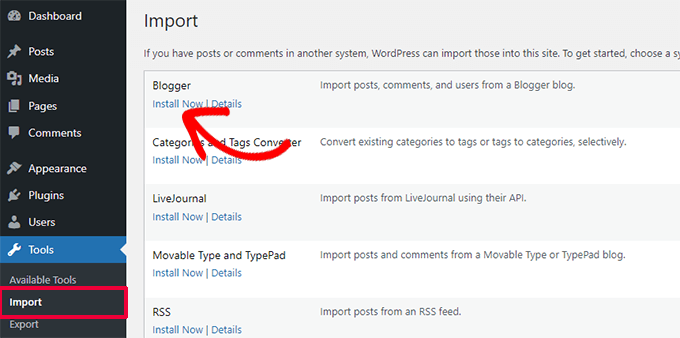
WordPress will now download and install the Blogger Importer plugin for you.
Once it has finished installing the plugin, you need to click on the ‘Run Importer’ link to continue.

On the Import Blogger screen, WordPress will ask you to upload the XML file.
Simply click on the ‘Choose File’ button and upload the XML file you downloaded earlier. Then, click on the ‘Upload file and import’ button to continue.
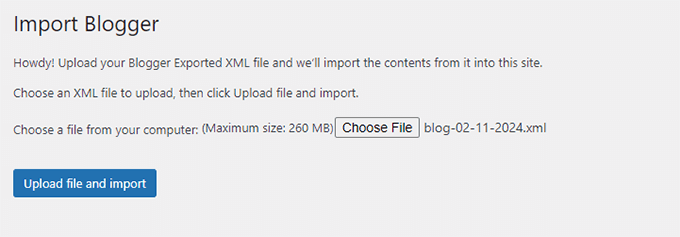
WordPress will now import your blog posts from Blogger. Once it is finished, you will be asked to assign an author to the imported posts. You can assign your blogger posts to an existing author or create a new one.
Congratulations! You have successfully imported your Blogger blog into WordPress.
However, you still need to make sure that you don’t lose any search rankings by redirecting search engines and visitors to the same content on your new WordPress website.
Step 7: Set Up Permalinks
WordPress comes with a feature that allows you to set up SEO-friendly URL structure.
However, since you are importing content from Blogger, you will want your permalink structure to be as close to your Blogger URL structure as possible.
To set permalinks, you need to go to Settings » Permalinks and paste this in the custom structure field:
/%year%/%monthnum%/%postname%.html
Once that’s done, your permalink structure will make the WordPress blog post URLs similar to the URLs on your Blogger blog posts.
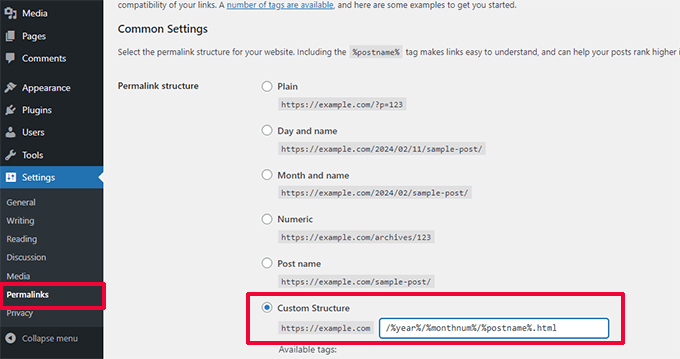
However, not all your blog post URLs may match the URLs used by Blogger. In that case, you will need to add the following custom code to your website using WPCode,
Note: There is also a free version of the plugin called WPCode Lite that you can use.
We won’t recommend manually editing your site’s theme files, as the slightest mistake can break your website and prevent you from accessing the WordPress dashboard.
This is why we recommend using the WPCode plugin. It is easy to use and prevents custom code from breaking your site.
First, install and activate the WPCode plugin on your site. If you need help, then follow our tutorial on how to add a WordPress plugin.
Upon activation, you can go to Code Snippets » +Add Snippet page and click on ‘Add Your Custom Code (New Snippet)’.

Next, you need to provide a title for your code snippet. This could be anything that helps you easily identify the custom code.
After that, choose ‘PHP Snippet’ as the ‘Code Type’ option and then paste the following code into the Code Preview box:
add_action( 'init', 'wpb_update_slug' );
function wpb_update_slug() {
global $wpdb;
$result = $wpdb->get_results("SELECT post_id, meta_value FROM $wpdb->postmeta WHERE meta_key = 'blogger_permalink' ");
$wpdb->print_error();
foreach ($result as $row){
$slug = explode("/",$row->meta_value);
$slug = explode(".",$slug[3]);
$wpdb->query("UPDATE $wpdb->posts SET post_name ='$slug[0]' WHERE ID = '$row->post_id' ");
}
echo "DONE";
}
After that, don’t forget to toggle the switch to Active.
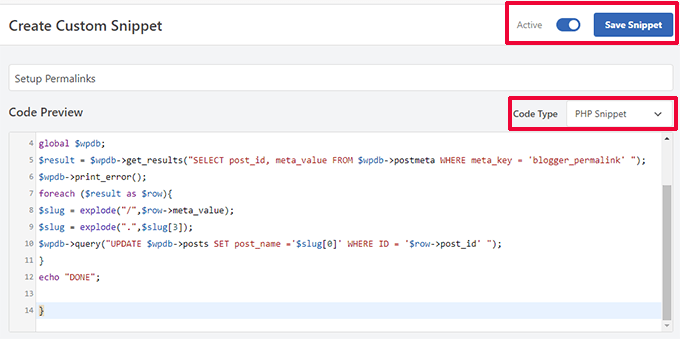
Once that is done, just press the ‘Save Snippet’ button, and the code will be live on your website.
Step 8: Set Up Feed Redirects
You have successfully redirected your Blogger blog to WordPress. However, users who have subscribed to your Blogger RSS feed will stop receiving updates.
You need to redirect feed requests to your WordPress feeds. This can be easily achieved by editing the .htaccess file in your WordPress site’s root folder.
If you can’t find your .htaccess file, then see this tutorial.
Start by connecting to your WordPress site using an FTP client. You will need to enable the ‘Show Hidden Files’ option in your FTP client settings. If you are using Filezilla, you will find this option in the Server menu.

Once connected to your website, you will find the .htaccess file in your WordPress site’s root directory.
You need to edit this file and paste the following code before any other code:
<IfModule mod_rewrite.c>
RewriteEngine on
RewriteRule atom.xml /feed? [L,R=301]
RewriteRule rss.xml /feed? [L,R=301]
RewriteRule ^feeds/posts/?.*$ /feed? [L,R=301]
RewriteRule ^feeds/comments/?.*$ /comments/feed? [L,R=301]
</IfModule>
Don’t forget to save your changes and upload the .htaccess file back to the server. Your Blogger feed subscribers will now be redirected to your WordPress site’s feed.
Step 9: Customizing Your WordPress Site
Themes control the appearance of your WordPress site. You can use them to change your website’s colors, layout, navigation menus, and more.

By default, WordPress comes with a very simple theme that doesn’t offer many features.
Luckily, there are thousands of WordPress themes available that you can choose from.
Here are a few of our showcases with our expert pick of the best WordPress themes in different categories:
Here are a few tips that you should consider when looking at these themes.
- Simplicity is the best design. Look for a simple theme with flexible features.
- You will not find a theme exactly like what you had on Blogger, but you can look for a theme with similar layout and color choices.
- Make sure that the theme you are choosing looks good on mobile devices.
- Only install a theme from reliable sources like WordPress.org or one of the top WordPress theme shops.
Once you have found a theme, you can install it. See our beginner’s guide on how to install a WordPress theme for step-by-step instructions.
Note: You can also use one of these drag-and-drop WordPress page builders to create custom website designs without writing any code.
Expert Tip: Prefer to leave web design to the pros? Our team of experts can create a completely custom WordPress theme for your new website in no time. Check out our WPBeginner Web Design Services!
Step 10: Extending Your WordPress Site

One of the top reasons for using WordPress is the large number of plugins that you can use. Plugins are like apps for your WordPress site. You can use them to add new features and extend WordPress functionality.
As a beginner, you may be wondering how to start using these plugins. Which plugins should you try first?
Don’t worry. We got you covered there as well. Check out our expert selection of the essential WordPress plugins you should install first.
You should also know that WordPress is not just limited to blogs. You can use it to create any type of website you can imagine:
- Add an online store to your blog and start selling.
- Build a membership website and start selling subscriptions and premium content.
- Make an online marketplace website and allow others to sell and buy products from your website.
- Add a job board to your existing website and monetize it.
Finally, as a new WordPress user, you may need help now and then. WPBeginner is the largest WordPress resource site for beginners. See how you can make the most out of WPBeginner’s free resources.
We hope this article helped you move your custom domain blogger blog to WordPress. You may also want to see our list of the most useful tools to manage and grow your WordPress blog and our guide on how to learn WordPress for free.
If you liked this article, then please subscribe to our YouTube Channel for WordPress video tutorials. You can also find us on Twitter and Facebook.





Syed Balkhi says
Hey WPBeginner readers,
Did you know you can win exciting prizes by commenting on WPBeginner?
Every month, our top blog commenters will win HUGE rewards, including premium WordPress plugin licenses and cash prizes.
You can get more details about the contest from here.
Start sharing your thoughts below to stand a chance to win!
Dayo Olobayo says
Thanks for yet another well-written article. One thing I would add to this is the importance of backing up your Blogger blog before making the move. It’s always better to be safe than sorry.
Jiří Vaněk says
Hello, we tried to move the articles from blogger to wordpress, but there was a problem with the image, which does not have the original quality. They are smaller and clickable. Only then will it be displayed in full size but on a new page. Where is the error? Can someone help?
WPBeginner Support says
Your theme may have different image dimensions than what you were using previously, you could try regenerating the images using our guide below to fix their dimensions:
https://www.wpbeginner.com/plugins/regenerate-thumbnails-new-image-sizes-wordpress/
Admin
Jiří Vaněk says
Thanks for the advice and I’ll check out the article. I was already a bit worried that I would have to manually edit everything, which is a nightmare for me considering the number of images.
Ahmed robi says
I already have AdSense on my custom domain blogger site. now I can move it to WordPress without losing adsense approval. Thank You.
Aman Pathak says
I want to migrate from blogger to wordpress with custom domain.
I found this post really helpful. But i have a query –
I want to migrate blogger blog to wordpress blog on another domain and after setting up wordpress. I will replace new domian of wordpress website with old domain which i used in blogger.
Is it possible or not.
WPBeginner Support says
That would be possible and it would depend on your hosting provider for the steps involved in the domain changes and if a temporary domain is available.
Admin
Aman Pathak says
Hello WP-Begginer, I want to migrate my blog to wordpress. But I have a doubt. In blogger custom domain consits www in url but how can i assure that WordPress blog also consists www in url.
WPBeginner Support says
Depending on your host, when you first install the site you can ensure the site has www in your URL or not depending on your personal preference.
Admin
Justine says
Thank you for this really easy to follow instructions. I’m a beginner blogger and it made the process really easy.
WPBeginner Support says
Glad we could make the process easier
Admin
Frederick says
“If you have a custom domain Blogger blog, and you want to move it to WordPress, then this tutorial is for you.”
I have a custom google domain registered via Blogger, and I want to move to WP, can I still rely on this tutorial? Thanks
WPBeginner Support says
Yes, you can
Admin
viktorokiro says
Really informative post for them those are searching for custom domain on blogger, This is really helpful for everyone and for beginners also. Keep giving updates.
WPBeginner Support says
Thank you, glad our tutorial could be helpful
Admin
Zaman says
I used a custom domain in blogger. Then I moved to WordPress. After doing all processing my permalink like ‘example.com/2019/02/how-to.html’.
But when I changed my permalink to example.com/sample-post
then It changed into ‘example.com/how-to’.
I would like to keep my permalink like ‘example.com/how-to’.
Now, what should I do for not losing Google SEO…??
WPBeginner Support says
For that, you would need to set up redirects from the old url structure to the new structure for the links to continue working: https://www.wpbeginner.com/beginners-guide/beginners-guide-to-creating-redirects-in-wordpress/
Admin
Billa Singh says
Thank you so much for this tips and knowledge about WordPress, i have also a site in WordPress and with this blog, I will complete my work now thanks a lot.
WPBeginner Support says
Glad our content can help
Admin
Adam Muiz says
Can i chane permalink to /author/post-name/
how do I redirect to that url
thanks
WPBeginner Support says
If you wanted to change your permalinks then you would want to take a look at our permalink article here: https://www.wpbeginner.com/wp-tutorials/how-to-create-custom-permalinks-in-wordpress/
However, without creating redirects, it will cause issues with previous links on your site.
Admin
Manish says
I recently moved from blogger to wordpress and now I am facing a really big problem. I have custom links for all the posts in my blogger blog and now the urls have changed in wordpress. So, how am I going to fix this issue? Please help me asap.
WPBeginner Support says
You likely did not update your permalink settings to the Blogger setup we recommended. Under step 7 you would want to take a look at that recommendation.
Admin
TECH MAHATO says
Thanks for sharing Great Article.I am using these websites regularly beacause Great information.
Jeba says
I have more than 14000 posts. It is big file of 145 MB. Then how will I do it? What will be the moving time. If it is removed from blogger, then is there any downtime? Will my site loose rank? Can I copy abc.com on blogger custom domain to xyz.com on WordPress press? and then set back to abc.com on the same hosting? Pls guide me.
Nabita says
what to do for google adsense and how to show google ad on new website (moved from blogger to wordpress which have custom domain) .
reverification of google adsense for new website or anything else
Thanks in advance
Usama Munir says
Hi, I have a blog on blogspot with 200 + post. Recently I have purchased the domain from godaddy and hosting from hostgator. Hostgator sent me an email with username and password. There is no any option of cpanel login. I have purchased the wordpress hosting plan. Now on my hostgator profile, it says that wordpress installed. But when I try to login admin panel. It says no page found.
I want to migrate my blog from blogger to wordpress blog but don’t know what to do with that domain or How can i shift.
Looking forward to your positive response.
Anupam says
Thanks for this valuable and clear guide.
But still I have couple of questions:-
1. why This Importer is only importing my blogger site posts not the static Pages.
2. Blogger site Posts urls are pointing perfectly to respective WordPress permalink urls but why the static page url (bloggerexample.com/p/pageurl) is not redirecting to WordPress concern urls (wordpressexample.com/pageurl) ? I have more then 100 static pages on my blogger site so I think using a redirection plugin is not a good idea.
2. how to perfectly mapping these static blogger pages urls to respective WordPress pages url in bulk?
Thanks in advance.
Favour says
Please If registering for the bluehost web hosting where do you start, is it with the new domain or I already have domain options?
2. When or how do you know the DNS setting has fully propagated?
Please help with an explicit directions on the 1 and 2 steps
WPBeginner Support says
Hey Favour,
If you already have a custom domain name (example: wpbeginner.com), then please select that option. IF you don’t already have a domain name then start with a new domain name.
There are online tools that you can use to check if DNS has propagated. However, the easiest way to check it is by simply typing your url in a new browser window.
Admin
Favour says
Hi, please can you help me move from blogspot to wordpess, cos I don’t want to be stuck in the process?
Modupre Modupe says
Why can’t I use godaddy domain name on wordpress without new billings attached.
Himanshu Pandey says
I have a blogger blog on a custom sub-domain http://www.blog.example.com.
I wish to move my blogger blog to WordPress on the same root domain http://www.example.com. May I do so?
OR, I’ve to install WordPress on thecustom sub-domain http://www.blog.example.com, where my blogger blog is already being redirected.
And If I am able to install wordpress on http://www.example.com then how can I manage my http://www.blog.example.com ‘Blogger’ blog to redirect my new wordpress site.
Please help me and oblige.
Thanks.
Kristin says
Will this still allow viewing on my Blogger site until my WordPress site goes live? Or does it transfer the domain immediately since we are altering on GoDaddy.
WPBeginner Support says
It will start pointing to your new WordPress site as soon as Namserver changes are propagated across internet.
Admin
divya says
I’ve been trying to import my custom domain blogger to wordpress for a while now. I changed the DNS and took away the redirect. It’s still not working. Is there anything else I could try to get the job done.
Thank you in advance.
Prof Bhagwan Deen says
I was searching for about one week on net to solve the problem i facing to move my custom domain blogger blog to WP but I could not get solution. This is only wpbeginner.com to help me on the problem. Now I have decided to move. Thanks.
ilayaraja says
Dear sir, i migrated my custom domain blog to wordpress. but images are not imported from blogspot to wordpress. only post texts and links are migrated. How can i import my post images? please give a solution.
Joanne De Leon says
Hi, My blogger site is still using the .blogspot.com, meaning I haven’t setup a 3rd party URL and my blog has not yet been ranked with only less than 20 posts and only a couple of static pages, can I just simply copy the content and delete the blogger so I could use WordPress and a different domain name coz right now and I don’t know what has gotten into me that I used the pronunciation for the actual word.
WPBeginner Support says
We believe that you should still set 301 redirect so that search engines don’t panelize your new WordPress site for duplicate content.
Admin
Imran says
Blogger Importer is not working. What should I do now? Is there any other way to import blogger post without losing traffic?
Jesse Stay says
This was helpful. However, my Blogger blog truncates the post names if they’re too long. Is there a way to set the permalink to respect the Blogger title truncation?
Eliana Silva says
Hello. I’m moving my blog to wordpress and this is so helpful… However, I have a couple of questions:
1. Do you need to have your domain active for a month before the change? My log is under one domain (which is expiring) but the new one will be under another (That I bought this week). Since I wouldn’t like to have a “down blog” I would like to know if I can add the domain to my blog right before transfer and then transfer it. Hope it makes sense.
2. Where do I find my new WordPress hosts nameservers? I’m lost.
Thank you so mych
WPBeginner Support says
You can point your old blog to the new blog by updating its name server or DNS settings. You will need to point it to your new domain name.
Admin
Eliana Silva says
Thank you so much!
One more thing… when I try to import my blog, it says the maximum file size is 2MB (which is too low. My blog file has 9mb.) Is there a way for me to increase this number?
Thank you!
Jericho says
What if I changed to Permalinks to Post name what will happen? One of the reasons why I want to migrate to WordPress is because I want to get rid of dates in blogger URL. Can you give options? Is it possible to set Permalinks to Post name without losing traffic or search engine rankings?
Lene says
Thank you very much for this useful information. I would like to know the same as Jericho. Once I have imported my Blogger content to WordPress, can I then change the Permalinks to Posts name without loosing search engine rankings?
Ali says
Thank You so much.
Bless says
Thanks so much.
..Pls in case u re having AdSense codes on ur blogspot before switching in fr a custom domain and nw changing to WordPress with ur new domain, pls ll AdSense deactivate ur acct or it ll still be the same….
my site name.xyzloversbrain.blogspot.com
Adrienne says
Totally needed this about 6 months ago. Oh well…. But i will save this for another time.